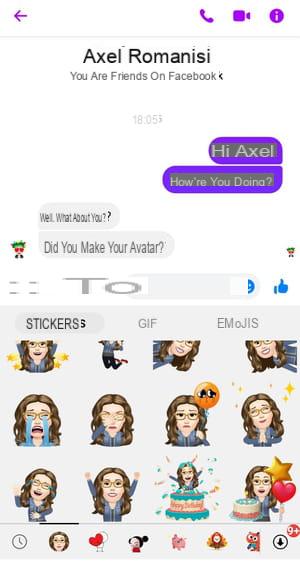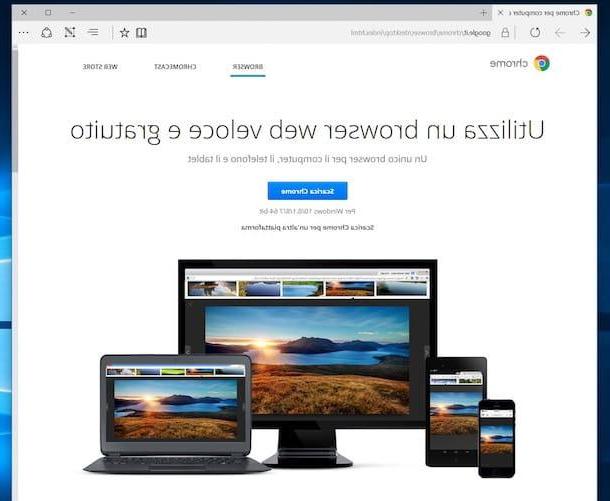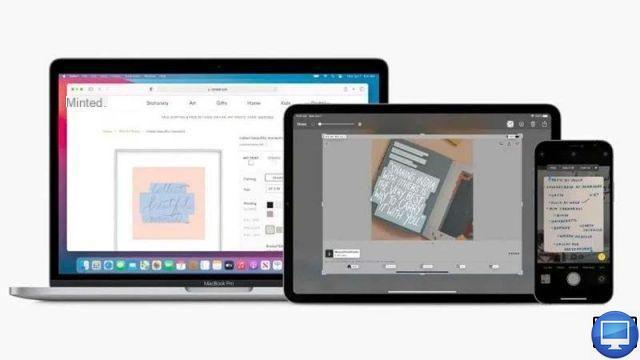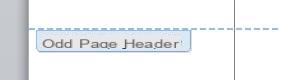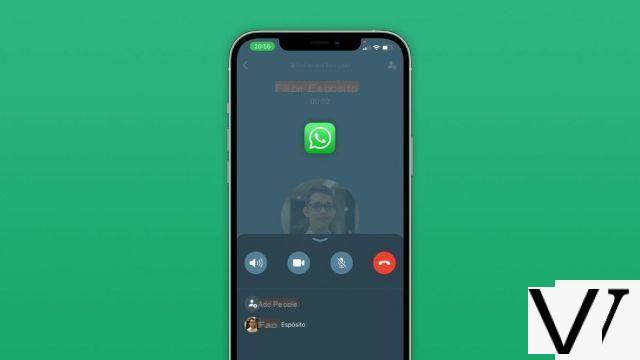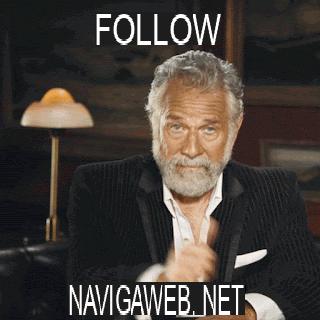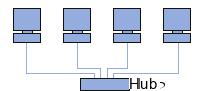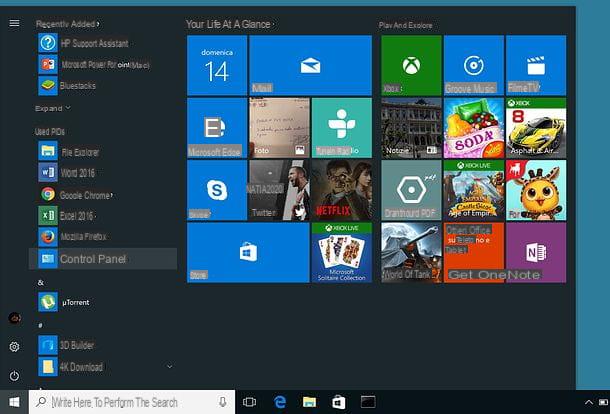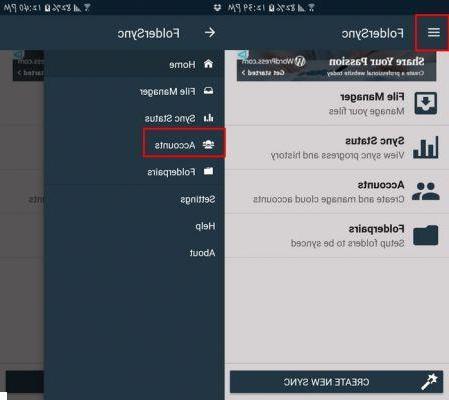Want to stand out on Facebook? Create an avatar, either your own or purely whimsical, that you will use to illustrate your posts and reactions. Or even to replace your profile picture!
If you are on Facebook often, you probably already use emojis, stickers (stickers) and other pictograms in your comments and messages to underline or qualify your comments by adding a humorous or whimsical touch. But if you are bored of ready-made models or if you want to go further in customization, you can also create an avatar, a small drawn character - in your image or totally fanciful - who can adopt different poses or expressions and which will advantageously replace the standard stickers in your discussions by bringing a touch of originality. It is even possible to use it as a profile picture!
Clearly inspired by Snapchat bitmojis, even if they are less sophisticated, Facebook avatars are still recent. And as often when deploying a new feature, they are not available to everyone at the start. If this is your case, you will have to wait a little longer.
In addition, the creation and modification of an avatar must be done in the Facebook mobile application - not in the lite version. However, once the avatar is created, it can be used on mobile as well as on a computer, in the web version of Facebook.
How to create an avatar on Facebook?
To create an avatar, you must use the Facebook mobile app, available on Android and iOS, for iPhone and iPad, and already have an account. If you don't have one, see our practical sheet Create a Facebook account on computer or mobile. The creation of an avatar is done starting from an asexual and bald character. Do not be surprised if Facebook does not ask you your gender: it is only through your choices such as the hairstyle, the silhouette or the presence of a beard or a mustache that it will take on a masculine allure or feminine. Likewise, you cannot indicate your age, but you can suggest it by playing with various options such as hair color or wrinkles ...
- Launch the Facebook app on your mobile and log into your account if you are not logged in by default.
- On the home page of your account, tap the three lines at the top right of the toolbar.
- Scroll down and possibly press More to display all options, and then press the button. Avatars.
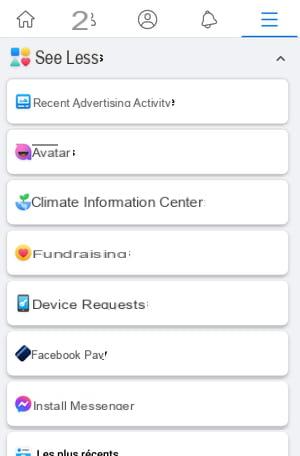
- A welcome screen displays a message. Press on Next.
- First you need to choose the color of your skin. Scroll through the thumbnails displayed on the screen, press thumbnail that suits you - you can always change it later - then on the button Next.
- You then arrive on the personalization screen of your avatar. It has three parts: at the top, your avatar; in the middle, a carousel with buttons to define the different characteristics of the avatar (skin color, hairstyle, color, make-up, silhouette, eyes, etc.); at the bottom, the variations available for each element.
-
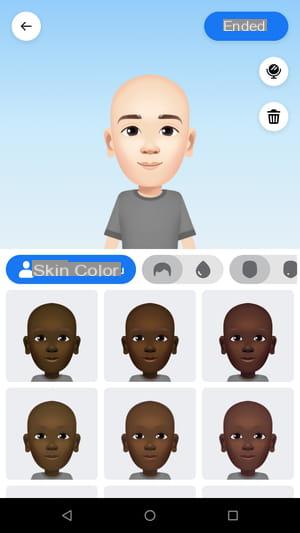
- To customize your character, simply scroll down the carousel to choose a section (face shape, eyebrows, lips, nose, glasses, dress code, etc.), then press one of the variations offered in the game. bottom. You can do multiple tests, change section and revisit your choices at any time. The choice is quite large, even if it is not endless, and there are really multiple possible combinations.
- If you want to create an avatar in your image, press the little mirror icon top right, near the face. Facebook will then ask you for access to your camera. Accept. Your face then appears in a thumbnail, to the right of the avatar, as in a miniature mirror, to allow you to adjust the various elements to your image. Press on the little cross to close the thumbnail. You can open it at any time.
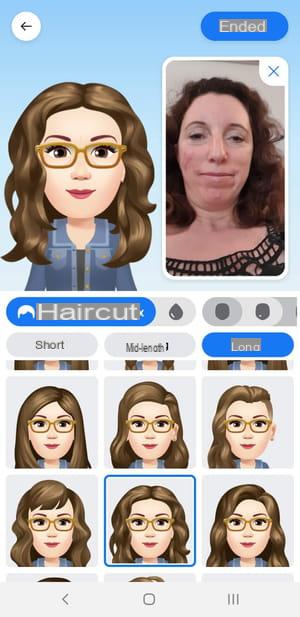
- When you are satisfied with the result, press the button Completed, And then Next on the next two screens. Your avatar is created!
- Facebook then suggests that you Share in the news feed your new image in a post. Choose Ignore for the time being.
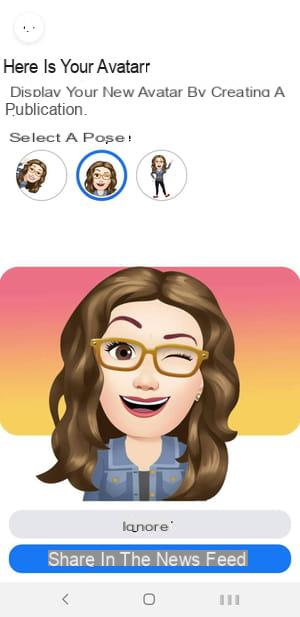
- The screen that appears will welcome you each time you return to the function. Avatars. You can change your avatar at any time by pressing the button Pencils,

- You can view all the stickers automatically generated by Facebook from your avatar by pressing the button face, between. The list is growing steadily.
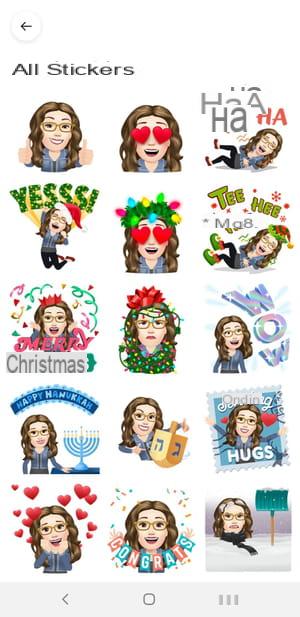
- Tap a sticker in the gallery. A small menu appears at the bottom of the screen with various options. You can then send it directly to Messenger, use it in a magazine, to copy or send it via other apps on your mobile like Snapchat or WhatsApp by choosing More options.
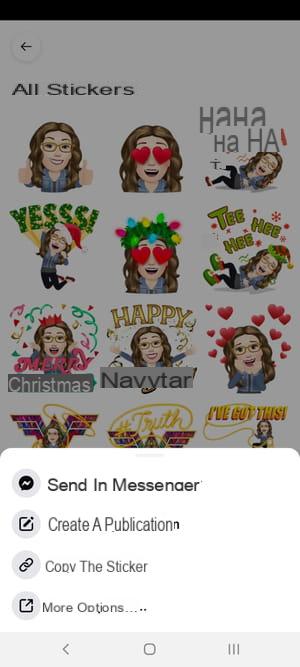
- Go back to your avatar screen and tap right arrow button, at the top of the screen. A small menu appears at the bottom of the screen with various options. You can then share your character in a magazine or to use it temporarily as a new one profile picture.

- If you choose the option Set as profile picture, a new screen is displayed. You must then select the attitude of your virtual double among the five automatically proposed in the Select a pose section as well as a colored background by choosing one of the colored dots in the Select the background section. Press on Next when you are done.
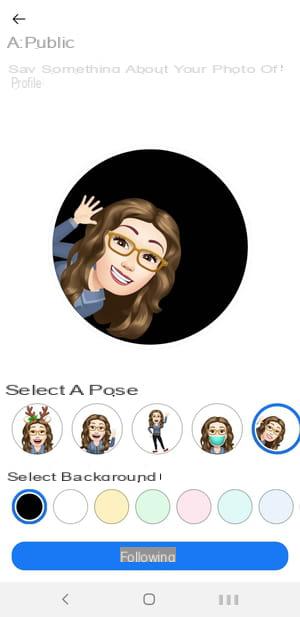
- From the drop-down menu that appears next, choose the length of time this image should replace your current profile photo 1 time, 1 day, 1 week ou custom.
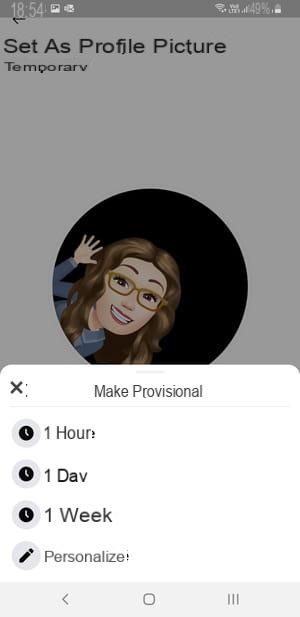
- Back to the previous screen, press Save. Your avatar is online on your profile
How to use an avatar in Facebook?
Now that you have created your avatar, you can your virtual double and its variations to personalize your posts and comments on Facebook, on mobile or on computer.
With the web version for desktop
- With your usual web browser, go to your Facebook account.
- To use your avatar in one of your publications,, on your Facebook home page, click on the field What do you mean ?
- In the mini window that opens, click on the small multicolored Aa button, bottom left, then on the button with four squares, at the bottom right.
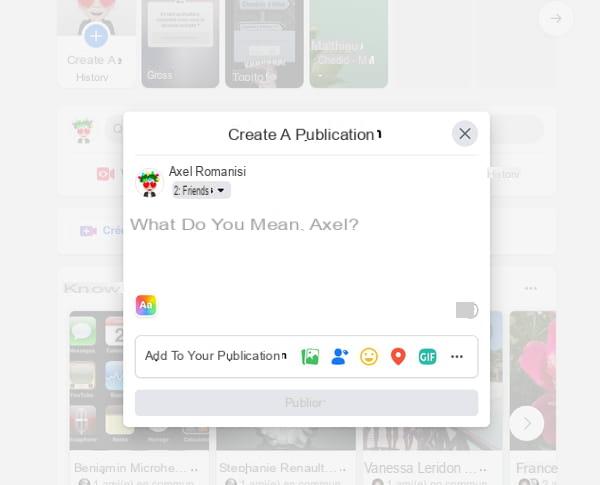
- The contents of the window change. In the game Avatars, click on one of the icons proposed with your avatar.
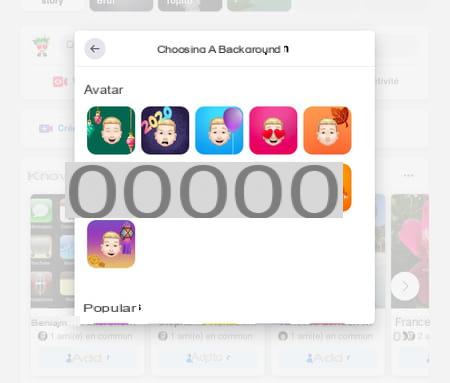
- A colored image with your virtual double then fills the screen: it will serve as a background for your publication. Write your message, then click Publish.
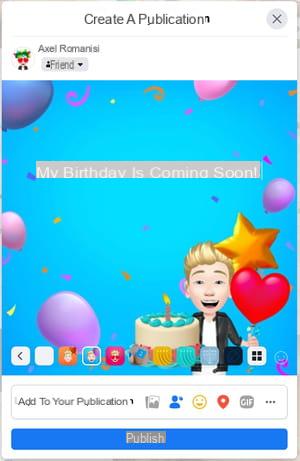
- To insert one of your new personalized stickers in a comment, click on the button Comment in a publication.
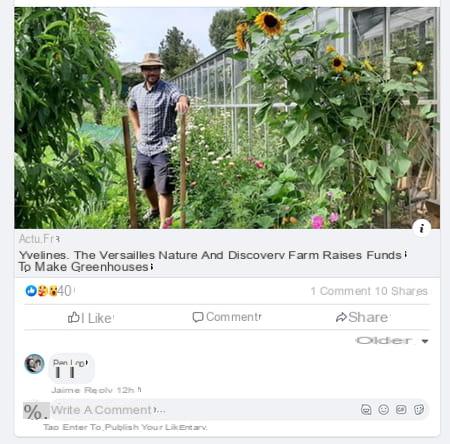
- Then click the first icon (Post an avatar sticker) to the right of the comment field. A window opens with the list of available stickers. Click on the one you like to insert it in your comment.
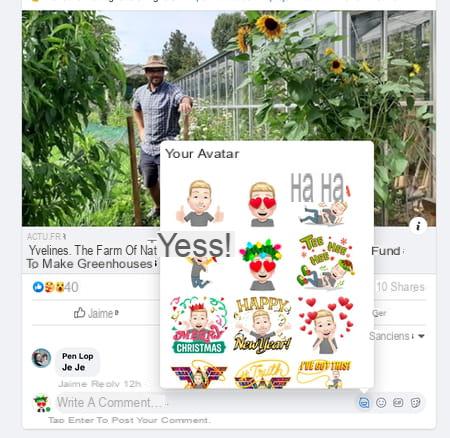
- If you change your mind, click the little cross to erase it. Press the key Starter for your post to be posted with the sticker.
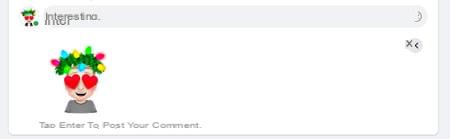
With the Facebook mobile app
- Launch the Facebook app.
- To use your avatar in one of your posts, on the home screen, tap the field What do you mean ?
- In the menu that appears, press Aa Background color.

- On the next screen, tap the button with nine squares, lower right, at the end.
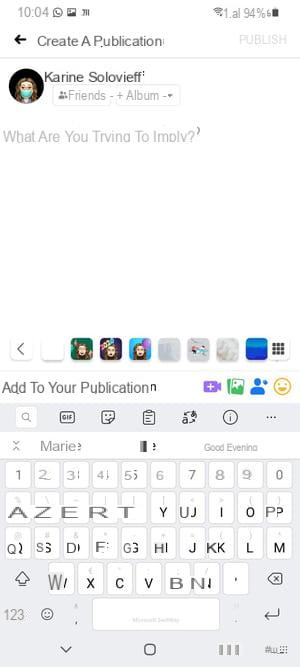
- A small window titled Choose Background appears with an Avatars section that features thumbnails of your avatar in various poses against colored backgrounds. Press on the miniatures which you like to select it.
- The corresponding image is then displayed in large: it will serve as the background for your publication. Write your message using the virtual keyboard, then press Publish, top right.
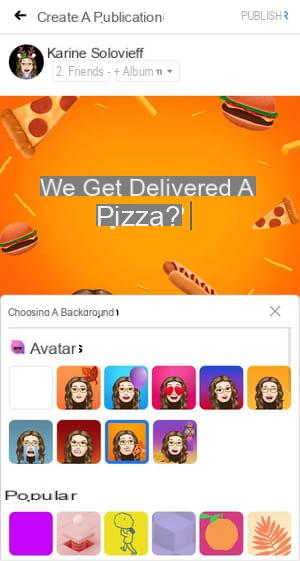
- To use a sticker with your avatar in a comment, tap Comment in a publication. Then press the icon with your avatar, to the right under the Your comment field.
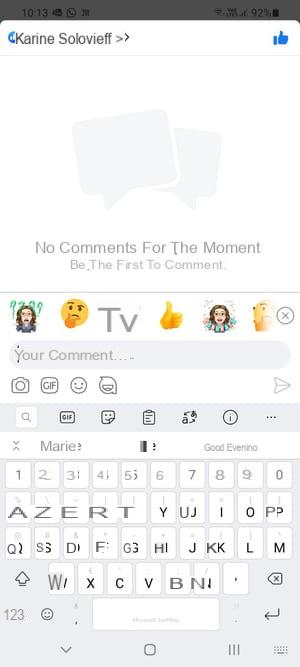
- A mini window opens with a series of miniature stickers. Then tap on the sticker you like: it is automatically inserted in the comment box. You can delete it by pressing the small cross at the top right and replace it or add another one.
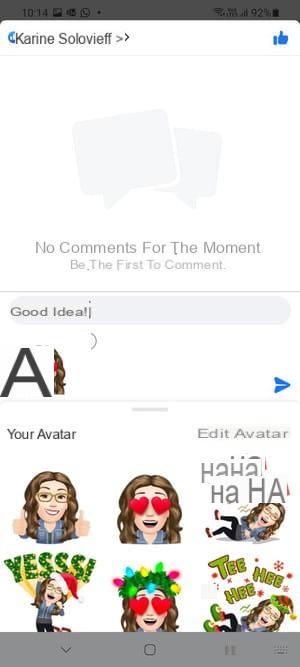
- When you are finished, press the arrow shaped to post your comment.
How to use your avatar in Messenger?
You can perfectly use in Messenger the avatar and its derivatives that you created on Facebook, the two services being closely linked. You thus have a new set of personalized designs to enrich your conversations, both with the Messenger module integrated into the Web version of Facebook and with the mobile messaging app.
With the web version on PC
- In your browser, log into your Facebook account and access the list of your Messenger chats by clicking on chat icon, at the top right of the window.
- Open the conversation that interests you and click on the name of your contact.
- In the window that opens, click on sticker icon, the third from the left, at the bottom of the window.
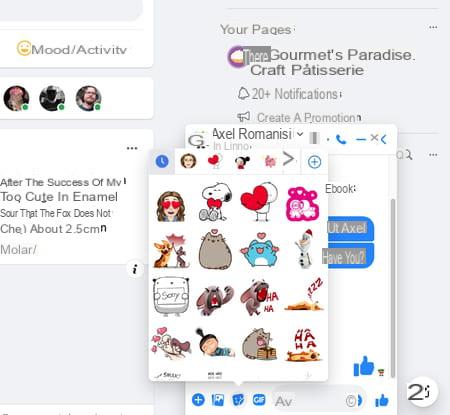
- The sticker window opens. In the list of sticker collections in the top bar, click the image your avatar.
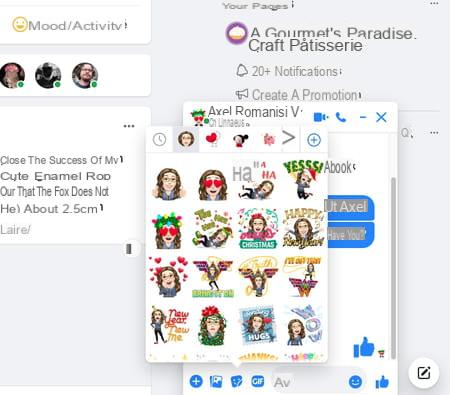
- The stickers generated from your avatar are displayed. Click on the sticker that suits you to insert it into your discussion. Be careful, choose it well because it is sent directly, without validation on your part!
With the Messenger mobile app
- Launch the Messenger app on your mobile.
- The list of your discussions is displayed. In the conversation that interests you, press the name of your contact.
- In the window that opens, press the smiley button, at the bottom of the screen, next to the Aa field.
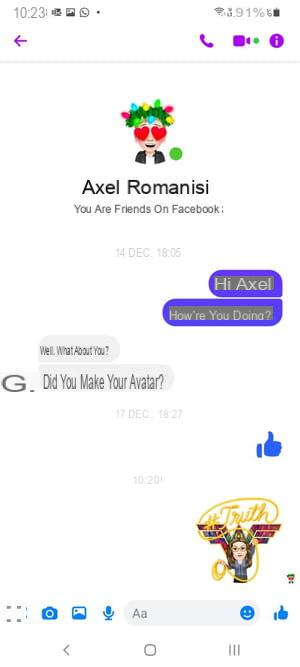
- Push the button Stickers.
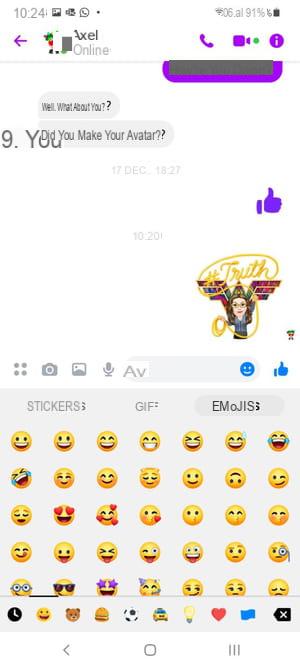
- In the list of sticker collections that appears at the bottom of the screen, tap the sticker with your avatar.
- Tap the sticker you like to select it and insert it into your chat. Attention, the image is sent directly, without validation on your part: choose it well!