- Why set up a local network?
- Our video
- The two types of local networks
- Necessary tools
- Network architecture
- Architectures to avoid
- Configuration
Why set up a local network?
When you have several computers, it may be convenient to connect them together to create a local area network (LAN, short for Local Area Network). The establishment of such a network is very inexpensive, contrary to what one might think.
Here are some of the advantages of setting up a local network:
- Files transfert ;
- Resource sharing (internet connection sharing, printer sharing, shared disks, etc.);
- Mobility (in the case of a wireless network);
- Discussion (mainly when the computers are remote);
- Network play.
Our video
Uploading your "FAQ: Create a local network" videoThe two types of local networks
There are two main types of LAN architecture:
- Wired networks, based on Ethernet technology, representing almost all local networks. Since Ethernet networks generally use RJ45 cables, we often talk about RJ45 networks;
- Wireless networks, generally using WiFi technology.
Necessary tools
To create a local network and RJ45 under Windows, all you have to do is:
- Several computers running Windows (computers running two different versions of Windows can be part of the same network);
- Cards Ethernet, on PCI port (including an RJ45 socket) or integrated into the motherboard. If necessary, check that the LEDs on the back of the network card light up when the computer is turned on and a cable is plugged in! There are also network adapters on the USB port, especially in the case of wireless network adapters;
- Cables RJ45, in the case of wired networks;
- A concentrator (also called a hub), a box to which it is possible to connect the RJ45 cables from the various computers on the network, the price of which is relatively low (count around € 50),
or a switch or alternatively a crossed cable if you want to connect only two computers.
Network architecture
To create a local area network RJ45, it is recommended to adopt a so-called "star" structure,
in which the computers are each connected to the hub (concentrator or collector) via an RJ45 cable. A hub is a box responsible for conveying data from one computer to another. The choice of the concentrator will thus be made according to the number of computers to be connected in order to have enough ports (“sockets”) on it.
In the case of a large network in terms of size or bandwidth requirements, a switch will advantageously replace the hub, because it allows packets to be broadcast only to the computers concerned, while the concentrator send
systematically packets to all connected computers.
The structure of such a network looks like this: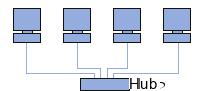
If you only want to connect two computers, it is possible to do so without a hub, by directly connecting the two computers with an RJ45 cable. cross.
Architectures to avoid
The following network structures will not work, even if they appear to be correct at first glance, unless the computers have multiple network interfaces (multiple cards) and the cables used between two computers are crossed cables:
| Incorrect RJ45 network |
|---|
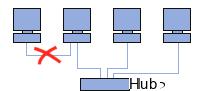 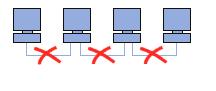 |
Configuration
- Configure the local network in Windows 9x, 2000 and XP
- Configure the local network in Windows 7


























