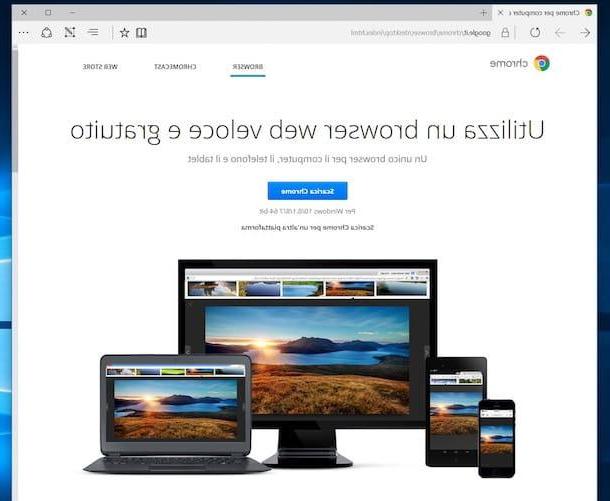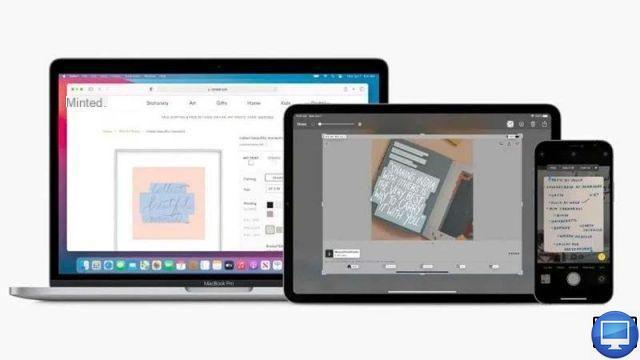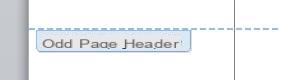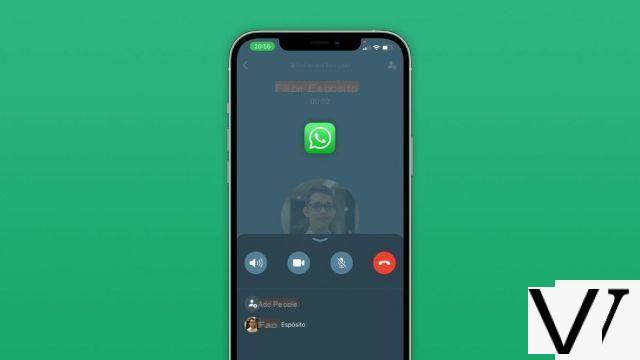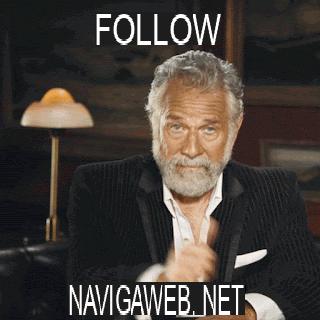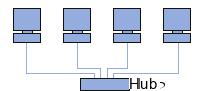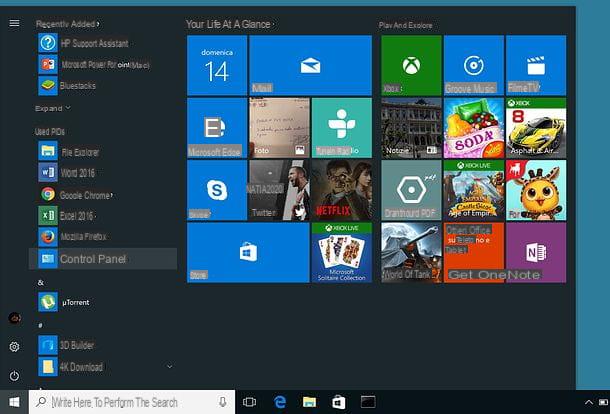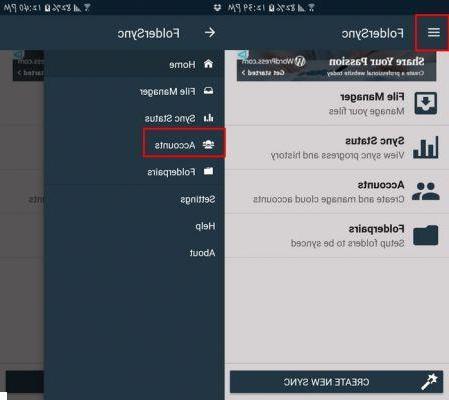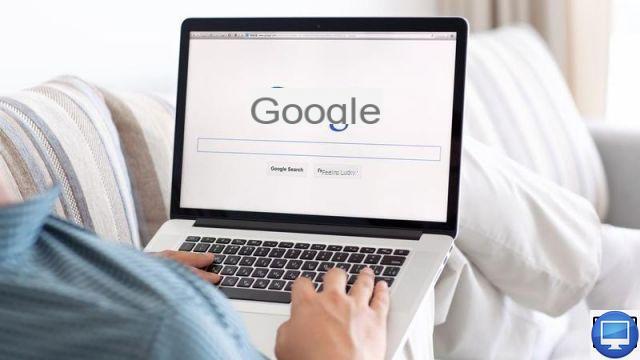
Summary
- > Block ads on Safari
- > Block ads on Chrome
- > Block ads on Safari and Chrome using third-party software
Let's be honest, there is nothing more annoying than advertisements that appear on the screen of your Mac when you surf the web quietly.
In the form of banner ads, pop-up windows, or ads of any kind, it becomes nearly impossible to use your browser properly without your Mac slowing down.
Fortunately, to overcome this recurring problem, there are free or paid solutions, compatible with Safari and Chrome, allowing you to block unwanted pop-ups.
Block ads on Safari
To block adware on Safari, we advise you to follow the 3 tips below:
Use Safari Reader Mode
To remove the pop-up windows that assail you, there is a very simple solution to adopt, it consists in using the Reader mode of Safari.
In addition to being an adware blocker, it makes it possible to lighten the interfaces loaded with other disruptive elements (banners, menus, appendix links, videos, etc.).
- On Safari, click the Reader button at the left end of the search field. If it doesn't appear, the web page doesn't contain a Reader.
- Then, to stop it, click again on the Reader or press the key Esc.
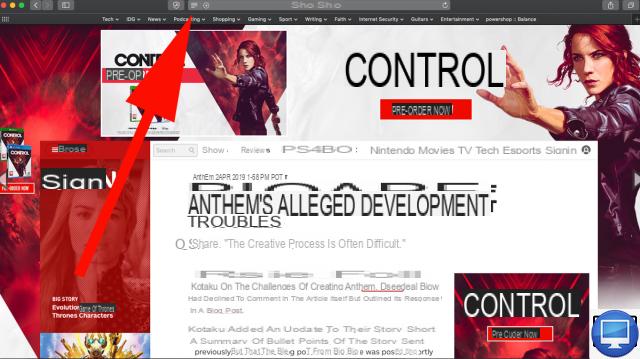
Block pop-ups via Preferences
To put an end to pop-ups, you can also go through your browser's Preferences.
On Monterey:
- Open the web page of your choice
- Choose Safari and Preferences
- Click the option Websites
- Go to Pop up
- Right, under Allow pop-ups for the websites below, choose between: To allow, To block and notify ou Block.
On Big Sur and Catalina:
- Open your browser, then choose Safari
- Go to PreferencesAnd click Web sites.
- Choose between blocking pop-ups for: A website in the list, All websites that are not personalized ou All websites
Prevent ad tracking
Tracking allows sites to follow Internet users, with the aim of creating more effective advertising targeting.
To put an end to this intrusive process, open Safari, go to PreferencesAnd click Privacy Policy, finally select the option Prevent tracking across multiple domains.
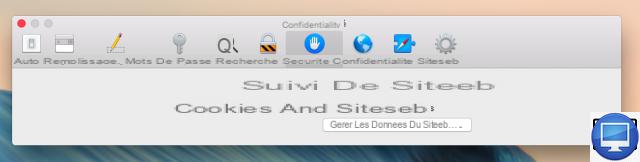
Block ads on Chrome
As with Safari, there is a very simple way to block pop-ups on Google Chrome.
Go to Chrome, go to Preferences, then under Security and confidentiality.
See you in Site settings, then on the option Pop-up et redirections. To finish, choose To allow ou Not to allow.
Block ads on Safari and Chrome using third-party software
Whether you pass by Safari ou Chrome, none of them automatically block ads. So, in addition to configuring their settings, we recommend that you jointly use more powerful third-party software, such as AdBlock ou AdGuard.
AdBlock
AdBlock is designed to process and block ads, pop-ups, but also autoplay videos.
To personalize your navigation, you can also create a white list of sites whose ads you want to continue to receive.
This software is free, very easy to use and is compatible with Mac, PC and mobile devices. You can also find the AdBlock extension for Chrome in the Chrome Web Store.
AdGuard
Are you looking for software with slightly more advanced features than what Adblock offers? Then, we recommend that you turn to AdGuard.
Available as a free extension, it is also offered as a paid application.
If you opt for the latter, then you will not only be able to block adware and pop-up windows, but also hide your internet searches and protect your computer against phishing and attacks from malicious sites.
Additionally, AdGuard safeguards your privacy by hiding all your data from online analytics systems.
Recommended articles:
- The best antiviruses for Mac
- The best cleaning software for Mac
- Does your Mac need antivirus protection?
- How to block ads on an iPhone?
- How to block ads on Android?
- Best VPNs for macOS