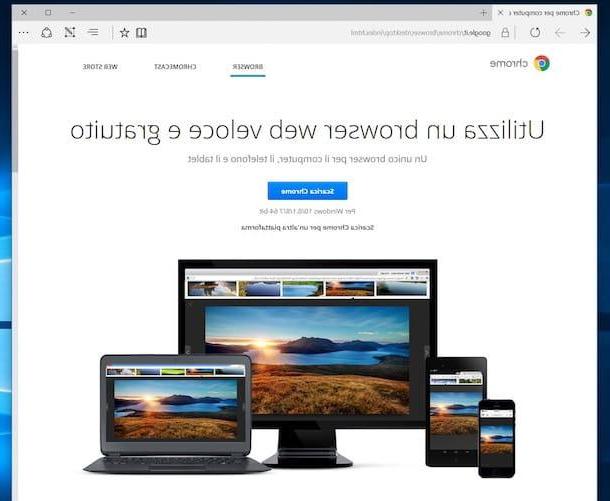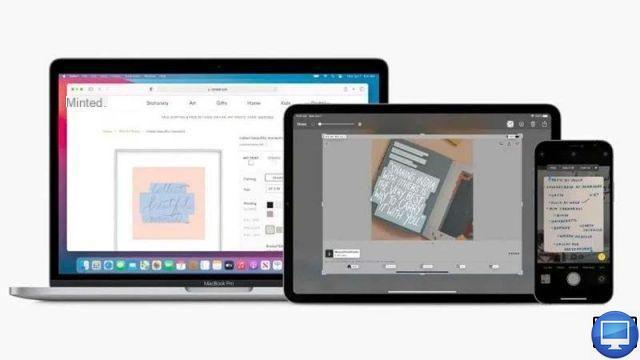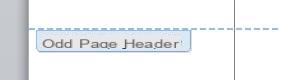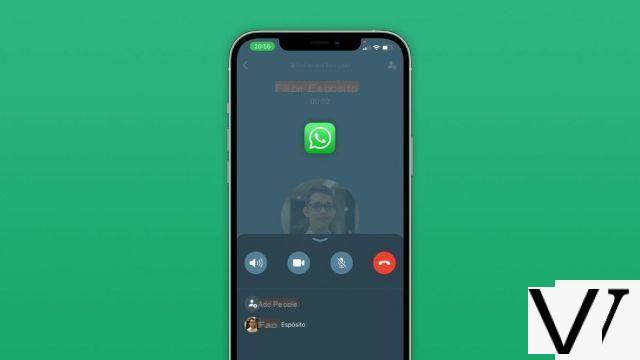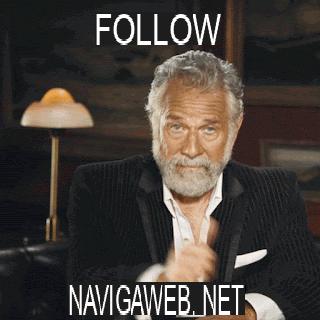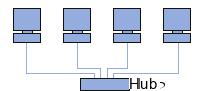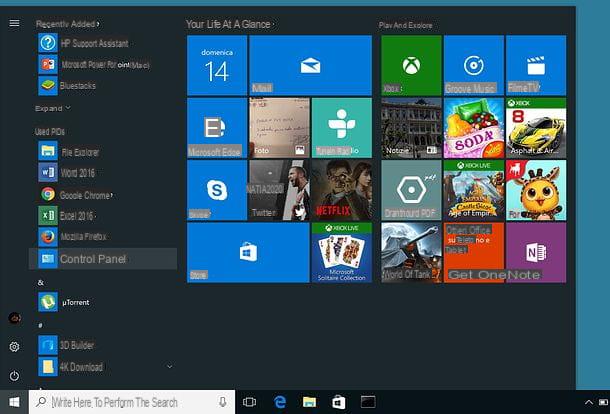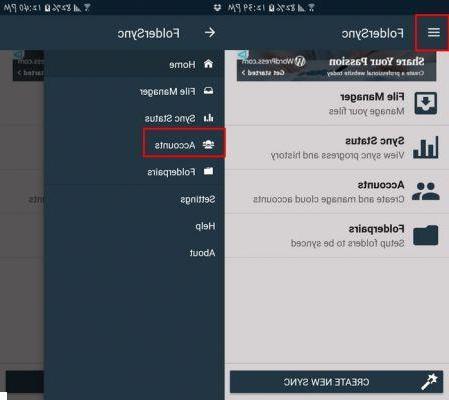How to connect Sky decoder to TV

Connect the Sky decoder to the TV it is a procedure that takes a few minutes and can be carried out independently, without requiring the intervention of an expert technician at home. The installation and configuration is almost identical for all decoder models.
After receiving your new Sky decoder at home, make sure that all the cables supplied are present inside the box, then put the device near your TV, take the HDMI cable and insert it in theHDMI input (colored pink) on the back of the decoder. Then connect the other end of the cable to your TV via the appropriate HDMI input (which is usually located on the back or side of the TV) and continue.
If you have an older decoder model and if your Sky subscription does not include HD content, you can connect the decoder and TV via the SCART cable or read my guide on how to change Sky decoders to get a newer model.

Now, locate the antenna cable of the dish and put it in the hall SAT IN on the back of the decoder, while to see the digital terrestrial channels connect the cable of yours terrestrial antenna in the hall RF IN of the Sky decoder. Then enter the Sky Smart Card in the appropriate compartment of the decoder (usually present on the front) making sure that the golden chip is facing downwards, then take the power cord, put it in the hall Power (highlighted in blue) present on the back of the decoder and connect the other end to the electrical network of the house: if all went well, you can view the stand by led green to indicate that the decoder is in operation or red to indicate that the device is in stand by.
Now turn on the TV and the decoder, then, using the TV remote control, press the button External inputs (usually identified by an arrow inside a rectangle) and select the option HDMI: if you are viewing Sky channels, your decoder is already configured. Otherwise, a no signal warning is shown on the screen and you must proceed with the manual configuration. Before proceeding, make sure you have synchronized the Sky remote control to the decoder and to the TV: if not, my guide on how to synchronize the Sky remote control may be useful.
Once the synchronization is complete, start the decoder configuration by pressing the button Menu on the remote control, then press the button left arrow to access the menu assistance and presses on red button. Now, next to the item Plant type, select the voice SCR using the directional arrows on the remote control, then make sure that next to the options Channel (Port 1) e Channel (Port 2) items are selected 1 e 2 and first green button per salvare I modified it.
If you have a condominium system, press the button Menu of your remote control, presses on left arrow and on red button to access the assistance menu, then next to the item Plant type seleziona l'opzione SMATV IF-IF and press the pulsating giallo and red button to start searching for channels. The channel tuning procedure can take up to twenty minutes.
How to connect Sky decoder to the home Internet network
After connecting the Sky decoder to the TV and setting it up correctly, the next step is to connect it to your home internet network. If the decoder in use is of the latest generation, it is in fact possible to take advantage of some services such as Sky On Demand and Sky Multiscreen, which require an Internet connection.
Via Wi-Fi

If your router is far from the decoder, you can opt for the connection via Wi-Fi. First, make sure that the Sky decoder is enabled for this type of connection: the fastest way to find out is to look if the decoder has the Wi-Fi logo, otherwise I suggest you to consult the manual of the device or connect to the Sky site and identify your model.
Now, press the button Menu of the Sky remote control, access the section Configure e seleziona l'opzione Configure My Sky. Then locate the entry Integrated Wi-Fi and verify that the option is selected ON, if not, set it up using the directional arrows remote control.
After activating the Wi-Fi of the decoder, make sure that your router is turned on, then press the button Menu on the remote control, access the sections Configure e Data line and wait for the scanning of available networks. Then select yours WIFI networkpigia il tasto OK on the remote control, enter the Password of the network using the remote control numbers (if your network is protected) and presses the button again OK to establish the connection.
Finally, make sure next to the items Local connection e Remote connection the option is set OK And that's it.
Via Ethernet cable

If your decoder does not have built-in Wi-Fi, you can connect it to the router via Ethernet cable. Then take the cable in question and insert one end into theEthernet input present on the back of the decoder and the other end in the entrance of the router, then press the button Menu on the remote control and access the section Diagnostics pressing the green button.
Now, press on red button to start the test decoder and wait for the progress line to reach 100%, then make sure that next to the option Data line the voice is present Connected and your decoder is connected to the Internet.
If the router is located far from the Sky box, you can remedy the problem by purchasing a Powerline adapter, which allows you to extend the Internet signal at home via the electrical network (both in Wi-Fi and Ethernet). To find out more, read my article on how the Powerline works.
Via Sky Link

In conclusion, you need to know that if your decoder does not have built-in Wi-Fi and is installed away from the router, you can rely on Sky Link. This is a Sky certified wireless device, available in models Single Band useful if your decoder and your router are on the same level and Dual Band to be used if the Sky decoder and your router are separated by three or more walls or if they are located on different floors of the house.
To connect the router to the decoder via Sky Link, enter the Ethernet cable supplied in the green door on the back of the Sky Link device and insert the other end into theEthernet input of the decoder. Now, connect the power cord of Sky Link to the electrical socket at home and wait for the power led turn white.
Then press the button Menu of the Sky remote control, access the section Configure e seleziona l'opzione Data line. Wait for the automatic search for Wi-Fi networks, then select yours network and premium tasto OK, enter the Password (if it is a protected network) and presses the button again OK to complete the connection.
In case of problems
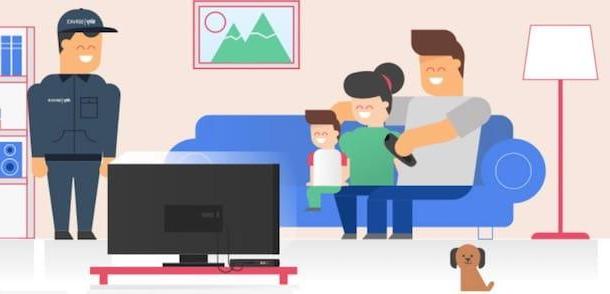
If you are having problems connecting the decoder to your TV or to the Internet, you can contact Sky customer service by calling the number 199.100.400, available every day from 8.30 to 22.30. The cost of the call from the fixed network is 15 cents / min with no connection fee, while the cost from a mobile phone is linked to the operator used.
Alternatively, you can connect to the Sky website and access the section Solve, which allows you to solve any technical problem online. If the problems persist, you will need to contact the service Sky Expert which at a cost of 70 euros allows you to receive technical assistance at home. To request the service, you can send a SMS writing Technical reservation to the number 39.39.100.400 or request the intervention of a technician by calling the number 199.100.400.
How to connect Sky decoder