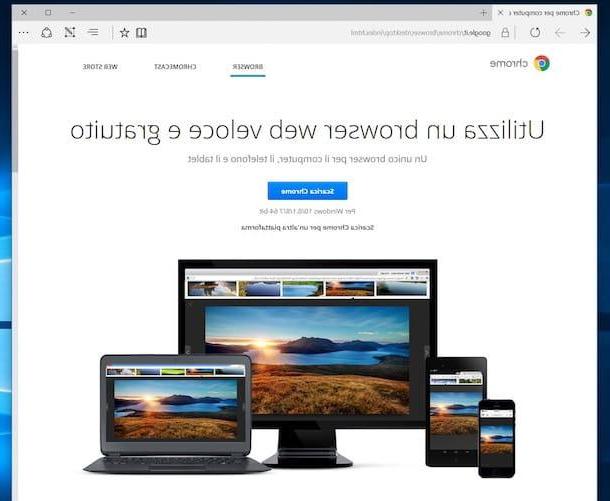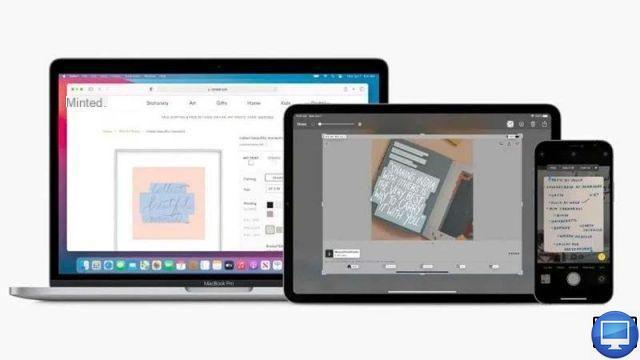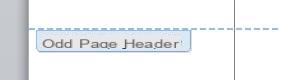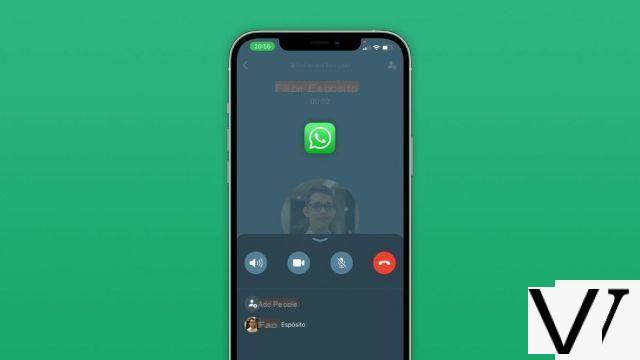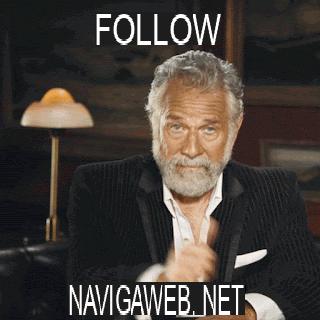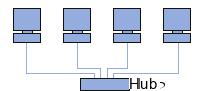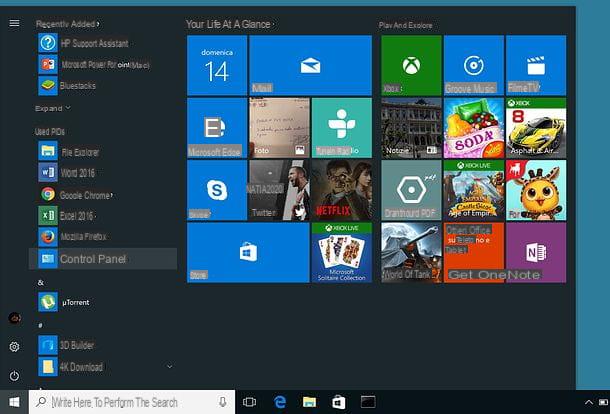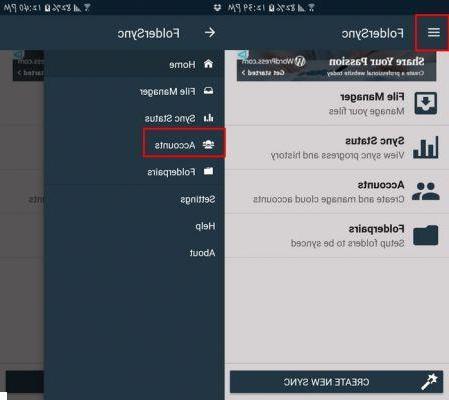How to customize Google Chrome with extensions
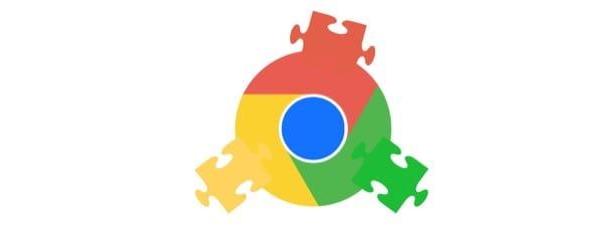
As I already mentioned to you in the introduction of this tutorial, one of the best ways of customize Google Chrome is certainly to expand its functionality by installing extensions, or add-ons that expand the functions of the browser, allowing it to perform tasks that otherwise it could not complete (or simplifying access to some functions already included in the browser).
To install add-ons for Chrome, you must first connect to the section of the Chrome Web Store dedicated to add-ons and choose the ones that are best suited to your needs. You can browse the available extensions by scrolling the page and pressing the buttons View all present in correspondence with the various sections of the store or carry out targeted searches, using the search bar located at the top left and then selecting the option Extensions placed under it.
To install an extension in Chrome, then, all you have to do is click on its name and, on the page that opens, click the buttons Add e Add extension. After installing an add-on, there is no need to restart Chrome to use it and, therefore, you can use it immediately by opening a new program tab.
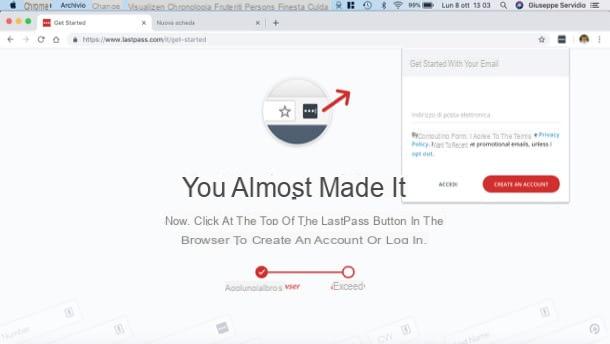
And now, here is a quick list with some of the best extensions for Chrome that you can install to start customizing your browser.
- WOT - it is a very useful add-on that reports the degree of reliability of the visited Internet sites by adding colored symbols in the Chrome toolbar.
- LastPass - excellent free extension that allows you to store access data to websites and synchronize this information across multiple devices. I also told you about it in my tutorial on how to manage passwords.
- Google Mail Checker - if you have a Gmail email address, this extension will warn you every time there are new messages to read. Includes extra features over the official Gmail notifier.
- buffer - this is the official extension of Buffer, a very popular free service that allows you to organize and schedule the publication of posts on the main social networks.
- Download Master - when you surf the Internet, you often find yourself in the presence of interesting content, be it photos or videos, that you want to download to view even offline. This extension allows you to do just that: download in sequence the multimedia contents present on the Web.
- Video DownloadHelper - an extension that allows you to "capture" and then download the videos present on all websites.
If you want to deepen the subject and learn about many other extensions for Chrome, all you have to do is take a look at the guide that I have already published on the subject, where I proceeded to sort by category those that, in my humble opinion, are the best browser add-ons produced by the Mountain View giant.
If you want to uninstall an extension, you have to right-click on its icon, select the item Remove from Chrome ... from the menu that opens and respond Remove notice that appears on the screen. Alternatively, you can go to the menu (⋮) > Other tools> Extensions Chrome and press the button Remove which is placed next to the name of the add-on to be deleted.
If, on the other hand, you simply want to remove an extension from the Chrome toolbar, then without completely deactivating it, right-click on the icon of the add-on you are interested in hiding and select the item Hide in the Chrome menu give the menu to compare.
How to customize Google Chrome with applications
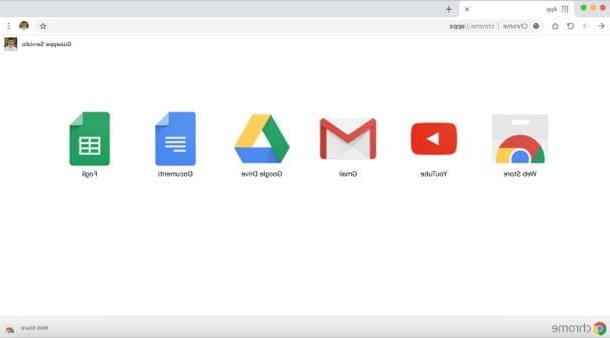
Another way to customize Google Chrome is to install uses, i.e. icons that appear on the browser home page (the one that appears when you open a new tab in Chrome) and that usually represent links to web applications and online games or mini-applications with locally installed components. At the time of writing, Google has sadly removed the section App from the versions of the Chrome Web Store for Windows, macOS and Linux, leaving it only on the version for Chrome OS, the operating system developed by Google for ChromeBooks.
To install an application on Chrome, you need to connect to the Chrome Web Store page dedicated to the latter, click on the icon of the application or game you want to "install" in the browser and, on the page that opens, first press the button blue Add and then Add to Chrome.
Among best applications for Chrome currently available, there are all Google online services (Gmail, Google Calendar, YouTube, etc.), social networks (Facebook, Twitter, etc.) and many other online applications. As I told you, however, at the moment it is possible to install them only on the version of Chrome for Chromebooks.
How to customize Google Chrome with themes
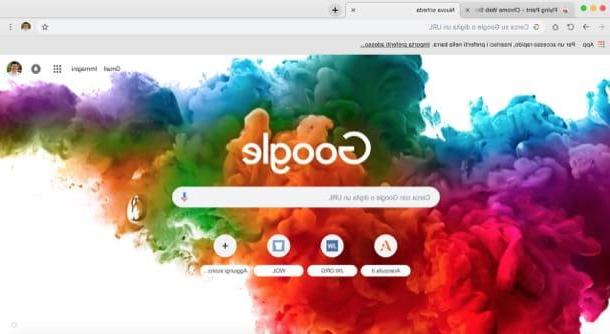
If you want to make Chrome even more beautiful by changing its appearance and colors, you can download the many themes available in the appropriate section of the Chrome Web Store: there are something for all tastes and are very easy to install and apply. I advise you, however, to use them sparingly, as some of them greatly burden the workload that your PC has to carry out, especially if it has an outdated hardware equipment.
To install a theme in Chrome, you need to click on its preview and, on the page that opens, press the blue button Add, so as to apply it instantly to the browser. If you are not satisfied with the theme you have applied, you can immediately disable it by clicking on the button Cancel that appears below the Chrome address bar.
To search for a theme, on the other hand, just type a keyword in the Campo di Ricerca located in the upper left corner of the Chrome Web Store and put the check mark on the item Temi, which is located below the search field. If you don't have the faintest idea which theme to install or if, on the contrary, you are spoiled for choice and can't decide which one to apply, take a look at this selection of themes chosen by the Google team: I'm sure they will be Of your own liking.
If you decide to uninstall the theme in use and restore the original Chrome one, press the icon (⋮) at the top right, select the item Settings from the menu that opens and, in the section Appearance, award your bottone Restore default settings. For more information regarding the activation and deactivation of themes on Chrome, read the in-depth analysis that I just linked to you.
If unfortunately this procedure does not allow you to remove the theme in question, I recommend that you reset your browser settings by following the instructions on this page, because it may be that you have installed malware (if from your "investigations" you learn that this is indeed the case, I urge you to contact Google to report what happened). If this is indeed what happened, I also recommend that you do a malware scan following the instructions I gave you in this other guide.
How to customize the general settings of Google Chrome
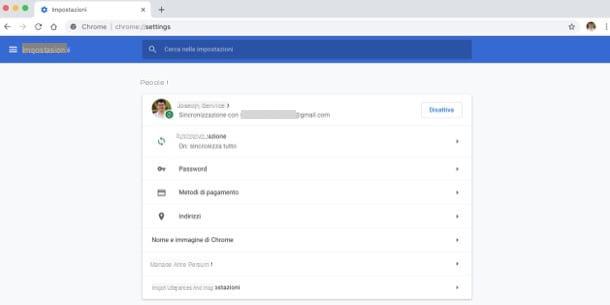
As I told you in the introduction, it is also possible to change the general settings of Google Chrome. To do this, you have to press the icon (⋮) at the top right and then select the item Settings appears from the menu. On the page that opens, you can change the Chrome settings to your liking by acting on the buttons and menus displayed.
- Appearance - to enable the display of the Home button, to select the page to be displayed in the new open tabs, to enable / disable the favorites bar, fonts and page zoom.
- Search engine - to change the search engine and choose the one you prefer to use as the default.
- Default browser - to set Chrome as your default browser.
- All'avvio - to make the browser open a new blank tab at startup, continue where it left off or open a new page or set of specific pages.
By clicking on the button ▾ Advanced, it is possible to expand the menu and go to act on other parameters to change the browser language, the settings relating to privacy and security and so on. For more information on how to customize the Chrome settings in question, read all the insights I linked to you.
How to customize Google Chrome on smartphones and tablets
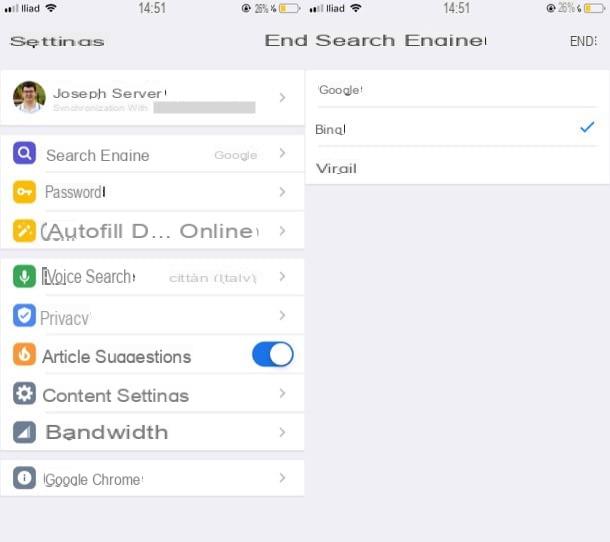
Also on smartphone e tablet you can customize Google Chrome. As I mentioned in the introduction of the post, it is not possible to apply themes or download extensions, but it is still possible to act on the main browser settings.
To proceed, start the Chrome app on your Android or iOS device, press the button (⋮) o (...) and tap on the item Settings from the menu that opens laterally on the right. Then press the button Search engine to change the default search engine, Self-filling and payments / compilation automatic form filling to enable or disable automatic form filling, Password to choose whether to save passwords in the browser or not, and so on.
How to customize Google Chrome