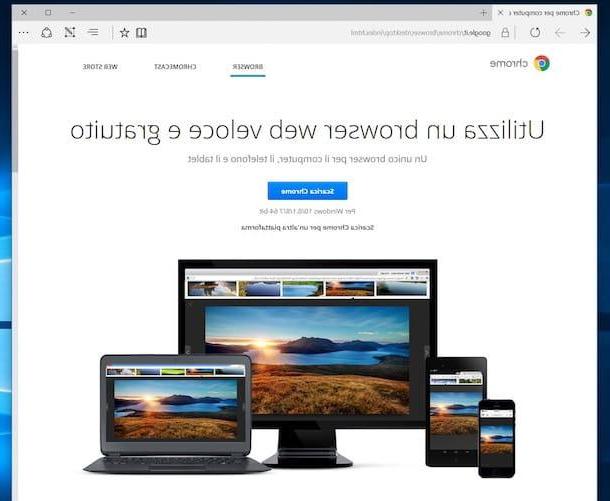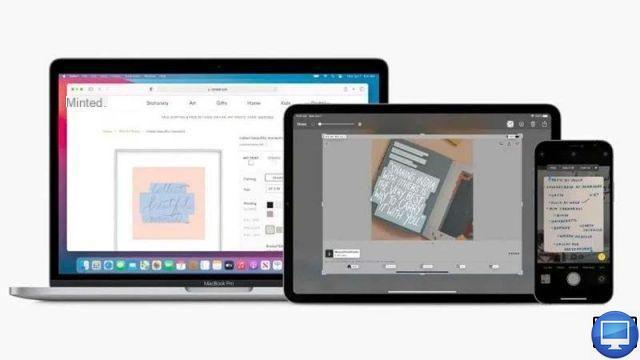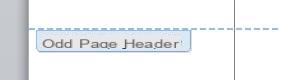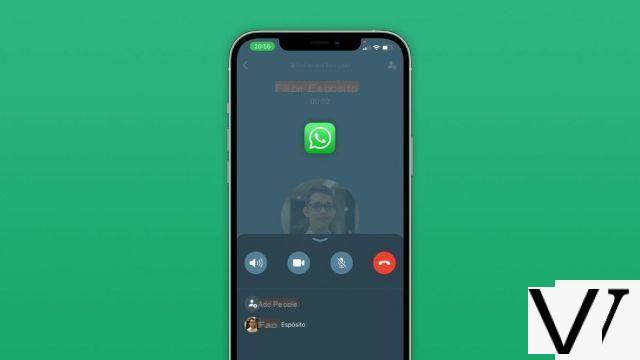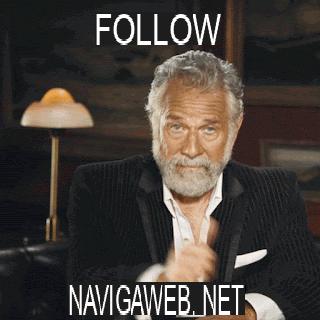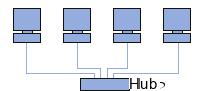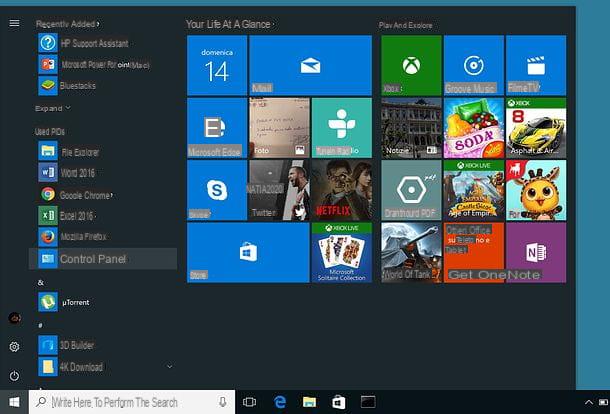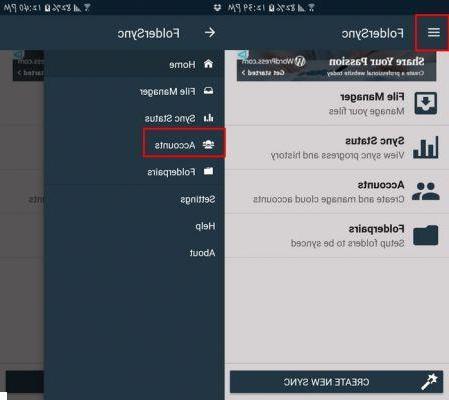Summary
- > Subscribe to YouTube Premium
- > Save YouTube Videos to Your Mac for Free
- > Download YouTube Video Using Software
Since its creation, YouTube has allowed its users to enjoy videos of all kinds for free, provided they are connected to the Internet.
However, unlike streaming services like Netflix or Prime Video, among others, this video hosting website does not have any offline viewing functionality unless you pay a Premium subscription.
To circumvent this restriction and be able to download your favorite content, solutions exist.
However, keep in mind that this process is against YouTube's Terms of Service. Indeed, the company specifies that you are not authorized to extract the videos unless it offers a download link.
Also, it seems necessary to remember that they are all protected by copyright, which prevents you from using them to feed your personal channel or promote your business.
If these conditions don't hold you back, then follow these tips to learn how to save YouTube videos on your Mac.
Subscribe to YouTube Premium
As we mentioned earlier, the safest and most legal way to import videos is to subscribe to the Premium subscription.
This service costs €11,99/month, or €6,99 for students, and it has advantages such as the removal of advertisements and access to YouTube Music Premium at no additional cost.
However, YouTube Premium has its limits since it only allows downloading videos and music on mobile devices and not on PC or Mac… Anyway, it remains the most legal way to save YouTube content .
On the other hand, if you do not want to pay for this privilege, then you will have to turn to other cheaper or even free solutions.
Save YouTube Videos to Your Mac for Free
On the Internet, you can easily find tools, free or paid, that can save YouTube videos to your computer.
In our opinion, free applications are potentially dangerous and can be the source of a virus or a scam, especially when they ask you to install Flash.
Luckily, you can do otherwise on macOS, without spending a penny.
macOS: Command + Shift + 5
Since the release of the macOS Mojave update, you can enjoy a built-in video screenshot feature. For it :
- Press Order + Shift + 5.
- Select the part to record.
- In the window at the bottom of the screen, click Save the selected part.
- Start playing the video, then stop it when you want.
- To stop recording the screen, click on the circle with a rectangle that appears next to the WiFi icon.
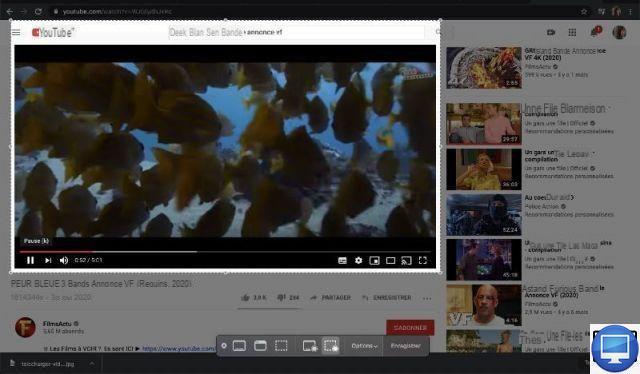
Use QuickTime on macOS Mojave or later
Before Apple merged recording and screen capture tools on macOS, the QuickTime utility was in high demand. Besides, it still works, at least for now. Here's how :
- Open Spotlight with Command + Space shortcut.
- Type QuickTime Player.
- Visit File, then select New screen recording.
- Go to Options, then choose Microphone.
- Click the red button icon, then choose a recording type.
- To start full screen recording, click anywhere on the screen.
- When done, click the red dot icon
Your video will then appear in a window, select File, and Save.
Download YouTube video using software
To save a YouTube video on your Mac, you can go through paid software.
iTube Downloader
iTubeDownloader is a paid utility, however it also gives you the opportunity to enjoy a free trial sufficient for your needs. Only drawback, it adds watermarks and only offers small resolutions.
In appearance it looks like a browser, in reality it automatically directs you to the YouTube homepage. On the latter, click on the download button next to the URL bar to capture the video you are watching.
Parallels ToolBox
Parallels ToolBox has designed 30 tools to simplify a number of tasks on macOS.
Install Parallels Toolbox, a toolbox icon appears in the menu at the top of your screen. On it, you will access several options, including Download video.
Click on the latter, a small window will open on your screen. Copy your YouTube video URL and paste it into it. An arrow will indicate that the video is loading, its speed will be determined by your internet connection.
Finally, you will find the video file in your Downloads folder. It will be saved as an MPEG-4 movie and will open in QuickTime.
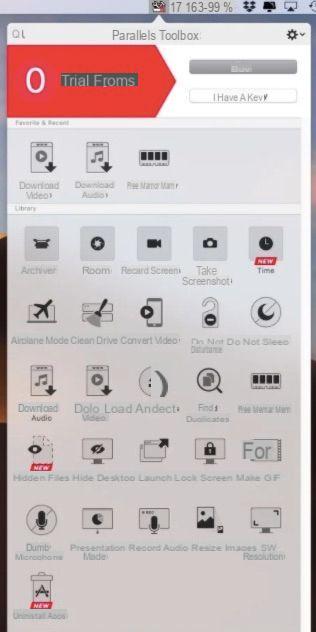
Parallels Toolbox is 19,99 €/year, before launching you, it offers you a free trial version of 7 days.
Recommended items:
- How to use Youtube in the background on your smartphone?
- iPhone & iPad: how to listen to YouTube in the background?
- Watch a YouTube video blocked in your region
- Youtube: how to bypass the age restriction without logging in?