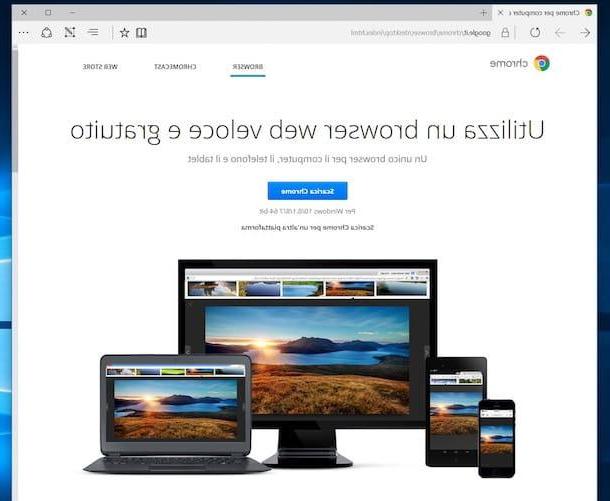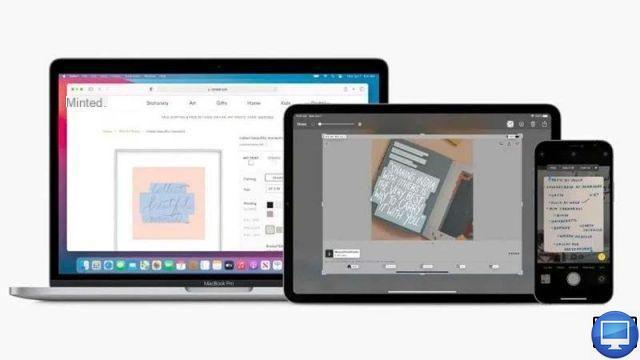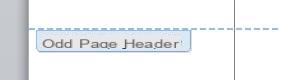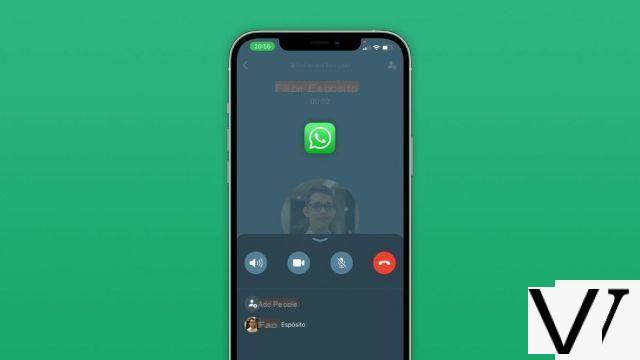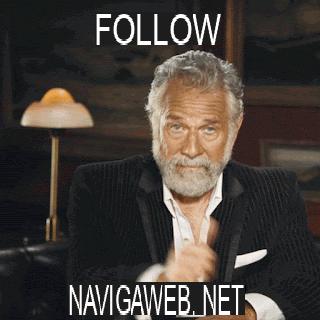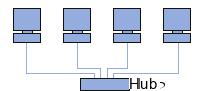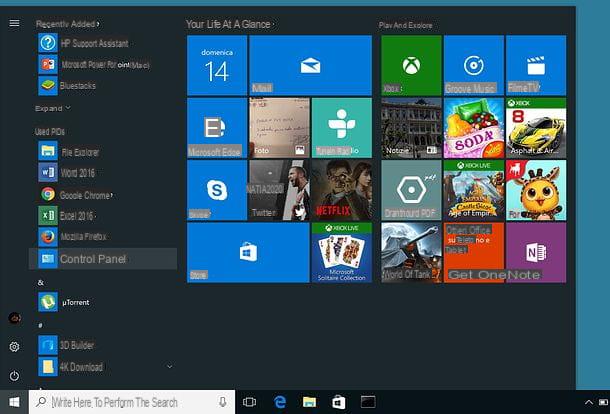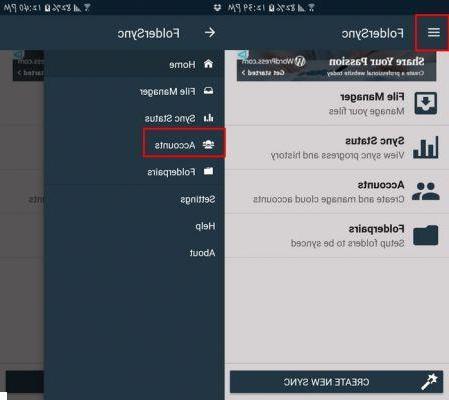Sometimes it becomes very useful insert bookmarks in PDF files, in particularly technical documents, instruction manuals, and electronic books. Thanks to the presence of bookmarks in the PDF file, it is in fact possible to access a specific part of the PDF file in a simple and efficient way, without having to browse all the pages and waste time. The INDEX of a document has the same function ... if you are trying to create an INDEX in a PDF, however, we invite you to read this other guide: how to create an index in a PDF (can also be a clickable index)
Below we see how to do it instead add a bookmark in un file PDF su computer Windows o Mac OS X.
Add Bookmarks on PDF with PDFelement
insert bookmarks in a PDF file, you need to use a specific application. There are several PDF applications on the Internet that have this functionality. However, if you want to consider all the elements of reading a PDF file: viewing modes, annotation and search tools, then you need to choose a professional program. We recommend that you try PDFElement (for Windows) o PDFElement per Mac. It is more than a tool designed for anyone who wants to edit PDF files, and it is also a powerful PDF Reader with which you can create bookmarks.
Step 1. Download the program with which you can add bookmarks to PDF files. Both Windows and Mac versions are available. Download the right version for your computer. Then install it on your computer.


Home screen:
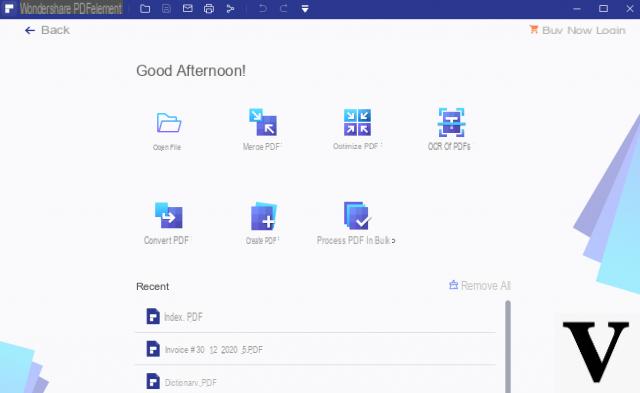
Step 2. Launch the PDF Editor program on your computer.
Import the PDF into the program by clicking on the button OPEN FILE. The PDF will be displayed in the program.
From the left of the software you will notice several icons. The first allows you to see the pages of the PDF in thumbnail. The second instead is the one that allows you to insert the various bookmarks.
The figure below highlights the icon to select to activate the "Bookmarks" column and in which you can start adding the various bookmarks.
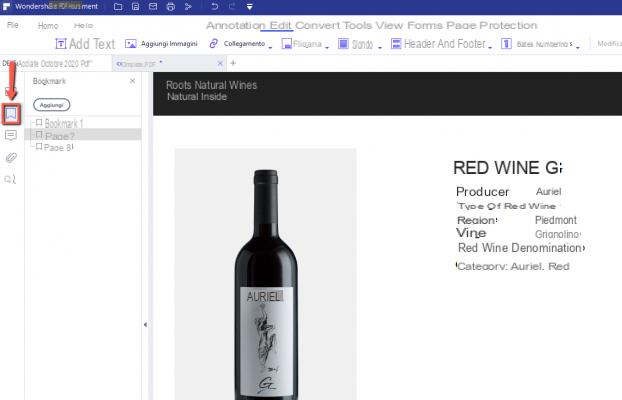
To add a bookmark is very simple: go to the page of the PDF to "bookmark" and then click on "Add". You can name the bookmark or rename it. The figure below shows where and how Bookmarks are added within the program:
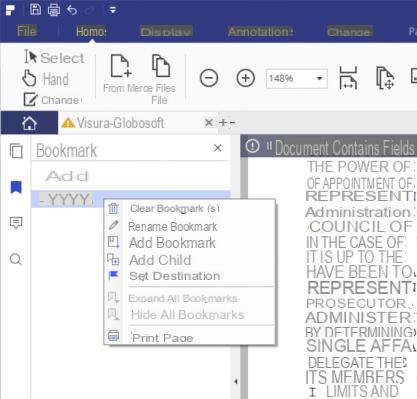
By right-clicking on a created bookmark you can edit, delete, rename or add a sub-bookmark.
This is what you need to do to add a bookmark in a PDF file. It is very easy. After creating bookmarks in PDF files, just click on them to access certain chapters, sections and pages. there the example of a PDF document, opened in this case with Google Chrome, and showing the various bookmarks on the left of the screen:
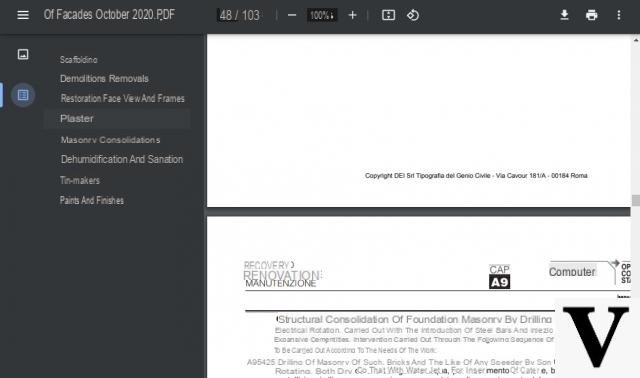
Download the trial version of this PDF Editor now to start creating bookmarks in your PDFs. The use of bookmarks is especially recommended in those PDF documents with many pages, in order to allow the reader to immediately “jump” to the section or page of interest.
If by any chance you use Adobe Acrobat Pro as a PDF editor to edit PDF, then we recommend that you read the next paragraph.
Add Bookmarks to PDF with Adobe Acrobat Pro
Done!
How to Insert Bookmarks in a PDF File -