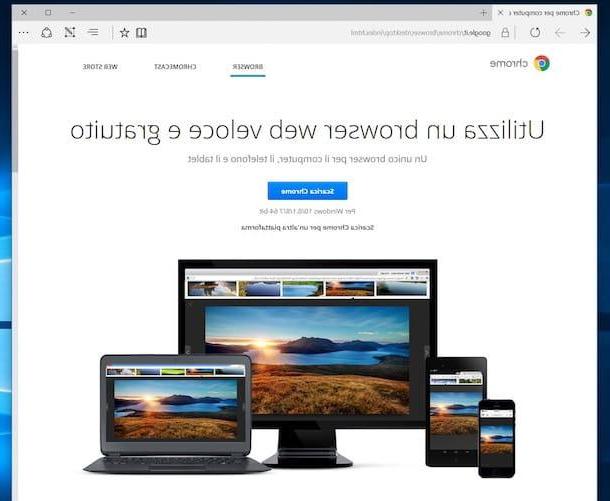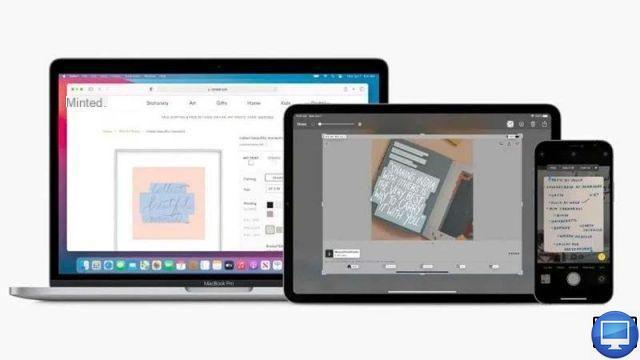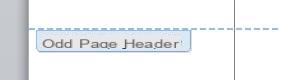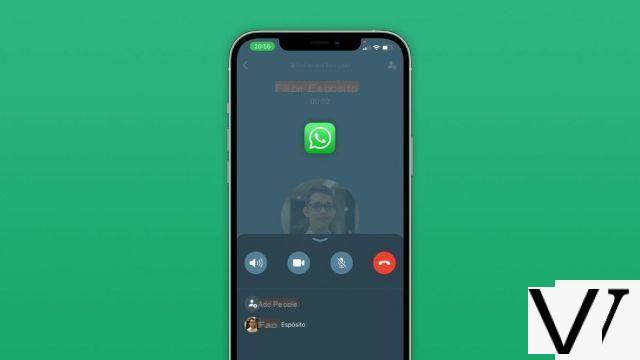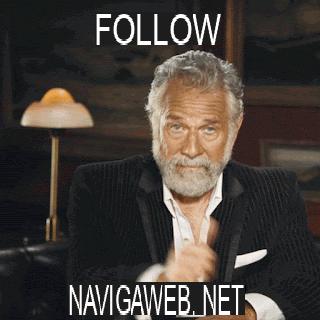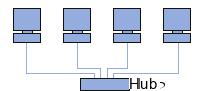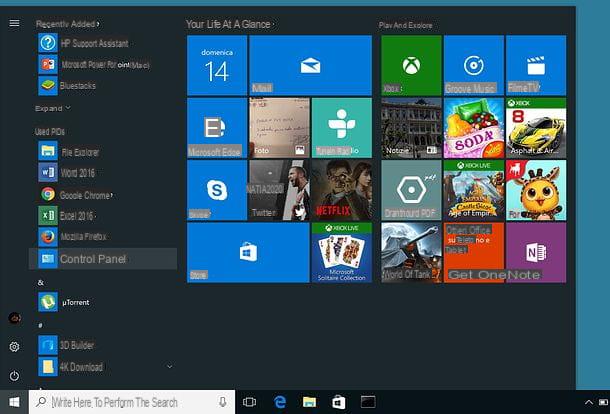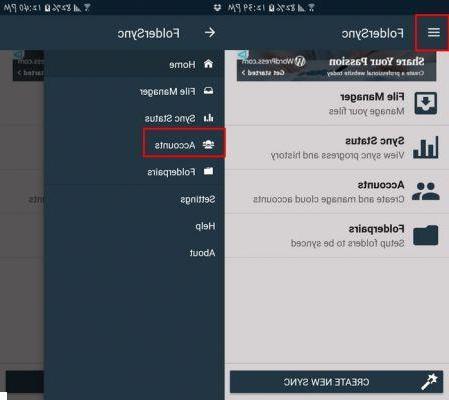Summary
- > How to install Fortnite on a Mac?
- > Improve Fortnite framerate and performance of your Mac
Since its launch in 2017, Fortnite has grown steadily and become one of, if not the most popular shooter and survival game on the market.
Whether you want to play Fortnite on PC, Mac, PS4, Xbox One, Nintendo Switch, or even an iOS/Android device, there's a ready-to-download version for each of these operating systems.
In this tutorial, we explain step by step how to install Fortnite on a Mac, and we give you two tips for playing quietly on MacOS.
How to install Fortnite on a Mac?
Luckily, Epic Games' Fortnite games (Fortnite: Save the World and Fortnite Battle Royale) are officially supported on Mac, so installing them is pretty easy.
However, Fortnite is not available from the Apple App Store, unlike its iOS version, which makes the process a bit more complex. Indeed, you will have to go to the Epic Games site to proceed with the installation.

However, before telling you how to install Fortnite on a Mac, the following minimum configuration is required:
- Environment: macOS Sierra
- Processor: Intel Core i3 2.4GHz 2.4GHz
- RAM: 4 Go
- Graphics: Intel HD Graphics 4000
When you're ready to install Fornite on your Mac, follow these 4 steps:
- Open your browser and go to the Epic Games site. Click on the option Download top right.
- Log in or create a new Epic Games account. The account will be the same as the one used on PS4, Xbox One, PC, iOS or Android (if you have already played Fortnite from another platform). Then click on Mac.
- Install the program Epic Games Launcher, then run it.
- Follow the instructions that appear on the screen. You will automatically be directed to a Fortnite window, from where all you have to do is click on Launch.
Once the game is installed, all you have to do is play it!
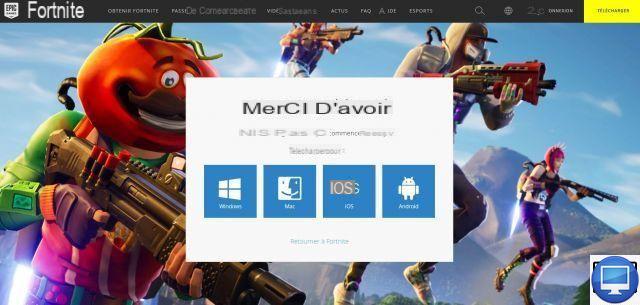
Improve Fortnite Framerate and Mac Performance
You might as well admit it right away, Fortnite on Mac doesn't look as good as it does on Windows, consoles and even mobile devices. This is mainly due to the fact that the majority of Macs have a chip built into the motherboard, and this is less powerful than a graphics card.
Only high-end, or recently released Macs are equipped with standalone GPUs and are able to provide a very good Fortnite experience.
It should also be noted that Epic Games does not really focus on the macOS environment. Some players have encountered a few bugs, issues related to textures (images mapped onto a surface), frame rates, etc.
If you are one of them, then try uninstalling and reinstalling Fortnite on your Mac.
Here are our two tips to improve the graphics rendering of Fortnite and avoid any slowdown.
Change graphics settings
We recommend setting all graphics settings to the option Low. To do this, click on the icon three horizontal lines, at the top right, then on the cogwheel to access the Parameters.
In the tab Graphics, select Low for Textures, Effects, and Post-Processing, and set Max Frame Rate to Unlimited.
This way, your frame rate will be optimized, while only slightly sacrificing visual quality. Fortnite is one of the few games that remains decent, even with reduced graphics.
Stop running other programs
To ensure that you play without any slowdowns, we advise you to close all unused background applications.
This allows your Mac to devote more power to running Fortnite, rather than being burdened by programs like Google Chrome.