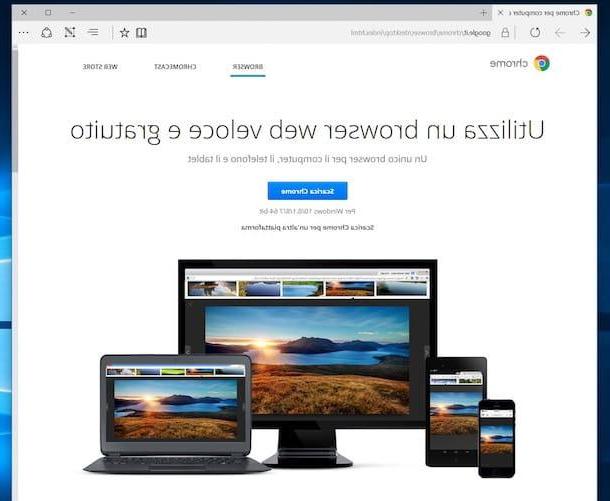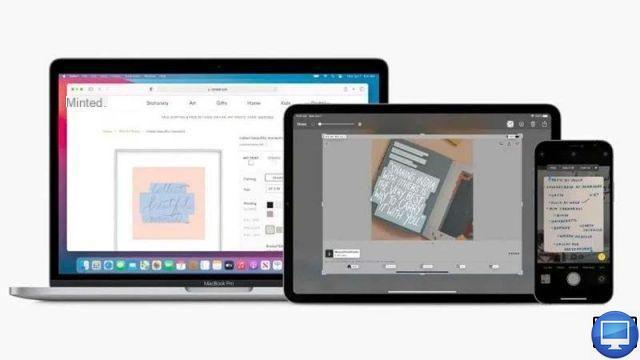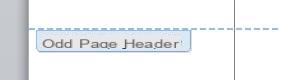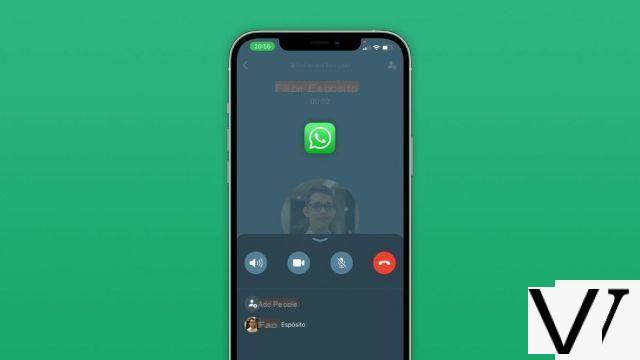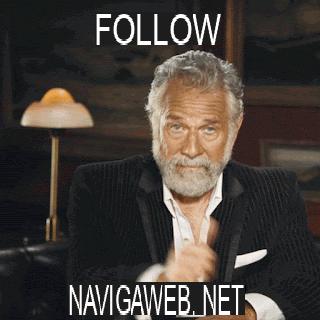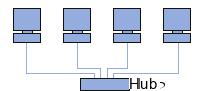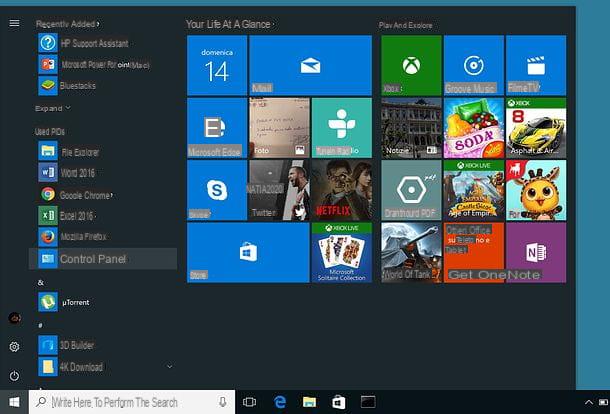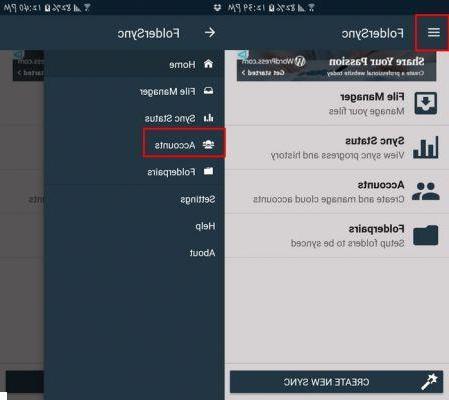WhatsApp often shows notifications to back up your messages so you can always have them safe and restore them in case of problems with the application or in case of a phone change. If you haven't taken these tips into consideration and haven't made a backup of your Whatsapp messages, they are at risk of loss. If you find yourself in this article it is very likely that you have deleted Whatsapp messages (accidentally or following a problem with the phone) and now you are finding a way to Recover Whatsapp Messages without Backup.
The good news is that there is still some chance of recovering the messages. But if it has been too long since the deletion or you have done a factory reset of the device, the chances of recovering old Whatsapp messages are not very high.
To do this recovery operation you must necessarily rely on third-party software, designed specifically to access the internal memory of your mobile phone (iPhone, Samsung, Huawei, etc.) and try to recover all the messages deleted but still present there. According to the operating system of your smartphone (iOS or Android) follow the guides below:
- Recover Whatsapp Messages without Backup from Android Devices (Samsung, HTC, LG, Huawei, etc ...)
- Recover Whatsapp Messages without Backup from iOS Devices (iPhone)
Recover Whatsapp Messages from Android
SOLUTION # 1: LAST FOR ANDROID
UltData per Android is currently the most effective program to recover Whatsapp data from any Android device, without backup and without Root permissions. Here's how it works.
Step 1: Download and install the software on your computer. If you have a Windows PC it is better because the chances of success are greater.
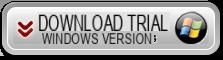
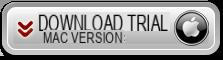
Step 2: After installation you will see this screen:
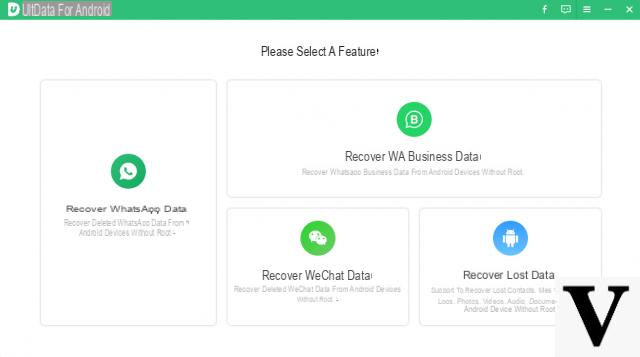
Step 3: Click on "Recover Whatsapp Data”And follow the directions.
Step 4. Connect the Android device to the computer with USB cable. On your mobile you will need to activate the USB DEBUG
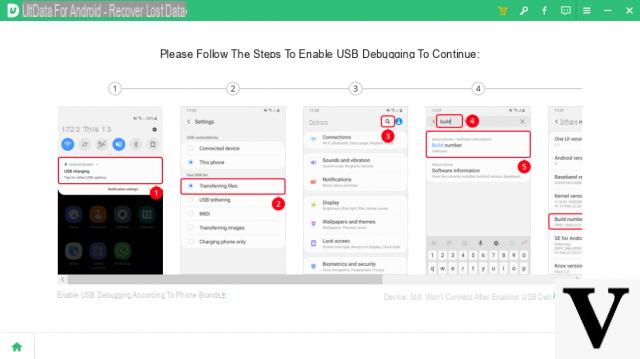
After activating USB debugging, click on the mobile phone screen on "Allow”To proceed with the scan
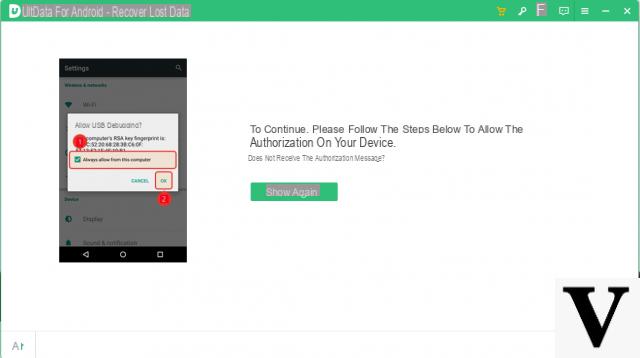
Step 5: Click the "Home”To start searching for deleted Whatsapp data on the device.
Log in to the WhatsApp account on your device. If you have already done so, click the “Yes, I want to continue” button to continue.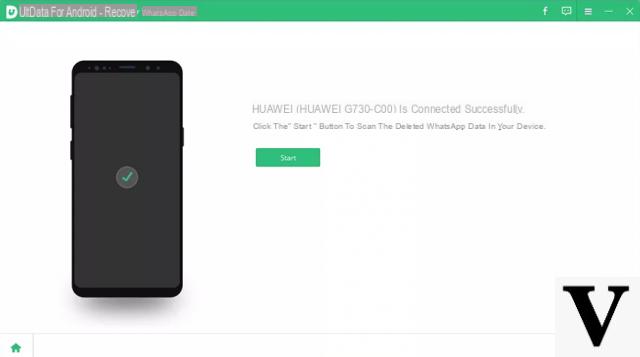
At the end of the scan you will be able to preview all the Whatsapp data found (even the deleted ones) and you can proceed to save them on the PC.
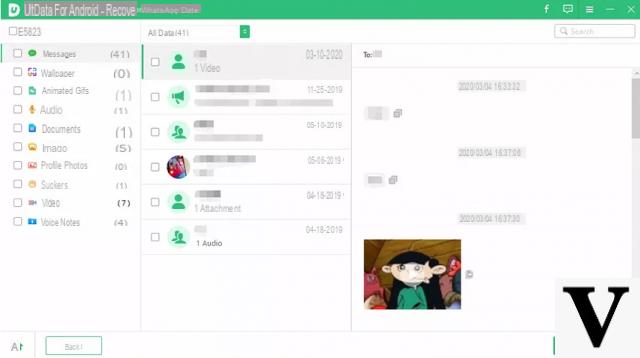
That's it!
SOLUTION N.2: DR.FONE ANDROID
Another possible solution is that of drFone. Download and install dr.Fone Android, one of the most powerful Android data recovery tools agolable on the market. You can download the program on your Windows PC from the following link:
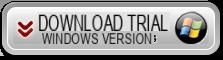
After installation this interface will appear:
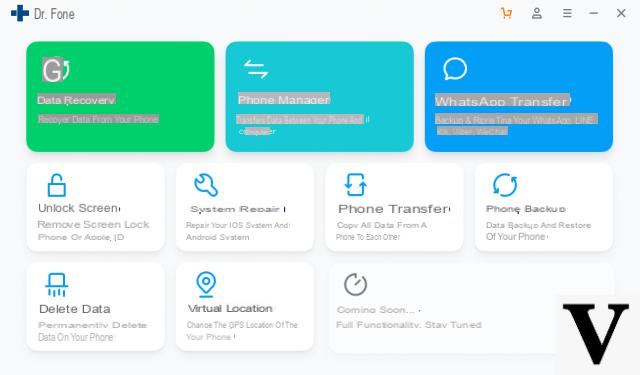
Click on Data Recovery at the top and then a window will open in which you will be asked to connect the mobile phone to the PC, via USB.
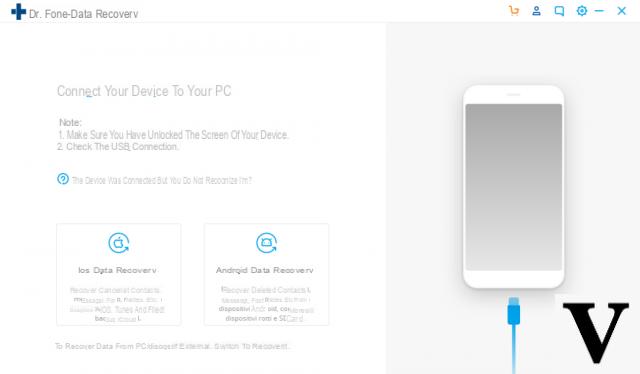
Connect your mobile and click on “Android Data Recovery”. In order for the Android mobile phone to be detected by dr.Fone, it is essential to activate the USB debugging on it. To do this, just access the phone settings, click on "Software Information" and then search for and press the "Build Version" option 7 times. The "Developer" option will activate and within it you can activate USB debugging.
Once the USB debugging has been activated, a pop up will appear on the screen of the mobile phone like the one shown below:
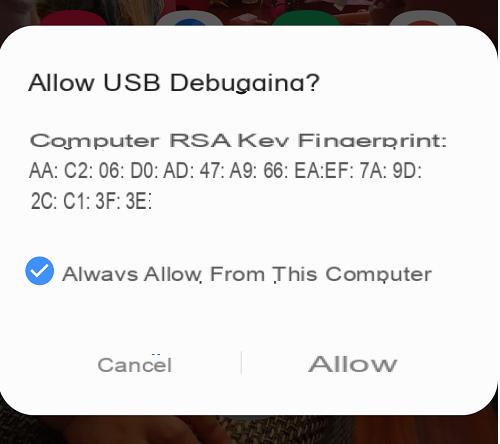
Click on Allow and the program will finally be able to communicate with the device. The following window will open automatically:
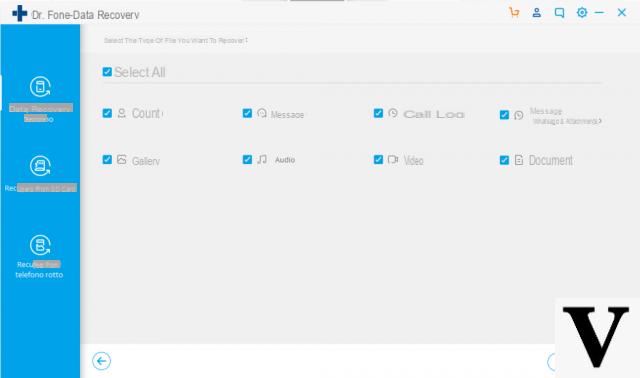
Choose the data to recover (therefore also Whatsapp Messages & Attachments) and then click "NEXT"To proceed.
It will start scanning the memory looking for all data. Unfortunately for the recovery of deleted data it is essential that the program is able to "root" the phone, which is not always possible, especially in the most recent devices. At the end of the scan, however, you will be able to see the recoverable data divided by type:
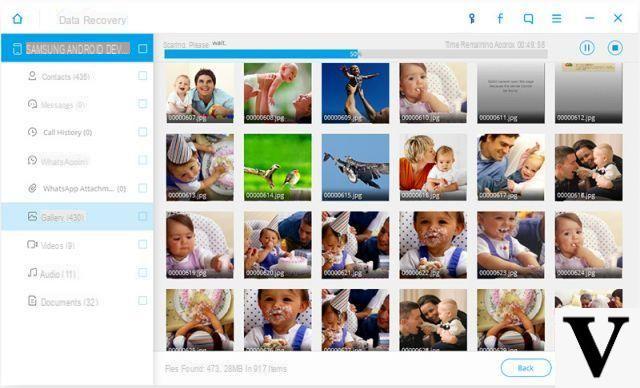
Access the folder "Whatsapp”To see if there is any data recovered and then proceed to recover and save them on the computer.
Retrieve Whatsapp Messages from iPhone
If you have an iPhone, the most powerful data recovery software you could try is called FoneLab iOS.
Here are the links from which you can download the version DEMO of the program for Windows or Mac:
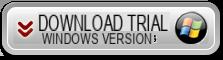
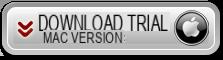
After starting Fonelab for iOS you will see the following splash screen.
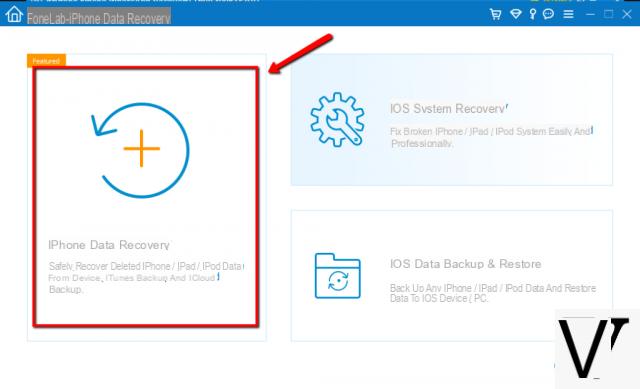
Left click on the iPhone Data Recovery option to enter the screen where you can start scanning your iPhone for deleted Whatsapp messages. Connect your iPhone to computer via the original USB cable. As soon as the iPhone is recognized by the program, click on START SCAN to start scanning. If it is not detected, make sure the latest version of iTunes is installed on your computer.
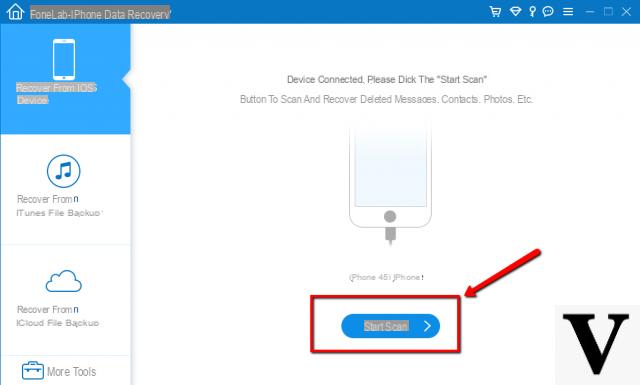
At the end of the scan you will be able to see all the Whatsapp messages (in the relative folder). There will be both deleted and existing messages.
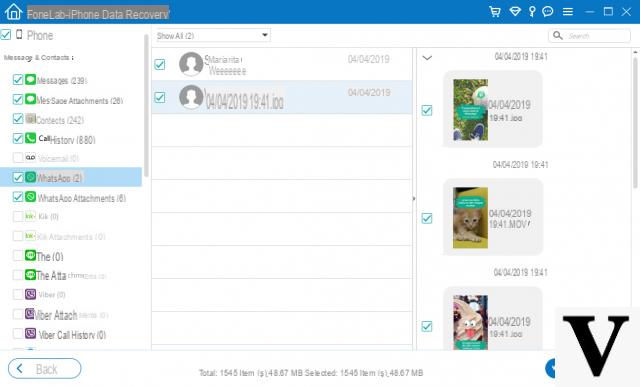
Choose the messages to recover and finally click on the bottom right RECOVER to save and secure them on your computer.
Recover Whatsapp Messages (without Backup) -