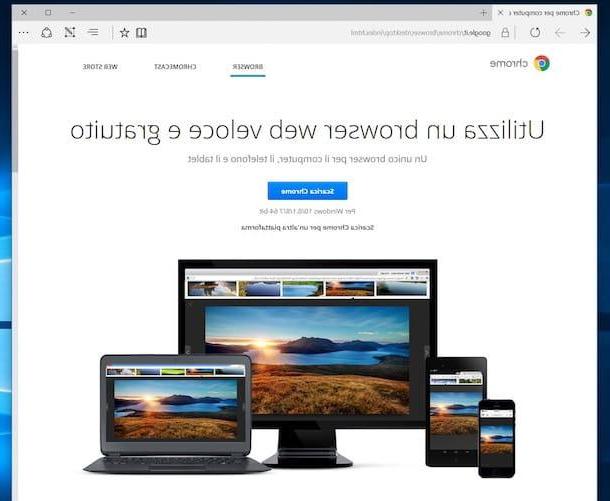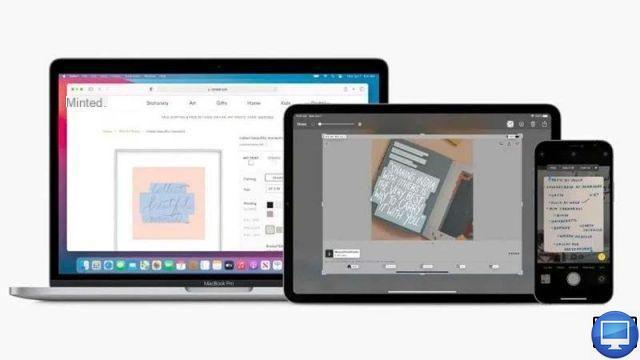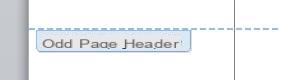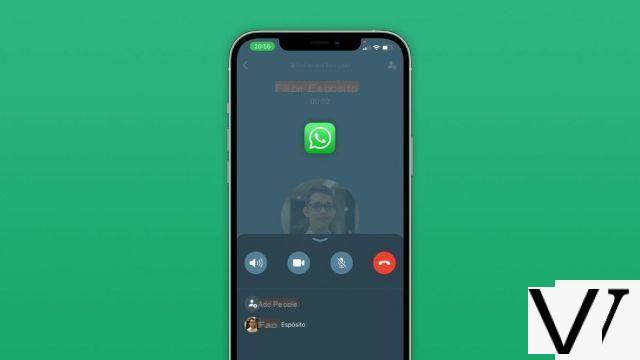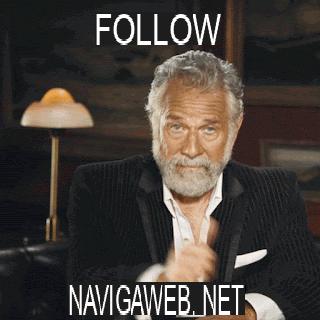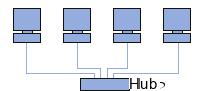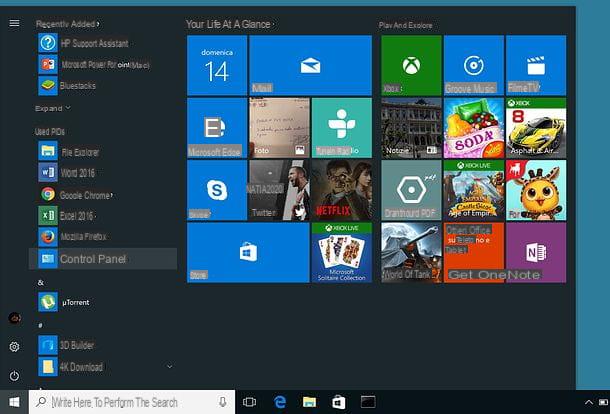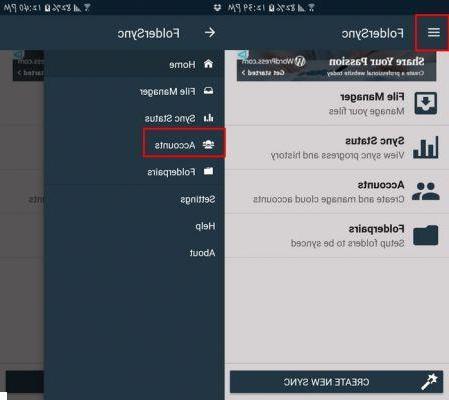Have you made a mistake like deleting photos or movies from your iPhone, iPad or iPod touch and don't know how to restore them? On this page you will find a possible solution. If you backed up your device with iCloud, you actually have nothing to worry about. You will in fact easily recover lost photos and videos from iCloud backup.
The first thing that needs to be done when deleting important data is to set the device as new and then restore it from the iCloud backup file. However, in this way, all data currently stored on the device is renounced. This is not acceptable. This is why we need to find a solution that on the one hand allows us to recover deleted photos and videos, and on the other hand manages to keep what we have on the device.
In this article we point out two excellent solutions.
Solution 1. Recover Photos and Videos from iCloud Backup with dr.fone for iOS
The first solution to this problem that we recommend is called Dr.Fone per iOS. With this program you can extract data from iCloud backup selectively. It allows you to preview all the photos and videos present in the iCloud backup (those in the Camera Roll or in apps like iPhoto, Instagram, Flickr, etc ...)
First download the trial version on your computer (Windows or Mac):

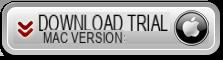
Home screen:
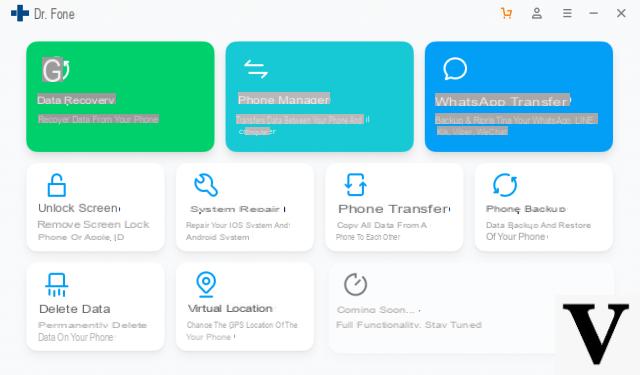
Step 1. Launch the program and log into your iCloud account
Launch dr.fone for iOS after installing it on your computer. Click on the DATA RECOVERY box and then select the "ICloud backup recovery". You will see the interface as in the figure below.
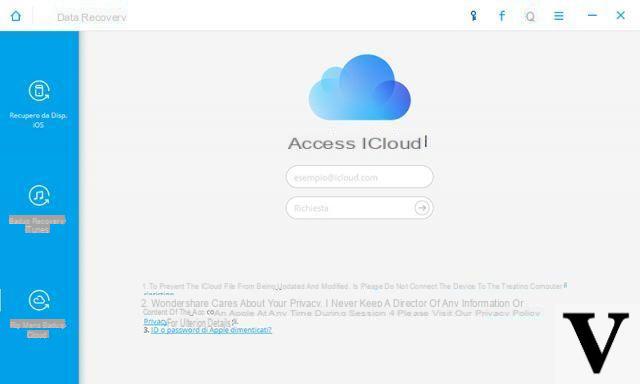
You will need to enter your Apple ID and password to log into your iCloud account.
NB: Your privacy is safe with this program, in fact it does not keep track of the information relating to your iCloud account and the data stored in it in any way. It is good to know this so that you can continue using the software without worry.
NB 2: If there is two-factor authentication on iCloud and this prevents access, then download the latest version of drFone from this page and after entering your iCloud credentials, the program should show the following window to enter the verification code (which you will receive on your mobile) to bypass this authentication mode and see the saved backups.
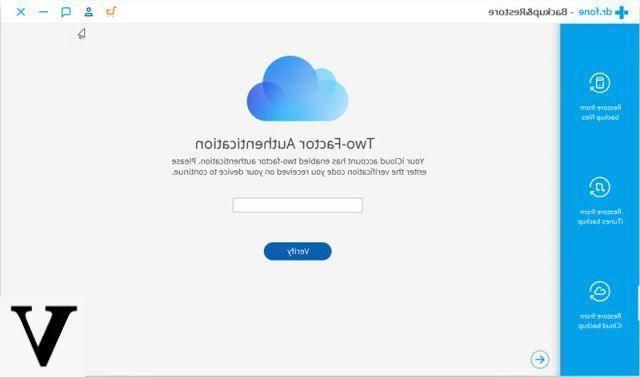
Step 2. Download and scan the iCloud backup
The program can automatically find all backup files in your iCloud account after logging in. From all the backups found, choose the one you want to use and click to download it. The download process will take a few minutes. Wait and stay connected to the internet all the time.
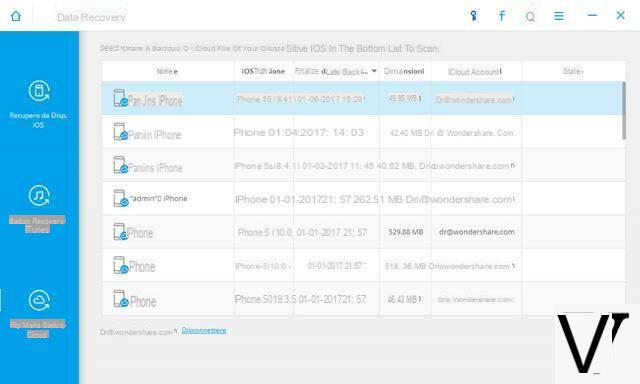
Before the download, a window will open asking you what data you want to recover. This allows you to speed up the download of the backup, avoiding downloading files that you do not want to recover:
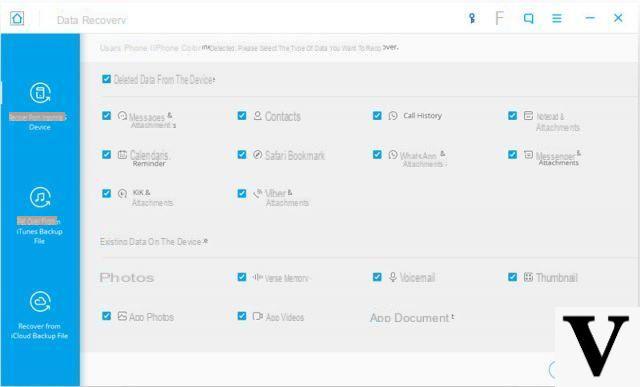
Once the backup is downloaded, you can scan and start extracting all files. While scanning, you can preview the data in the backup. All data is well organized into different categories.
Step 3. Preview and recover photos and videos from iCloud
When the scan finishes you will be able to view all photo/video extracted from camera roll, or from the video app or from applications like Instagram, Flickr, PowerCam, iPhoto, etc… Click to preview the files one by one, and select the ones you want to restore. By clicking on the "Recover”The files will be saved on your computer.
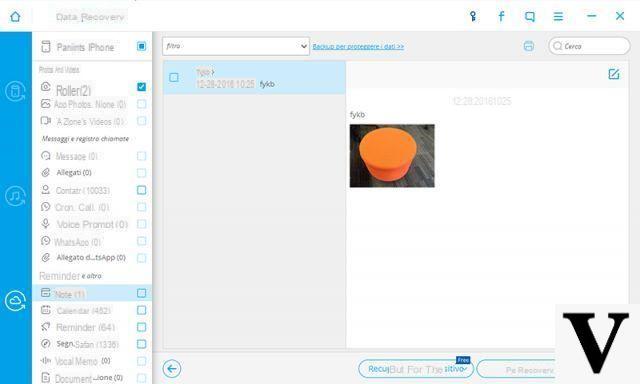
NB: this program also allows you to recover data directly from the memory of the iOS devices or from the iTunes backup. Download the trial version now to check it works.
Solution 2. Recover Photos and Videos from iCloud Backup with Fonelab for iOS
If with the first solution you have not been able to access the iCloud backup from which to recover photos, videos and other data, then you could try FoneLab for iOS, another data recovery software that among the recovery modes also provides the one to access the iCloud backup. The procedure to follow is very similar to the one seen above for dr.fone.
First download and install FoneLab for iOS on your PC or Mac:
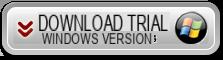
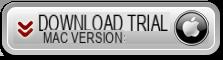
Here is the initial screen of the program:
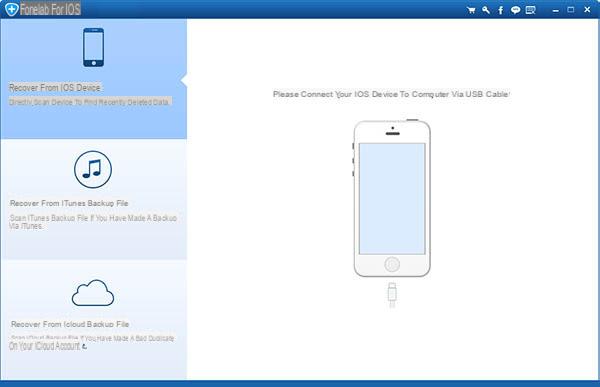
On the left of the program click on the "Recover from iCloud Backup File" mode at the bottom and this new screen will open:
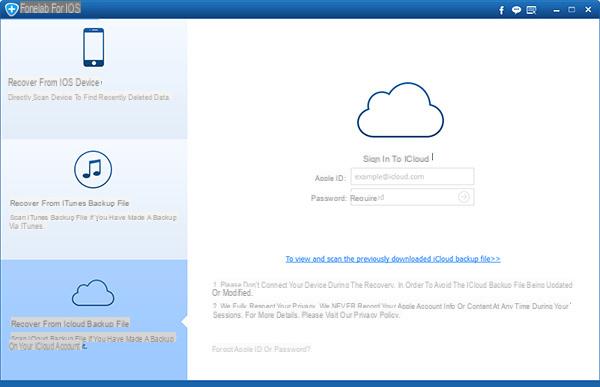
Enter your Apple ID and Password to log into your iCloud account. Immediately after, the backups present on iCloud will appear in the program and can be analyzed
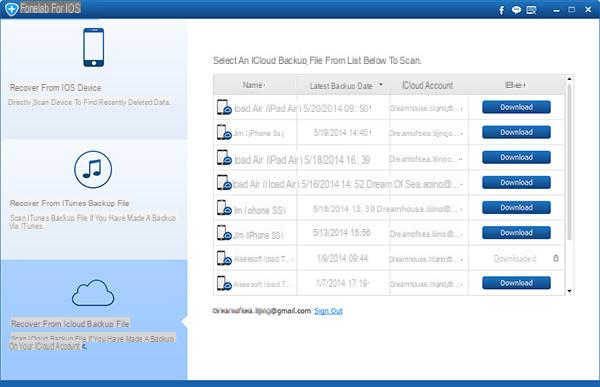
Click on Download corresponding to the backup to be downloaded and analyzed. Immediately after that the program can start recovering all data from the backup.
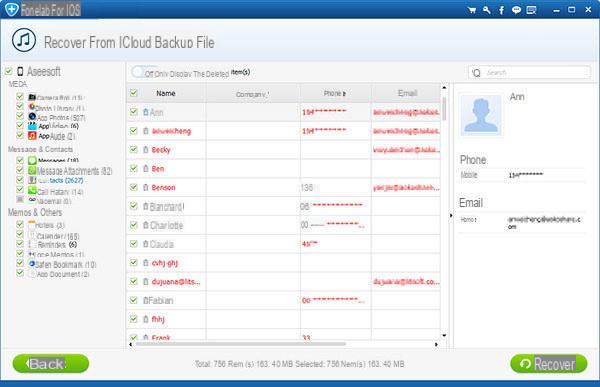
At the end of the scan you can select the photos and videos to recover and click on "Recover”To save them on your computer. In addition to videos and photos, you can also recover contacts, whatsapp messages, sms, calls, notes, calendars, etc.
Good evening, I used your program on the PC .. but can I use it directly on the IPhone 6?
Thanks so much
-
The program should only be used on a PC
Hello,
I had some photos on iclouds, then I bought space (50gb for 00.99 $) but without backing up the photos on iclouds, so I think they have been overwritten .. is it possible anyway to recover them maybe with one of these programs?
-
Buying new space does not overwrite the data (it would be a disaster for many users), so it is strange that you do not see them on iCloud ...
Bye! My iPhone 4s has stopped working I now have iPhone SE only q I have lost all the photos and videos and I don't know how I can recover them .. Thanks
Hi, I have a little problem .. I have some photos that are marked with a circle with an exclamation point inside. I can't share these photos or do anything. and these photos are just the ones I have on icloud. when i try to share it it tells me: “An error occurred while downloading the photo from your icloud photo library. Try again". PLEASE HELP ME I DON'T KNOW WHAT TO DO
-
Try to take a look at this guide too: https://www.softstore.it/trasferire-foto-streaming-sul-computer/
Bye! I made a backup with Wi-Fi and I no longer have the whatsapp videos sent before the backup..how can I recover them? Can I do it with the indicated program? Thanks
-
Try scanning with dr.fone
Hi excuse me it is possible to download photos of a few years ago from the cloud even if I did a lot of Back Up ???? And in case you could help me they stole my laptop with all the photos taken that my iPhones I would like to know if there is a possibility of being able to recover them…?!? Thanks I look forward to your
Good evening.
I had a tel nokia lumia 925, and jo saved my photos in the ondrive.I now have a samsung s4.how can I enter ner on drive to recover the photos ?? thanks
-
try to connect it to the mobile and try to recover the photos as if they were in a USB stick
hi, I've always backed up my iphone5 to the Mac. Then I bought iPhone 6. On the Mac I kept seeing all the photos. I had to reset the Mac. Opening the photos I no longer find all the photos I had taken with the iPhone 5, but I only see the new ones. Can I recover old photos that were in the clouds?
Thank you!
-
Try scanning with the program described in the article ...
You should be able to see the data that is still recoverable from icloud
GOOD MORNING,
I HAVE A BIG PROBLEM A FEW MONTHS AGO I WANTED TO LIGHTEN MY IPHONE FROM 1200 PHOTOS AND MOVIES, CONNECTING IPHONE TO MY MACBOOK PRO, OPENING THE BACKUP ICLOUD PROGRAM AT THE END OF EVERYTHING I NEVER FIND MY PHOTOS OR MOVIES, SO NOT I HAVE FOUND 400 PHONE NUMBERS GONE ALL LOST, HOW CAN I DO TO RECOVER EVERYTHING I HAVE LOST? I ASK YOU AT YOUR ASSISTANCE CENTER I COULD SOLVE MY PROBLEM OF RECOVERING EVERYTHING I DO NOT HAVE NOW. I AM WAITING FOR A FAITHFUL ANSWER, THANKS NICOLA
-
Hello,
you can try to recover the data directly from your PC using the program described in the article ... It is very simple to use and there is no risk of making things worse because it does not make any changes to the device memory.
I find this solution interesting; I have only one doubt: this possibility of recovering files or photos from ICloud through this program to download, does it work only between a backup and the other? That is, if the system automatically performs a backup every day, does it mean that I can only recover files from the day before?
thank you very much for an answer.
Luca
-
Yes, after scanning with the program, all the iCloud backups will appear from which you can proceed with data recovery (usually a different backup for each iOS device). If you have an automatic daily backup that overwrites the backup from time to time, the software will only be able to extract data from the last backup created.