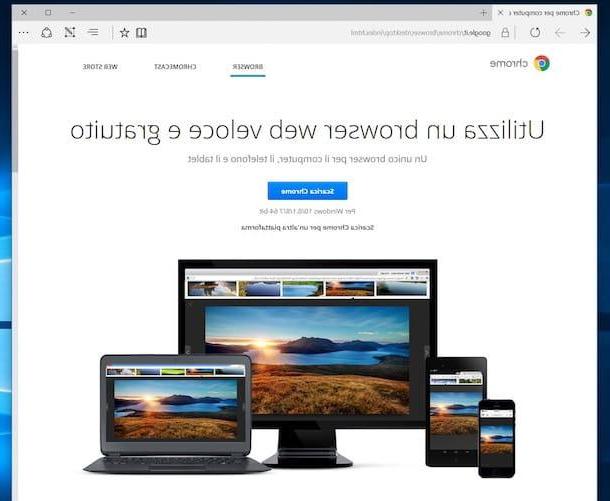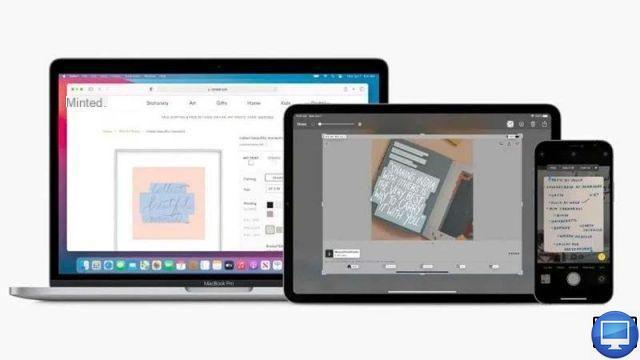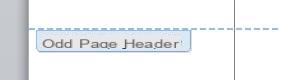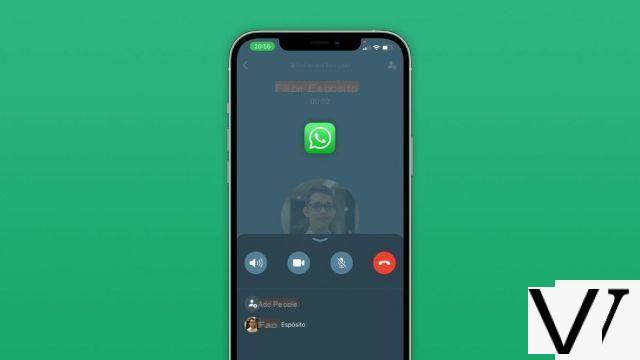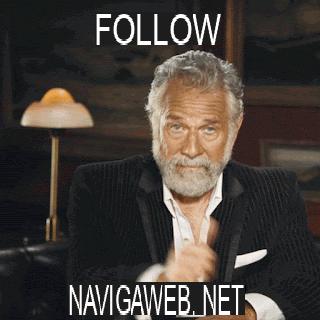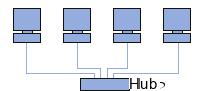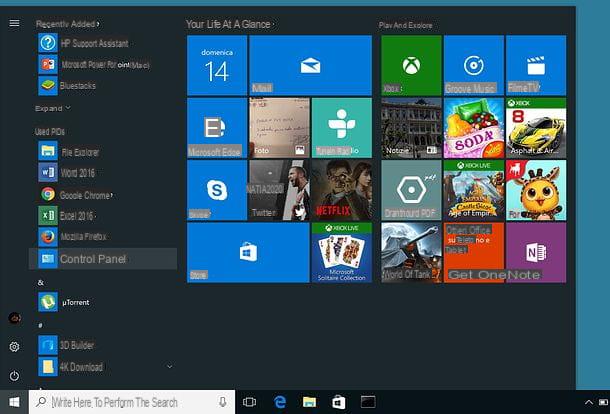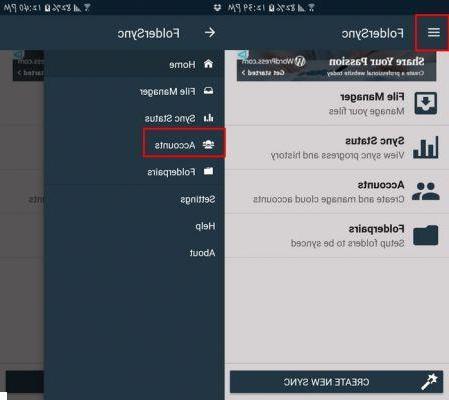The Twitch streaming service now has more than 26 million daily visitors. Although it is intended to broadcast live content, all users registered on the platform can also export videos to their PC.
To do this, just follow the steps given below.
Upload your own broadcasts and highlights to Twitch
If you want to keep track of your live posted videos, you need to store them first. To do this, log in to your account, then:
- Go to the top right corner of your screen and select Settings.
- Click on the tab Channel and videos.
- In the menu on the left of the screen, click on Flux.
- Sous Video on demand settings, activate the option Store previous broadcasts.
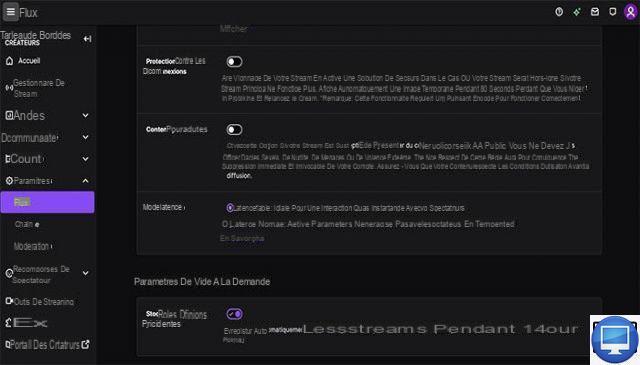
This feature automatically saves your streams to your channel for 14 days, whether you're new to Twitch or an affiliate. On the other hand, if you are a Twitch Partner, Turbo or Prime user, then the retention period will be 60 days.
Then, to download your Twitch videos:
- Click on your profile picture and select Video studio to access your past recorded broadcasts.
- Click on the three points next to the video you want and select Download to enjoy it directly on your PC.
Otherwise, there is also the OBS software, it automatically exports the videos in an MKV format. In the same register, you can turn to Streamlabs and XSplit.
Download other users' Twitch videos
Currently, Twitch does not allow you to download content from other streamers for personal use. However, you can circumvent the limits using third-party software like Twitch Leecher.
Recommended by many users, download and install the file on your computer, then launch the application. To extract a highlight or video, enter a channel name and date, either a URL or its ID.
Attention, keep in mind that it is essential to contact the streamer concerned to obtain their agreement beforehand.
Recommended articles:
- The best video game capture software for PC
- The best video capture software
- How to make a video capture of your gameplay on PS5?
- How to install a VPN on your Playstation