
Summary
- > Are there Mac-specific viruses?
- > How to know if your Mac is infected with a virus
- > Do Macs need antivirus?
- > How Apple protects its Macs from viruses
- > How Locate Works
- > When Apple's security measures are not enough..
- > How Apple responds to security threats
- > How to protect your Mac from malware
- > Do Macs need antivirus?
Historically, the Mac has always been considered safe and secure for a number of reasons which we will detail below. However, in recent years the situation has changed considerably.
Indeed, in 2019, Malwarebytes, in a report, questioned the state of malware that we see plaguing Macs. For good reason, he says he has seen a significant increase in the overall prevalence of threats, with an increase of more than 400% compared to 2018.
The good news is that in 2020, the amount of malware detected on macOS finally decreased by 38%. However, before declaring victory, this same company indicates that the worst type of malware, namely the cryptocurrency miners, jumped more than 61%.
Malwarebytes is not alone in reporting that viruses on Mac are a concern, surprisingly Apple too!
In May 2021, Apple software chief Craig Federighi claimed on the stand in the Apple v. Epic lawsuit that the level of malware on Macs was not acceptable.
He made this statement primarily to support the need for an iOS App Store to protect iPhone and iPad users. However, he did not hesitate to talk about the situation on Mac. He also revealed that 130 different cases of the virus have affected more than 300 devices since May 000.
To avoid experiencing such a situation, measures have been put in place by the brand, within the operating system itself. We find in particular the Gatekeeper and XProtect functionalities, which can be supported by antiviruses such as Intego Mac Internet Security and McAfee, to protect you.
Are there Mac-specific viruses?
The more accurate term would be "malware". A computer virus is so called because it is able to replicate and spread, however it is only one type among many. And, unfortunately yes, there are a few cases on Mac.
To shed some light on this, we've compiled a list of what malware includes:
Adware : they have the particularity of displaying advertisements and untimely pop-up windows on your screen, in particular during your Internet browsing.
Potentially Unwanted Programs (or PUPs) : once downloaded, they tend to harass users, are bulky and often unwelcome. The best known examples are Advanced Mac Cleaner and Mac Adware Remover.
Ransomware): they take personal data hostage. Some have been detected on Mac, notably with the most recent case ThiefQuest/EvilQuest.
Minage de cryptomonnaies : these are threats that use your machine's resources to “mine” forms of virtual money, as in the case of LoudMiner (aka Bird Miner).
Spyware : they are designed to obtain your personal information. One example is the Pegasus spyware, which is known to have infected some iPhones.
Phishing : A phishing attempt aims to obtain your data or login information.
Trojan horse : it hides, or disguises itself, within the software itself. It can, for example, allow hackers to access your computer through what they call a "back door" and thus gain access to all your files.
Hacking USB/Thunderbolt : Viruses have also happened to gain access to your Mac through a modified USB cable.
These cases clearly show that Apple computers are also at risk. Even the ARM-based M1 models, introduced in November 2020, have already been targeted by the Silver Sparrow malware.
How to tell if your Mac is infected with a virus
There are some easy signs that your Mac has been infected with malware, including:
- Appearance of pop-ups, or banners, with software recommendations.
- Text of web pages transformed into hyperlinks.
- Appearance of unauthorized programs.
- Your Mac freezes.
- Your Mac is getting hot.
- Your Mac speeds up for no reason.
If you think something suspicious is happening, then open your Activity Monitor and click on the CPU tab. Check what software is running, especially if it's hogging a lot of your resources.
Do Macs need antivirus?
Even if there is a risk of hacking, your Mac does not necessarily need an antivirus. Indeed, Apple does everything possible to protect you, in particular by integrating native protection known as XProtect, which inspects each application.
You can also take advantage of Gatekeeper, a feature that ensures the provenance of apps, whether they come from a certified developer and whether they have been previously approved by the brand.
How Apple protects its Macs from viruses
Generally, Macs are more secure than PCs, but the threat to them is growing due to the popularity of macOS.
Here, we take a detailed look at the aforementioned Xprotect and Gatekeeper utilities, while determining whether they are sufficient or whether you need to resort to antivirus to limit the dangers.
XProtect
The analysis tool, XProtect, is regularly updated and it works in the background automatically, thus requiring no configuration on your part.
It works in the same way as an antivirus imagined by a third-party developer, with the advantage of being implemented in the operating system and therefore not hindering the speed of your Mac.
If your files are contaminated with malware, then you will see the warning of a risk of damage to your computer. In this case, the best thing to do is to delete it immediately.
Gatekeeper
Each time you run software or applications, Gatekeeper protects you by installing only those downloaded from your Mac App Store, or via the Web provided they come from certified developers.
Just adjust the Gatekeeper settings directly from your Mac's System Preferences:
- Dance Security and confidentiality, select the tab General.
- Choose from the options located under Allow apps downloaded from:.
- Choose App Store ou App Store and identified developers.
Absolutely the safest method is App Store only, since all software is reviewed.
On the other hand, if you try to open an app found on the web, which is not certified, then you will see a Gatekeeper warning:
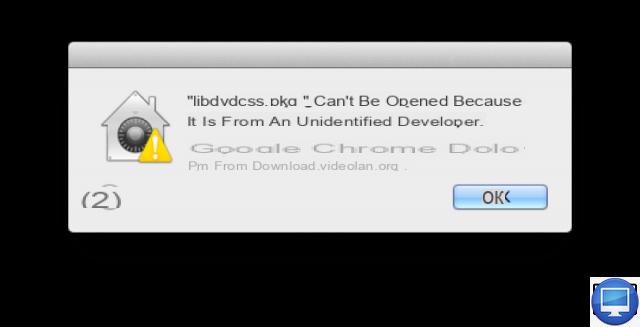
Despite the risks of hacking, it can also be a legitimate application, in which case you can bypass the protection and use it. To do this :
- Go to the Finder and locate the app.
- Click on it while holding the key Ctrl then select Open.
Be careful, by choosing this process, you increase the chances of being hacked.
XProtect and Gatekeeper give you a free and reliable solution, however they may not be as powerful as some existing antiviruses.
sandboxing
Apps approved by Apple are also secured by Sandboxing, or sandboxing. Therefore, they are isolated from your Mac's critical system components, data, and other utilities.
It does not protect you against malware, but it limits their action. Also, if the apps present in your App Store are protected by a sandbox, this is not the case for the others.
Fortunately, it's backed up with built-in features to prevent access to your data. Since the release of macOS 10.15 Catalina in 2019, they have had the obligation to obtain your authorization before being able to go to your files, but also to activate your camera or microphone.
Also, macOS is stored on a separate disk volume, your important system files are all separated and therefore harder to understand.
Password Protection
Apple improved the way users can manage passwords in macOS Monterey, while also making some changes to two-factor authentication.
As a reminder, you will find all your passwords in System Preferences, Users and groups and Passwords.
A new option lets you set up verification codes instead of going through a third-party authenticator app:
- On your Mac, go to System Preferences.
- Click on Apple ID, then select Password and security.
- Go to Set up two-factor authentication, And then Carry on.
- Enter your phone number.
- Select a validation method.
- Validate your credentials by entering the six-digit validation code sent to your smartphone.
Safeguards in Safari
Safari has anti-phishing technology that detects fraudulent websites. To prevent potential danger, it deactivates the page automatically and displays an alert.
Also, Apple lets you block advertisers from tracking your browsing. It's even possible to view privacy reports, with details of all cross-site trackers.
You will also notice that plug-ins such as Silverlight, QuickTime and Oracle Java do not work without being updated.
Safari flags weak passwords and suggests stronger ones, which will then be saved in your iCloud Keychain.
More recently, with Safari 15, web trackers no longer have access to your IP address. To verify that this feature is enabled, open Safari, in the menu Safari meeting on Preferences, Privacy then Prevent tracking across multiple domains.
Email Protection
On macOS Monterey, Mail's privacy protection prevents senders from knowing if you've opened an email, or even determining your location from your IP address.
To ensure that this function is valid:
- Open Mail
- Click on Mail in the menu bar, then choose Preferences.
- Go to Confidentiality.
- Select Protect mail activity, if not done by default.
If you subscribe to iCloud, the function Hide my email will then allow you to create another impersonal email address. To activate it:
- Go to System Preferences
- Click on Apple ID
- Select Private relay (currently in beta).
Private Relay has the advantage of encrypting your network traffic and routing your DNS lookup queries through two servers, one of which is not controlled by Apple. To manage its settings:
- See you in System Preferences
- Go to Apple ID
- Click on Options next to Hide my email.
There you will see all fake email addresses created, just click on deactivate. You can also change the address they forwarded your emails to.
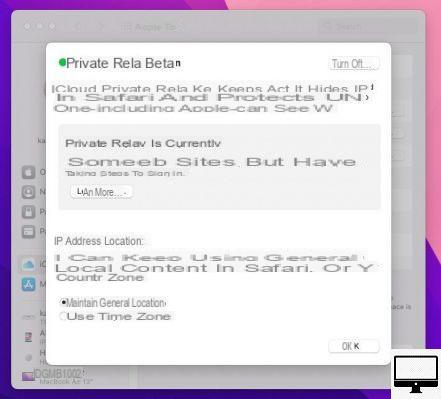
File encryption with FileVault
In addition to Gatekeeper, FileVault 2 keeps your data secure through encryption.
If you are worried that someone can access your Mac files, you can encrypt and decode them at your guide.
Spyware Warnings
In November 2021, Apple announced that it would notify its users of state-led spy attacks, such as the highly publicized Pegasus spyware, which has already plagued iPhones and iPads.
Notification will be by email or message. The same warning will be displayed on your Apple ID page at appleid.apple.com.
You will be offered advice on how to react to such an attack.
How Locate Works
Not all threats to your data come from malware. Sometimes a thief gets hold of your Mac, in which case Apple's Find My service comes into play.
This application helps you find your misplaced devices, showing you their location. And, if you fear that it is unrecoverable, then you can erase the contents.
Also, all Macs with the T2 chip have a remote lock feature.
When Apple's security measures aren't enough...
Unfortunately, all the previously presented solutions may not be enough.
In the case of OSX/Linker, a "zero-day" vulnerability in Gatekeeper had been exploited.
His particuliarity ? It is impossible to detect by conventional signature recognition security solutions. There is usually a 90 day delay for the fix to be available.
Typically, when Apple learns of a threat, it releases a security update for the latest version of macOS and the previous two.
How Apple responds to security threats
The firm has its own security research team, but it relies on its users and independent researchers through reports of flaws found in Apple products.
To this end, since 2016, it has offered an incentive program, with rewards of up to $200. This sum, the highest, is granted for the discovery of a flaw in the components of the secure boot firmware.
One such flaw was the High Sierra root bug, discovered on November 28, 2017. It allowed access to a Mac's settings without requiring a password. Following which, Apple immediately released a statement confirming that it was working on a fix and that an update was expected in the following days.
How to protect your Mac from malware
To ensure your back, it is advisable to do the updates when they appear, not to click on any suspicious link received in your e-mails and not to install Flash, among others.
There are also third-party antiviruses you can try. To discover them, do not hesitate to take a look at our complete guide to the best services.
In the meantime, here are some of the measures to consider or apply:
Keep macOS up to date
As always, Apple fixes vulnerabilities that appear on Mac by releasing updates to its operating system, which is why it is important to keep your device up to date.
macOS Auto Update
- Open them System Preferences.
- Click on Software update.
- Check the box next to Automatically Update My Mac.
Or, click Advanced and choose from the automatic options: Check for updates, Tdownload new updates when available, Install macO updatesS et Install app updates from the App Store.
macOS manual update
If you prefer to update your Mac yourself, then periodically check for updates.
In macOS High Sierra and earlier, you can go to theApp Store and verify its presence.
In macOS Mojave and later, you need to go to Software Update under System Preferences.
You may need to restart your computer after the update is complete.
Do not connect to public Wi-Fi networks
Beware of connecting to a public Wi-Fi network, as hackers use their own network pretending to be your location to retrieve all your data.
In the past, flaws have been detected in the operating system, such as the SSL error in an earlier version of Mac OS X.
Forget Flash
Adobe ended Flash on December 31, 2020, and for good reason. Intego, Malwarebytes and other reputable sites recommended against installing Flash Player. Its fake updates have often been the lure of malware.
Keep Java up to date
If you must use Java, then make sure it's up to date. Java vulnerabilities have highlighted the existence of cross-platform threats.
To have peace of mind, Apple blocks Java by default.
Avoid phishing emails
Protect yourself from phishing attacks by spotting emails with password entry links, for example.
For added security, you can use free software such as BlockBlock or XFence.
Watch out for spam on Facebook
Facebook scams are usually designed to harvest data from the most gullible users, so it's best not to share anything personal on the social network. Before clicking on a link, make sure it is legitimate.
Also, many identity thefts have been referenced in the American giant's Messenger inboxes, which allows hackers to usurp your identity and offer money transfers via PayPal.
Do Macs need antivirus?
As we explained above, it is not essential to have an antivirus on your Mac.
However, if you're worried that Apple won't respond as quickly as hoped, then we still advise taking advantage of one. You will find different services, free and paid, that will give you some peace of mind.
If you want our opinion, our first choice is Intego because it is fast, efficient and easy to use. Among our selection, you will also find, among others, Norton 360 Deluxe and Bitdefender Total Security 2021.
Be careful, note that malware disguises itself as antivirus, more recently Mac Auto Fixer pop-ups have appeared suggesting that software needs to be installed, and this at a high price.
Another Mac antivirus company often seen as unscrupulous is MacKeeper. There have been several reports in the past that claimed it was a scam or, at worst, a virus.
Since then, the brand has regained its image by obtaining Apple certification, but also from various organizations to prove that it is not a PUP.
Recommended articles:
- How do you know if your Mac has been hacked?
- How to remove a virus on a Mac?
- The best cleaning software for Mac
- Test : McAfee Total Protection 2021
- Test : Intego Mac Internet Security X9
- 5 Tips to Block Ads on Mac
- How to delete Other storage on your Mac?


























