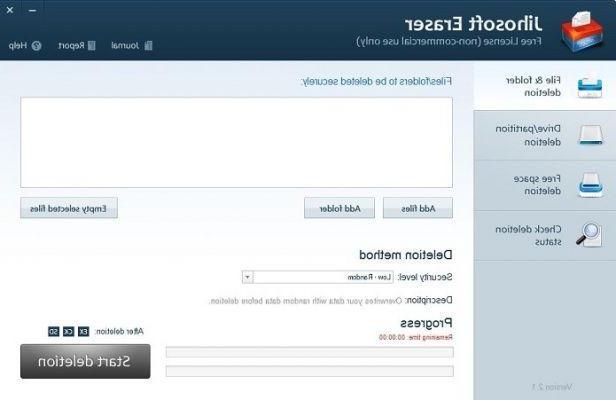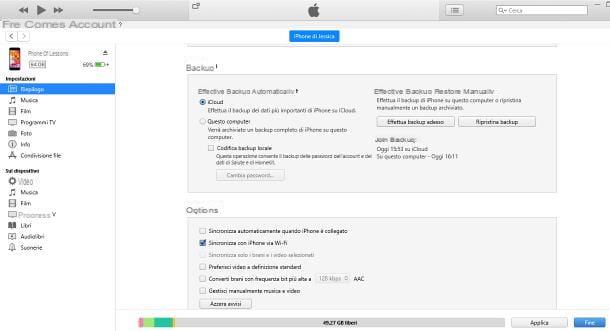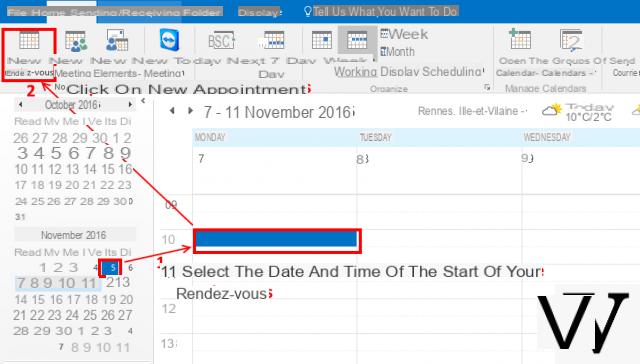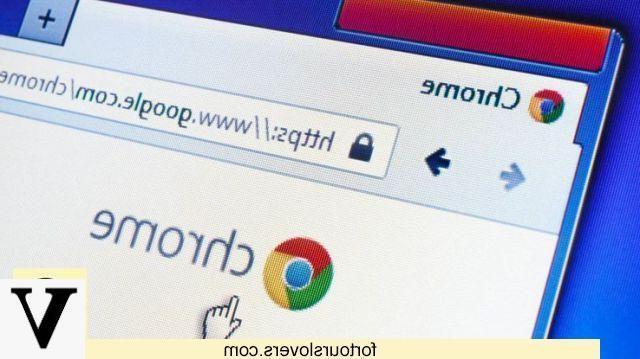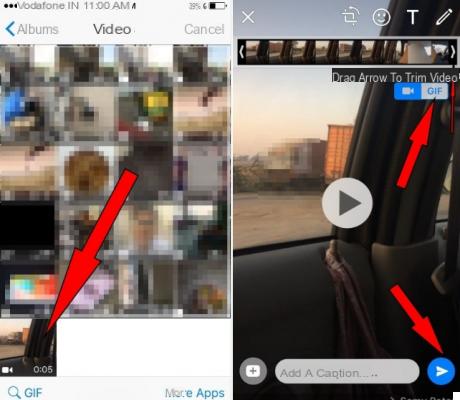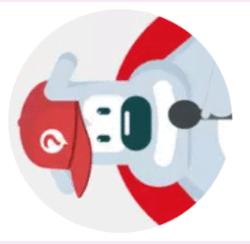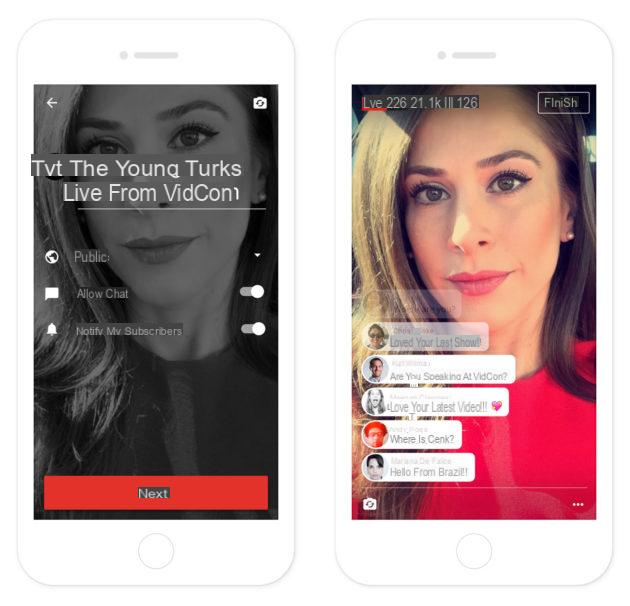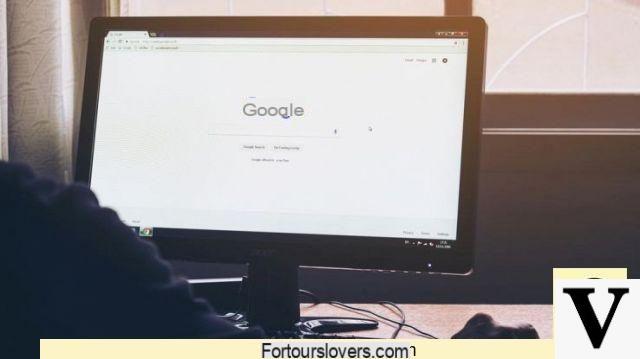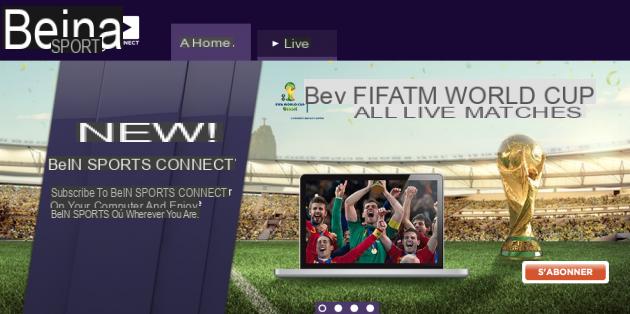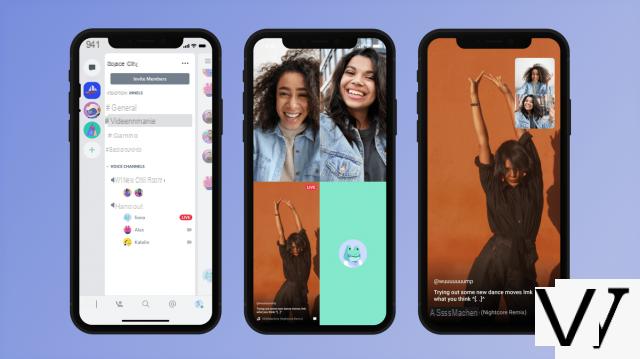Update of March 10, 2021: this article has been revised and supplemented with new information and tips to make it easy for you to find how to share the connection of your 4G mobile plan to connect a computer, another smartphone or any other WiFi device.
If your fixed Internet box is missing and you need to work on the web with your PC, you can share the connection with an Android smartphone, an iPhone or even a 4G router. At the same time, connection sharing can also be useful between two mobile devices, when one of them no longer has mobile data in order to browse freely.
- Connection sharing with an Android smartphone
- Tethering with an iPhone
- Connection sharing with a 4G router
4G connection sharing, sometimes more efficient than ADSL
If in the big cities the fiber is gradually replacing ADSL by offering very comfortable speeds, this is far from being the case for the majority of homes in Spain. And if there are several of you at home, it's hard to prevent loved ones, especially children, from streaming a movie to pass the time or playing online because you need the connection for your professional use.
There are also situations, in particular when a dwelling is very far from the connection node, which does not allow a household to have sufficient speeds for certain types of use other than the consultation of emails or tasks requiring little of debt. It is the phenomenon of attenuation which is in question.
For all these situations, the mobile network can come to your aid. In Spain, 4G has indeed developed faster than fiber with coverage of 97 to 99% of the population and 84 to 91% of the territory depending on the different operators. There are now data-rich offers, up to 100 GB of data for less than 20 euros/month, allowing you to consider using mobile networks as an alternative means of connection to obtain very high speeds or relieve your ADSL connection .
Comparison of the best mobile plans of the moment
The Android smartphone as a modem to troubleshoot
Android mobile phones have a "modem" mode that allows the phone to be transformed into a wireless access point and thus relay the 4G connection to be used from a Windows or Mac computer. This type of use makes it possible to obtain a temporary troubleshooting solution in the event of a network problem or when the ADSL connection is too weak.
On Android, this happens in the settings under "Connection Sharing". Activate the "Wifi access point" or "Wifi hotspot". You decide which network name and password to assign. Be sure to choose a strong enough password so that a third party does not use it without your agreement, and to cut the access point when you no longer need it.
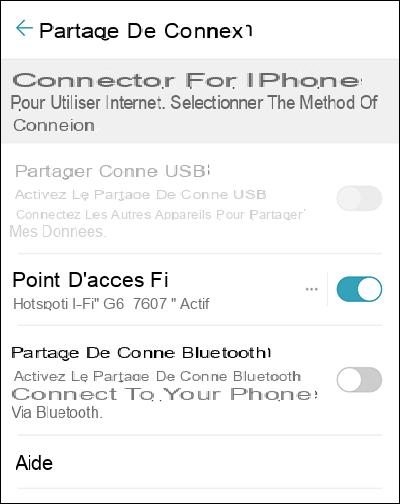
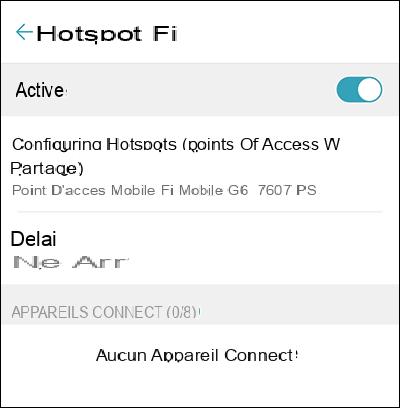
Android tip: use the QR Code to share the password
With this trick, you can very easily share your 3G/4G connection with another smartphone, a tablet and even a computer equipped with a camera capable of reading QR Codes. For this, you must have an Android device.
Then, in the "Networks and Internet" settings, you can configure the name and password of your Wi-Fi access. But above all, by selecting the QR Code icon present in the settings, you generate a QR Code which allows instantly activate the connection to your mobile phone's 3G/4G network.
If you want to share your connection with another person, they will not need to type the code, they will just have to photograph your QR Code in order to benefit from your connection.
- In practice: Android: how to share your 3G/4F connection over Wi-Fi with a QR Code
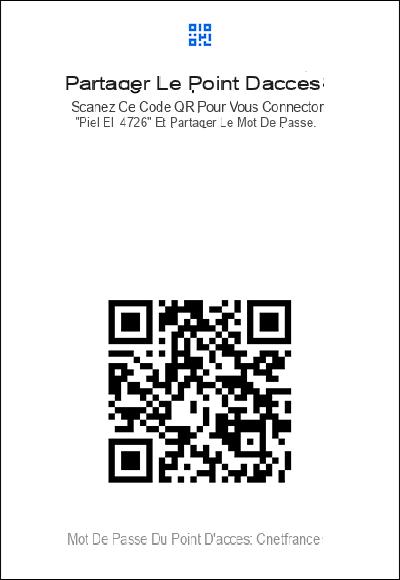
If you want to share with a Windows or Mac computer that does not have a wireless network, it is also possible to share its connection via Bluetooth, with a USB cable or even via Ethernet using a USB-Ethernet adapter.
Share your connection with an iPhone
Under iOS with an iPhone, go to Settings> Cellular data> Connection sharing or depending on the version directly in Settings> Connection sharing. As in Android, activate sharing and choose your password.
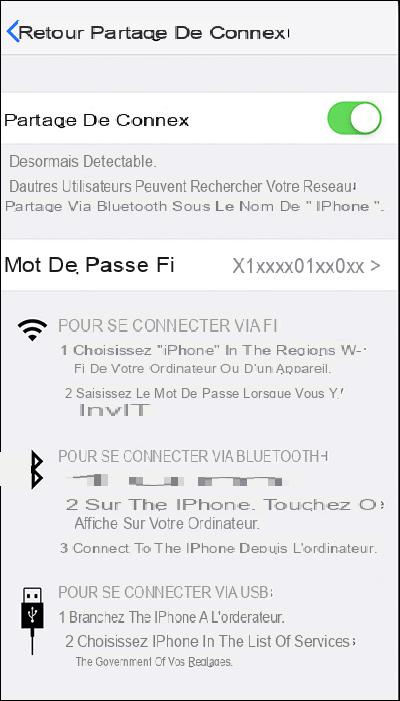
Note that sharing in modem mode via USB or Bluetooth is also possible.
Tip: Easily share Wifi password on iPhone
On the Apple side too, a trick makes it very easy to share a Wi-Fi password. Here, the system allows an iPhone or iPad user to instantly share the Wi-Fi password with another person, provided that they have an iOS device and that they ask to connect to the same box.
When the person near you tries to connect to the Wi-Fi you're using, you'll see a notification asking if you're okay with sharing the password. If you do, the other party can instantly activate their connection to the Internet, without seeing the password and without having to type it.
- In practice: how to easily share your Wi-Fi connection with an iPhone
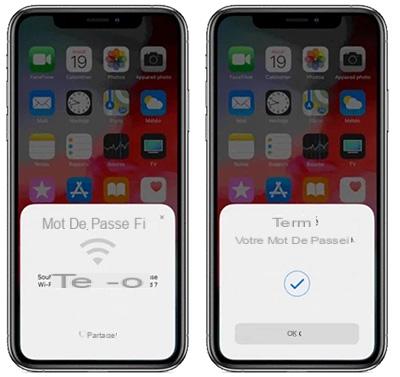
A 4G router for a sustainable solution
If the solution of using a smartphone is very practical for troubleshooting, it cannot represent a good solution in the long term. The range of these devices is not very good for powering multiple devices and does not offer optimal transfer speeds. On the other hand, this mode of operation very quickly drains the battery of the smartphone.
If you want to adopt this solution in a sustainable way, in addition to a adapted package (remember to monitor the various promotions, they are regular on this market), you will also need a device dedicated to this use which will be more efficient. Most routers or operator boxes do not have the capacity to accommodate a SIM to relay the mobile network. On the other hand, there are routers dedicated to this use.
Two models from TP-Link have been tested and validated by the editorial staff of CNET Spain: the MR400 et MR600. The first supports mobile networks up to 4G (with a theoretical speed of 150 Mb/s) while the second is also 4G+ compatible (with the promise of a theoretical speed of 300 Mb/s) and offers some additional configuration options as well as Gigabit Ethernet ports.
Here you have something to deal with a breakdown situation temporarily or to put in place a lasting solution while waiting for the fiber. If you are still hesitating to choose the operator that will offer you the best speed near you, do not hesitate to consult this tutorial which explains how know the positions of the 4G antennas of the operators around you. You can also seek advice on the Internet, Web and networks forum.




![[iPhone] iMessage Doesn't Work: No Messages Are Received | iphonexpertise - Official Site](/images/posts/6b02db17523b3c290f81b739e105ae3c-0.jpg)