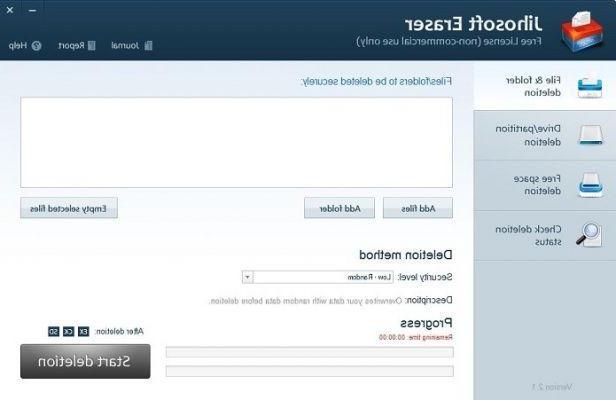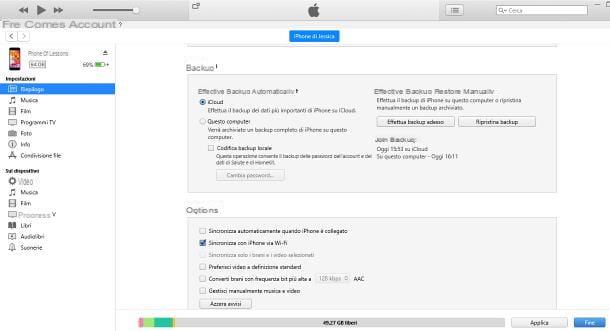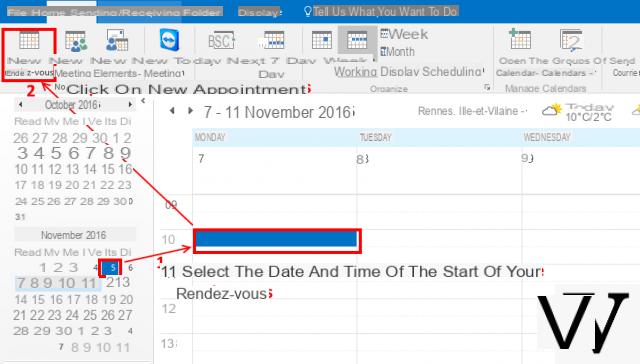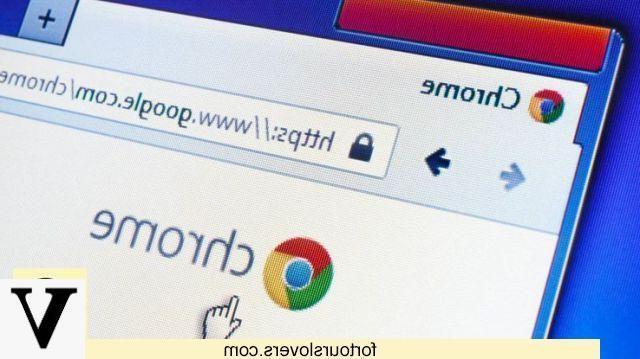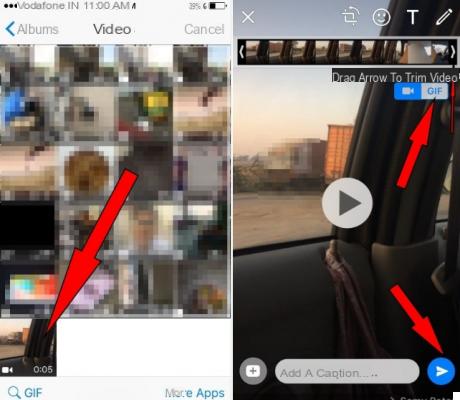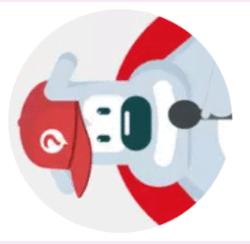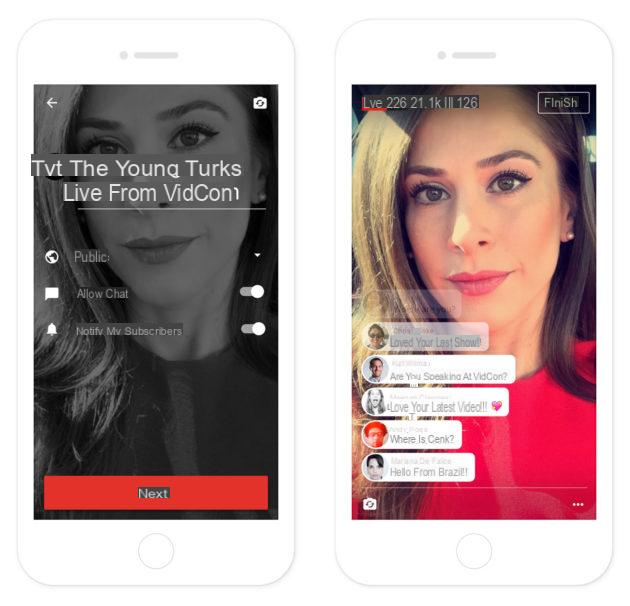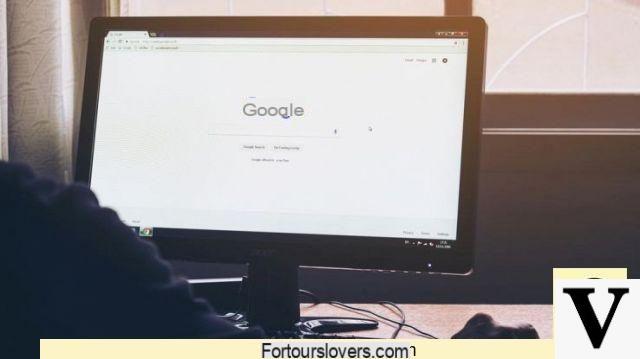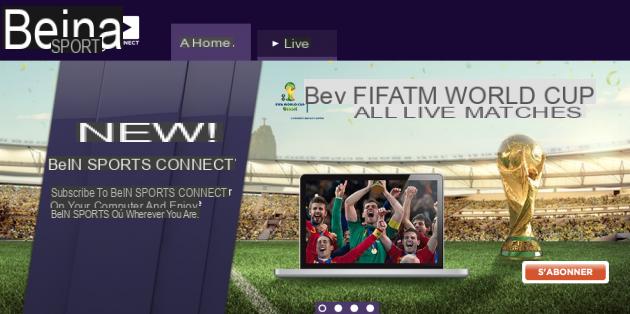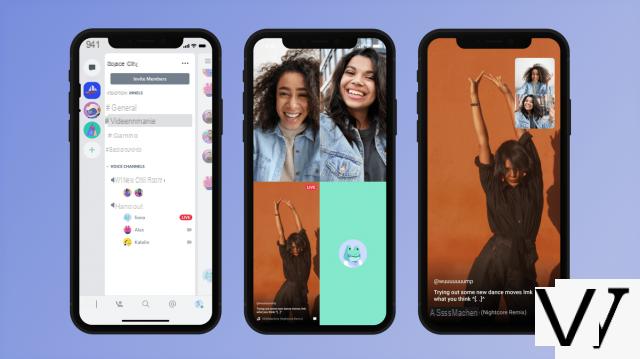To delight video game enthusiasts, the Spotify music streaming app (Android - Windows ) is now available on PlayStation®, Xbox as well as on Discord. It is thus possible to use your game console or your PC to listen to music while playing or chatting with relatives. If you want to learn more, follow the guide!

How do I use Spotify on PlayStation®?
The Spotify app is compatible with consoles PlayStation®5, PlayStation®4 et PlayStation®3. PS4 ™ and PS5 ™ owners can also listen to music while playing certain games.

Installing Spotify on PlayStation®4
- See you on the PlayStation Store accessible from your console.
- Search for the app Spotify then download it.
- When opening the application, log in with your Spotify credentials. Otherwise, choose "SIGN UP"to create your personal account.
- Select "Associate accounts".

Listen to Spotify songs while playing PlayStation®4
- Once the app is installed and your Spotify account is linked, keep the PS button on your controller to have access to quick menu.
- In the menu displayed, select "Music" then "Spotify".
- Once playback has started, it is possible to skip from one song to another, adjust the volume, pause etc.
Please note, this feature is not available with PlayStation Now or remote play function.
Installing Spotify on PlayStation®5
- Click on "All apps" since multimedia portal from your console.
- Then search for "Spotify"then click"Download".
- When opening the application, log in with your Spotify credentials. Otherwise, choose "SIGN UP"to create your personal account.
- Select "Associate accounts".

Listen to Spotify songs while playing PlayStation®5
- Once the app is installed and your Spotify account is linked, press the PS button on your controller to access the control center.
- In the menu that appears, select "Music"then start listening to the title of your choice.
- Press the PS button to return to the game screen.
Unlink a Spotify account from PlayStation® Network
If you no longer wish to link your Spotify account to the Playstation Network, open the application on the console then go to your compte personal (accessible at the top right of the screen). From the menu that appears, click on "Sign out".

How to use Spotify on Xbox?
The Spotify app is currently compatible with consoles Xbox Series X, Xbox series s et Xbox One.

Installing Spotify on Xbox
- From your console, access the Microsoft Store.
- Search for the app Spotify then download it.
- Open the app and log in with your Spotify credentials.
- If desired, it is also possible to connect using Spotify Connect
or by clicking on "Connection with a pin code"(the pin code in question will be communicated to you by accessing the Spotify Pair site from another device).

Listen to Spotify songs while playing on Xbox
In some cases, it is possible to mute in-game music to listen to Spotify titles instead.
- During a game, join the guide Xbox pressing on the xbox button on your controller.
- Choose Spotify in the menu that appears and select the desired song or playlist.
Once playback has started, it becomes possible to skip from one song to another, adjust the volume, pause etc.
- You can also use Spotify Connect to convert your smartphone into a remote control and control music from a distance.

How to use Spotify on Discord?
Discord is an instant messaging platform available on Windows, Android, Linux, web browser etc. This brings together a large community of video game enthusiasts. By connecting their Spotify account to Discord, users can share and play music simultaneously.

Use Spotify on Discord
Here's how to view the songs you're listening to in real time on your Discord profile:
- From a computer, download the application Discord then open it.
- In the left menu of the application, click on the icon "Parameters"then on"Connections"and choose"Spotify".
- Enter your Spotify credentials on the new page that appears or register if you haven't already.
- Finally, confirm by clicking the "OK".


Play Spotify Songs Simultaneously with Other Discord Users
The functionality ofsimultaneous listening allows you to listen to the same music with other Spotify users connected to Discord. This must be initiated by a subscriber Spotify Premium which can benefit users of the free version.
Please note, it is not possible to combine a voice chat with the simultaneous listening feature (use of chat recommended).
- Open the app Discord from your computer.
- Since your friends list, available on the right, select a person who listens to Spotify.
- Finally, click on the "Simultaneous listening"to start playback.

How do I unlink a Spotify account from Discord?
- Open the application Discord on a computer and click on "Connections"in the left menu.
- Then select "Spotify".
- Click on the button "X", at the top left of the green box, then on"Log Out".

To discover how to connect Spotify to other devices, such as televisions, speakers or even cars, do not hesitate to consult the dedicated tutorial below.
To read also:
- All our tutorials on Spotify
- How to manage your Spotify account?
- How to use Spotify?
- How to connect Spotify to other devices?




![[iPhone] iMessage Doesn't Work: No Messages Are Received | iphonexpertise - Official Site](/images/posts/6b02db17523b3c290f81b739e105ae3c-0.jpg)