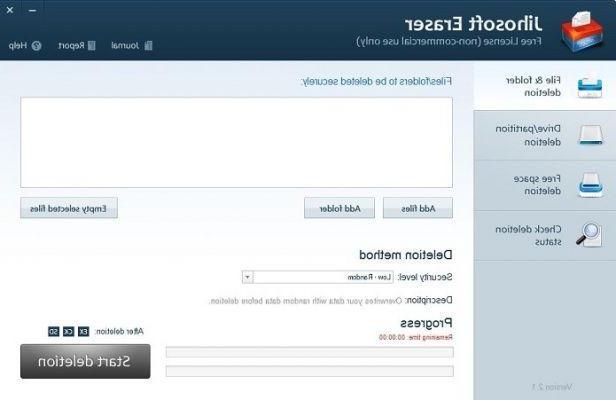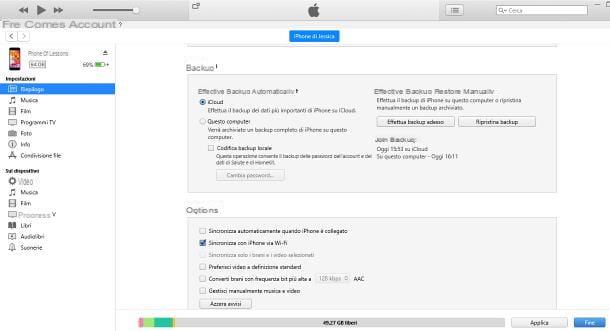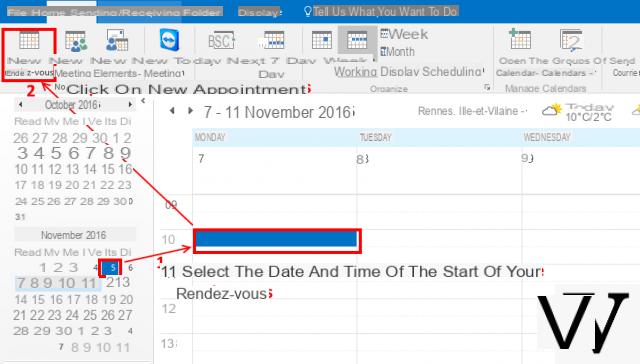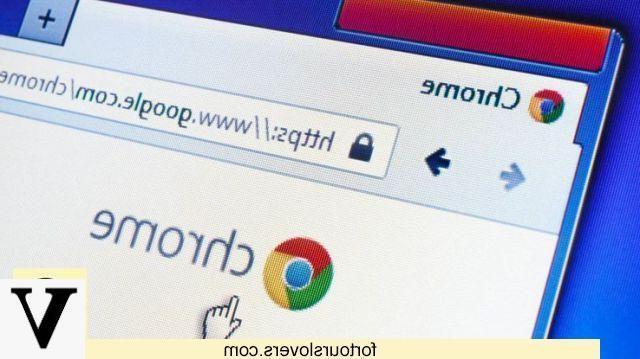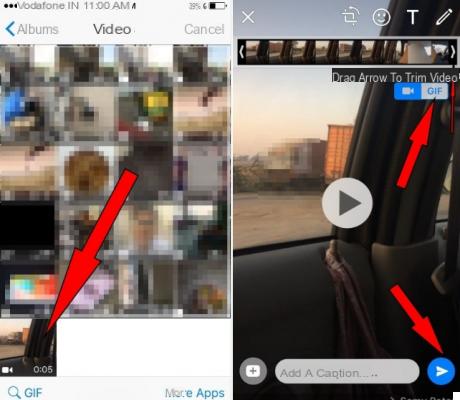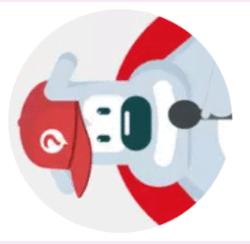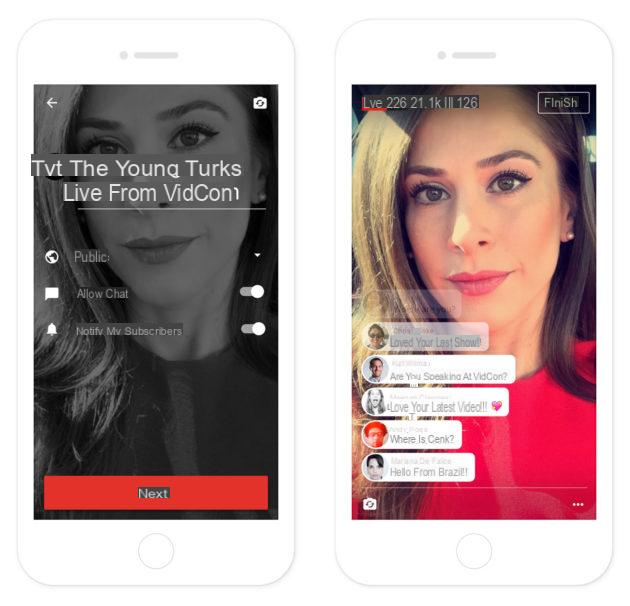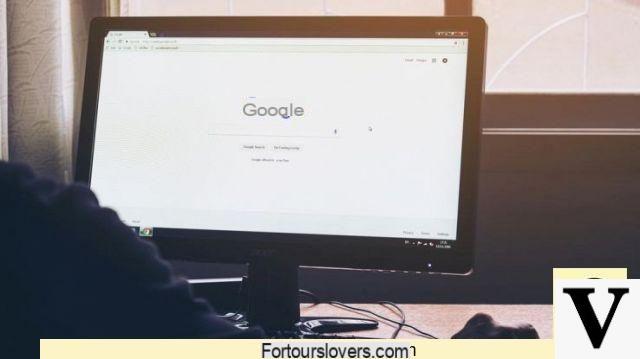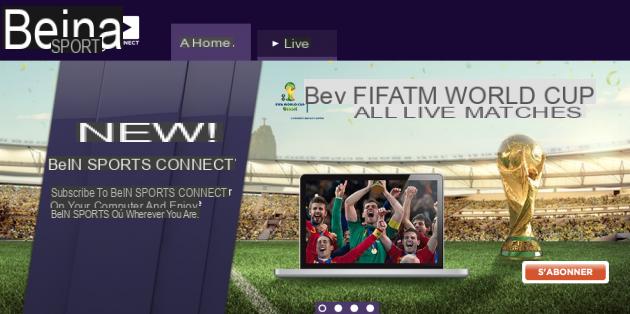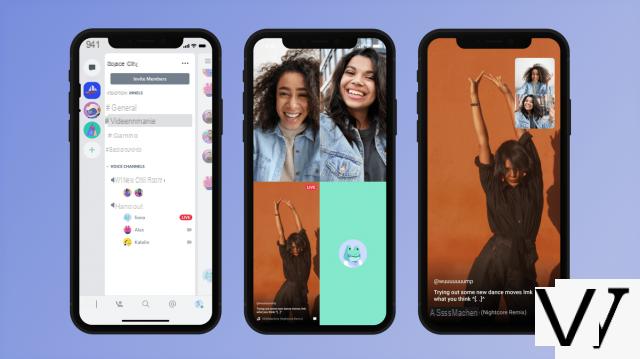Whether it's migrating from an iPhone to an Android smartphone or syncing data between a Mac and an Android tablet, iCloud can serve as the primary platform for centralizing data. On Apple devices, setup is relatively straightforward. On Android, on the other hand, there will be some adjustments to be made and some limits.
The limits of iCloud on Android
First, let's start by listing the services that will be available for synchronization on Android: iCloud Mail, iCloud Calendar, iCloud Reminders and iCloud Contacts.Regarding iCloud Drive, Apple has closed the WebDAV connections previously available on the iDisk, so it is impossible to access them. The same goes for the Notes formerly attached to the IMAP synchronization of Mail and which are now based on a proprietary protocol. They will therefore have to be exported. This is also the case for photos.
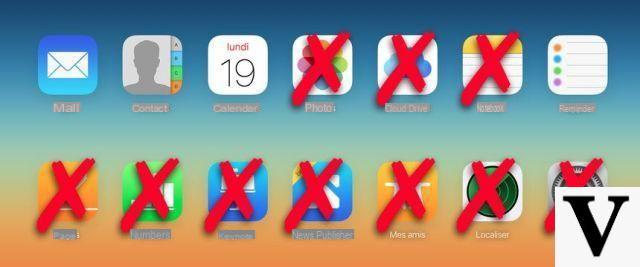
For emails, calendars, contacts and tasks, Apple relies on the standard IMAP, CalDAV, CardDAV and VTODO protocols. These last three are not natively supported on Android.
It will therefore first be necessary to download one or more specific applications from the Play Store. There are free ones, but one of the most popular, DAVdroid, is chargeable (3,99 euros) and offers all of these elements. This therefore simplifies management.
iCloud: configure messaging on Android via IMAP
If you have activated iCloud Mail on your Apple ID then you have an @ mac.com, @ me.com or @ icloud.com address. The latter offers a Web interface, admittedly rather neat, but rather limited. However, it is possible to configure this messaging on an external client via the IMAP protocol.If the Android application does not immediately offer preconfigured parameters for use, here they are:
Incoming mails
Server name: imap.mail.me.com or imap.mail.mac.com
Security: SSL
Port: 993
Username: "identifier@mac/me/icloud.com" or simply "identifier"
Account Password
Outgoing mail
Server name: smtp.mail.me.com or smtp.mail.mac.com
Security: SSL (or TLS or STARTTLS in case of error)
Port: 587
Username: "identifier@mac/me/icloud.com" or simply "identifier"
Account Password
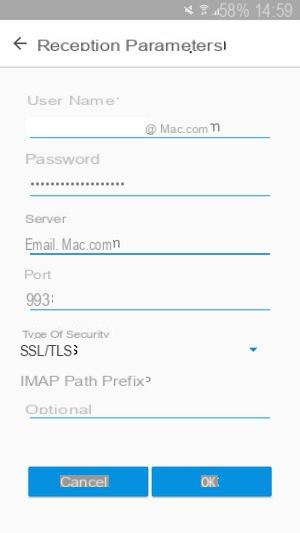
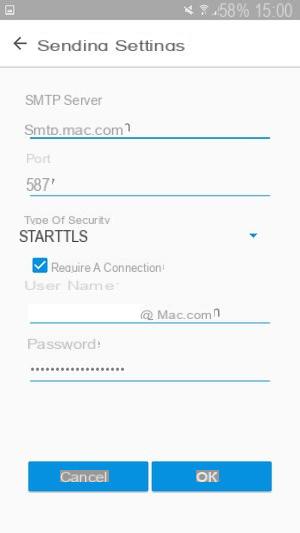
Example of configuration on the Boxer application
iCloud: Configure Calendars on Android Using CalDAV
To set up calendar synchronization with an Apple ID of type @ iCloud.com- Select Add a new account;
- Choose Connection with an email address;
- Enter your iCloud email address and password (or generate an app password if you have enabled two-factor authentication)
- Select the calendars to be synchronized with Google Calendar
To set up calendar synchronization with a generic Apple ID
- Select Login with a URL and username;
- The base URL is of type https: // pxx-caldav.icloud.com
- Enter your Apple ID and the associated password
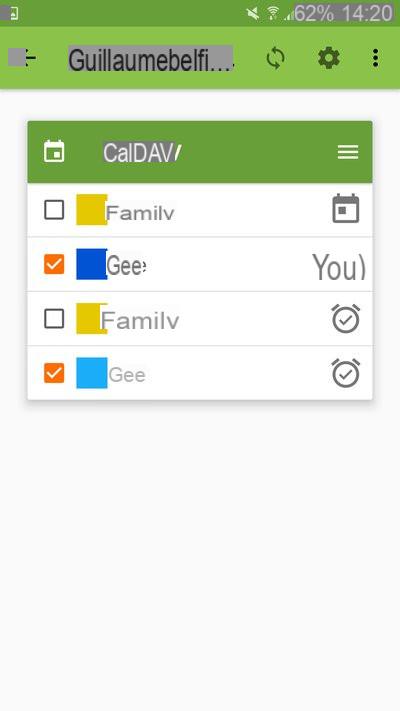
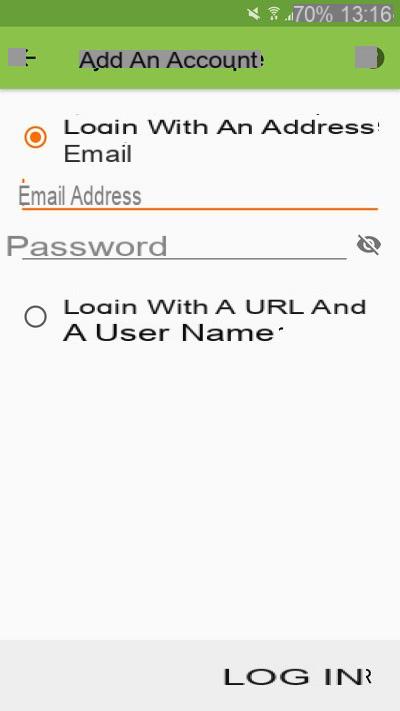
xx is the server used by Apple to store the account information in question. To find it two ways are possible:
From a Mac:
- Open the file explorer;
- Select the Go option in the top toolbar;
- Hold down the ALT key, click on Library;
- Go to Calendars> identifier-alpha-numeric.caldav> info.plist
- Open the file using a text editor then do an internal search on PrincipalURL
- You should find the URL for calendar synchronization as follows:
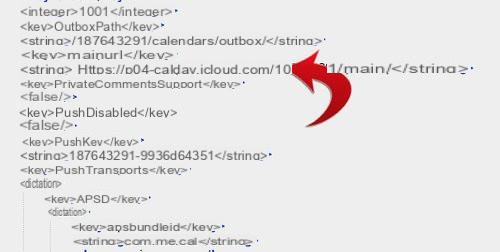
From iCloud.com :
Usually, Apple stores contacts and calendars associated with the same account on the same server. From iCloud.com it will be possible to identify the latter.
- Open Google Chrome, go to icloud.com/#contacts
- Right-click and select Inspect Item
- In the Sources section, the server number will be displayed in the left side panel as follows:
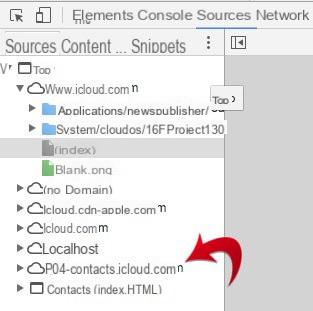
In this case, for the calendar, it therefore becomes https: // p04-caldav.icloud.com
iCloud: configure contacts on Android via CardDAV
After adding the calendars within the DAVDroid application, it is now necessary to make use of the CardDAV protocol for contacts. This requires the creation of a new account.This time it will necessarily be necessary to select the option of Connection with a URL and username. As we have seen above, to retrieve the CardDAV URL associated with the Apple ID, it is possible to inspect the icloud.com/#contacts page.
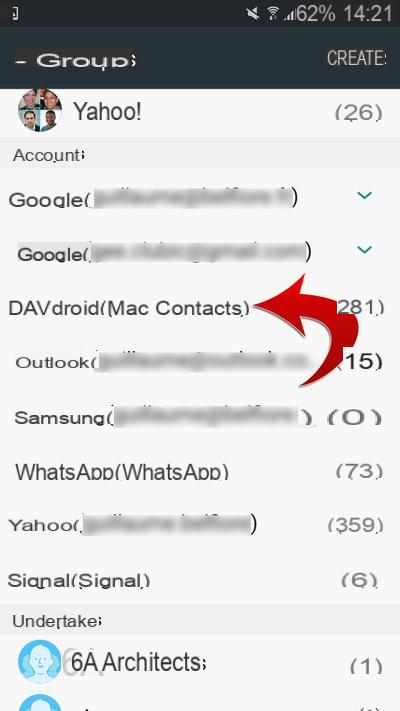
The URL in question thus looks like p04-contacts.icloud.com. Then all you have to do is enter the email address and password of the Apple account. The iCloud contacts will form a new group within the Android address book that it will be possible to make visible or not.
iCloud: set up reminders on Android via VTODO
After its installation, DAVdroid offers to download the open source tool called OpenTasks. Recognition of the iCloud account is then automatic and fully functional for the synchronization of Reminders.However the interface is a little austere and but the bases are relatively solid for the management of the lists and the notifications.
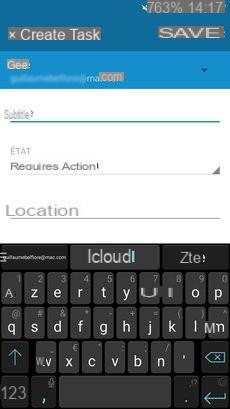
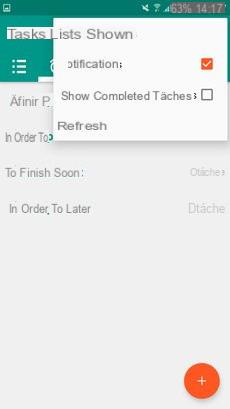
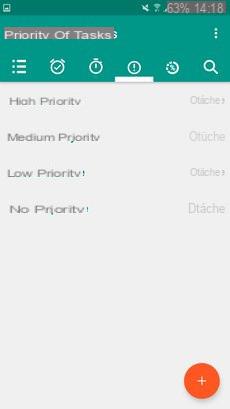
On the same subject :
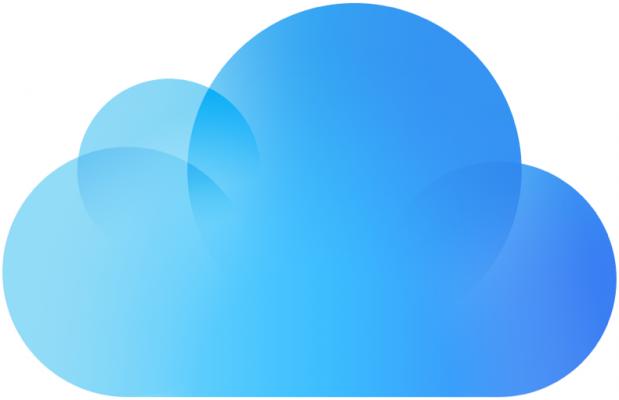
- Presentation of iCloud, Apple's web platform
- iCloud Drive, the alternative to Dropbox by Apple
- iCloud: how to optimize storage space?
- iCloud: what are the commercial offers?
- How to use iCloud on Android?
- How to use iCloud on Windows?
- How to sync your photos with iCloud?




![[iPhone] iMessage Doesn't Work: No Messages Are Received | iphonexpertise - Official Site](/images/posts/6b02db17523b3c290f81b739e105ae3c-0.jpg)