Several Android applications use the location of your device to provide maximum functionality. Under the Google OS, you can completely deactivate your location to enter the most total secrecy, or choose the applications having the right to access it. This allows you to sort between the legitimate locations and the others. Here's how to do both options.

For one or more reasons that are up to you, it may be practical to turn off location completely or partially. That is to say, to limit this information that some applications. Here we describe the important steps to achieve this easily on your smartphone or any other Android device. Please note that the operations described here are made from a Huawei P20 running Android 8.1 Oreo. However, they are similar on a number of smartphones.
Disable localization entirely
To completely deactivate location on Android, nothing could be simpler.
1. Tap “Settings” on your Android smartphone
2. Then go to “Security and confidentiality”
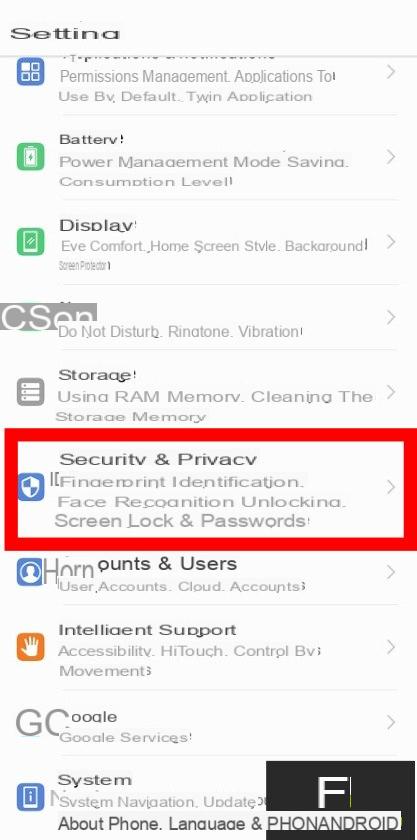
3. Tap “Location data”
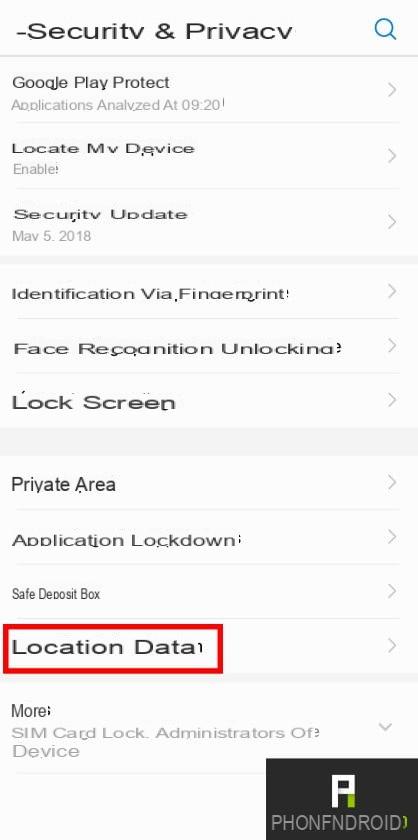
4. Disable “Access to location information”
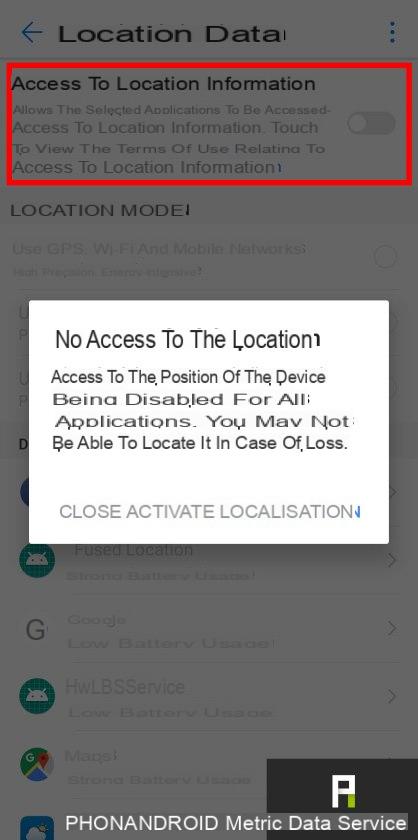
This manipulation will make you totally invisible from radars ! However, this also represents a risk for your smartphone since in case of loss it will be impossible to find it thanks to the Google tracking program. If your wish is to simply deactivate location for certain applications, go to the next chapter.
Disable location for some apps
Since Android 6 Marshmallow it is possible to finely manage the access permissions to the functionalities of our smartphone, microphone, directory, camera and of course the location. It's not very complicated, here's how to do it:
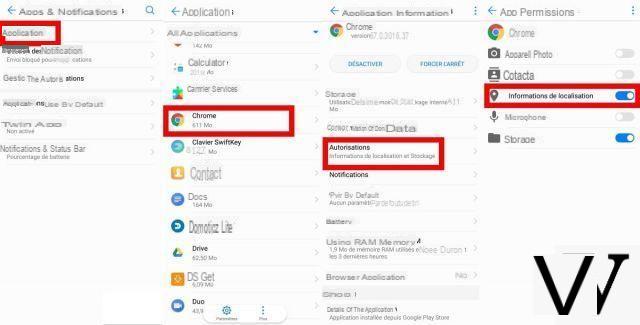
- Tap “Settings”
- Go to “Applications”
- Select the application you want, in our example it's Chrome
- Tap “Permissions”
- Remove “Location Information”
Voila, as you can see it's very simple. And of course you can restrict all kinds of permissions. However, keep in mind that this will inevitably have consequences when you use the application.


























