
Unlike Android smartphones, often equipped with an LED displaying notifications, it is possible to configure your iPhone to have the camera flash warn you of the reception of a message.
Enable notification flash on iPhone
- Open the app Settings.

- Navigate the menu Reduced mobility.
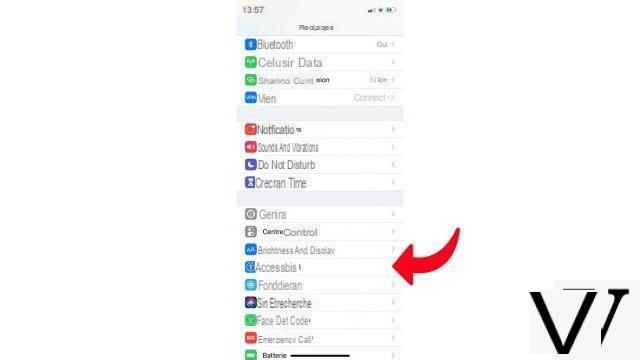
- Open the menu Audio-visual.
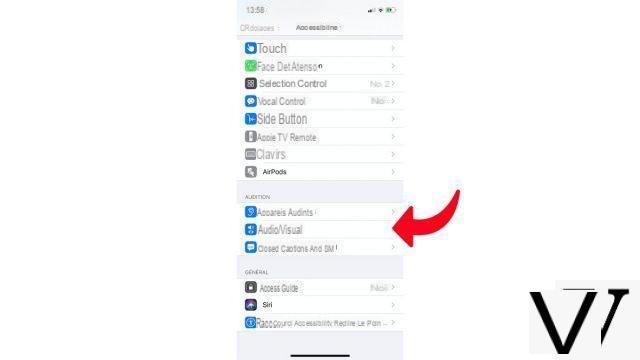
- Look for the option Flash LED for alerts and activate it.
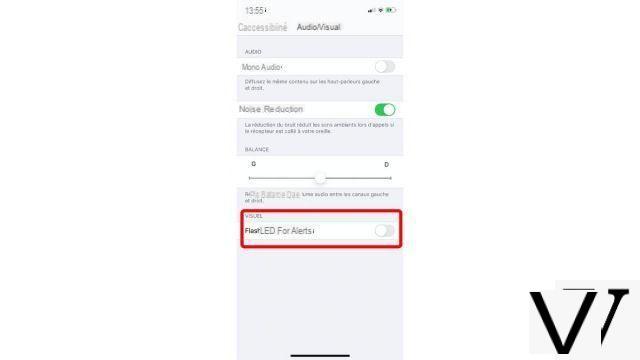
On this same menu, the Blink if mute option allows you to opt for activating the LED flash only if your iPhone is in silent mode. Note that using the LED Flash for notifications may tend to reduce the battery life of your iPhone.
Find other tutorials to help you configure and keep your iPhone up to date:
- How to change the wallpaper on my iPhone?
- How to change the unlock code on my iPhone?
- How to deactivate the unlock code on my iPhone?
- How to activate the unlock code on my iPhone?
- How to activate Touch ID on my iPhone?
- How to deactivate Touch ID on your iPhone?
- How to register new fingers with Touch ID on your iPhone?
- How to deactivate Face ID on your iPhone?
- How to activate Face ID on my iPhone?
- How to register a second face with Face ID on my iPhone?
- How to customize the control center on my iPhone?
- How to change the ringtone of your iPhone?
- How to configure Apple Pay?
- How to block a phone number on iPhone?
- How to block anonymous calls on iPhone?
- How to block unknown numbers on iPhone?
- How to update your iPhone?

























