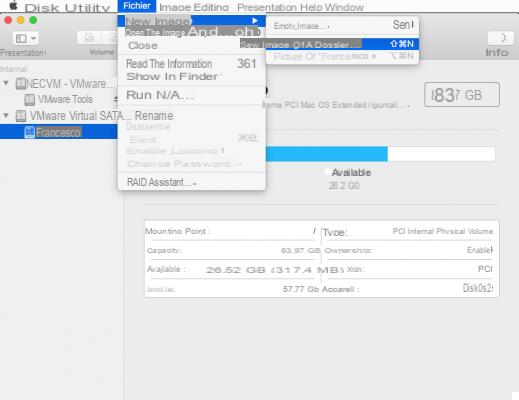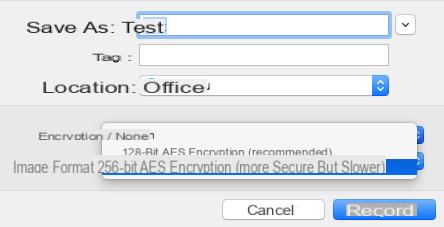Locking a folder is useful for protecting access to the data it contains on a home or work computer. While the option is built into macOS, it's not built into Windows. Here are methods to password protect a folder on both systems.
Apply a password in Windows
While there are tutorials to natively lock folders on Windows, the Encrypt content to secure data option is only available for Windows 10 Pro. Moreover, an experienced user can easily bypass the restrictions and gain access to the protected folder and its contents.We therefore recommend using a more secure method with the open source 7-Zip solution which allows you to compress your files in ZIP format, encrypt them and protect them with a password:
- Open the 7-Zip software and find the folder to protect then right click the mouse to choose the option 7-Zip then select Add archive ... ;
- A new window then opens, it is possible to modify the location of the protected folder, to define its format (preferably ZIP) or even the compression level. To protect your compressed folder, all you have to do is enter a password in Encryption and choose the AES-256 encryption method for optimal security, then click on OK to validate ;

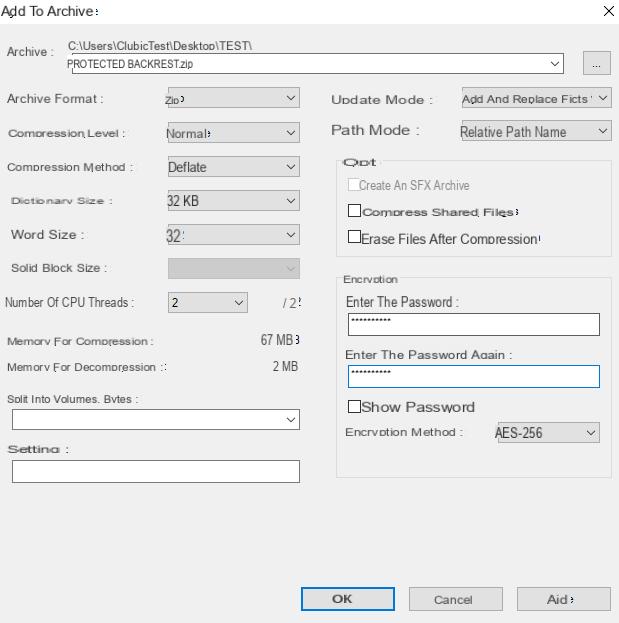
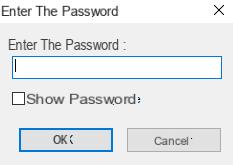 The secure ZIP folder is thus created and it remains to delete the unprotected folder which is in the original location. You should also be careful not to give too sensitive file names. Indeed, a user who does not have the password can open the archive to consult its content but not read or copy the files it contains.
The secure ZIP folder is thus created and it remains to delete the unprotected folder which is in the original location. You should also be careful not to give too sensitive file names. Indeed, a user who does not have the password can open the archive to consult its content but not read or copy the files it contains.Protect folders in macOS
Very practical functionality of the system at the apple, the protection of a file by password is directly integrated into the system via the tool Disk Utility. Here's how to do it step by step:- Open Disk Utility via Spotlight or from section Applications and in the file Utilities ;
- Go to the top toolbar, select the tab File then the option New and finally Disk Image of Folder.
- Then all you have to do is choose the folder to protect and click on the button To choose located at the bottom right of the window;
- The user can choose the location of the new protected folder as well as its Encryption 128 or 256 bit AES. A window then opens to define folder password ;
- Once the operation is complete, remember to delete the original unprotected folder while the secure folder is available in DMG format.