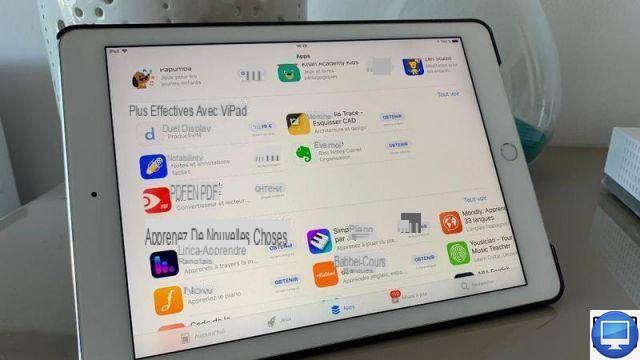
On the Apple Store, there are many paid and free apps, with in-app purchases. These often lead to a hefty bill, especially if your iOS has fallen into the hands of one of your cherubs.
Without even talking about children, it can happen that we buy a song on the iTunes Store without much conviction, or that we download a paid app that does not meet our expectations...
Good news, in certain cases and upon request, Apple can return the money from involuntary transactions. However, be aware that the brand imposes a withdrawal limit of 90 days maximum, and that it does not accept refunds for items already used.
In this tutorial, we'll show you how to complete your refund request through the Apple Store, Music, and iTunes.
Get a refund via your internet browser, iPhone or iPad
If you're using your macOS, iOS, or iPadOS, here's how:
- On Safari, go to reportaproblem.apple.com, and sign in with your Apple ID.
- Under the option What can we do for you?, select Request a refund.
- Sous Tell us more, choose the reason for your request.
- Click on Following.
- Select the application of your choice, then click on Send.
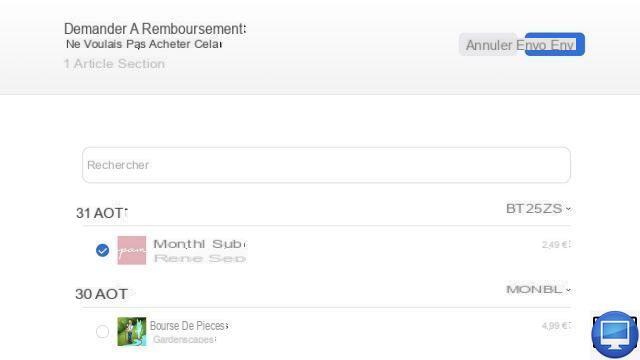
You should then receive your refund within days of submitting your claim, provided it is approved by Apple.
Get a refund through iTunes or Music on PC and Mac
If you're on a Mac or PC, you can apply directly to the App Store or iTunes, via Apple's Music Player.
- Open iTunes/Music on your PC or Mac.
- Click on Account → See mon compte.
- Enter your Apple ID.
- In the section History of achats, click on Show.
- Next to your app, click Plus, then go to Report un problème.
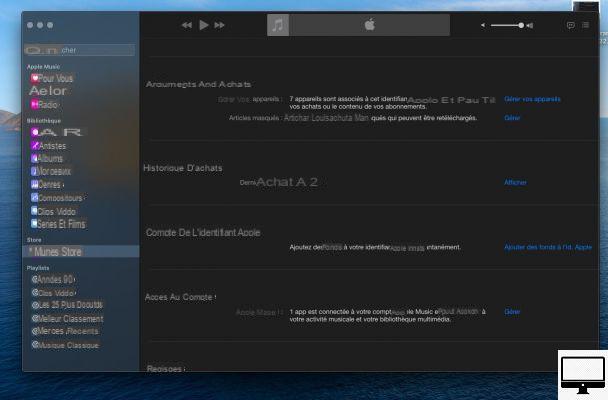
At this point you will be redirected to a new window to report a problem and will be prompted to log back into your account.
- Click on the drop-down menu Select un problème and select I would like to request a refund.
- Fill in any additional information in the text field.
- Finally, click Send.
Restrict in-app purchases
To prevent you or a family member from accidentally purchasing an item, we suggest setting up the Screen Time feature. To do this :
- On your iOS, go to Settings → Screen time.
- touch Enable Screen Time.
- Tap on Continue and choose between the options This device is mine ou This device is not mine.
- Go to Content and privacy restrictions → Content and confidentiality
- Then touch Enable the restrictions.
- touch ITunes and App Store purchases.
- Select Integrated purchasing → Ne know to allow.
Recommended articles:
- Apple: how to make an appointment at the Genius Bar?
- Apple : Back to School 2021
- How to install apps on Mac?


























