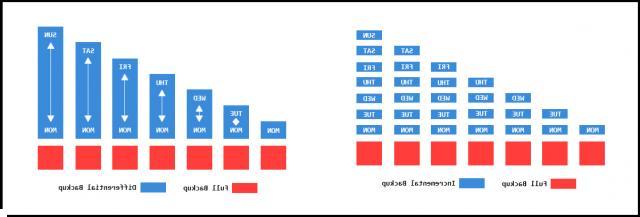
Over time it is inevitable that the amount of data (documents, photos, videos, archives, etc ...) stored on your PC tends to increase more and more. And the danger is always around the corner that the computer could be suddenly damaged or crash with consequent loss of all data. To avoid this unpleasant situation it is almost indispensable make a PC backup, but not just once but at regular intervals so as to keep any new data that is saved.
There are 3 types of backups: Backup Full, Incremental e Differential. Below we will see the main differences between these types of backups and we will point out one of the best backup programs to use to perform them in total safety.
Difference between Full, Incremental & Differential Backup
Full Backup
Un full backup it basically contains all the data of the selected folders, partitions and disks. Everything is saved in a file, called "image file". A full backup can be used to restore all data at once by returning the PC to the state it was when the backup was made
Once a Full Backup is done, they can then be created incremental backupie / o differentials. These two types of backups are certainly much faster to do than the complete one because they do not go to save all the files on the PC every time.
Incremental Backup
Il Incremental Backup it is nothing more than the backup of only the files that have changed after making a full backup. Data that has not been changed in the meantime will not be saved and this allows for faster backup. Before making an incremental backup it is essential to have made a full backup!
The “Full Backup + Incremental Backup” scenario is the one most used by Windows users to save their data.
Differential Backup
Il Differential Backup it is also related to the original full backup and consists of saving all added and changed data after the full backup is complete. Unlike incremental backup, differential backup has an advantage and a disadvantage.
Benefit: If a differential backup file becomes corrupted or lost, it will not affect other backups. In the case of an incremental backup, on the other hand, if one of the incremental backup files gets damaged, this will prevent others from being performed
Downside: Differential Backup requires more time and disk space
After a full backup you can then choose whether to do an incremental or differential backup, both of which are great approaches.
The “Full + Incremental Backup” method is the most recommended if you want to back up your data regularly, saving time and disk space. The “Full + Differential Backup” method is also a good solution even if it needs more space to store the image file.
How to Backup Incremental, Differential or Full
First download and install the program Aomei Backupper on your computer. Here is the download link for the demo version:
Once the program is installed and started, from the left select the tab BACKUP and then choose whether to make a full backup of the system (including operating system), of the disk or of a particular partition.
After choosing what to backup you will need to set up the destination disk, the one where all the files will be saved. For example, you can connect an external hard drive to your computer and make a complete backup of your PC in it. Once this is done click on "Start Backup".
At the end of the backup click on "Finished”To exit the interface.
At this point you will have done a COMPLET BackupO.
All the backups made can be managed from the initial screen of the program, in the "Base", As can be seen from the following figure:
Once the complete backup has been made, it is possible to make subsequent backups with the "incremental". To do this, click on the backup (in the basic tab) and then click on "Incremental Backup”As shown in the figure above. The program will go directly to the execution page and then the operations will be performed automatically.
At the end of the operation you can preview all the backup versions by going to the section Basic> Advanced> Properties.
Under the heading "Version”You will be able to see the history of the various backups made.
The operations to perform a differential backup are very similar to that of an incremental backup.
As you can see thanks to AOMEI Backupper you can make full, incremental and differential backups of your computer quickly and easily. Try it now for free!
Backup Incremental, Differential or Full on Windows PC -

























