
There are many reasons why you would want to film your screen, rather than take a screenshot. Sometimes a still image just isn't enough, and what you really want is a video showing the action on screen.
A screenshot is the equivalent of a photo, while the recording can better illustrate the explanation of a problem or a solution, for example.
Maybe you want to make YouTube videos, film your gameplay to share with your friends, or anything else. To achieve this, you will need specialized software.
As with most software, screen recorders are not created equal, and while there are free versions, they generally lack the flexibility and options of paid video editors. Fortunately, trial versions are available before you put your hand in your pocket.
1FlashBack Express

- Indicated price:
Flashback Express is completely free software. It's quick to download, easy to use, and offers features one would get from a paid version.
It's very similar to Camtasia (which is quite expensive), but it only requires your email address, to which a free license key will be sent.
You will have access to tutorials, but you probably won't need them since the interface is very intuitive. You will be guided step by step to the correct commands.
Once you're done, the editor opens and lets you edit your video.
On the other hand, if you want to crop/zoom a particular area, you will not be able to choose the position.
To unlock all features, download FlashBack Pro.
2Windows 10 Game DVR
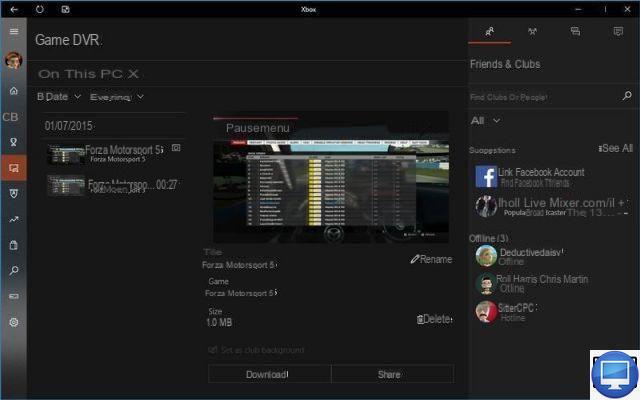
- Indicated price:
Game DVR is built into Windows 10. It is extremely simple and has some great features.
Just press Windows + G and it will appear on your screen. To start a gameplay recording, press Windows + Alt + R.
In order to save the last 30 seconds of the game, use the shortcut Windows + Alt + G.
If you want to capture video in the background, then go to the Settings, then to the Current Capture tab, and check the corresponding option.
Once the recording is finished, you can share your file. A children's game!
3OBS Studio
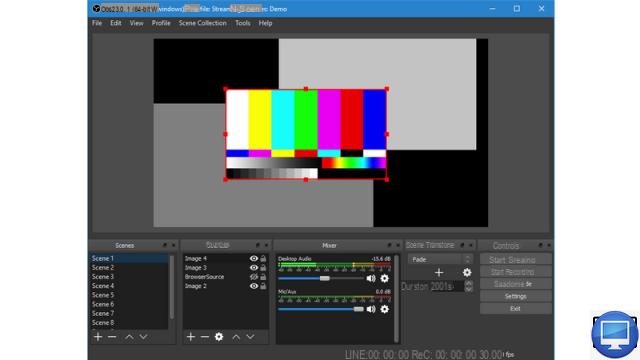
- Indicated price:
OBS Studio is open source software, it's not really for beginners. Although it is primarily aimed at those who want to stream on Twitch or YouTube.
However, it can also be used to film what is happening on your Windows Desktop.
You will find help on his site but to save you time, when you use OBS Studio for the first time, click on + in the Sources area and select Display capture.
You will then see your Desktop appear, you can specify the monitor if you have several.
With Game capture, it will happily shoot games in fullscreen, which a lot of software refuses to do.
OBS is a remarkably powerful piece of software, especially for a free product with so many features. It is a complete tool for live streaming and recording.
4Camtasia
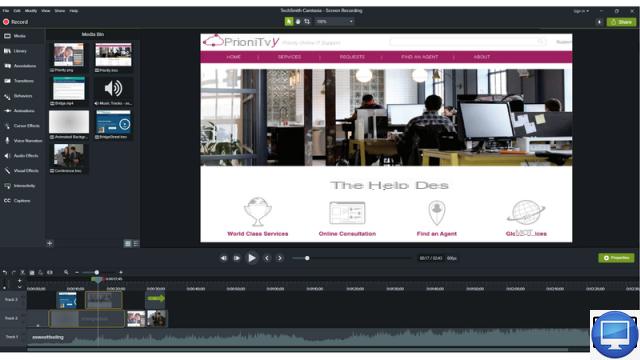
- Indicated price:
Camtasia (formerly Camtasia Studio) is a powerful tool to capture your screen, edit the result into a polished presentation, and then share it all.
You can highlight the mouse pointer and clicks, as well as zoom in on an area of the screen to make it easier to keep track of what you're doing.
The only downside to Camtasia is its price. It is reserved for regular users wishing to make very beautiful videos.
Note that it also works with the macOS environment.
5CamStudio
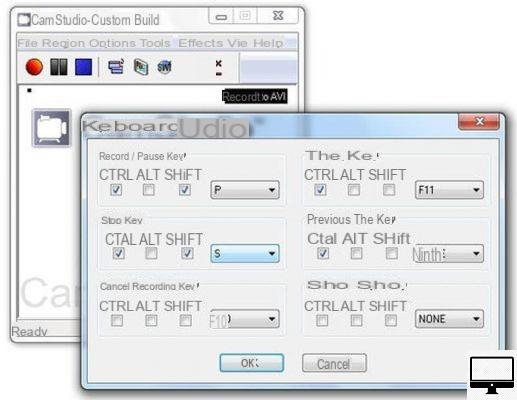
- Indicated price:
CamStudio is open source software, it is completely free for personal and commercial projects.
It hasn't been updated since 2013, and only outputs videos in SWF format.
You can use it to record part of your screen and add captions, if you're creating for Facebook, or if you just don't want your voice. Best of all, it doesn't add a watermark.
However, we regret that CamStudio lacks the post-capture editing tools you'll find elsewhere.
6VideoProc Converter
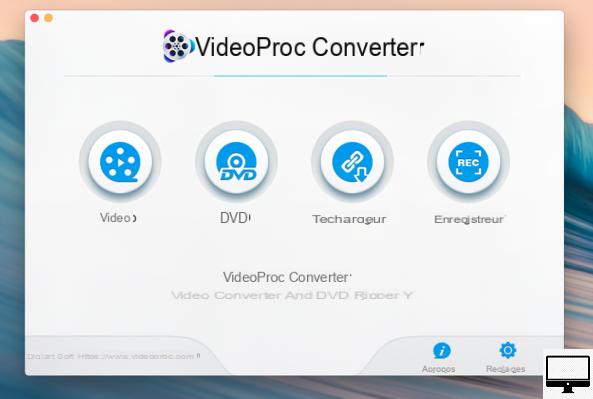
- Indicated price:
VideoProc Converter is an all-in-one video processing software for Windows/Mac, with which you can convert, download, edit and save videos without watermark.
Its interface is simple for easy use and suitable for the greatest number. It also allows you to record the screen, with your webcam or record both at the same time in Picture in picture (PiP) mode. You can also create greenscreen videos to change your background in post-production. And, you can add text, subtitles, voiceover, etc.
If you are looking to create a video tutorial or share your gameplay then this software is the one for you.
7Screencast-O-Matic
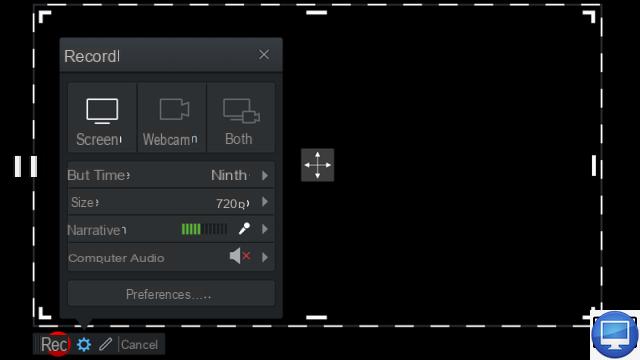
- Indicated price:
Screencast‑O‑Matic records audio and video from your computer and lets you change the area of your screen you want to film.
With the free version, you are allowed a maximum of 15 minutes, and a Screen‑O‑Matic watermark will be added.
You are allowed to publish in MP4, AVI and FLV formats, as well as automatically upload to YouTube.
With the full version, make as many videos as you want, even in HD and remove the watermark.
8Icecream Screen Recorder
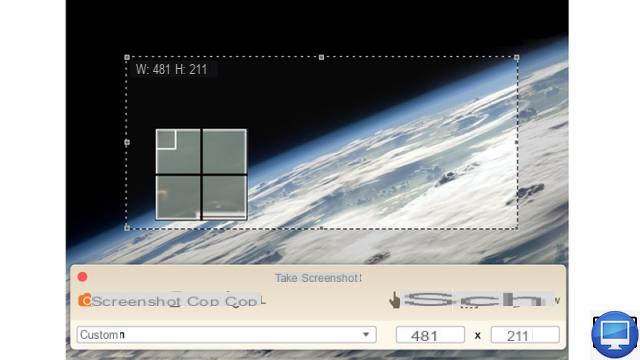
- Indicated price:
Capable of taking traditional screenshots but also videos of your desktop, Icecream Screen Recorder is a modern application that is available in free and paid versions.
You can create MP4 files, keep audio from your laptop or microphone, or overlay video from a webcam. It is also possible to draw on the screen while recording.
What you will probably dislike is its 5 min limit, with the PRO version, the duration is unlimited.
9SnagIt
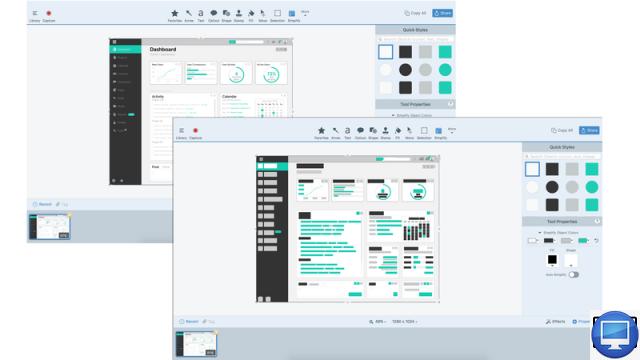
- Indicated price:
SnagIt is made by the same company as Camtasia, and while it's primarily a screen capture tool, it can now record and edit video.
Although it's not free, it's significantly more affordable than Camtasia and it offers a free trial.
We recommend it as long as your capture and editing requirements aren't too outrageous. Note that it is compatible with macOS as well.
10Microsoft User Action Recorder
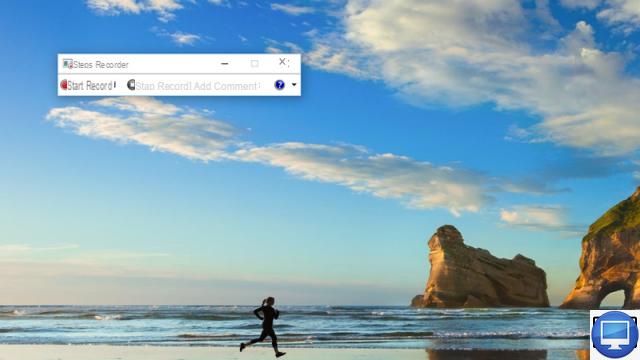
- Indicated price:
User Action Recorder has been built into Windows since Windows 7, and you can use it as a screen recorder to get help fixing your Windows... or even create your own how-to guides.
To get there : Windows → Accessories Windows → User action recorder.
Before proceeding with the recording, we advise you to go to the Settings (click on the arrow to the right of the ?) in order to determine in advance the location of your future multimedia file.
Unlike other software in this selection, it does not output video as it is primarily designed to fix Windows issues. By the way, its full name is Record Actions to Reproduce a Problem.
What you get, when you click Stop Recording, is a series of screenshots and captions that explain exactly what you've achieved.
It might not be what you're looking for, but if you want an easy way to take a series of screenshots, then this is the most convenient.


























