After taking photos you may need to do some editing or retouching, but this can be a problem if you don't have any technical knowledge on using photo editing programs like Photoshop or similar. Fortunately, today this is no longer a problem: it does not matter whether you are a novice or a professional in the field of photo-editing, there are programs designed to help anyone in editing and photo-editing. We have already seen how to remove unwanted objects from photos using a simple program that calls us Fotophere, and below we will see how to use this same program to remove and change the background of a photo. That's right: you can change the background of a photo to get an original and personalized photo.
In addition to using Fotophire, we will tell you how to do this using other applications as well. Here is the index of the article:
- Part 1. Change background of a photo with Fotophire Toolkit
- Part 2. Change a photo's background with PicsArt
- Part 3. Other useful apps to remove or change the background of a photo
Part 1. Change background of a photo with Fotophire Toolkit
Thanks to the program Fotophire Toolkit you no longer have to worry about how to retouch your photos. This is a powerful photo editing software with a very neat and easy-to-use interface for everyone, not just professionals. This toolkit of editing includes 3 basic tools: Photo Editor, Photo Cutter and Photo Eraser. All 3 tools come with all the useful options to beautify your images with ease without blurring or losing the original quality.
Here are some features of Fotophire:
- It allows you to apply more than 200 effects to your photos to make them better.
- Crop images to size to fit any of your needs.
- Helps to remove any unwanted objects from your photos.
- Allows you to modify the blur to reorient your photos in one click.
- Allows you to remove or change background of your photos
In this article we will deal with this last feature. First download and install the program on your Windows PC:

Compatible with Windows 10/8/7 / Vista
How to use Fotophire to change photo background
Step 1:
First of all open the program after installing it on your computer, and then click on the function PHOTO CUTTER
Step 2:
In the window that opens, import the photo to edit and you will see a screen like this:
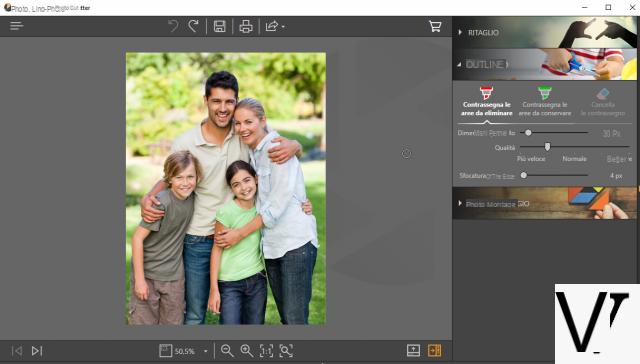
Step 3.
With the mouse select (roughly) the background you want to remove:
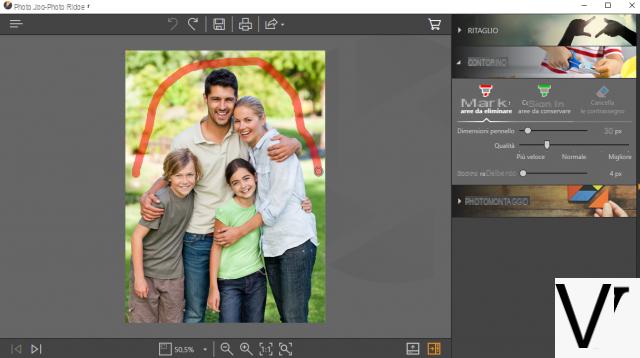
Step 4.
The program will automatically remove the photo background and you will see a checkered background like below:
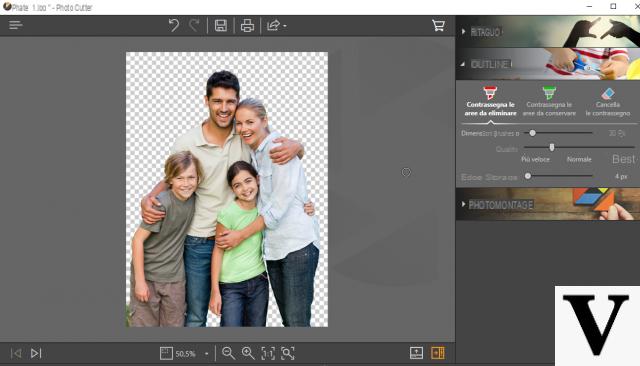
Step 5.
Now you can add the wallpaper you want. From the section "Photomontage”To the right of the program there are some wallpapers ready to add. By clicking on the “+” icon instead you can import the image you want to put as a background of the photo from your computer.
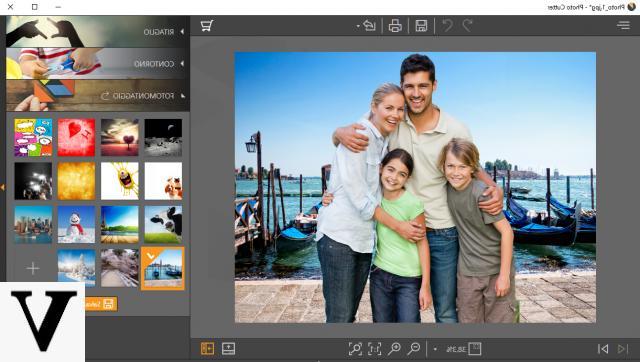
After setting the wallpaper click on the button "Save”And choose the folder in which to save the new photo! That's all!
Part 2. Change a photo's background with PicsArt
1. PicsArt : Collage Maker & Pic Editor
URL: https://play.google.com/store/apps/details?id=com.picsart.studio
PicsArt is an application designed to edit photos directly on your phone. This app is compatible with Android and iOS devices and allows you to easily edit photos on those devices after downloading the correct version of the app. The app PicsArt it is used by over 500 million users in different countries. This app includes a collage maker, camera, free clipart libraries and stickers / frames ready to use and apply to your photos.
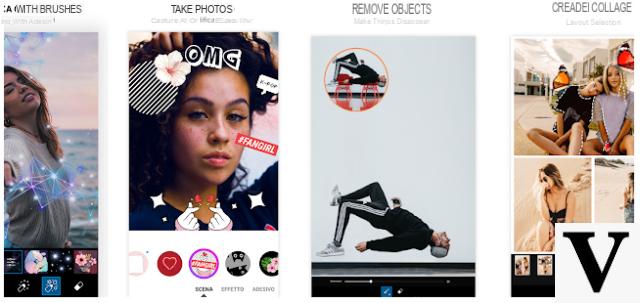
Main features of PicsArt:
- Support changing the background of a photo
- It offers thousands of stickers and effects to apply to your photos
- Create photo collages easily and directly on your phone.
- Crop, stretch, add text and clone photos using the photo editor.
How to use PicsArt to change photo background
Step 1:
Install and launch the app on iOS or Android device. Choose the photo you want to set as wallpaper and tap the "photo" icon. You will see a popup from which you can access the gallery of your mobile.
Step 2:
After selecting the background photo, it will open in the app as in the following image.
Step 3:
Now move the tools down to the left side. There is an icon with the name “Add Photo“. Tap this icon. A popup will open and here you will need to click on “Single Photo”.
Step 4:
Now the photo will be added to the previous image. Enlarge the image and fit it to the background. After setting the image, touch the "Save".
Part 3. Other useful apps to remove or change the background of a photo
1. Teorex PhotoScissors
URL: https://www.photoscissors.com/
Teorex PHotoscissors is a program for Windows that allows you to easily change the background of your photo in a few clicks. This is a paid program but you can download the trial version for free to test the program's features. This tool has no limitation on the file size of the photos you are editing. You can select the part you want to remove, which means you can remove a part of the photo or remove the complete background and replace it with a new one.
2. Adobe Photoshop
URL: https://www.adobe.com/in/products/photoshop.html
Adobe Photoshop is a professional photo editor app that supports changing the background of photos, but it's not super easy to use. This program includes hundreds of features and effects ready to apply to photos. You can definitely do any photo retouching with Photoshop. But as already mentioned, you have to study it a little before starting to get your hands on it.
3. Photo Background Remover
URL: https://en.freedownloadmanager.org/Windows-PC/Photo-Background-Remover.html
Photo Background Remover, as the name implies, is a program developed for change the background of your photos taking care of everything it needs. This program is mainly used by professionals before uploading photos to online e-commerce sites and selling products. This program can also watermark your branded photos online for security and privacy.
4. GIMP
URL: https://en.freedownloadmanager.org/Windows-PC/Photo-Background-Remover.html
GIMP is free open source software that mainly supports all types of computers and mobile devices. This program supports image editing, and also allows background changing. You can remove the old background and replace it with the new one or just keep a colored background for your images. This program is suitable for people who like to edit their personal photos for non-commercial purposes.
5. Acorn6 Image Editor (per Mac)
URL: https://itunes.apple.com/gb/app/acorn-6-image-editor/id1233861775
Acorn6 Image Editor is another good background changer program but it only works on Mac systems. This software allows you to work on different layers like Photoshop, so you can easily edit photos. There is a tool that allows you to erase it easily and remove the background from images with just one click. Once the original background is removed, you can replace it with a new one. You can also clone, apply effects, apply zoom, resize and add special colors to the photos you are editing.
Change or Remove Photo Background -

























