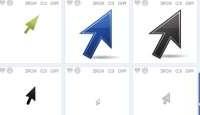 If the desktop wallpapers to download are easy to find (also because you can use your own photos), it can be different if you want customize windows with a cursor with different graphics.
If the desktop wallpapers to download are easy to find (also because you can use your own photos), it can be different if you want customize windows with a cursor with different graphics. The cursor is the mouse pointer, the oblique white arrow that moves and becomes an hourglass, a rod or another drawing, depending on what you do on the computer.
Change the cursor to Windows it's pretty easy, just right click on the desktop, go to "Customize" and then click on the "change mouse pointers" link.
In Windows 10 instead you have to go to the Control Panel and then Mouse, to the Pointers tab.
From the pointer graphics tab, you can scroll through a drop-down menu to choose one of the predefined ones which, as you will see, are all a bit similar.
find different pointers there are some websites that allow you to download them for free and add them to the list of selectable ones.
One such site is Totally Free Cursors which stands out for being safe and clean, without those terrible smilies ads.
There is a large collection of cursors on this site, organized by categories, by popularity and by publication time.
All pointers can be downloaded for free to be used on your computer.
There are also sliders to use for your MySpace.
However, if you wanted to have more personalized graphics, you could use them two programs which allow not only to obtain high quality mouse pointers but also to create them new, using their own images.
1) The most popular Windows tool for changing mouse pointer graphics is CursorFX which works on Windows 10, Windows 7 and 8.1.
Cursor FX can be downloaded from Download.com with 13 pre-set cursors just to choose from.
The installation is classic and without offers of promotional tools.
Once you open the program you will be able to immediately choose a pointer theme that you can use freely, even without having to keep CursorFX running in the background.
If you click on the magnifying glass icon, you can see additional icons, those to replace, for example, the hourglass when the computer is busy or the double arrow that appears when scrolling a web page or page. a document.
it is also possible customize each theme with the built-in editor, by clicking on the pencil icon.
The editor for drawing a new dart is very intuitive and simple to use.
Yes they can create new cursors also using images from the PNG file format by going to the File> New menu or, from the main window, by clicking on New Package and then on Import Graphics.
The images can be imported in their original size, then in the editor, you can choose the part of the image you want to use as a pointer.
To save and apply the new cursor graphic, you must press the key combination Ctrl-E.
This time, even if CursorFX can close itself, it remains in the background, and, if you terminate it from the task manager, it makes the cursor disappear completely and there is no more arrow on the desktop.
Therefore, if you want to stop using or uninstall the program, you should first go back to the Windows desktop customization screen (right-clicking on the background) and put the old original pointer back.
I can assure you that CursorFX consumes very little memory, about 2 MB but it is obvious that, on PCs with little RAM, this could become an unsustainable luxury.
2) Another program for creating new mouse pointers is RealWorld Cursor Editor.
Once the program is started, you can choose whether to create a new cursor from scratch or to make a cursor using an image which, this time, can have a PNG, JPG and BMP format.
What makes this program different from CursorFX is that it offers a more advanced (and more difficult) editor for drawing pointers, with a color palette and tools very similar to those of a graphics program like Gimp.
To create the cursor from scratch, the first time, it would be preferable to follow the online tutorial by clicking on the large button on the left.
In RealWorld there is a complete set of drawing tools: pencil, line, curve, rectangle, shapes, color fill, text, shadows, brightness, contrast, gamma, transparency and so on.
You also have a test area to try out the new cursor, and you can even create animated pointers, frame by frame.
However, it is simpler create the cursor from an image file that you have on your computer and which can also be a photo.
The selected image, unlike CursorFX, is automatically reduced to a size of 32 x 32, so there is no need to choose which part to use.
On the right sidebar, you can see the imported image, above which to insert the arrow which, typically, should be placed at the top left.
You can also increase the size of the cursor.
Eventually, you can save the new pointer either as a static (.cur file) or as an animated cursor (.ani).
To be able to use it you will have to choose it in the mouse properties or you can try it by pressing, from RealWorld, Cursor> Use current for> Normal Select.
3) A third program to create the cursor mouse is Edit Cursor Online that is a'web application usable without downloading anything.
As for the PNG image files to be imported into both programs, it would be better to use images suitable for becoming cursors to customize the mouse pointer graphics.
Sites like FindIcons, Iconspedia or IconsSearch can be enough to have a wide choice of cursors graphic themes free download.
In another article, I remember, how create and download desktop icons.
To do first, they can download custom pointers and cursors to install on Windows by professional and free graphic designers.


























