The DNS server is the first intermediary between our devices and the website. According to its supplier, this can cause problems. With this report, you will learn more about this key element of the web, which server to choose to surf faster and how to configure your Android or iOS smartphone or your PC.

What is a DNS server?
DNS for Domain Name System designates the system set up to make the equivalence between URLs written in text (“www.android.com” for example) and the IP addresses of the servers hidden under these URLs. To put it simply, it is a directory of the sites on which you surf.
Without going into details, here is succinctly how this system works.

The user enters a web address in his browser (here "www.google.es"), the device will then send a request to the DNS server, by default that of its operator, which will look at its register and return the address IP of the corresponding server in response. The device can then send the HTTP request to the server in question and access the website.
Potential problems
This short explanation of how DNS works has several implications.
Your request may be intercepted
First, you will understand, each time you type a URL in the address bar of your browser, it is sent to the DNS server. These requests are generally made "in clear", which means that an intermediary can be placed between you and the server and act maliciously.
Another type of diversion is possible. If you type in the wrong URL that does not link to any web page, the DNS provider may choose to show you a page of their choice instead, for example the home page of a site that displays advertisements.
Your browsing data can be collected
Likewise, the DNS server can record the requests of your devices to build a profile and possibly cross-reference it with other data, if you are clients of other services of the provider of the DNS server used.
We can censor part of the web
Not all DNS servers offer the same registry. Indeed, the law of a State can for example oblige the provider of a DNS server to delete certain addresses from the register. This is the case in Spain where the Paris Tribunal de Grande Instance ordered Spanish operators to remove the address of The Pirate Bay site from their DNS servers.
Fortunately, it is possible to easily change your DNS server and thus escape Internet censorship in Spain and protect yourself.
Which DNS server to choose?
Configuring an alternative DNS server to that of its operator can solve these various problems and even speed up web access thanks to better response times. But then, which DNS server should you choose? There is a huge selection and we have selected a few.
DNS.Watch
“No Censorship. No Bullshit. Just DNS. The slogan of DNS.Watch has the merit of clarity.
This service promises not to save any queries, to ensure DNS neutrality by not censoring any address and to offer a fast and reliable server. DNS.Watch's business model is based solely on donations and sponsors.
- the server address : 84.200.69.80
CloudFlare
Cloudflare has got its hands on the world's easiest-to-remember IP address and assigned it to its DNS server: 1.1.1.1. The firm promises with this DNS server to provide access to the web without censorship and faster than the competition.
Regarding privacy, Cloudflare admits gathering user data to improve its other services, but promises not to make any other commercial use, by selling it to advertisers for example.
- the server address : 1.1.1.1
Quad9
Quad9 is a non-profit association created by IBM, PCH and Global Cyber Alliance. Quad9's DNS server places the greatest emphasis on security, since the server will analyze the requested URL and prevent risks if the URL in question points to a malicious site or server. However, the association promises not to accept any form of censorship and will therefore not block anything other than malicious content (pages containing malware, viruses, phishing attempts, etc.).
The data collected by the service is anonymized and possibly shared with security partners, but never for marketing purposes.
- the server address : 9.9.9.9
How to change DNS server on Android?
Switch in one click with Cloudflare
To facilitate access to its DNS, Cloudflare has released an app on Android that allows you to change device settings with one click. This application should eventually provide access to the firm's free VPN.
Android defaults to configuring an alternative DNS server for Wi-Fi connection, but not for 3G / 4G connection. Here's how to do it in both situations.
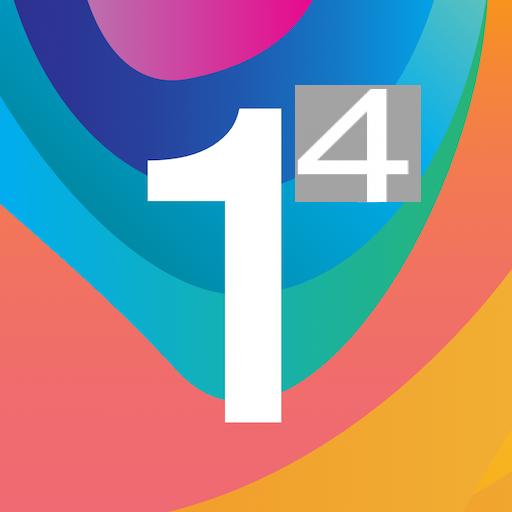
1.1.1.1: Faster & Safer Internet
Download 1.1.1.1: Faster & Safer Internet free APKOnce the application is installed, just click on the central button to activate DNS. The application is therefore really easy to use.
On Android 9.0 Pie or higher
Since Android 9.0 Pie, the version released in 2018, Google has offered better DNS management with private DNS mode, which also ensures encryption of the connection to the server. If you have a smartphone using this version, here is the procedure.
- Go to settings, then network and internet, then advanced preferences and finally, private DNS
- Select Private DNS provider hostname
- Indicates the host address depending on the service to choose. For example :
- 1dot1dot1dot1.cloudflare-dns.com for Cloudflare
- dns.quad9.net for Quad9
Configure a DNS server for Wi-Fi
To customize the DNS server address on a Wi-Fi connection, go to the settings from their Android device. Then go to the Wi-Fi settings, then follow the next step for each Wi-Fi network:
- be connected to the Wi-Fi network;
- long press on the name of the Wi-Fi network: modify the network;
- open advanced options at the bottom of the menu;
- change the IP setting from DHCP to Static;
- fill in the IP address field with the proposed IP address;
- fill in the DNS 1 and DNS 2 fields with two selected DNS servers.
Note that DNS 2 will serve as an alternative when DNS 1 does not respond.
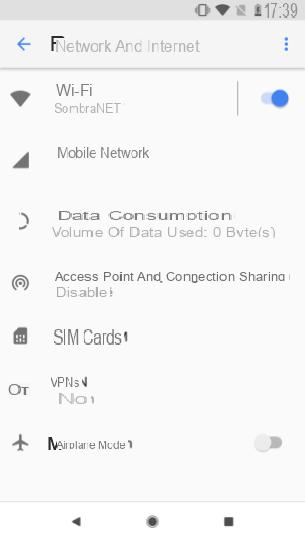
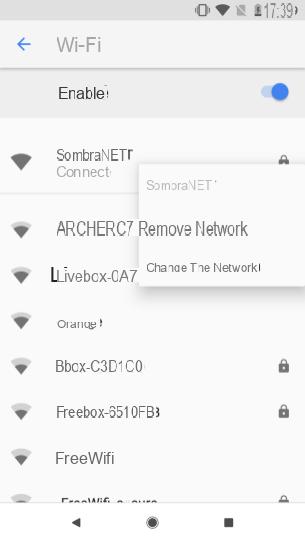
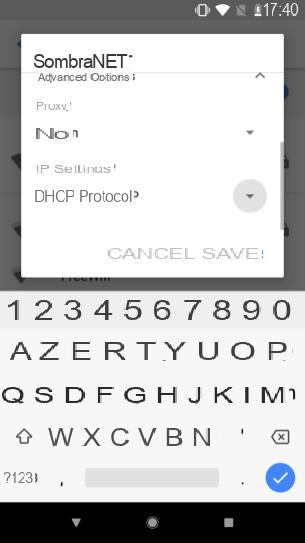
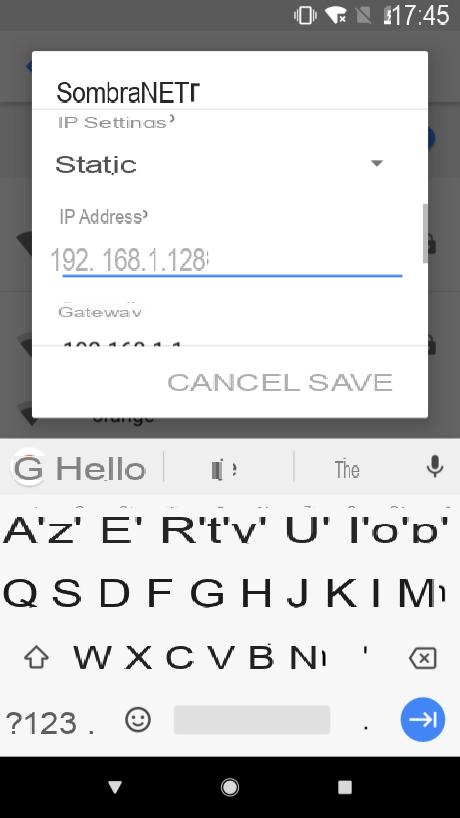
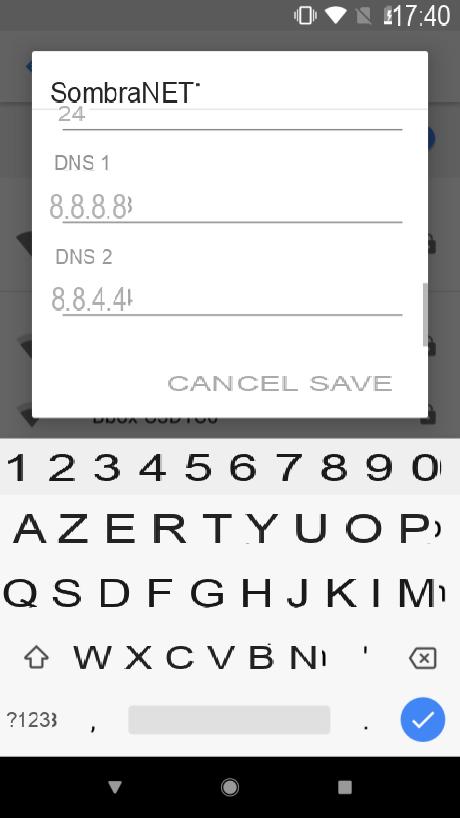
Configure a DNS server for 3G / 4G networks
Android does not offer easy-to-access settings for modifying the DNS settings of the mobile connection. Fortunately, this configuration is still possible with a simple application.
We chose to use DNS Changer, a free, ad-free application that manages both mobile connections and Wi-Fi connections. To work, this app configures a local VPN on the smartphone.
It is very easy to use, all you have to do is enter the IP addresses of the servers chosen, or use the “Default DNS Addresses” option to choose directly from a list of known DNS servers.
The app then asks for permission to create the local VPN and takes care of everything else.
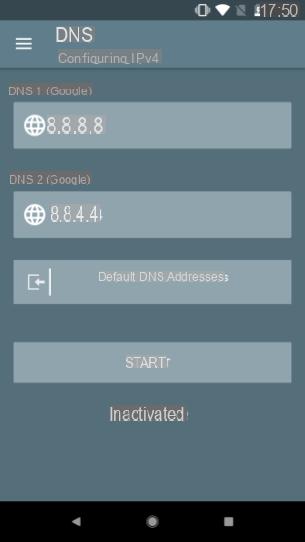
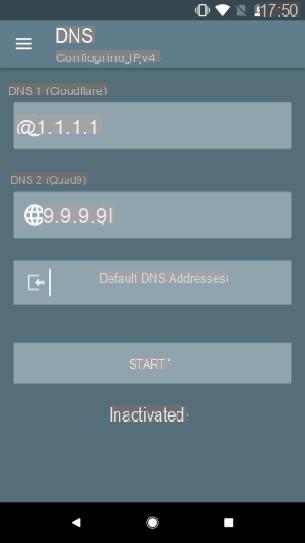
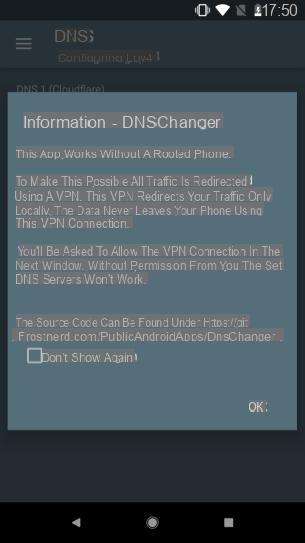
How to change DNS server on iPhone and iPad?
As on Android, iOS makes it very easy to configure a new DNS network on a WiFi network. For a 4G network, the easiest way is once again to use the CloudFlare solution, available for free on the App Store.
To set the DNS of your WiFi network, first open the settings of your iPhone or iPad, then go to the WiFi settings. Then click on the "i" located to the left of your network.

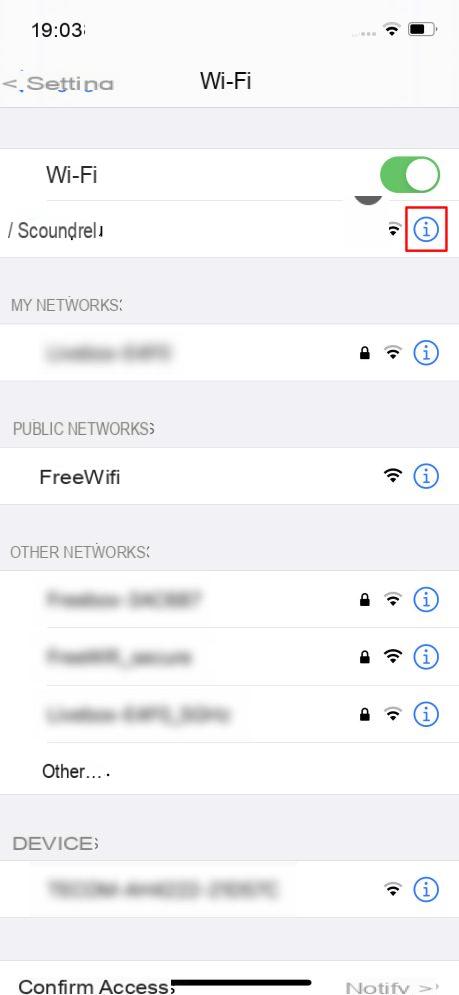
At the bottom of the page you will find an option called “Configure DNS”. Click on it and pass it to Manual. You can then Add a server and enter custom DNS addresses. To finalize the operation, click on Save top right.
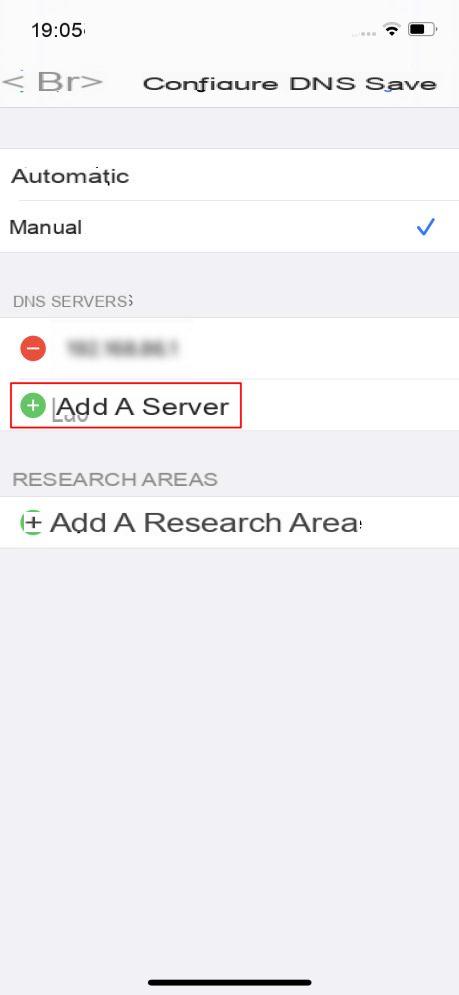
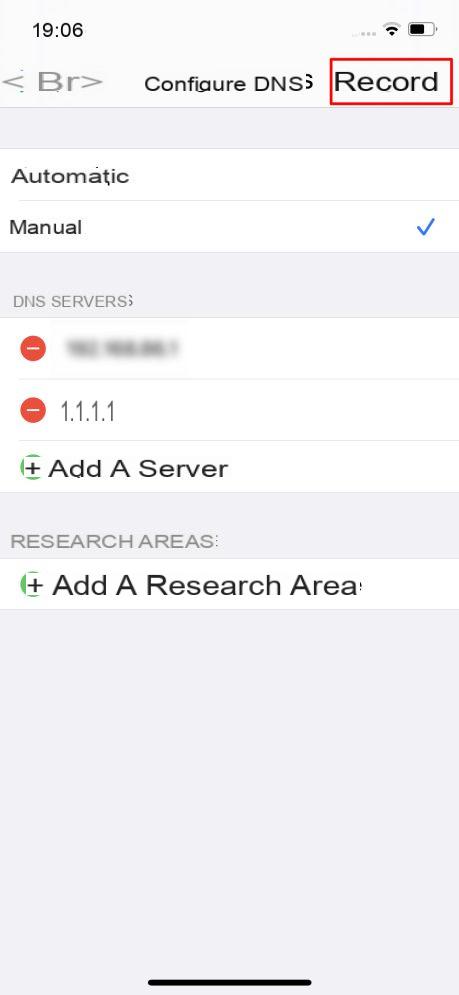
How to change DNS server on Windows 10?
On Windows 10, it is possible to use different DNS depending on your connection. It is therefore necessary to change them for each of your networks, including when it is the same wired or wireless network, or if you happen to connect to both IPv4 and IPv6. . In all cases, the manipulation is the same and must be repeated for each network.
First, go to your computer's settings (right click on the Windows logo on your taskbar, then Parameters). There you will find a sub-menu dedicated to Network and Internet, and finally the Network and Sharing Center.
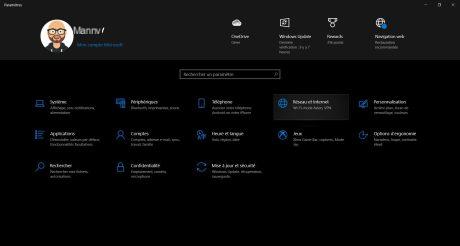
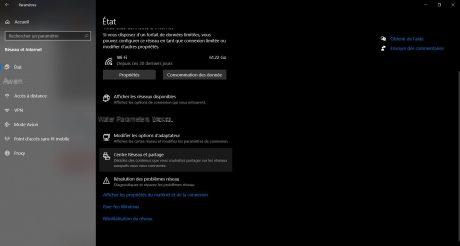
In the side menu of the window that opens, select Modify card settings, then right-click on the connection that interests you and go to its properties.
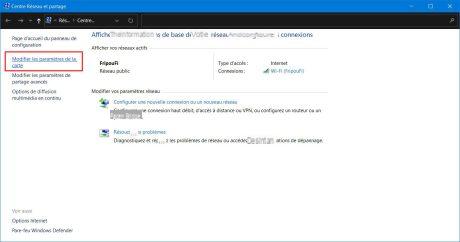
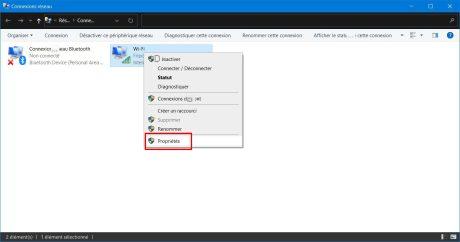
In the properties of your connection, select the protocol to which you want to apply your new DNS (Internet Protocol version 4 or Internet Protocol version 6), then click Properties. If “Obtain DNS server addresses automatically” is checked, select “Use the following DNS server address” and complete the Preferred DNS server and Alternate DNS server boxes with the IPs of your preferred DNS server.
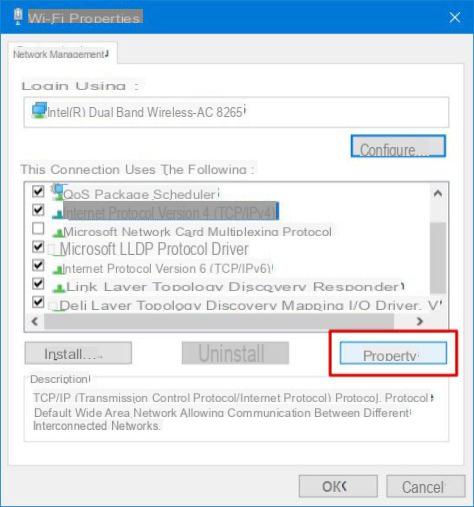
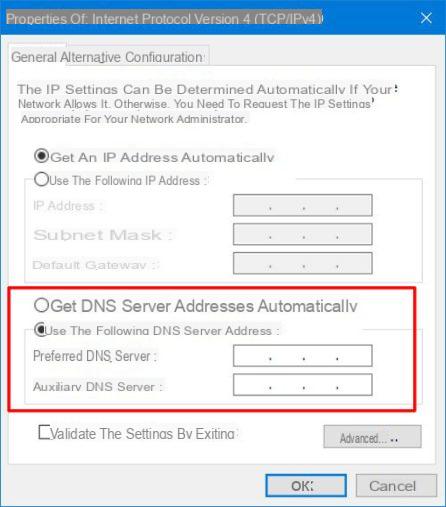
All you have to do is click on OK to validate your changes.
There you go, you can now surf the Internet more quickly, avoiding possible censorship.
Another way to avoid censorship is to get a VPN as well. Idroid now has a VPN comparator to choose the best provider, whether to look at Netflix's American catalog to better protect your privacy.


























