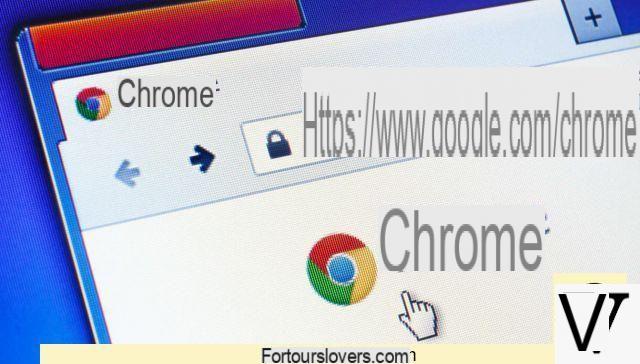
10
Most of the things we do on a desktop or laptop computer today are inside a browser and most of the browsers installed on the world's PCs are Google Chrome. A Chrome window full of tabs, therefore, is now a very common scenario: just keep your e-mail box open, a couple of news sites, the inevitable Facebook and increasingly also Instagram, maybe even YouTube and the search for Google, and unless we have a really big screen, open tabs get so small it's hard to even click on them. The Chrome browser, however, has a secret function that solves this problem: the tab scrolling.
What is tab scrolling for? Simple: a scroll through the tabs, with the mouse wheel. A function as simple as it is useful, which allows us to have lots of open tabs even on small screens and to reach them more easily because it prevents tabs from becoming so small that it is impossible to recognize (and even click) them. In this way, therefore, we have no more limits and we can keep many more tabs open. But that's not all: the tab scrolling also works with i groups of tab, another feature recently introduced in Chrome that helps keep tabs open. Unfortunately, however, tab scrolling is a feature at the moment experimental and secret and to have it you have to follow a precise procedure. Here she is.
How to activate tab scrolling on Chrome
The starting point to activate the scrolling tab on Google Chrome is to download the latest "Canary" version of the browser, that is the test version intended for developers and users who want the latest features available, but at the expense of the general stability of the app. .
After downloading and installing Chrome Canary you need to go to "chrome: // flags / # scrollable-tabstrip" and activate the function. Chrome will ask us to reboot and we have to grant it. On reboot, in fact, we can use the tab scrolling.
How Chrome Tab Scrolling Works
When the tab scrolling function is activated and we open many more tabs of how many can fit on the screen, Chrome displays an icon with two rows of three vertical dots. If we click on it, the scrolling tab will be activated: the size of the tabs will be larger but less will be shown at the same time.
Now, however, we can use the mouse wheel to go back and forth and look for the tab that interests us. Even if we have activated the "tab grouping", then, we can use the scrolling: the groups of tabs that we have created will in fact move all together, in block.
Chrome has a secret function for using infinite tabs

























