Are you switching from an old iPhone 4s / 5 / 5S / 6 to an iPhone 12/11 / X / 8/7? When switching from an old device to a new one, one of the first things you do is copy your contacts to your new mobile. Unfortunately, the contacts that are saved on the iPhone are not always saved on the SIM card, so moving the card to the new iPhone does not mean that you will find all the contacts ready! Also, for someone with a lot of contacts, the card memory may not be able to store them all.
You probably already know that this copy of contacts can be done using iCloud or iTunes, tools made available by Apple. But below we point out two alternative methods that are equally valid and perhaps even easier to use.
Way 1. Copy contacts from iPhone to iPhone with dr.Fone Switch
dr.Fone Switch is an ideal software for those looking for a simple, fast and automated way to copy contacts from old to new mobile. It allows you to copy contacts between two iPhones, between two Android phones or even between iPhone and Android.
First download and install this program on your Windows or Mac computer from the links below:
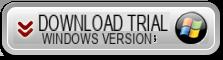
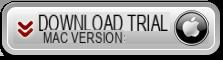
From the dr.fone home screen, click on TELEPHONE TRANSFER as highlighted below:
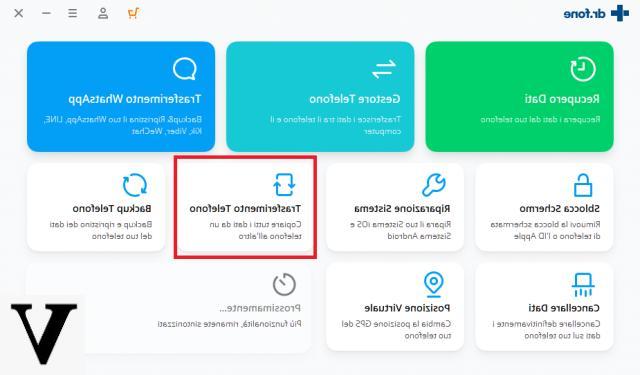
Once this is done, proceed to connect the two iPhones to the computer, choose the data to be transferred and click on START TRANSFER
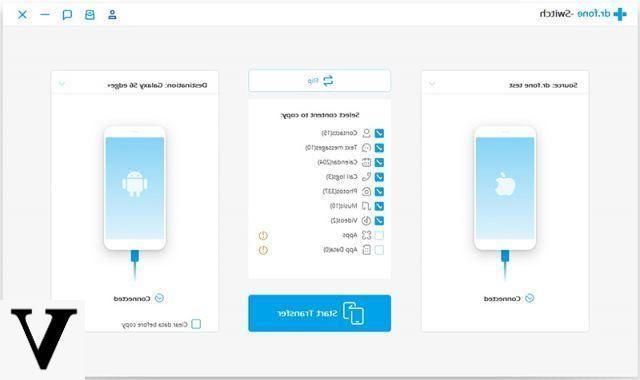
Simpler and more intuitive than that it is really impossible. You will of course transfer contacts from iPhone to iPhone but also other data such as text messages, calendar, call logs, photos, videos, applications, etc ...
Way 2. Copy contacts from iPhone to iPhone with Mobiletrans
With MobileTrans you can copy and transfer contacts from an old iPhone to a new iPhone, example from iPhone 4S / 5/6 to the latest generation iPhone (iPhone 12/11 / X / 8/7). This transfer process takes seconds and is 100% safe as there is no risk of overwriting and deleting your contacts.
Guide: How to Copy Contacts Contacts from iPhone 4s / 5 / 5S / 6 to iPhone 12/11 / X / 8/7
Here are the links to download and / or purchase MobileTrans for Windows:
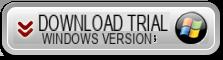

If you have a Mac OS X, here are the MobileTrans for Mac download / purchase buttons:
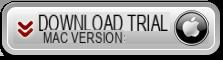
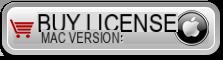
Then follow these simple steps:
Step 1. Launch MobileTrans on the PC
After installing MobileTrans, run it by double clicking on the program icon on your desktop.
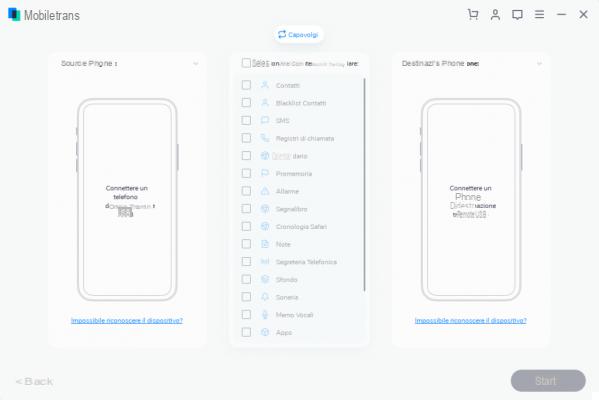
NB: For the success of the copy operation it is important to have the latest version of iTunes installed on your computer. Without iTunes your iPhones will not be able to communicate with your computer or even with MobileTrans!
Step 2. Connect iPhone 4s / 5/6 to iPhone 12/11 / X / 8/7
Connect both iPhone 4 / 4S / 5 / 5s / 6 / 6S and iPhone 12/11 / X / 8/7/6 to your PC via USB cables. Once connected, the software will recognize them and highlight them on the main screen showing the images of the two devices. Make the old iPhone (source phone) appear on the left; instead the new iPhone (target phone) on the right of the program.
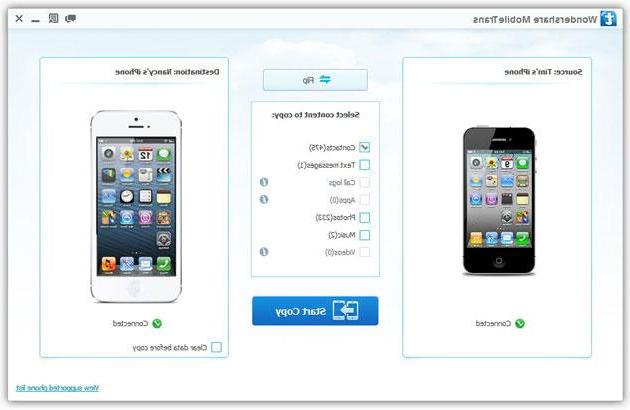
Step 3: Copy contacts from iPhone 4s / 5/6 to iPhone 12/11 / X / 8/7
Before starting to copy the contacts in the address book, select the "Contacts" check-box (in the center of the screen). If you want you can also select other data such as SMS, Photos and Music. Finally click on "Start Copy" and wait a few minutes for the copy process to finish.
During this process you will be able to see all the contacts that are being copied to the new iPhone.
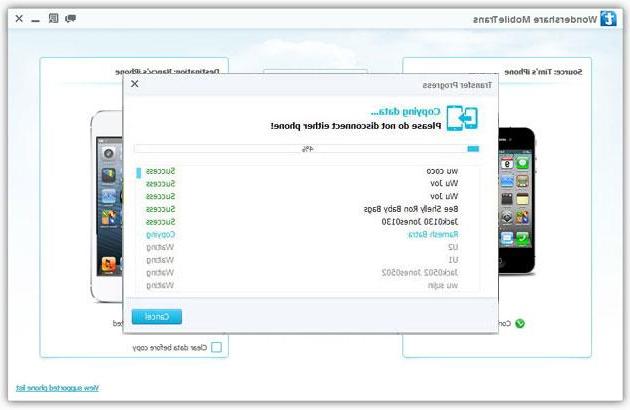
That's all!!
Video Tutorial: Move Contacts from iPhone 4s / 5/6 to iPhone 12/11 / X / 8/7


























