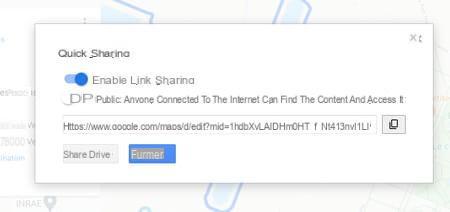Want to show off places you love, share a route or give directions to a specific location? Easy with Google Maps, which has a function to create personalized maps.
Google's mapping service is very useful for locating an address on a map, finding a route to a place by car, bike, on foot or by public transport, finding a restaurant, a store, a hotel, etc. But it can also allow you to personalize a card according to your wishes. A practical function if you want, for example, to keep a travel diary of the places you visit and share it with your loved ones. You can add photos of your own as well as comments. Of course, you can also create a personal map with annotations and landmarks showing the best route to your home, vacation home, reception hall, or any other location. And nothing prevents you from making a special card for a treasure hunt or a hike. Finally, a personalized map can also help you pin places that are dear to you and add captions without sharing your impressions with the rest of the world.
Creating personalized cards is easy. To design them, you will simply have to make sure you are connected to the service with your Google identifiers in order to be able to remember them. Finally, be aware that the operation is only possible through a web browser from your computer.
How to add a custom map in Google Maps?
Google Maps allows you to create as many personalized maps as you want. Just sign in with your Google account. You can then keep them for yourself or share them with whoever you want.
- Go to Google Maps. If you haven't already, sign in with your Google account by clicking on the button Sign in at the top right of the screen. Enter your login details.
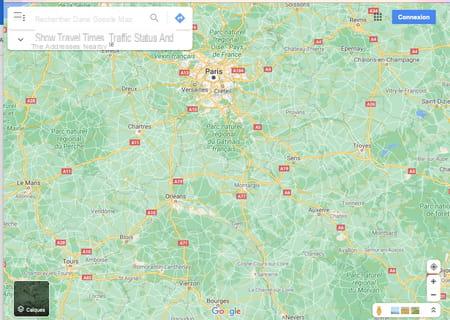
- Once logged in, click the three superimposed lines on the top corner left. In the menu that opens, click on Your addresses.
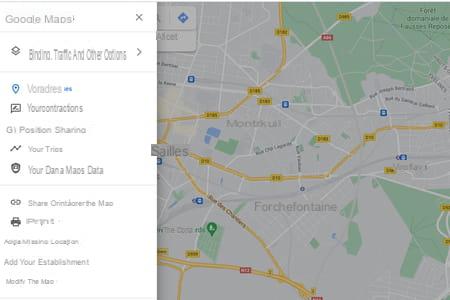
- In the new pane that appears, click the tab Cards. At the bottom of the pane, activate the link Create a map.
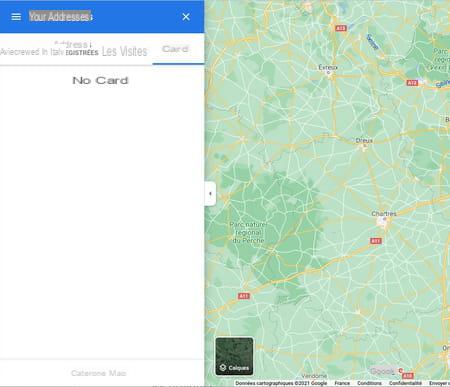
- A new tab opens in the browser. It presents a card as well as, on the left side, a panel allowing to manage this card. Below the search field, line up several buttons to add items to the map.
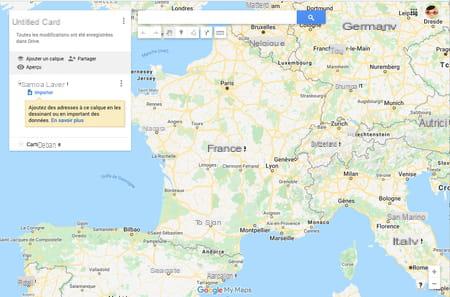
- Click on Untitled Card to give your card a name. In the dialog box that appears, modify the caption and add a description if necessary. Confirm with a click on Save. Your map is now ready to display what you want.
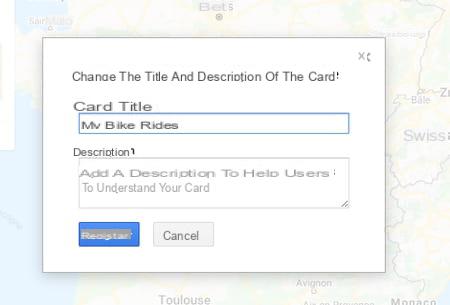
- You can change the card style to use. It can be the usual Google Maps map, or a more or less detailed map. To do this, click on the arrow to the left of Base card at the bottom of the details pane. You can now opt for a satellite view, or a map showing relief information, an Atlas-style map, etc.
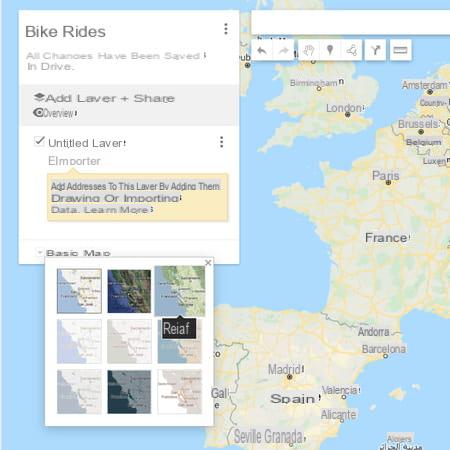
How do I pin places to a custom map in Google Maps?
If you want to save specific places on a map and personalize them with your own photos and texts, Google Maps offers several possibilities.
- Zoom in on the map to display the desired area. You can also use the search box at the top to find a specific location. Once the zone is cropped, click on the icon Add a landmark in the shape of a pin, placed below the search box. Then click on the map at the exact location where you want to place this landmark.
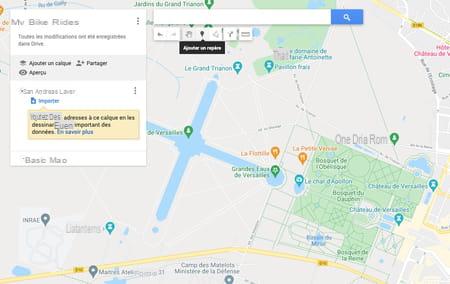
- A dialog box appears. Give a name to this marker and possibly a description. Click on Save.
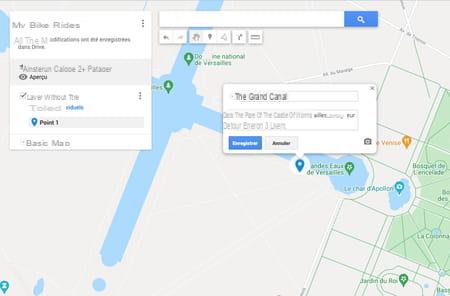
- The marker is now placed on your map. You can customize it. Click on the shaped icon camera to add a snapshot.
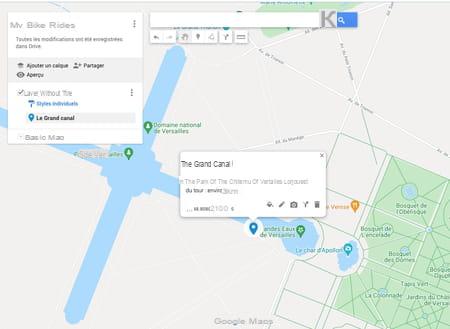
- Google offers you several possibilities. It can be a photo in your computer's storage space (in which case you just have to drag the file into the proposed frame), a snapshot saved in Google Photo or on Google Drive, an image from a website (you will then need to provide the web address of the image). You can also conduct an image search or prefer to include a video (personal or from YouTube).
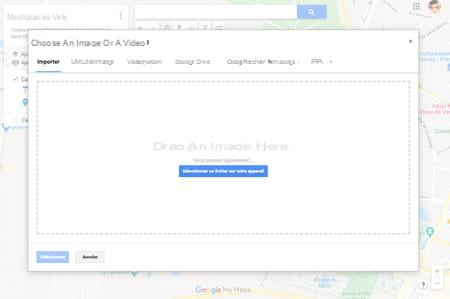
- In our example, we will add an image stored on the computer. If you are satisfied with the result, click Save.
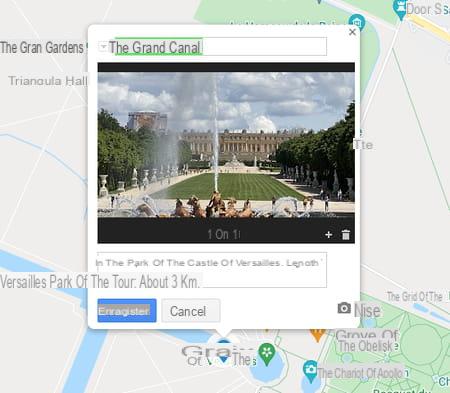
- You can also customize the shape of the pin displayed on the map so that it doesn't look like traditional Google Maps pins. To do this, click on the icon Style of the newly created benchmark form.
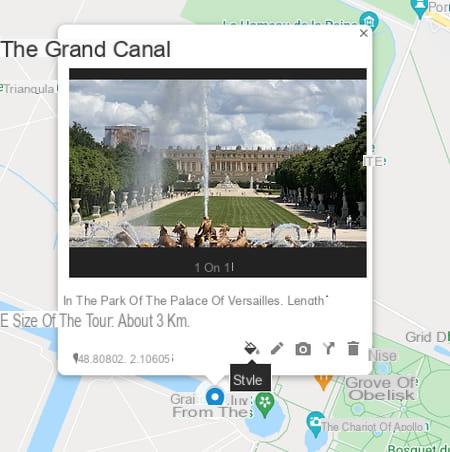
- Here you can choose a color for the pin and a particular icon.
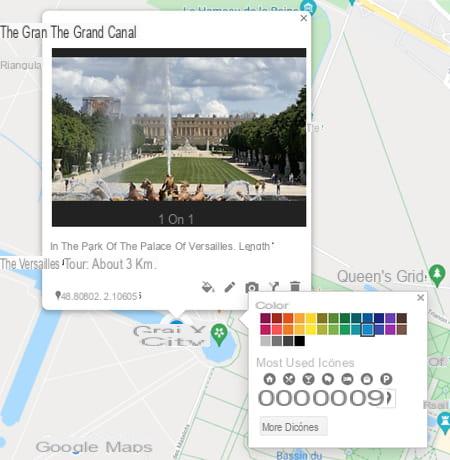
- Click on More icons to have a wider range. The changes are saved automatically.
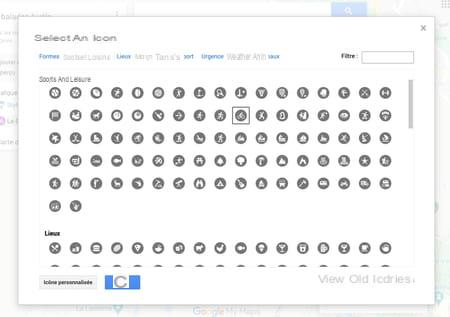
How do I indicate a personalized route to a place in Google Maps?
Have you marked a particular location on a personalized map from Google Maps? You can indicate a route to get there or draw, for example, the route of a walk.
- Display your map then click on the button Trace a line placed under the search box. In the menu which opens, indicate whether it is a route for car, bicycle or for walking or if it is just a question of drawing a line or a shape.
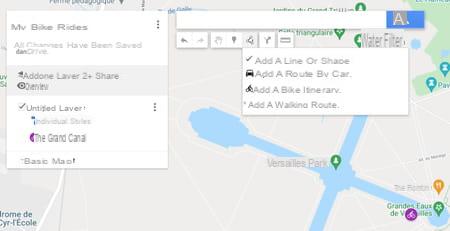
- Click on the map where the trail is to start. If there is already a path on the map, release my mouse button and drag the pointer over the path to take. The route will be carried out automatically by following it. It is displayed in blue as you progress. If the automatic track does not take the route you want, click the point of divergence and resume the track. When you are finished, press the Starter on the keyboard to exit Tracer mode.
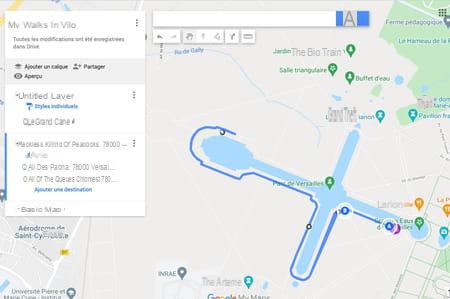
How to share personalized maps from Google Maps?
Is your personalized card ready? You can now share it with your loved ones ... or all Google Maps users around the world.
- When your card is ready, click on the menu Preview in the information panel on the left of the map.
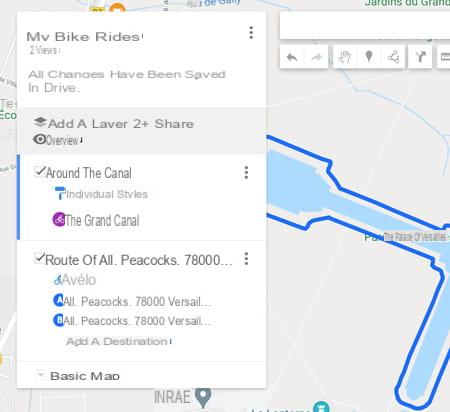
- You then benefit in a new tab of the display as your visitors will see it. Click on a marker that you have placed on the map. The associated photo is displayed in the left pane.
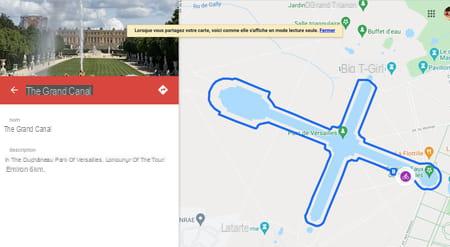
- If you are satisfied, go back to the edit tab and this time click on the button Share.
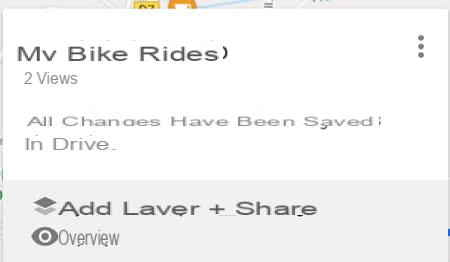
- In the dialog box that appears, click the switch Enable link sharing. A URL (an Internet address) appears in the field below. This is the address that must be communicated (by email or by messaging, for example) to the people who will be able to consult your card. If you want your map to be accessible to all Google Maps users, turn on the switch Public.