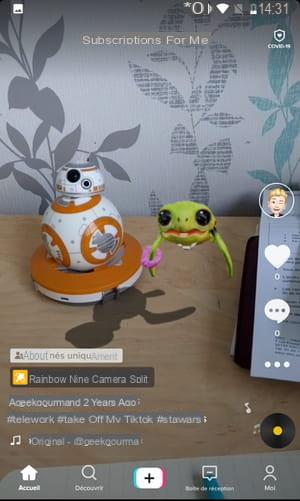Want to make your own videos on TikTok to participate in challenges or just have fun? No need for special equipment: everything is done in the app which offers a host of functions and special effects!
You know, TikTok is a special social network, focused on videos. Or, more exactly, on very short video clips. Everything is designed to watch it. But everything is also planned to produce and publish them. In fact, the app provides a real mini video editing studio, which not only allows you to film sequences but also to process them with a host of functions and quite impressive special effects (slow motion, distortion, superposition, etc. clone, etc.). If you are tempted by the adventure, all you need is a smartphone - or a tablet - and the app to create your own videos and thus participate in the countless "challenges" - the challenges - offered by TikTok. And, of course, this whole arsenal is free.
A few details before starting. First, videos should be shot in portrait format only, not in landscape. Then, they are still limited to 60 seconds - the majority of the clips do not exceed 15 seconds, a good format to start -, but the maximum duration will pass to 3 minutes during the summer of 2021. By the way, even if you can just record the ambient sound with the microphone of your smartphone, especially if you speak or sing, the videos are usually accompanied by music. TikTok offers a multitude of them, in almost all genres. You can choose one before you start filming - handy if you're doing a choreography, for example - or after, applying it to your video. Finally, you can perfectly use an already existing video, filmed outside the app. But, in this case, you will not take advantage of some handy functions such as trimming sequences or applying certain special effects.
This practical sheet focuses on the main filming and processing functions - no way to cover them all… - to help you get started. Do not hesitate to take inspiration from other videos (see our practical sheet Customizing your video feed on TikTok) and follow the challenges to pick up ideas. Of course, there are a few techniques to learn, but the main thing on TikTok is to stay spontaneous and not take yourself seriously!
How to add music to TikTok video?
No TikTok video without soundtrack. While recording, TikTok picks up ambient sound through the microphone on your phone or tablet. But you can also add music to your production. The app offers thousands of them (songs, symphonies, movie soundtracks, etc.). You can add music after shooting a video, but it is often convenient to select one before you start, for a perfectly synchronized choreography in particular. However, it is not possible to choose music during recording.
- Launch TikTok and identify yourself if it is not automatic.
- Press the + button tricolor at the bottom center of the screen.
-

- The video recording screen opens.
- Press Add one sound, at the very top of the screen.

- If you've already favorite music, tap Favorites. Otherwise, press Plus to search for a specific title or discover the most popular.
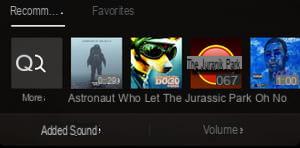
- A new screen is superimposed.
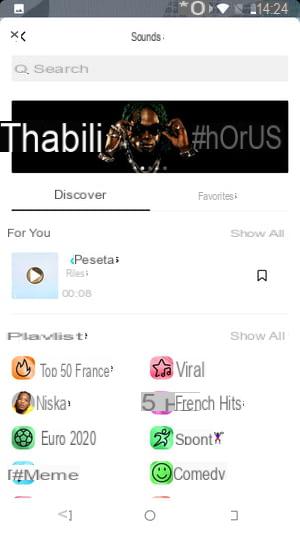
- If you have a specific song in mind, enter its title in the field Search at the top of the page. A list of songs matching your title appears.
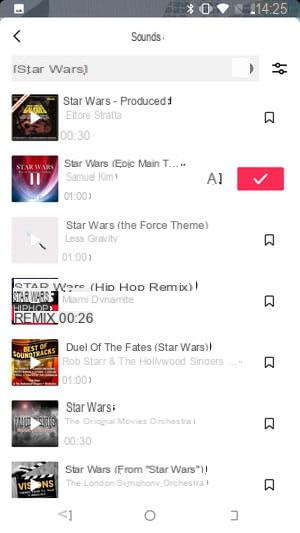
- Press the image left to listen to a track.
- Press the check mark on red background at the end of the line. If you are happy with the song, it will be added to your video.
- If you are lacking inspiration, browse the lists of trending titles on TikTok, either in the Discover section in the middle of the screen, or by scrolling up the screen to consult thematic lists: Top 50 Spain, Love Songs, Pop Hits, etc.
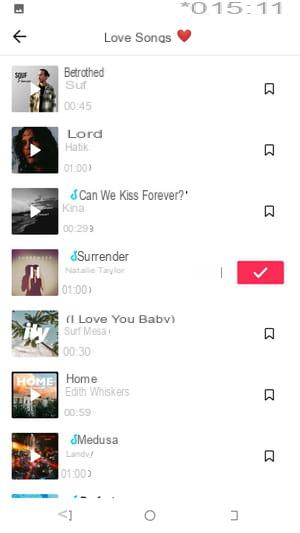
- Press the image left to listen to a track.
- Press the check mark on red background at the end of the line. If you are happy with the song, it will be added to your video.
- To find this music faster in the future, tap the icon. Bookmark, it will be added to your favorites.
- You return to the recording screen and the selected music appears in the banner surrounded by a red frame.
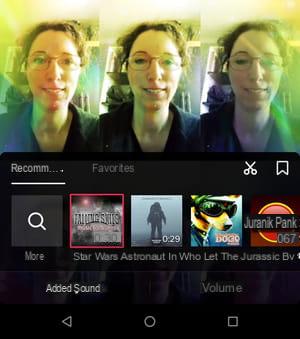
- To deselect it, press its image, the red frame disappears.
- Press Volume, at the bottom right of the screen. A mini audio mixer is displayed in a banner to balance the sound levels. Make it slide the white cursor to adjust the volume of each of the two audio tracks: the sound recorded with the microphone of the mobile (Original sound) and the selected musical title (Added sound).
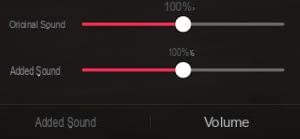
- Tap anywhere on the screen to continue your changes and start recording.
How to shoot a video with TikTok?
Whether or not you chose backing music, you can make a simple video in TikTok, shooting a single clip. This is the easiest way to get started.
- The first thing to do is to choose the recording duration. On the recording home screen, tap at the bottom 60 s for a video of up to 60 seconds, or leave 15 s for a sequence of 15 seconds max, the standard on TikTok. MV mode is used to edit slideshows with already existing photos.

- If necessary, press the button Improve to make some corrections to your skin tone or add makeup in selfie mode. These settings are memorized by the app for future videos.
- Tap the icon Returns, at the top right of the screen, if you prefer to switch to normal mode to film with the rear camera.
- Place and pinch two fingers on the screen to zoom in or out according to the desired framing.
-
Press Filters to change the hue and brightness of the video, among other things.
- Press Vitesse to change the recording speed.
- A banner with speed factors numbered from 0.3x to 3x appears: 0.3x corresponds to a speed of 30% (in slow motion mode) and 3x at the highest speed (in accelerated mode).
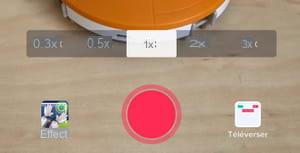
- Press le red button central to start recording immediately. It's your turn to play!
- Press again le red button central to stop filming.
- If you don't like what you just recorded, press the small cross on white background, at the bottom right of the button Save.

- A dialog box appears asking you to confirm. Press on Remove to erase the sequence.
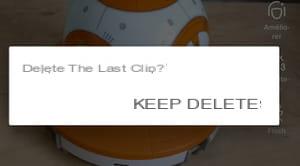
- If you want to start your recording over again, press the white cross, at the top left of the screen. You will have to start all over again.
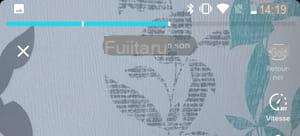
- Press Restart in the dialog box that appears.
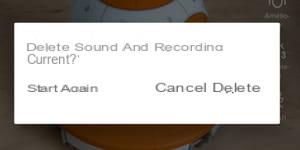
- If, on the contrary, you are satisfied with your video, press the check mark on a red background, at the bottom right of the screen to validate the recording.
- Your video is then displayed in full screen and in playback mode, allowing you to check the final result one last time.

- If you don't want to add anything, press Next and go to the publish step. If you want to dress up your video, go to the special effects step.
How to film remotely with TikTok?
Tiktok has a self-timer function that allows you to put the phone down and move away from it before recording.
- From the main recording screen, tap the icon timer, in the toolbar on the right. Recording will start automatically without you having to press the shutter button.
- The screen changes, with what will be filmed in the upper part. In the box just below, select the duration of the countdown: 3 s ou 10 s by pressing the associated button.
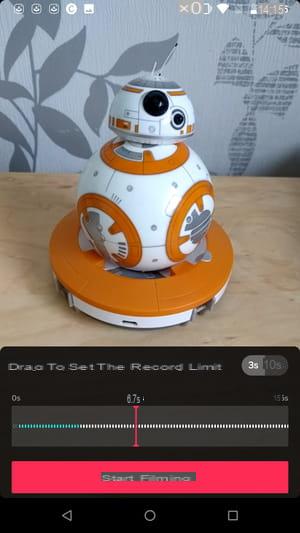
- Move the red bar to the progress bar below to set the length of the clip to record.
- Press the big button Start filming. The countdown starts and then recording starts. It stops automatically for the specified time. It's all up to you: it's up to you!
- Repeat the operation as many times as necessary to complete your video.
- When you are finished making changes, tap Save, at the top right of the screen.
-

- You return to the screen in the playback mode of your video. If you don't want to add anything, press Next and go to the publishing stage. If you want to dress up your video, go to the special effects step.
How to edit video sequences with TikTok?
You don't have to shoot your TikTok video all at once: just like in the cinema, you can perfectly record different sequences - clips - that you then organize as you wish, in a montage.
- From the recording home screen, tap le central red button to start a first recording.
- Press the Red Square to pause recording. Repeat the operation as many times as you want. The sequences are linked to each other to form a complete video.
- At the top of the screen is displayed a progress bar gray which turns blue as you record with white dots marking the different sequences.

- If you don't like a clip you just recorded, press the small cross on white background, at the bottom right of the button Save, to delete it.

- A dialog box appears asking you to confirm. Press on Remove to erase the sequence.
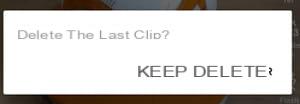
- When you're happy with your overall video, tap check mark on red background at the bottom right of the screen to validate the recording.

- Your video will then be displayed in full screen and in playback mode, allowing you to check the final result.

- To rework your sequences, press Adjust clips, in the toolbar on the right.
- The screen changes, with your video in the center and, just below, its "timeline" - its timeline - which displays in miniature the different shots of your sequences on a black banner.
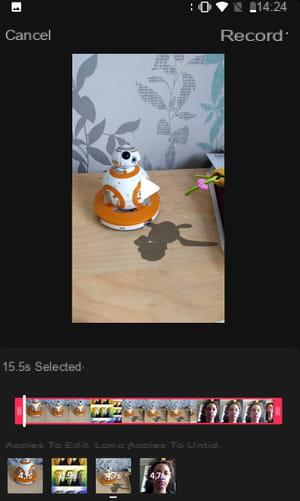
- If needed, drag the red handles on each side to trim the video by removing the start and end.
- At the bottom of the screen are the previews of the different sequences that make up your video. Press theone of them.
- The timeline of the selected sequence is now displayed. To delete it, press trash can icon above right.
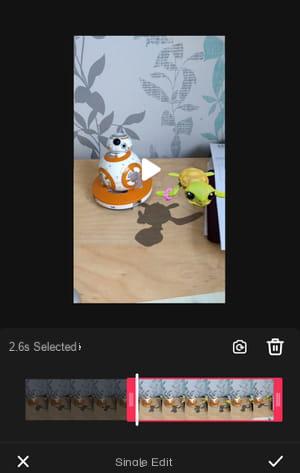
- Slide the red handles on each side to prune the sequence.
- To film it again, press thecamera icon with an arrow round in it. Otherwise, press the car at the bottom right to validate your modifications.
- You return to the banner with the previews of all the sequences. You can go to editing, changing the order of the sequences. Press and hold your finger on a clip to move it to another point in your video, by dragging it around the screen. Repeat with the other sequences to complete your edit.
- When you are finished press Save, at the top right of the screen.
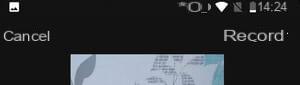
- You return to the screen in the playback mode of your video. If you don't want to add anything, press Next and go to the publishing stage. Otherwise, continue with the next step to apply effects.
How to apply special effects to a TikTok video?
On TikTok, it's easy to apply fun and sophisticated special effects to a video. You can do this after recording, in post-production mode, but also during recording, in real time.
While recording
- On the main recording screen, tap the icon Effects at the bottom left of the screen.
- A banner appears with a special effects carousel. They are arranged in ten not very explicit categories: Fashion, Fun, Publishing, ...

- Slide the list of categories to browse them.
- Press theone of them. The corresponding filters appear below. These are filters that change your appearance, or the decor around you. Some are in the form of small games or quizzes.
- Press theimage of a filter.
- It applies immediately and you have a preview of the result on your screen and its name at the top of the screen on the left.
- Tap the icon bookmark, on the left side of the screen to add the effect to your favorites and quickly find it next time.
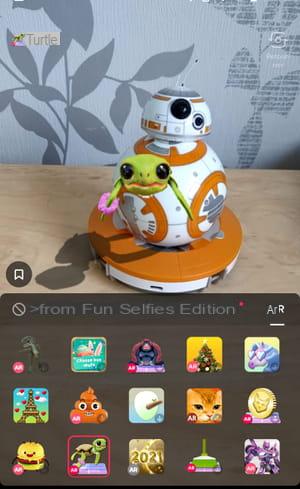
- Touch the prohibited direction next to the category names to cancel your choice.
- Tap anywhere on the screen to exit the menu Effects.
- Press the central red button to start recording with your selection.
- Press the Red Square to stop recording.
- You can select a different filter for the next sequence, by repeating the above steps.
After registration
- When you have validated your recording, before publishing, press the icon Effects at the bottom of the screen to dress it up with special effects.

- The screen changes with the recorded video at the top, and below its timeline (its timeline with thumbnail sequences).
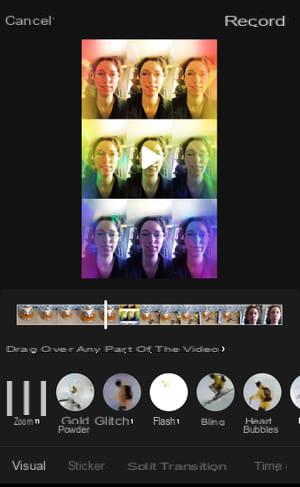
- At the bottom of the screen, a carousel of effects appears to apply to your video.
- They are arranged in five categories: Visual, Sticker, Transition, Split, and Time. They allow you to add a slow motion effect, play the video upside down, apply transition effects between two sequences, etc.
- Press a catégorie then drag the preview images to the left to browse them.
- Slide the white bar on the timeline to position the video where you want to apply the transformation.
- Transition effects have a preset duration. For other categories, keep your finger pressed on its preview for as long as you want it to apply. For example, if you want to add little hearts to your video for four seconds, tap its icon for four seconds.
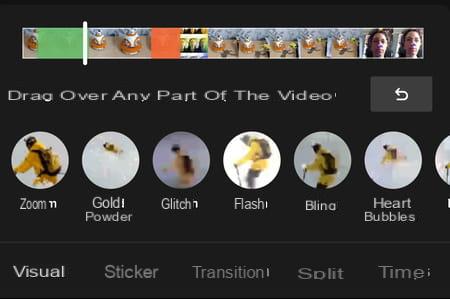
- Transformations are represented by colored rectangles on the timeline. You can apply as many effects as you want, at the risk of tiring your viewers, but within one category.
- To cancel a choice, press the curved arrow between the timeline and previews.
- Confirm your achievement by pressing Save, at the top right of the screen.
How do I post a TikTok video?
Is your video suitable for you? All that remains is to publish it on the network to show it to other TikTok users.
- When all your settings are done, the soundtrack selected, the effects applied, press Next.
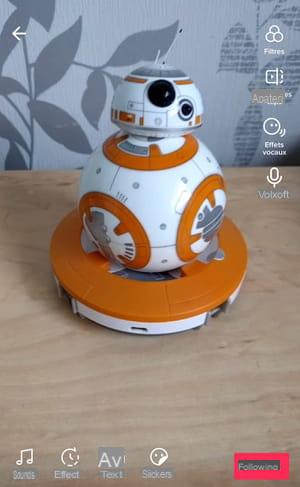
- You arrive at the post screen. Take the time to think carefully about the options and the description that you are going to indicate, because once the video is online you will not be able to change anything, only delete it!
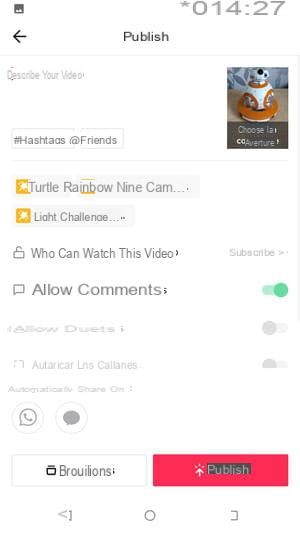
- In the Describe your video section, enter a sentence that sums it up. Add hashtags. If you took part in a challenge, indicate it here, or invent your own. Keep it short because the description is superimposed on your video, and it would be a shame to hide it ...
- The name of the effect (s) used is automatically added to your video and you cannot delete them.
- Press Choose the cover, on the right of the screen to customize the preview thumbnail of your video. This is an animated GIF, which will be visible when TikTok users visit your profile.
- The screen changes with your video at the top, and its timeline just below. Slide the red frame to select the most representative micro-sequence of your video.
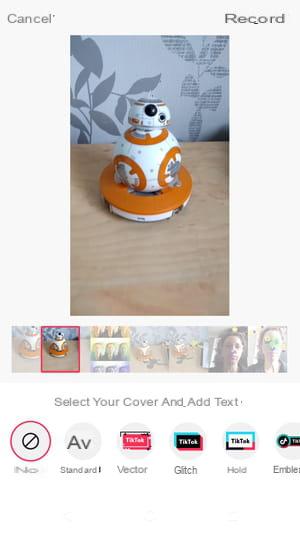
- Press down on one of the icons on gray background to add text. It will only be visible in the video preview on your profile.
- A frame titled Enter Text is superimposed on the video. Tap on it and type your text using your phone keypad. Only put a word or two, no more. Press on Completed top right.
- You can move the text by pressing the frame and dragging it while keeping your finger pressed.
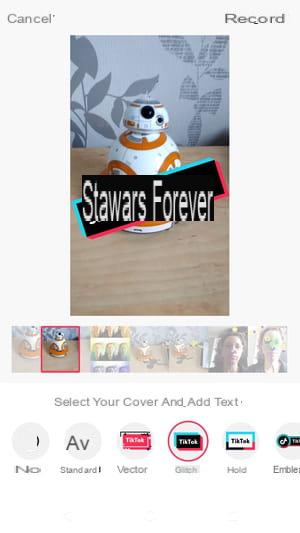
- Confirm by pressing Save at the top right of the screen. You return to the screen Publish.
- Check if the privacy settings suit you, otherwise modify them by dragging the cursor at the end of the line. If it is green, the setting is active.
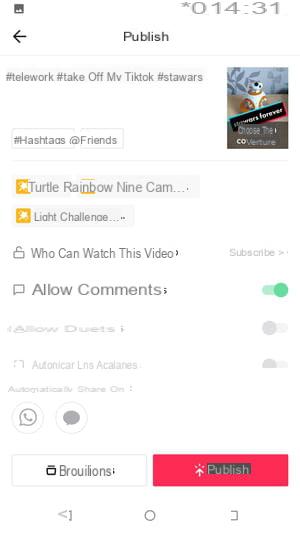
- If you are not sure, press Drafts, to finish editing later.
- Otherwise press Publish.
- The final video is then displayed full screen. She is online !