Do you have an iPhone (whether new or old) from which you have accidentally deleted important movies or videos? Or have you lost some videos, and you don't know where they went? If you have already tried to use tools and applications to recover these files, but without success, in this article you will find the most powerful and effective software to recover deleted videos from iPhone 12/11 / X / 8/7 / 6S / 6/5, in just 3 clicks and in a few minutes! In addition to software solutions, you will find useful tips on how to recover movies from your iOS device. Are you ready? Then let's get started right away!
- Method 1: Recover Deleted Videos from "Recently Deleted" folder
- Method 2: Recover Deleted Videos from iPhone with dr.Fone
- Method 3. Restore iPhone Videos from iCloud Backup
Method 1: Recover Deleted Videos from "Recently Deleted" folder
This method works in the following scenarios:
- The deleted videos were captured with the app Camera
- Lost videos after an iOS update
When you accidentally delete a video, it stays in the album Recently deleted for 30 days.
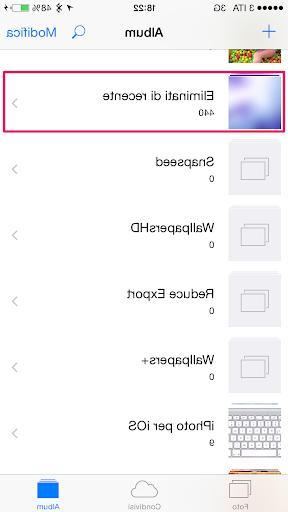
How to recover iPhone videos from this folder:
- Open the Photos app and go to Album
- Open the album Recently deleted and click Select
- Tap each video you want to restore
- Toccata Restore and confirm that you want to recover the videos
That's all! If you have recently deleted your video, this method will surely help you!
Method 2: Recover Deleted Videos from iPhone with dr.Fone
The program we recommend you try is dr.fone for iOS, a professional tool designed for recovering deleted videos not only from iPhone but from any iOS device including iPad, iPad Mini, iPod Touch, etc ...
dr.Fone for iOS is available in Windows and Mac versions. Below you will find the download link for the demo version of this program on your computer:


Main screen you will see after installation:
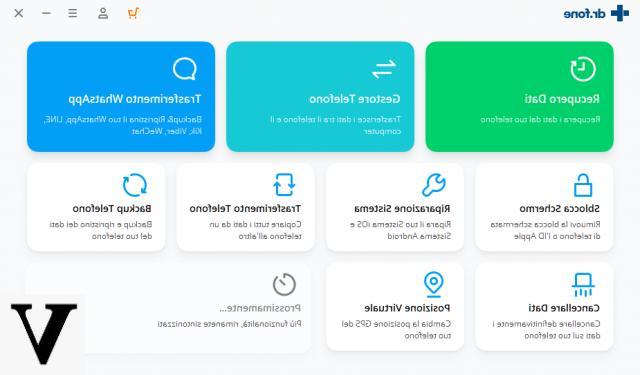
The demo version of this “Video Recovery for iPhone” allows you to understand if the video files are still recoverable. To retrieve and save the videos, the program will ask you to purchase the license.
Dr.fone for iOS allows you to recover video files both in the presence of your iPhone Backup and in the absence of Backup. Let's see how it works.
a) Recover deleted videos from iPhone WITHOUT backup
Step 1: Select the function DATA RECOVERY from the main program screen
Access the "Data Recovery" function and then connect your iPhone to the PC / Mac via USB cable.
By connecting an iPhone 12/11 / X / 8/7 / 6S / 6 you will see the following screen:
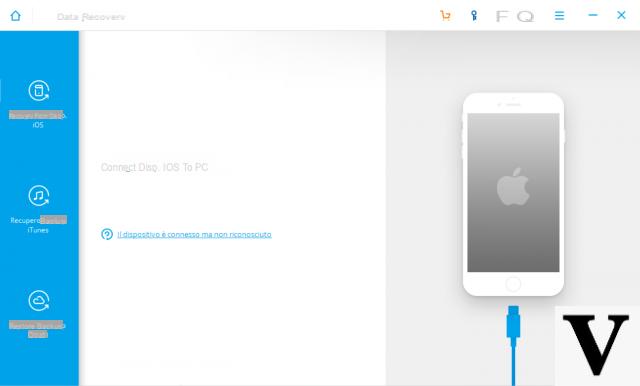
Step 2 : Start iPhone memory scan
Click on the button "Start Scan" to start the iPhone memory analysis. During analysis and scanning you will see a screen like this:
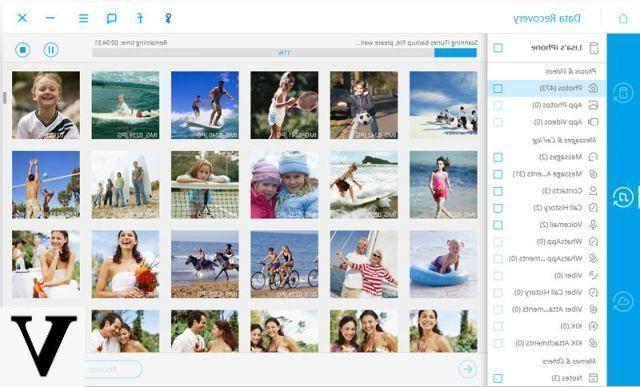
Step 3: Recover deleted video from iPhone 12/11 / X / 8/7 / 6S / 6/5
After the memory scan, all still recoverable video files will be viewable (preview) in the "Roll”Or in the“ Foto Stream ”folder. Select the videos you want to restore and click on "Recover". All selected videos will be saved on your computer in the original format and without quality loss!
b) Recover deleted video from iPhone from backup (iTunes or iCloud)
If you've ever synced your iPhone to your computer via iTunes (or iCloud), surely there will be a backup file on your computer from which you can try to recover video files. Here's what you need to do:
Step 1. Choose recovery mode from "iTunes backup file" or "from iCloud"
In the case of iTunes backup recovery, dr.Fone will automatically search for all the backups on your computer and display them on the main screen as shown in this figure:
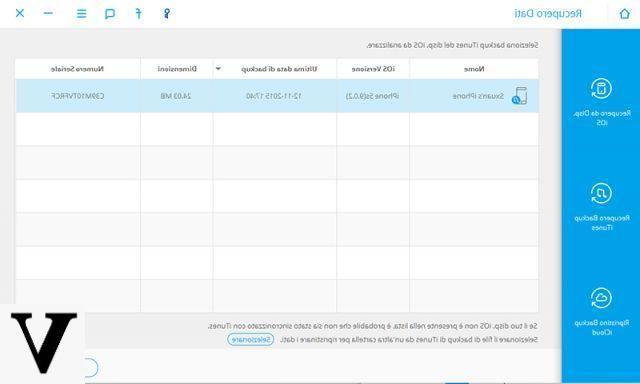
In the case of iCloud, a screen will open to log in (from dr.Fone) to your iCloud account. Soon after you can view the available backups and analyze the one you want (presumably the most recent).
Step 2. Start scan and recover videos
After selecting the backup file click on "Start Scan”And dr.Fone will start extracting all data from the backup, including videos. After this extraction process you will be able to access the "Roll”And select the files to be recovered and saved on your computer for a possible re-import on the device.
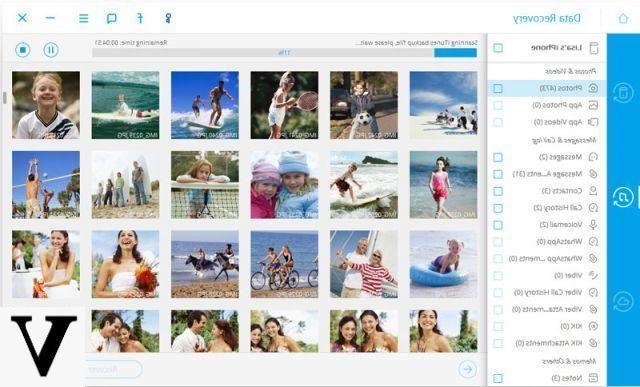
That's all! Instantly recover the video files you thought you had lost forever !!
Method 3. Restore iPhone Videos from iCloud Backup
If you have automatic data backup to iCloud enabled on your iPhone, then you might have a good chance of recovering lost videos from that backup. However, if you want to recover even just a video from this iCloud backup and you don't want to use the dr.Fone program seen above, the only way to do it is to reset the iPhone and then when the iPhone configuration starts (as if it were a new mobile phone) you can choose to restore from iCloud backup.
To restore videos from iCloud backup:
- Go to Settings> General> Reset> Erase All Content and Settings
- On the Apps & data screen, tap Restore from iCloud backup
- Log into your iCloud account
- Choose the latest backup and restore
Obviously, all the procedures and methods described above are not only valid for iPhones, but also for other iOS devices. So if you have deleted a video on iPad, with the methods described above you will still be able to recover them. For more info read the guide: how to recover deleted videos on iPad
I have deleted videos from the recycle bin on recently deleted from my iPhone! Is there a chance to recover them?
Good evening
I edited a video on iPhone 8 plus
Except I saved the wrong part.
So I wanted to know if it is possible and how to restore the video to the original !!
Thank you
-
Unfortunately it is no longer possible to recover the original video because with the cut function it is automatically overwritten.
It happens to many to make this mistake ... and it is strange that Apple has not provided an "Undo" function to undo the wrong operation done. -
I deleted a video that I had sent to me on Telegram permanently deleted from the iPhone 8 the problem is that nothing managed to arrive on Telegram in time because it was a large file and was first deleted from the victory is it possible to recover it?
Lovely


























