Hello to all. I have an iPhone 6 (64 GB). Today, connecting it to iTunes I noticed a strange thing and that is that there is an "OTHER" item that takes up 30GB. What does this depend on? Is there a way to clear this data stored in “OTHER” to free up space on my iPhone? Thanks!
The above question is very common among owners of an iPhone or iPad. Over time the rumor "OTHER”On the iPhone tends to accumulate more and more data and therefore to occupy valuable memory space. Most of the time, all data in this “Other” category is superfluous and could be deleted without any problems! Here is in the image below what you might see in iTunes when you connect your iPhone or iPad to your computer:

As you can see in the figure above, the item "Other" is the one that takes up the most space in memory. At this point the question arises:
How to Clear and Free Up Space of "Other" on iPhone?
Below we first explain what the “Other” item is and then we describe how to delete the data stored in it.
To quickly explain what this “Other” item is, just go to from your iPhone SETTINGS -> GENERAL -> USE. At this point, the list of all the apps installed on your iPhone / iPad will appear with the total size occupied by it next to it.
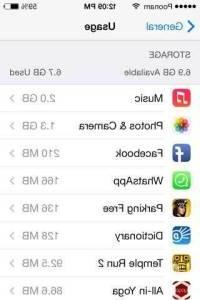
By clicking on one of the applications that takes up more space, eg. Whatsapp that from the previous screen occupies 166MB, we will see something like this:
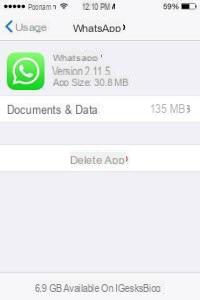
As you will notice there is a discrepancy between the first screen and the app's detail one: in the first one there were 166MB occupied, in the detail one it appears that the app itself weighs only 30.8 MB and the remaining 135MB is the data that will go to end up in the item OTHER. In a nutshell, in the item OTHER all the data and information stored by the various apps end up, and these data often greatly exceed the size of the app itself !!
Unfortunately, there is no button that allows you to quickly delete all the "Data and Documents" stored by the app. To delete such data (which end up in the "OTHER" item) in manual way you should delete the app (uninstall it) and then reinstall it from zero. In this way the space occupied by “documents and data” is deleted.
The procedure just described, however, is neither simple nor quick to do. Below we describe a certainly faster and more practical way, using the program DRFONE ERASE.
How to Free Up Space of MORE item on iPhone with DR.FONE ERASER
Step 1: Download and install dr.fone Eraser on your PC or Mac
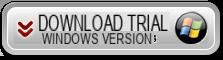

After installation launch the program and connect your iPhone via USB to the computer.
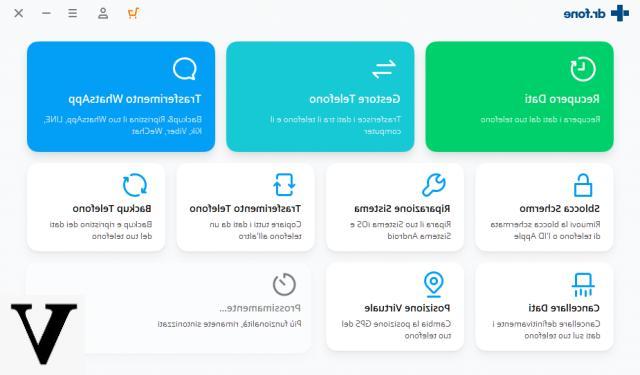
Access the DELETE function and this new screen will open where you can choose between 5 different functions:
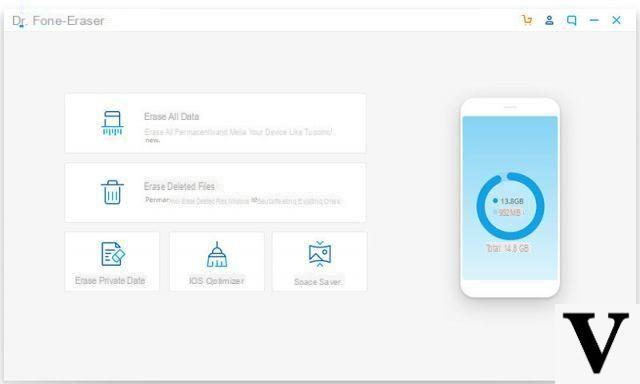
Step 2: Select "Cleaning" function (Space Saver)
Select the option carry out the "Cleaning"Of your iPhone and delete the voice data"OTHER“. Click on SCAN ALL to start scanning all device memory.
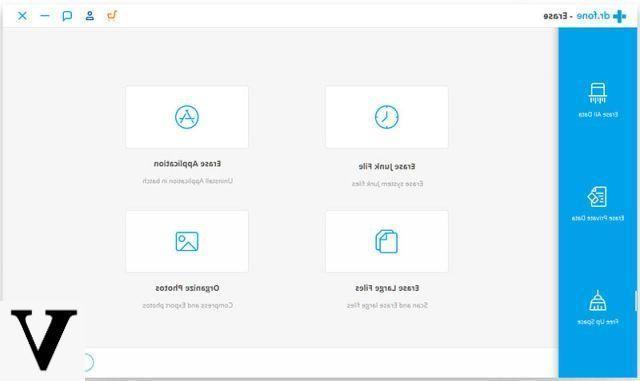
After the scan you will see the details of all data and unnecessary files stored in the device and which can be deleted. These are all those data that occupy the item "OTHER"
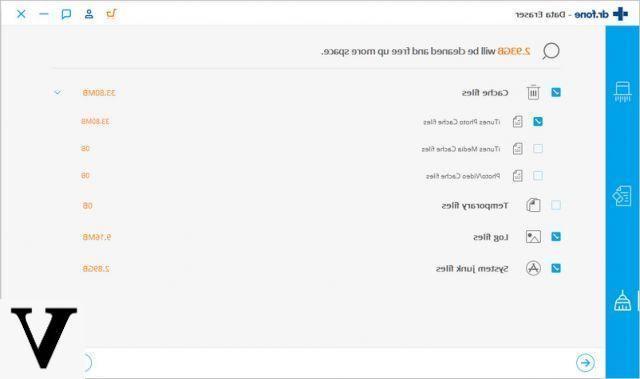
Click on the bottom right CLEAN to start memory cleaning.
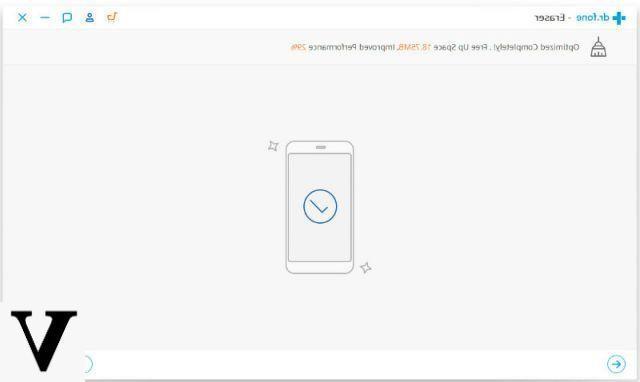
At the end of the operation you will see a screen that will tell you how many MB you have freed on your iPhone
That's it!
I tried dr.fone and it would actually delete what is in "other". fly in the ointment, to delete the files asks € 29,99. would you have an alternative?
-
Unfortunately, software of this type is all shareware.
To verify that the SafeEraser cleanup was successful you can reconnect the iPhone to the computer, open iTunes and see the free and occupied space graph. The MORE item will surely have decreased and you will have recovered a lot of memory space to use for other purposes.


























