QR codes are very useful for accessing a website, connecting to a Wi-Fi network or retrieving a contact card with a smartphone. You can create them easily and for free with an online service.
QR codes - or QR codes for quick response codes, that is to say quick response codes in Spanish - have invaded our daily lives in recent years. They can now be found almost everywhere, on administrative forms, transport tickets, labels of food or household products, instructions for use, etc.
In fact, the QR code is the successor to the famous barcode - or barcode. It is a matrix code made up of small black squares arranged on a white square and forming geometric patterns. As it is in two dimensions, it can encode much more information than the traditional bar code, limited to one dimension (more than 4000 alphanumeric characters for the QR code against fifteen digits for the bar code…).
No need for a specialized optical sensor to read a QR code: it has in fact been designed to be read with the photo module of a phone or tablet. In fact, all you have to do is open the Camera app on an iPhone or iPad - the function is built into iOS - or a QR code reader app like there are dozens of on Android and point the camera at it. The QR code is immediately deciphered and triggers the action for which it has been programmed.
And the range of uses of the QR code is particularly wide! In public transport, it can issue timetables for a bus or a tram. It can also be used to validate a train ticket to pass a turnstile or to accelerate its verification by a controller. The TousAntiCovid app uses it to certify a vaccination or record data related to a derogatory certificate of travel during the curfew. In some museums, the QR Code has also replaced the audio guide: all you have to do is scan the copy next to a work to display an explanatory text on the phone. Recently, mobile payment systems by QR code have also been found. And of course, we use QR codes to exchange contact cards, give URLs (Internet addresses) to web pages, fact sheets, videos, music, apps to download, etc. In short, the QR code has countless functions.
How to create a personal QR code ?
However, the creation of QR codes is not reserved for companies, administrations and professionals: you can perfectly generate them, easily and for free. It's a simple and modern way to share your contact details (last name, first name, address, phone, email, etc.), to give guests access to your Wi-Fi network, or even to indicate the address of a website, Facebook page or Instagram account, for example.
No need to use complex software for this: there are indeed many online services to create QR codes such as Unitag.io, QRCodeMonkey or even QRStuff to name a few. For this practical sheet, we have used QR Code Generator, a free service for its main functions - you can even create an account for free to access additional options - and almost entirely translated into Spanish - despite a few omissions here and there. Above all, it is very easy to use and allows you to quickly create usable QR codes with no time limit.
A simple web browser on a computer or mobile is enough to use it and in a few seconds you will retrieve a QR code in the form of an image - in PNG format - to place wherever you want.
How to create a QR code for a url ?
Do you want to give the address of a site or a web page? Create a QR code that will allow direct access, without risk of error, especially if the URL is long ...
- Using your usual web browser, go to the QR Code Generator site.
- On the home page, click on the thumbnail URL on the top corner left.
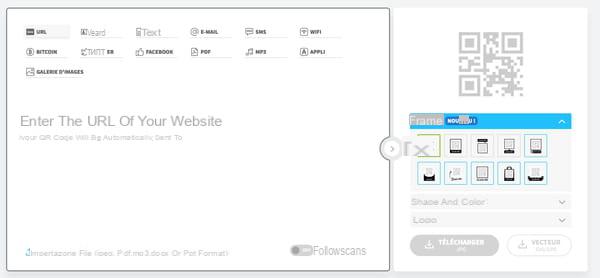
- In the input field that appears below, type or paste your URL.
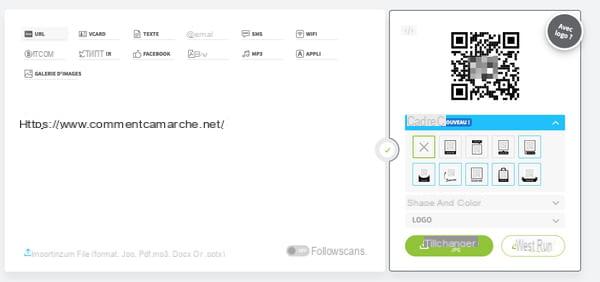
- Immediately, a preview of your personal QR code is displayed on the right of the page. You can improve its appearance by modifying the frame, for example. Choose from the first three proposals: the following ones require the creation of a free account with QR Code Generator. Your QR code is thus adorned with a frame with possibly a Scan me mention.
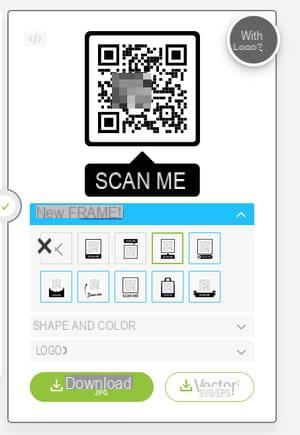
- If you wish, you can also change the color of the QR code - making sure, however, that it remains legible, with high contrast. To do this, still in the right section of the page, click on Shape and color, And then the color wheel. Choose the desired color, then validate by clicking on the button choose.
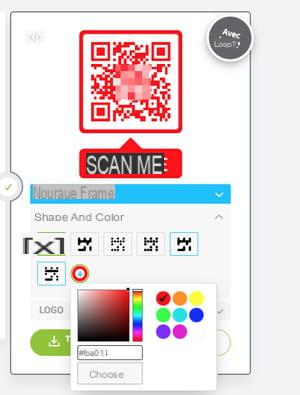
- When you are satisfied with your QR code, click on the green button Download. Close with a click on la cross blue, at the top right, the window that opens to offer you to register for free. In the dialog box that appears click save file then OKAY. Your QR code in image format is downloaded under the name of Frame (in Jpeg or PNG format). You can now embed it in a document or share it as is, like any image.
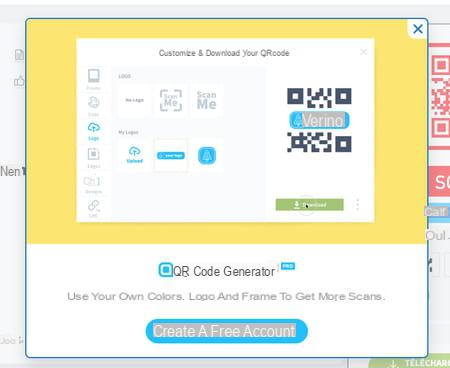
How to create a QR Code for a contact card?
Do you want to communicate all your details to your contacts without asking them to manually create a new file? Here again, the QR code will simplify their lives by reverting to a VCard, a business card format compatible with all address books. All they need to do is scan the QR code with their mobile to register your details.
- From the QR Code Generator home page, click on the thumbnail VCARD up.
- Fill in the fields that appear: last name, first name, etc. When the form is complete, click on the green button Create a QR code. It is displayed in the right frame of the window.
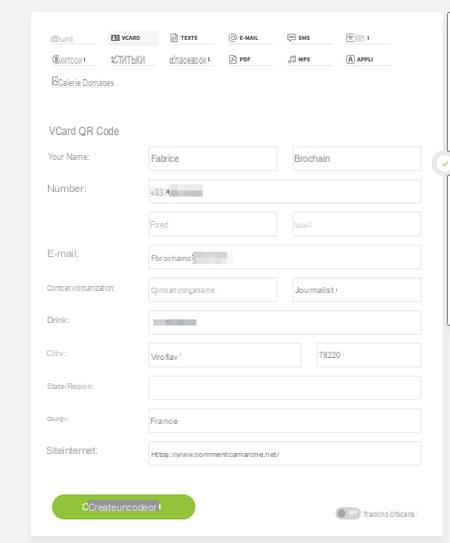
- If you wish, you can also change the color of the QR code - making sure, however, that it remains legible, with high contrast. To do this, still in the right section of the page, click on Shape and color, And then the color wheel. Choose the desired color, then validate by clicking on the button choose.
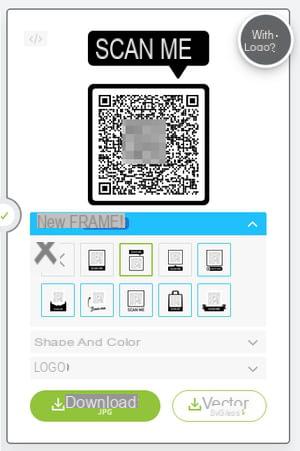
- If you wish, you can also change the color of the QR code - making sure, however, that it remains legible, with high contrast. To do this, still in the right section of the page, click on Shape and color, And then the color wheel. Choose the desired color, then validate by clicking on the button choose.

- When you are satisfied with your QR code, click on the green button Download. Close with a click on la cross blue, at the top right, the window that opens to offer you to register for free. In the dialog box that appears click save file then OKAY. Your QR code in image format is downloaded under the name of Frame (in Jpeg or PNG format).
How to create un QR code for a Wi-Fi network ?
Do you receive friends or relatives at home? Rather than giving them the password for your Wi-Fi network which can be quite long and prone to typing errors, generate a QR code to simplify their task. You just need to scan it from the mobile to automatically connect to your network without having to enter anything.
- From the QR Code Generator home page, click on the thumbnail WIRELESS e high on the first line.
- Fill in the two fields that appear. In SSID, enter the exact name of your Wi-Fi network. If you have chosen to hide this network in the settings of your box, check the box Hidden network. In the Password field, type or paste the password (key) required to access it.
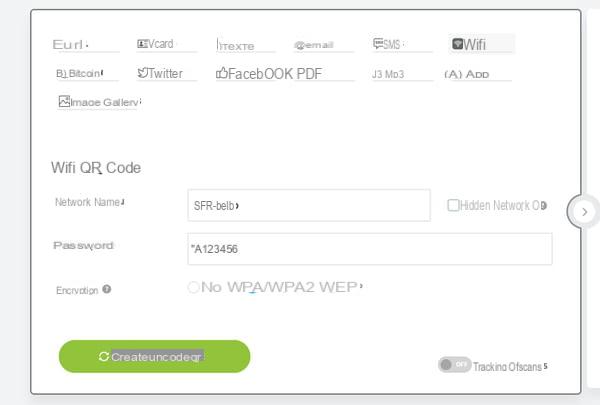
- Once all the information is complete, click on the green button Create a QR code.
- If you wish, you can add a frame and change the color of the code (see above).
- When you are satisfied with your QR code, click on the green button Download. Close with a click on la cross blue, at the top right, the window that opens to offer you to register for free. In the dialog box that appears click save file then OKAY. Your QR code in image format is downloaded under the name of Frame (in Jpeg or PNG format). You can now print it out to present to your friends. By scanning it with their mobile, they will be prompted to connect to your Wi-Fi network.
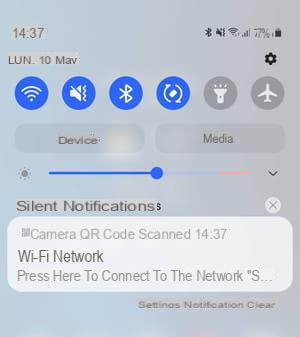 Free QR code: how to create a personalized code
Free QR code: how to create a personalized code


























