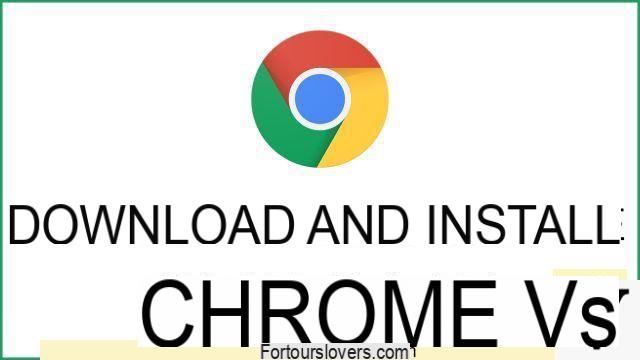
Google Chrome it is undoubtedly one of the most used browsers in the world. It is among the most popular thanks to its speed but above all to the almost infinite possibilities of customization. This is ensured by the vast number of extensions available to users. Added to this is an incredibly intuitive interface, which makes use easier for any type of user, from the most experienced to the inexperienced.
It is obviously compatible with smartphones and tablets, on which you can access your data without any limitations. In fact, by creating a Google account it is possible to find chronology and favorite links that are always synchronized. So here is a useful guide for novice users on how to download Chrome on all devices. It's good to know how Google Chrome is altogether free. Downloading the browser on your PC is quite simple, whether it has Windows as the operating system, iOS or Linux.
Download Google Chrome on Windows
The first step to take on a PC Windows is to open the browser already present on the computer. It is about Microsoft Edge, pre-installed. Once on the home page, you can write "Download Chrome" in the search bar. You will be directed to a specific page of the Google browser. By clicking on the first link you can therefore view a page characterized by a button with the words "Download Chrome", located in the center.
A box is shown, in which you have to click on the "Accept and install" button. The file called "ChromeSetup.exe" will be downloaded, which must be opened and started to start the installation of the browser. Once the process is complete, you will have full access to the selected browser, which may be designated as the default. Just click on the "Set as default" button that appears at the top of the first window opened after installation.
Download Google Chrome on Mac
In order to download Chrome on a Apple computer with macOS operating system you will have to open the pre-installed browser, that is Safari. Once this is done, you will have to go to the official Google Chrome page, so you can locate the "Accept and install" button. The "googlechrome.dmg" package will open. A window will appear on the display, in which you have to drag the Chrome icon to the MacOS Applications folder with the mouse.
The installation process will be done quickly. Later you can go to the "Applications" folder of your Mac, then locate the browser icon, click on "Open" and finally reach the Chrome home page. You can choose whether to indicate Chrome as the default search engine or leave the default settings intact, which favor Safari. Everything can be done with a simple check in the window that will appear at the first access.
Download Google Chrome on Linux
You can also download and install Chrome on a computer with Linux operating system (precisely Ubuntu). The first thing to do, even in this case, is to open the pre-installed browser, by going to the Google Chrome home page. You can then click on the "Download Chrome" button, but make sure you select the exact package for your operating system. By clicking on "Accept and install" (button located at the bottom), the procedure will be completed on the browser.
A window opens on the desktop. Locate "Open with" and make sure "Install software" is selected next to it. If it is not selected, you will have to do it by clicking on the "OK" button. A new window will open, in which you can click on the "Install" button, then type the password of your Ubuntu account, and finally select "Authenticate".
To start Chrome, now installed, just click on "Show applications", present on the sidebar, by selecting the browser icon. Also in this case at the first start it will be very easy to indicate Chrome as the default engine, by selecting the appropriate box in the pop-up window.
Download Chrome on Android and iOS
It is obviously possible to download Google Chrome also on smartphones, both for Android and for iOS. Most Android devices already have the Google Chrome icon on their homescreen. Quite often it is actually the default browser.
If this is not the case, you can locate the relevant app on the Play Store, which is the market for applications for Android. Once opened, you can write "Chrome" in the search bar, select the first result and click "Install". In short the application will be available on the homescreen.
The procedure for iOS is very similar. Apple devices do not have the Chrome browser upon first launch. It will therefore always be necessary to download. In this case, however, it will be necessary to go to theApp Store, which is the application market for iPhone and iPad. Once you have written "Chrome" in the search bar, you just have to click on "Install" and that's it.
Guide to download and install Google Chrome

























