
Summary
- > Create aliases (shortcuts) on a Mac
- > Add a Website to Your Home Screen on a Mac
This tutorial walks you through all the steps to create Mac desktop shortcuts to your most-used files, folders, and favorite websites.
Create aliases (shortcuts) on a Mac
Shortcuts are a quick way to access the files, folders, apps, and drives you use most. They save you having to dig deep into your many files and allow you to be more efficient.
The term “desktop shortcut” is more common for Windows users, the Apple equivalent is “alias”. It is a small file with the same icon as the parent file it is linked to, but you can customize the appearance of this icon.
Here's how to create your alias on macOS and rename it:
- Select Finder, the leftmost icon in the Dock.
- Use Finder to locate the folder, file, or application you want to create a shortcut for on the left side of the window.
- Select it to highlight it.
- From the menu bar, select File → Create Alias.
- Right-click on it and your Alias is created.
You can drag and drop it by pressing Option and Cmd simultaneously.
- Select the shortcut with the Alias suffix to rename it.
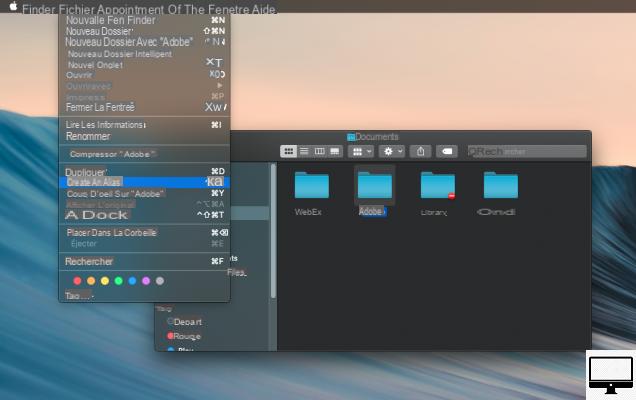
Each shortcut has a small arrow in the lower left corner. Shortcuts continue to work even if you change the location of the original file or folder. To view the location, right-click on the shortcut and click on the option Show original.
Add a website to your home screen on a Mac
A website shortcut lets you quickly launch a site, without having to go to bookmarks or type the URL into the address bar. Here's how to add your favorite sites to your home screen.
- Open a browser and select the URL from the address bar.
- Drag and drop the highlighted URL from the address bar to the desktop or anywhere else on your macOS.
That's it, your shortcut is registered with the extension Webloc and takes the name of the site page.
You can also add this site shortcut to the Dock, just drag the URL to the right side of the Dock.

Recommended articles:
- Mac: how to change the destination of screenshots?
- How do I remove storage from the Other category?
- How to find and remove duplicates on macOS?


























