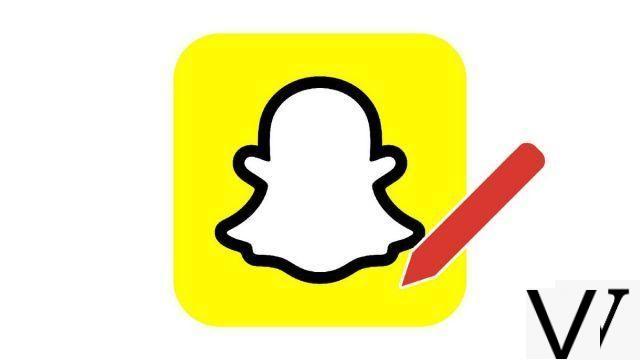
Snapchat is an application that lets the personality of its users speak for themselves by offering them great freedom in the creation of the content they will publish. No wonder the social network is so successful among teens! Among the many tools that will allow you to customize your snaps, there are stickers and gifs. Let's find out how to use them in this tutorial.
In addition to learning how to add a sticker or a gif on your snap, find out how to manage your contacts and messages on Snapchat. This will allow you to master all the fun features of the California app faster.
Add a sticker to a snap on Snapchat
1. Once you've captured your photo or video using the camera available on the homepage, you'll be able to spot six tools neatly arranged vertically on the right side of the screen. Tap the symbol representing a small square with another square inside. It sits in third place on this list of tools.
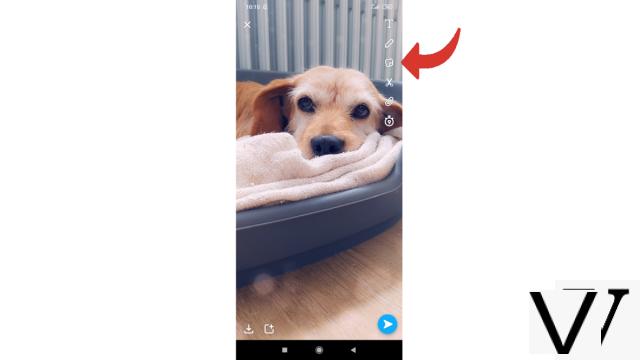
2. You are on the stickers page, scroll to choose the one you like then press on it to add it. If the majority of the stickers are funny little images, the ones at the top of the list on the page provide special information that you can put on your snap. For example, you can include the time or mention a friend. It is also in this place that you will find the gifs (we will come back to it).
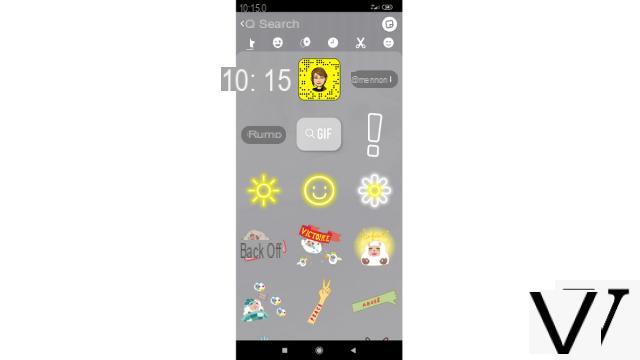
3. Once your sticker has been selected, it will appear on your snap. Arrange it wherever you want by long pressing on it and moving it with your finger.
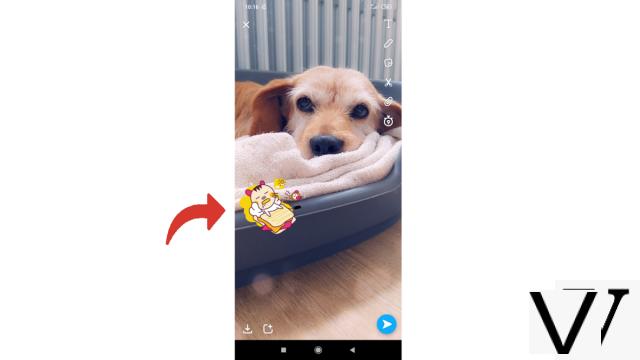
4. You can change the size of your sticker by pinching your fingers to zoom in and out and can even rotate it.
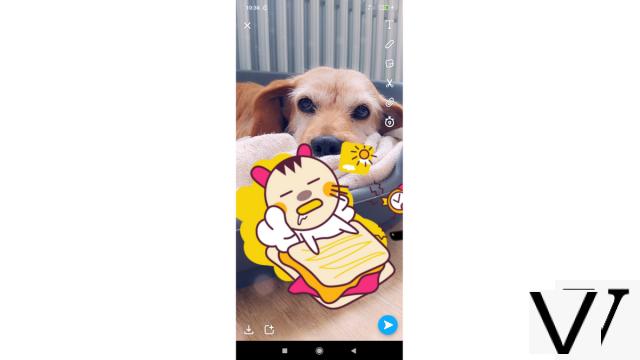
5. If you are not satisfied with your sticker, long press on it and accompany it to the recycle bin that appears on the right to delete it.
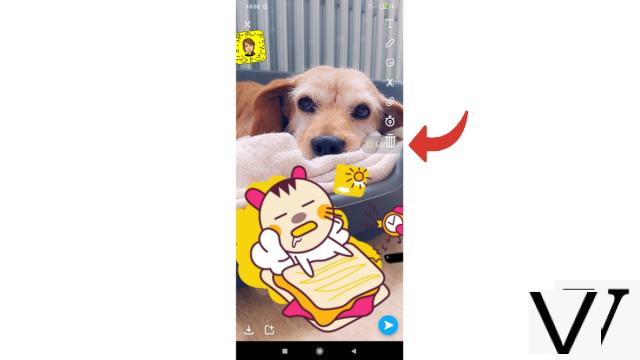
All you have to do is share your snap with your friends once it is to your liking!
Add a gif to a snap on Snapchat
1. A gif corresponds to a moving sticker. These small animated images are therefore stored among the other stickers. Once your snap is in the box, tap the third symbol - the little square - among the overlapping icons that appear to the right of the screen.
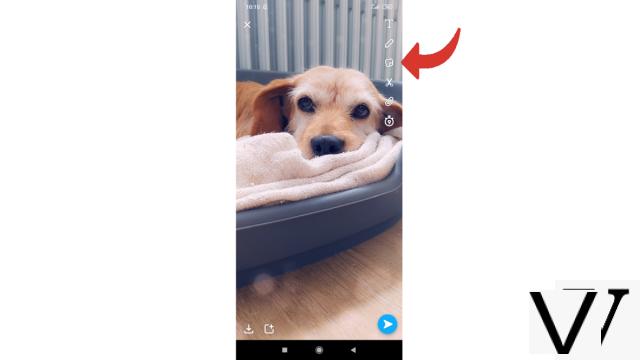
2. Tap the square labeled "GIF" or tap the search bar at the top of the page.
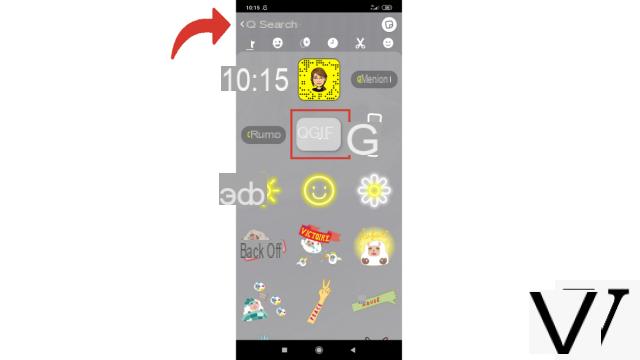
3. Now choose the gif you like among the different proposals.
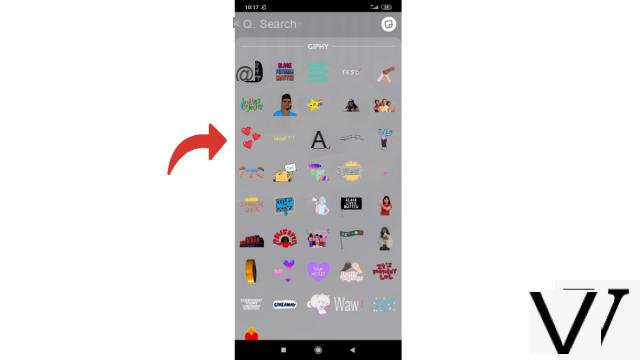
4. You can also do a thematic search by typing a word in the search bar. In this case, the gifs will be stored in the first section, entitled "GIPHY".
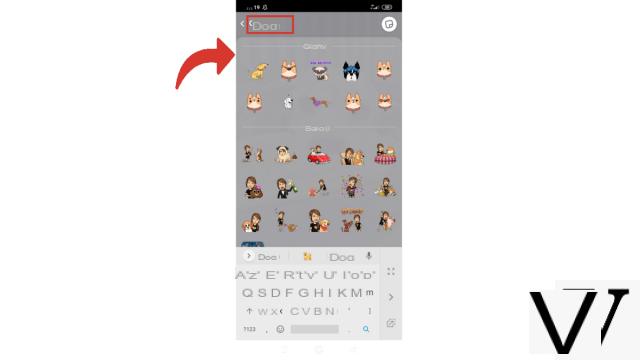
5. You can then enlarge / shrink the gif by pinching your fingers after making a long press on it, you can move it around the screen and rotate it or even guide it to the recycle bin if you want to get rid of it.
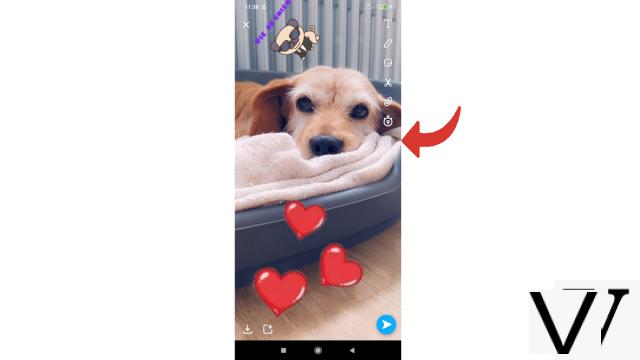
You now know how to add a sticker and a gif to your Snapchat creation. Your friends will be happy to discover your future images full of surprises! Note that to obtain ever more original snaps, it is also possible to create personalized stickers.
Find our tutorials to help you organize your workstation on Windows 10:
- How to add a contact on Snapchat?
- How to block a contact on Snapchat?
- How to find your phone contacts on Snapchat?
- How to post a private story on Snapchat?
- How do I leave a group on Snapchat?
- How to delete a contact on Snapchat?
- How to unblock an account on Snapchat?
- How to create a group on Snapchat?
- How to make a voice call on Snapchat?
- How to make a video call on Snapchat?
- How to save messages on Snapchat?
- How to send an image from my smartphone to Snapchat?
- How to define the lifespan of a snap on Snapchat?
- How to annotate a snap on Snapchat?
- How to create a sticker on Snapchat?
- How to add a link to a snap on Snapchat?
- How to send a voice message on Snapchat?
- How to display a snap on Snapchat?
- How to save photo or video taken with Snapchat?
- How to cancel the sending of a snap on Snapchat?
- How to post a story on Snapchat?
- How to publish a public story on the Snapchat map?
- How to pin a conversation on Snapchat?


























