
To quickly find a web page without even having to open a browser yourself, it is possible on Android to add a web shortcut directly to the home page for quick and easy access. If you want to know how to master all the features of your Android smartphone, it is imperative to know and master this trick!
Do you regularly open the same web page on your smartphone? So make your life easier and create a shortcut to access it faster from your home page. The procedure is not complicated, but it logically requires the Chrome browser, the manipulation is not carried out from the system settings.
Add a web shortcut to the home page of your Android smartphone
The operation is really very simple and will save you time on a daily basis, do not hesitate to repeat it for each web page that you consult often.- Open the Google Chrome app.
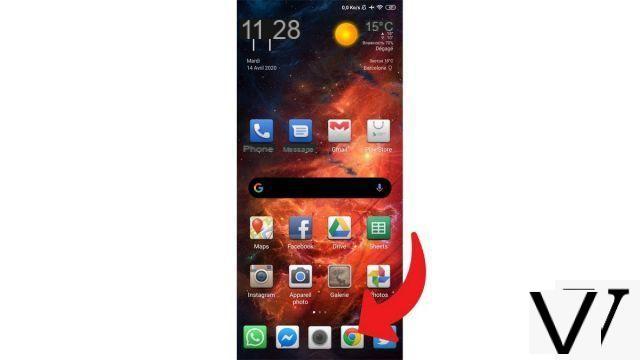
- Go to the web page for which you want to create a shortcut (for example Itopdroid.com).

- Tap the three small dots in the menu at the top right.
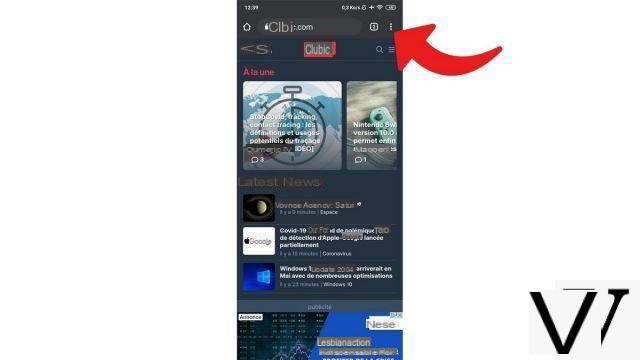
- Select "Add to Home Screen".
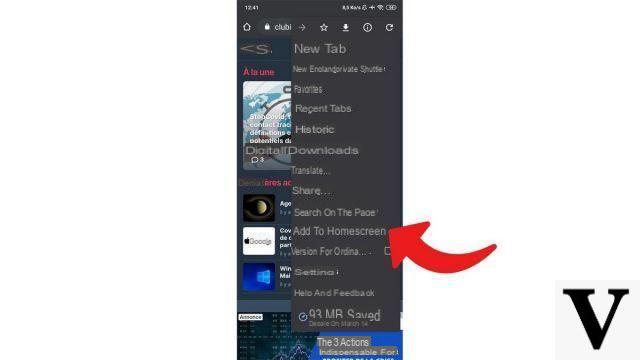
- Name the page and press “Add”.
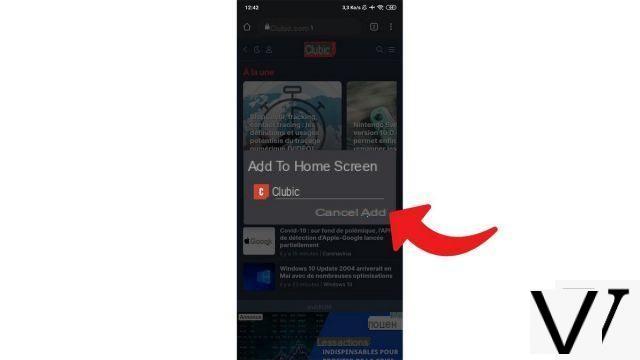
- A shortcut to the web page has appeared on the home screen of your smartphone, a simple press on the icon takes you there directly.
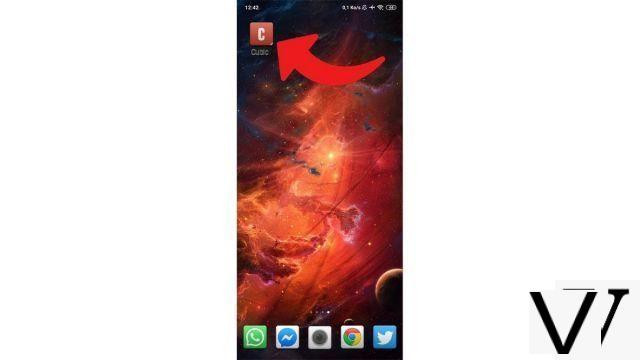
There you go, you can now get to Itopdroid (or any other website) in a flash. Note that it is mandatory to go through Chrome to perform the manipulation, the option is not present on other browsers.
Find other tutorials to help you master all the features of your Android smartphone:
- How to scan with your Android smartphone?
- How to film the screen of your Android smartphone?
- How to activate the energy saving mode on an Android smartphone?
- How to activate dark mode on an Android smartphone?
- How to print from an Android smartphone?
- How to turn off vibrations in silent mode on an Android smartphone?
- How to change keyboard on Android?
- How to block anonymous calls on Android?
- How to block a number on Android?
- How to share the 4G connection of your Android smartphone with your computer?
- How to scan a QR Code with an Android smartphone?
- How to take a screenshot on Android?
- How to locate a lost or stolen Android smartphone with Google?
- How to use your Android smartphone as a USB key?


























