Many do not know that it is possible add an attachment to a PDF as well as attach files and documents to our emails. With the increasing number of references to other files, it becomes very easy to get lost among them and in that case the attachments that positioned in the right place can help you have everything under control.
In this article we will see how to add attachments to a PDF, or rather how to attach a document to a PDF (it could also be another PDF). When the user reaches the place in the PDF document where the attachment is present, they can click on it and read it. With attachments, you no longer even need to insert external links to the PDF.
The (professional) program that we recommend using to insert PDF attachments is PDFElement. It is a powerful PDF Editor designed to meet all your PDF management, editing, creation, conversion and optimization needs.
How to Add Attachments to a PDF
Step 1. Download and install PDF Element on your PC or Mac
Here are the links to download the program:

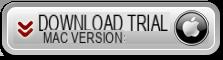
Initial screen of the program after installation:
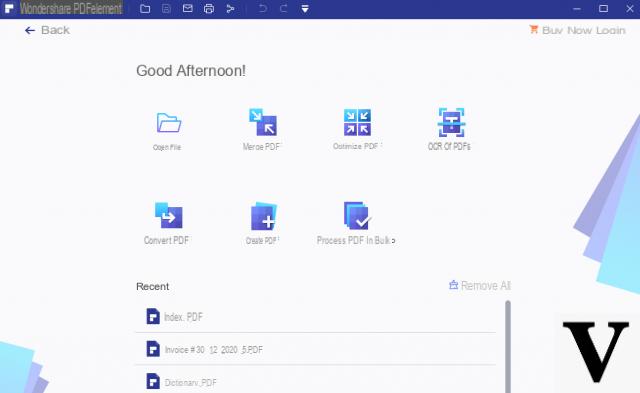
Step 2. Open the PDF in the program
Click on OPEN FILE to select and import the PDF file into the program. You will be able to preview the PDF directly in the central screen of the program and start making all the changes you want.
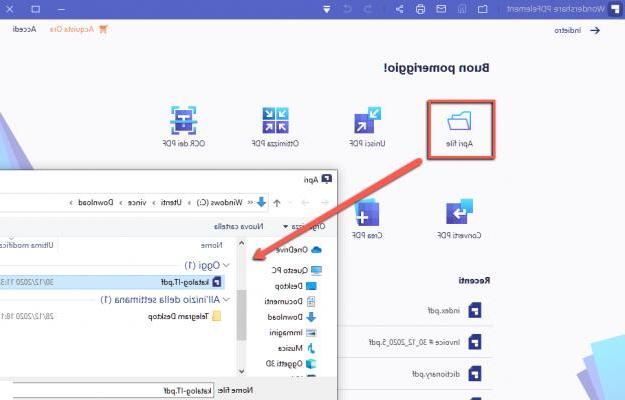
Step 3. Insert attachment in the PDF
To insert an attachment in the PDF you must first click on the top ANNOTATION and then on the right on ADD ATTACHMENT. At this point with the mouse click on the page where you want the attachment icon to appear. Once clicked, the explorer window will open, allowing you to search for the file to attach (from your computer) within the PDF.
You can attach any type of file: for example excel file, image file, powerpoint file, word document, text file, etc… etc….
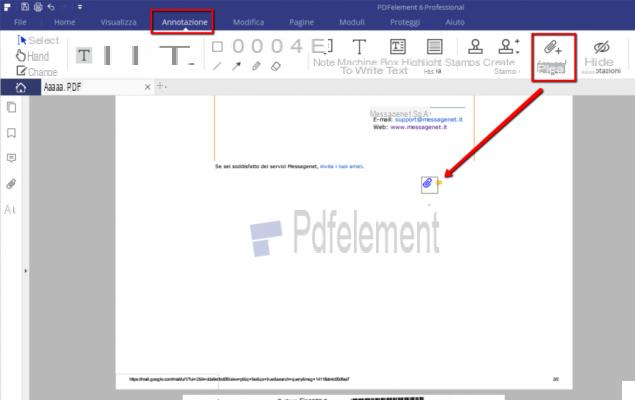
Plus, you can also customize the icon which will appear in the PDF and indicate the presence of an attachment. In fact, double-clicking will open a section on the right of the program "Property"From which you can choose the type of icon, color, opacity, etc ...
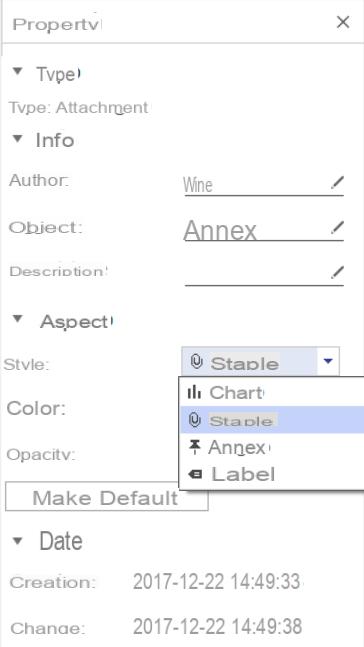
Thanks to this function it will be possible to insert in the PDF the link to open any type of other file. It will be possible to insert the link to another PDF, or to an image or an Office document (Word, Powerpoint, Excel). In short, a really useful function to make a PDF document complete in all its parts and avoid managing multiple files. Everything will be reachable from a single PDF file.
How to Add Attachments to a PDF -

























