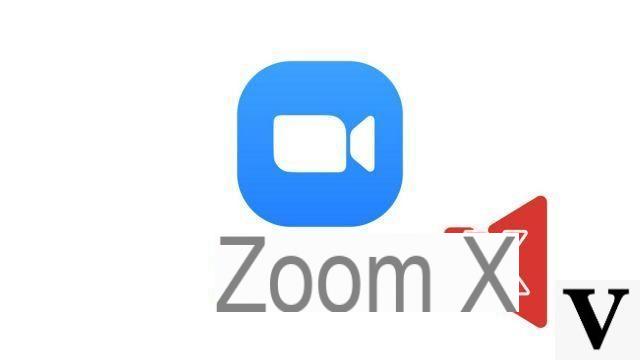
The Zoom videoconferencing application allows you to create meetings with 100 people simultaneously. And it can quickly become a hell of a mess! The platform has therefore set up two options to manually silence you in Windows, macOS and Ubuntu, before and during a meeting.
Let's dwell on this option for a moment, as part of our tutorial series on how to properly manage meetings on Zoom.
Mute on Zoom before a meeting
- Open the Zoom desktop application and click on the " Parameters ”At the top right of the window.
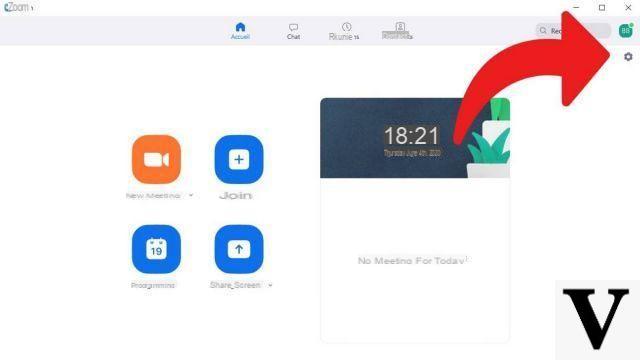
- The settings control panel is displayed. Select " Audio ».
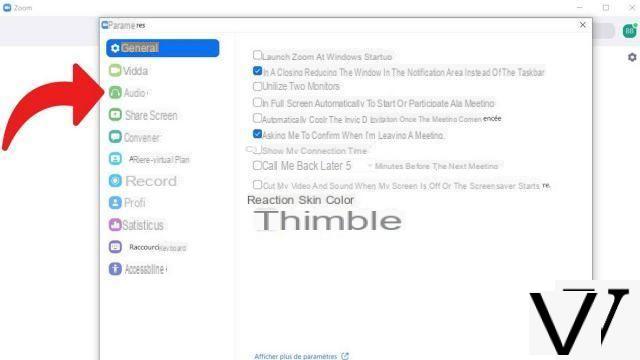
- Click on " Mute the microphone when joining a meeting In the audio settings control panel.
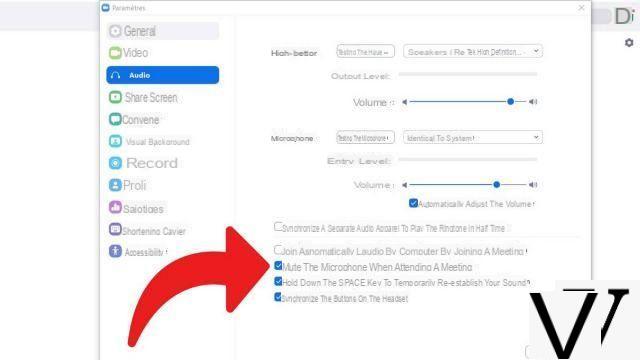
Your microphone will automatically be muted each time you enter a new meeting.
Mute on Zoom during a meeting
- Open the Zoom desktop app and create or join a meeting.
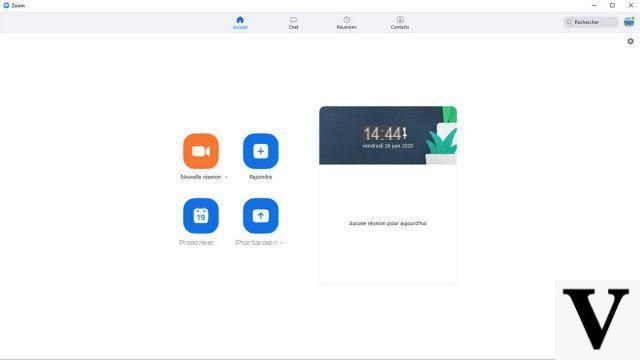
- In the meeting toolbar, press the " Microphone To silence you. Click again on this same icon to reactivate your microphone.
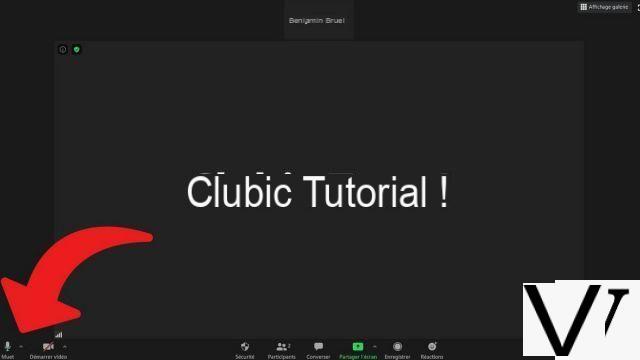
Finally, note that each time you join a meeting on Zoom, a pop-up window " Join audio ”Is displayed. It allows you to test your speakers and microphones before the conference. Under Android or iOS (iPad, iPhone, tablets and smartphones), and with the version of Zoom on web browser (functional on Google Chrome, Mozilla Firefox and others), you can also mute your microphone by clicking on the icon of it. ci in the tab bar. It's the same as on desktop, in a nutshell.
The developers of the application have provided some sound management options, particularly with regard to the sensitivity of the microphone, to personalize the experience. In the " Parameters ", Choose the" Audio »To make settings. You will be able to test the sound, choose the peripherals and terminals to use, etc. The sound quality will depend on your device, even if the "Advanced" button will allow you for example to manage background noise or echo.
Beyond that, it is possible to mute the notifications on Zoom instant messaging on the mobile version. Go to your application and click on " Parameters To turn off the sound notifications option.
Find other tutorials to help you manage your meetings on Zoom:
- How do I create a meeting on Zoom?
- How do I join a meeting on Zoom?
- How do I schedule a meeting on Zoom?
- How do I record a meeting on Zoom?
- How do I share a file on Zoom?
- How do I lock a meeting on Zoom?
- How do I stop a participant's camera during a meeting on Zoom?
- How do I invite someone to join a meeting on Zoom?
- How do I schedule recurring meetings on Zoom?
- How do I turn chat on and off during a meeting on Zoom?
- How do I turn off screen sharing for meeting participants on Zoom?
- How do I kick someone out of a Zoom meeting?
- How to schedule a meeting on Google Calendar with Zoom?
- How to schedule a meeting in Outlook with Zoom?
- How to automatically mute the microphone of new participants in a Zoom meeting?


























