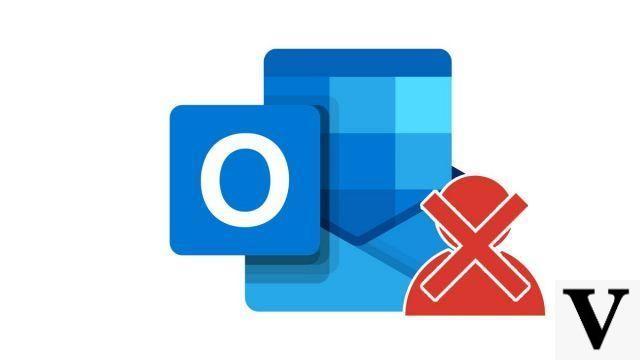
You decide not to speak to a sender anymore! In this case you no longer want to receive e-mail from the latter. Outlook allows you to block senders, this operation is very similar to the mechanism applied to unwanted mails.
Block a sender in Outlook
- On your mailbox, click on the mail whose sender you want to block.
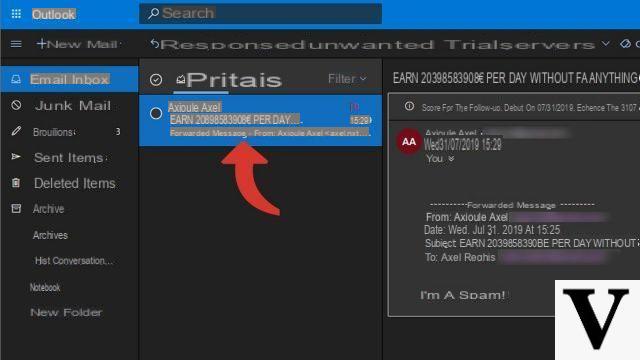
- Click on the button Spam and Block.
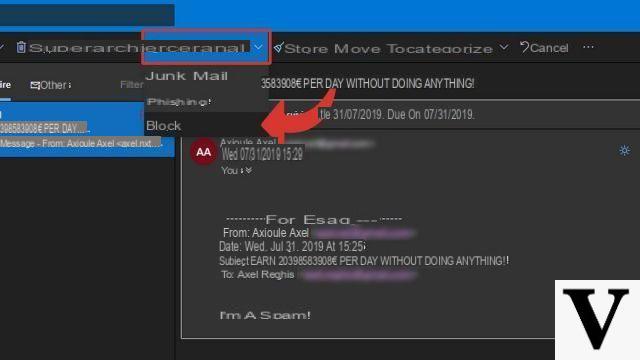
- A small pop-up opens asking you to confirm the blocking of the sender. Then click on the button OK to confirm.
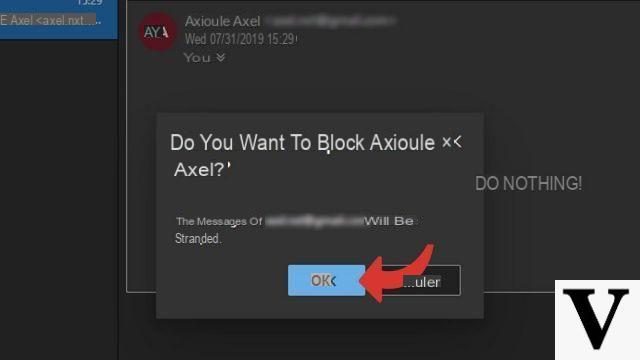
Manually block a sender in Outlook
- Click on the icon Parameters at the top right of your mailbox, then click on View all Outlook settings.
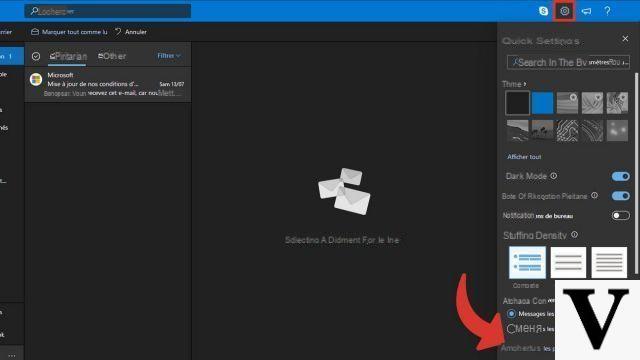
- Click on Mail then Spam.
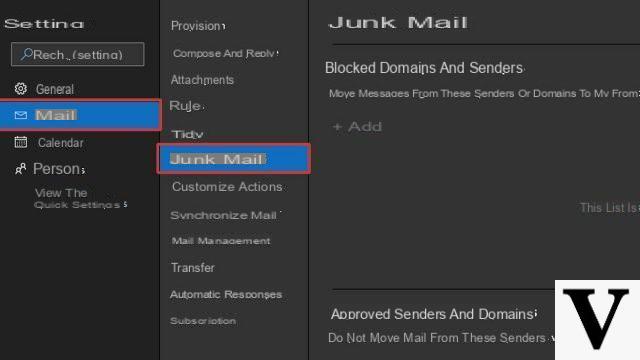
- In the insert Blocked domains and senders, click on + Add and enter the email address of the sender you want to block.
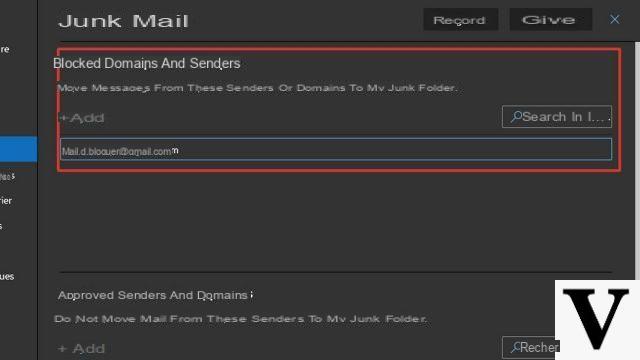
- Click on the button OK to validate the blocking.
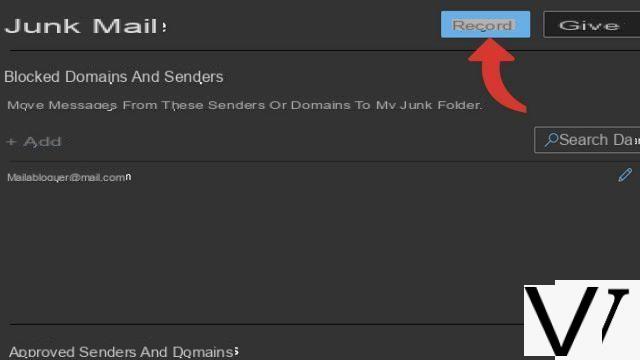
Block a sender with Outlook from the office suite
- On the tab Home on the ribbon, click Spam and Spam options.
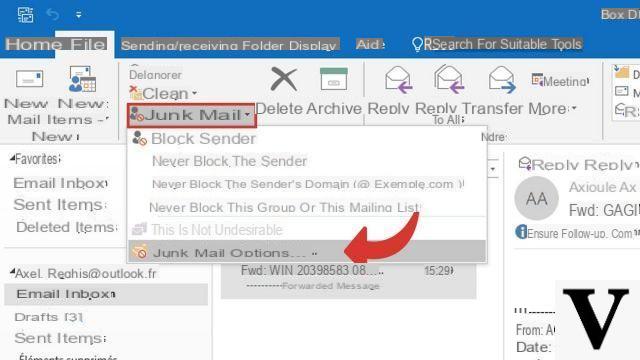
- In the new window, click on the tab Blocked senders.
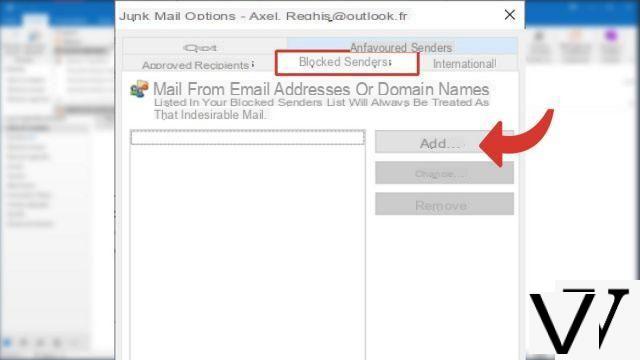
- On the second new window, click Add, and enter the email address of the sender to block. Then click on OK to confirm the blocking of this sender.
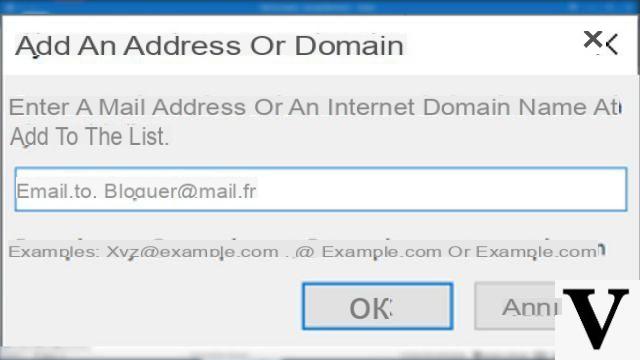
E-mails from this sender will be automatically treated as spam e-mails. You can return to this window at any time to unblock or modify the sender.
40 ">This tutorial is brought to you by the trainer Jean-Philippe Parein
Find his course Learn and Master PowerPoint Complete Guide
in full on Udemy.


























