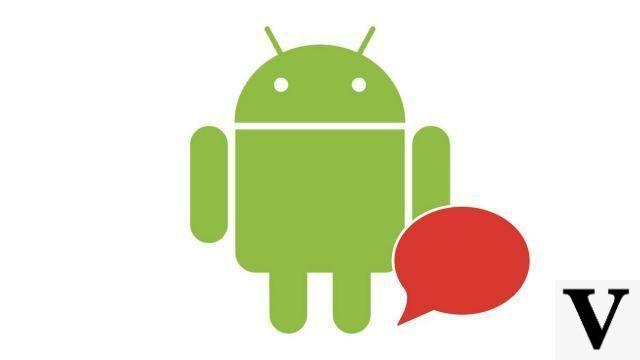
Android is an ultra-customizable operating system that has always allowed its users to change the keyboard of their device. Whether it is to be more comfortable or to benefit from more features, changing the keyboard can be a very good idea.
To change the keyboard, your smartphone or tablet must first have alternative keyboards. Typically, devices benefit from Google's voice typing, but it ends there. To take advantage of another system to type your texts and other texts, you will have to install it. We show you right away how to master all the features of your Android smartphone with the help of this tutorial which will show you how to change the keyboard.
Install an alternative keyboard on Android
- To install a new keyboard, simply download an application in the Google Play Store, to do this, touch the corresponding icon in the menu.
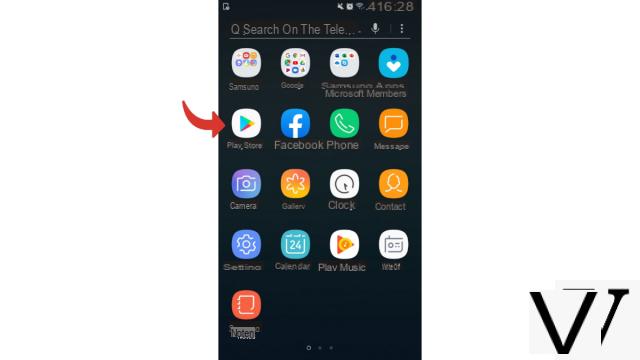
- Once in the Google store, touch the search bar at the top of the screen and type the app name you want to install, or simply register android keyboard.
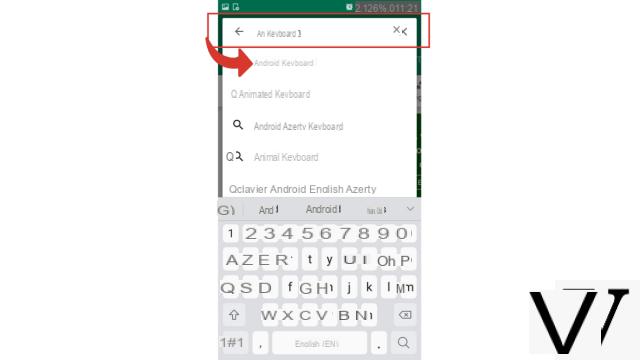
- After studying the choices offered in the list, select the keyboard app you prefer by touching it with your finger.
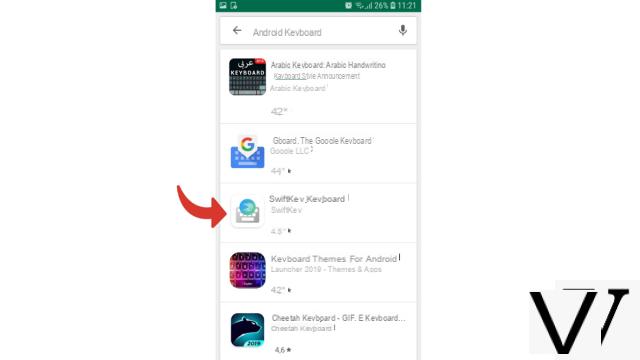
- Now press Installer.
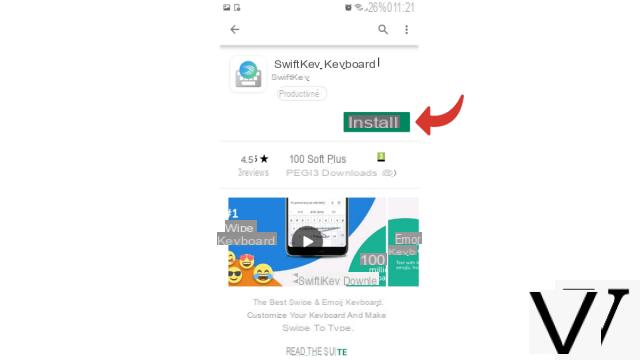
- Wait a few moments for the application to download and install, then tap the button Open.
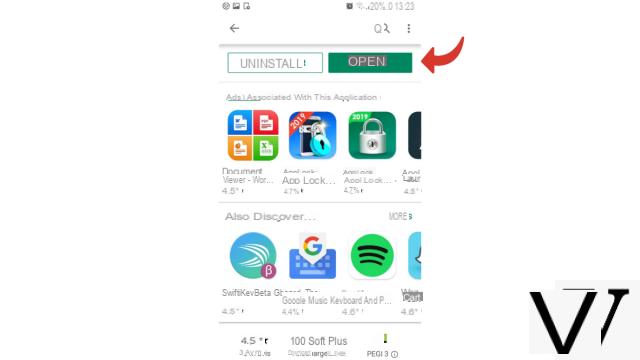
The app for your new keyboard is now installed on your Android device. You can try several to find out which one you like best. Once the keyboard apps are installed, just select the one you want to use.
Change your keyboard on Android
- See you in the Parameters by touching the dedicated symbol found in the applications menu of your Android device.
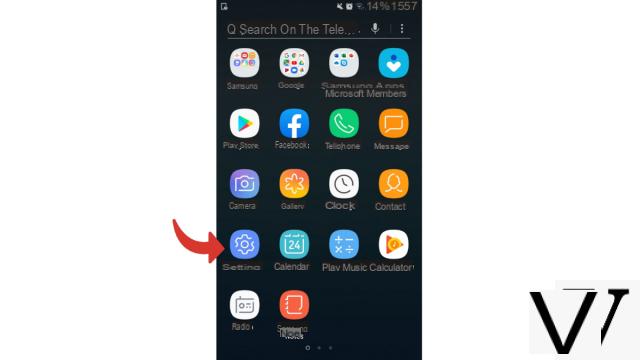
- Now go down to Global management which is at the bottom of the list or directly at Language and seizure if the mention appears directly.
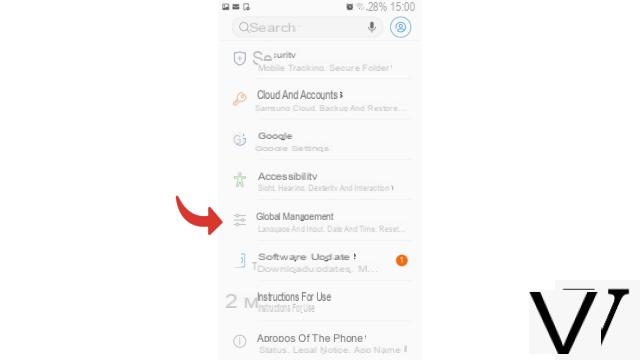
- Then touch Language and seizure if it hadn't already been done.
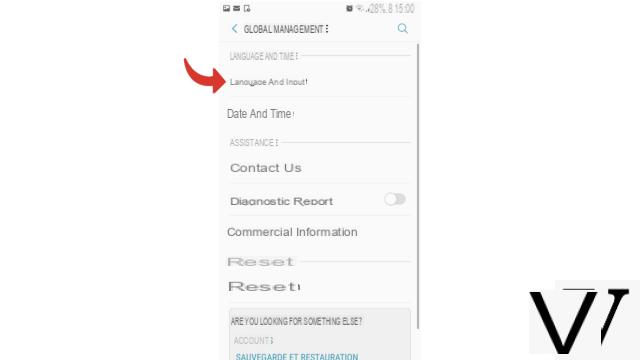
- Then press Default keyboard. You can see that the name of the keyboard then used is noted just below (here Samsung keyboard).
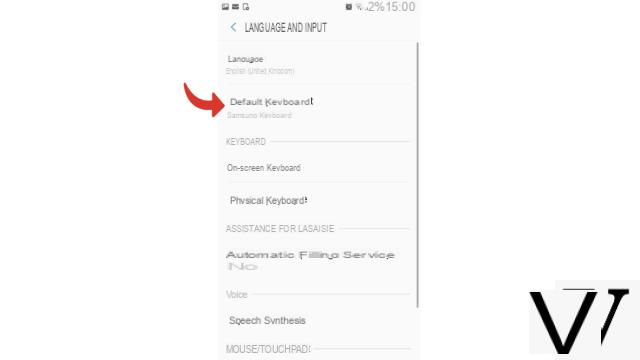
- In the dialog that opens, just touch the keyboard you want to apply. Right here Swiftkey keyboard.
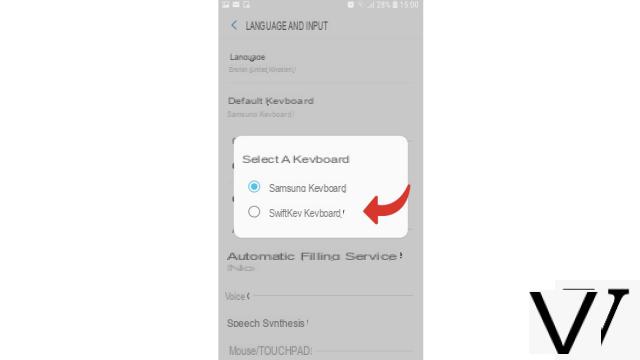
Your keyboard has been changed! You can also change your keyboard directly when composing a message. To do this, simply press the small settings icon and then touch the return symbol. Your different keyboards will appear and you will just have to select the one that makes you happy.
Find other tutorials to help you master all the features of your Android smartphone:
- How to scan with your Android smartphone?
- How to film the screen of your Android smartphone?
- How to activate the energy saving mode on an Android smartphone?
- How to activate dark mode on an Android smartphone?
- How to print from an Android smartphone?
- How to add a web shortcut to the home page of your Android smartphone?
- How to turn off vibrations in silent mode on an Android smartphone?
- How to block anonymous calls on Android?
- How to block a number on Android?
- How to share the 4G connection of your Android smartphone with your computer?
- How to scan a QR Code with an Android smartphone?
- How to take a screenshot on Android?
- How to locate a lost or stolen Android smartphone with Google?
- How to use your Android smartphone as a USB key?


























