
All browsers have a search engine installed by default, often Google. The advantage is that you can modify them at will. You can, for example, install Wikipedia if you use Firefox only for documentary research, or Ecosia if you want to surf while preserving the planet.
In this tutorial, you will learn how to easily configure Mozilla Firefox by discovering how to change your default search engine, but also to occasionally choose a different engine and install a new search engine.
Change the search engine on Firefox
- See you in Menu, at the top right of your screen, then click on Options.
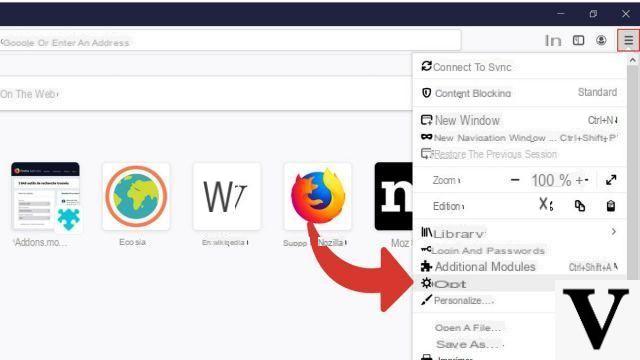
- Select Search in the left panel and scroll to Default search engine.
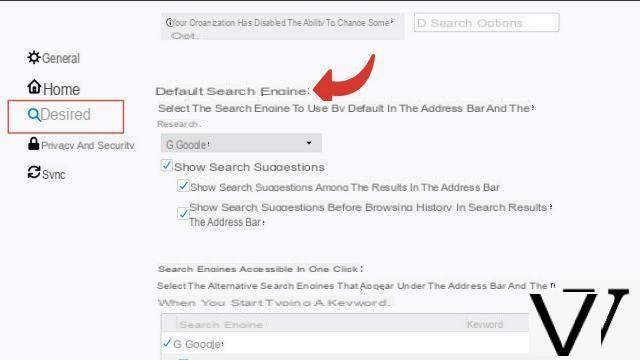
- Click on the drop-down menu with the name of your current search engine, here Google. You just have to click on the engine of your choice, let's try Wikipedia.
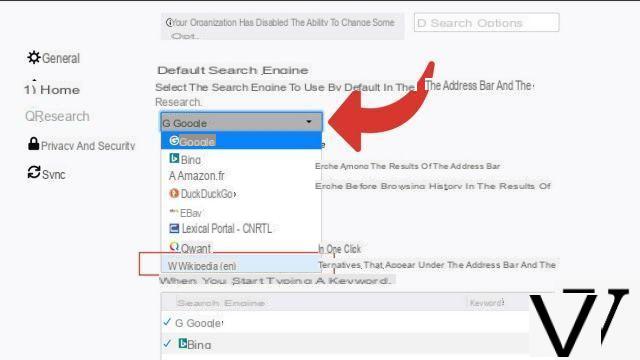
Ad hoc search engines
Nothing could be simpler than occasionally using a different search engine than the one installed by default:- Type your search in the your browser bar. Suggestions from other search engines will appear asicons at the bottom of the bar. Just click on the one of your choice.
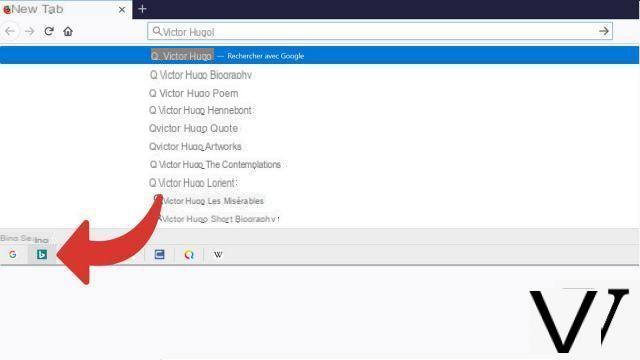 Notes : The next search will be done again with the default engine without having to go back to the home page.
Notes : The next search will be done again with the default engine without having to go back to the home page.
Install a new search engine
- See you in Menu, at the top right of your screen, then click on Options.
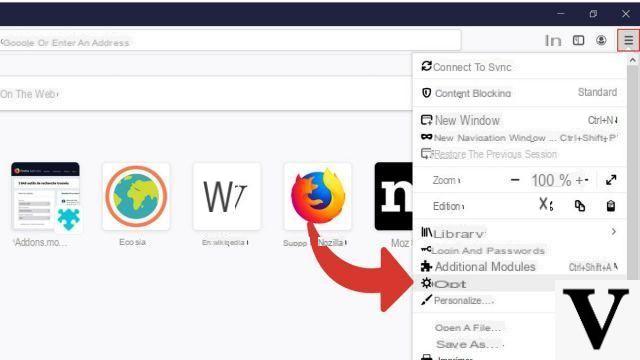
- Select Search in the left panel and scroll to Search engine accessible in one click. Then click on the blue text Discover other search engines
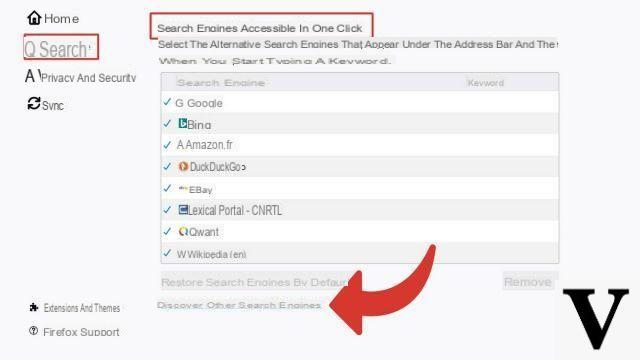
- A new tab will open. If you know which engine to add, type your search in the search bar on the right then press the key Starter of your keyboard.
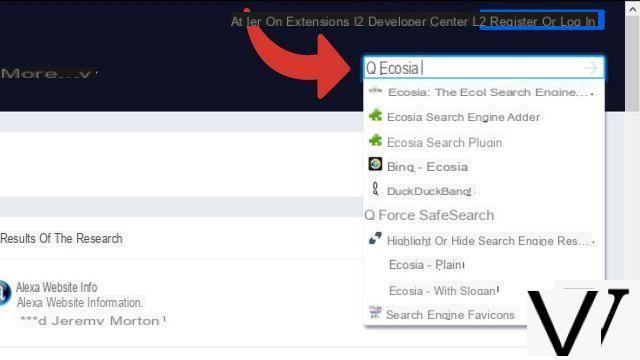
- If you don't know exactly which engine you want, browse through the suggestions. Then click on the one of your choice.
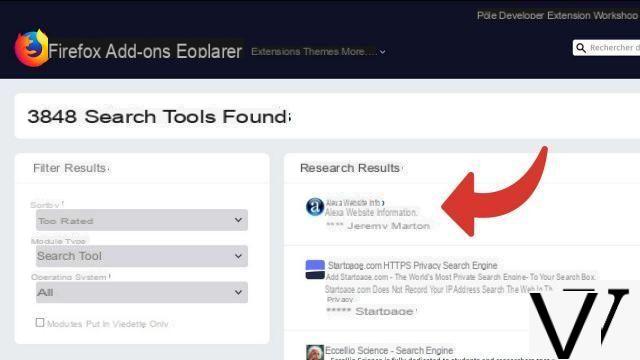
- Click on Add to Firefox.
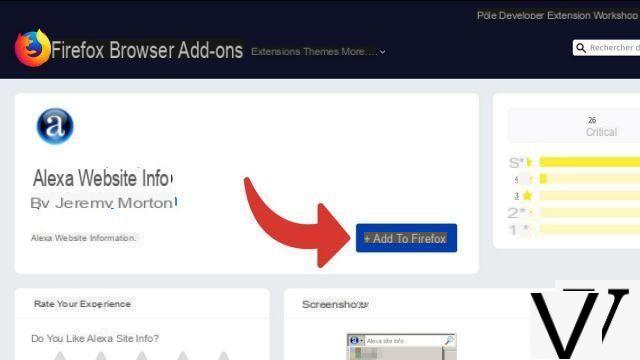
- Validate in the window that opens and check the box if you want to apply the new default search engine.
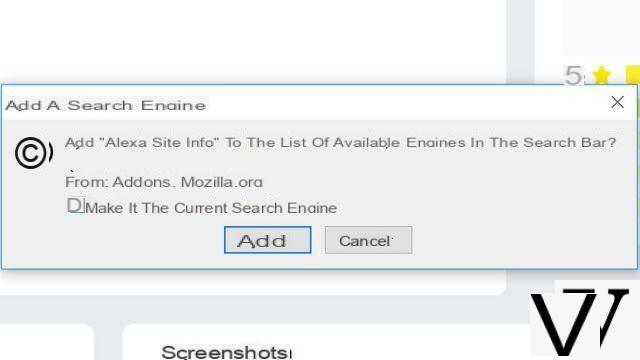
The new search engine will be in the list of available engines. So you can apply it whenever you want. Its icon will also appear under the browser bar along with the other secondary engines.
Find other tutorials to help you configure Mozilla Firefox:
- How do I remove a synchronized device from my Firefox account?
- How to create and synchronize a Mozilla Firefox account?
- How to synchronize its settings on Mozilla Firefox?
- How to install a theme on Firefox?
- How to update Firefox?
- How to switch Firefox to Spanish?
- How do I set Firefox as my default browser?
- How to remove Yahoo from Firefox?
- How to remove Bing from Firefox?
- How to change the home page on Firefox?
- How to reset Firefox?
- How to activate or deactivate the synchronization of my account on Mozilla Firefox?


























