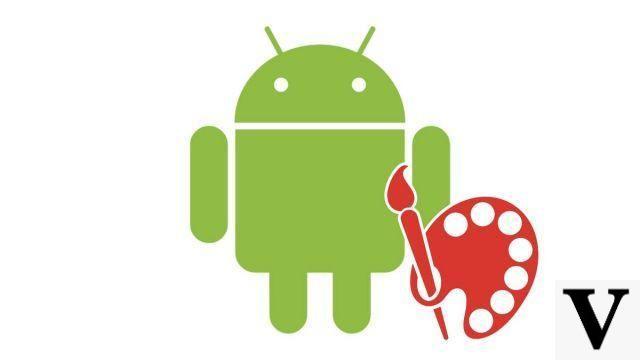
Fancy a little change on your Android smartphone? Perhaps the easiest way to do this is to change your wallpaper. Quick and easy handling.
Itopdroid supports you in your learning to learn how to configure and keep your Android smartphone up to date. In this new tutorial, we will see together how to change the wallpaper on your Android smartphone.
In order to personalize the experience, Android allows you to change the wallpaper of the home page and the lock screen, which are independent and may be different from each other. Note that the steps we describe here may differ slightly depending on your smartphone model and the manufacturer overlay used, but the menus change little and you shouldn't be lost.
Change the wallpaper of your Android smartphone
There are several possibilities to do this.1 method
- Keep pressing on an empty area of the home page.
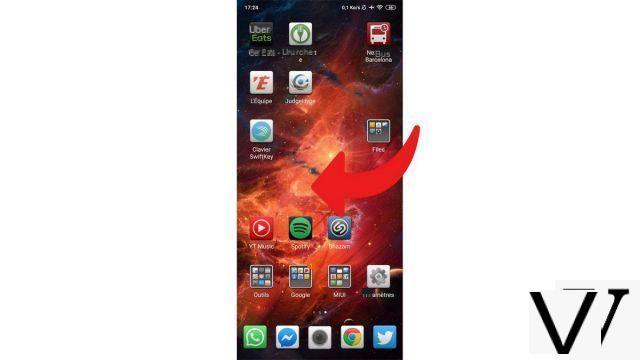
- In the menu bar that opens at the bottom, select Wallpaper.
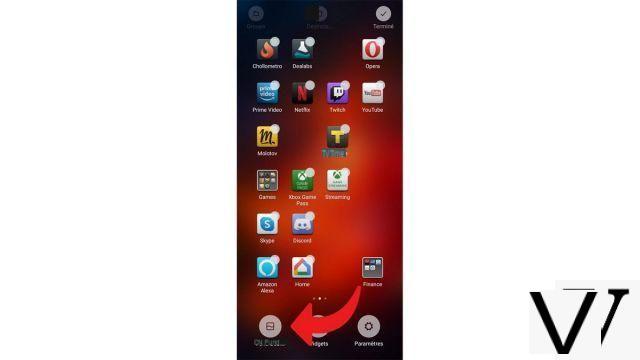
- Choose your new wallpaper from those preinstalled, the photos saved on your device, or the suggestions available to you.
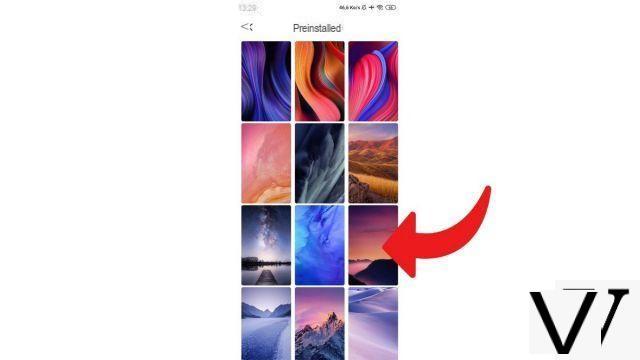
- Press on "Apply".
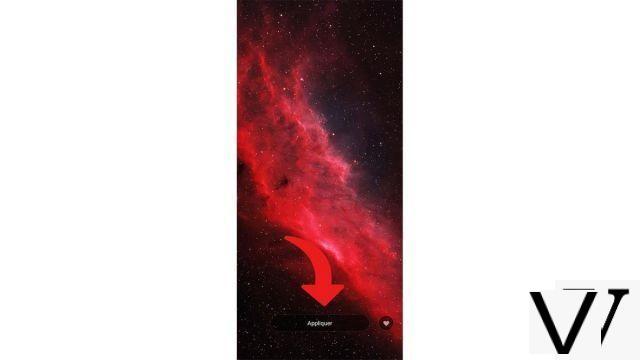
2 method
- Go to Parameters.
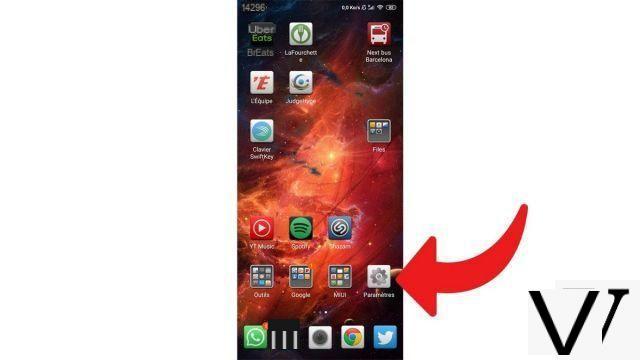
- Type "wallpaper"in the search and go to the section.
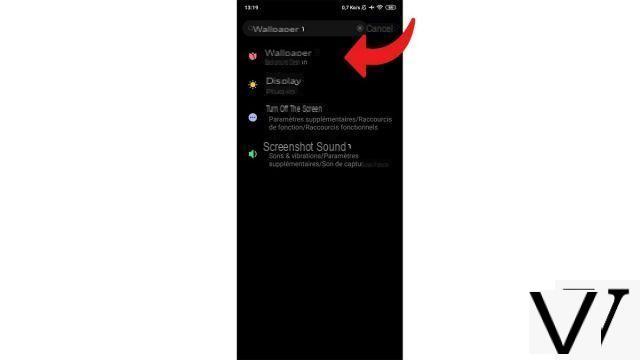
- Choose your new wallpaper from those preinstalled, the photos saved on your device, or the suggestions available to you.
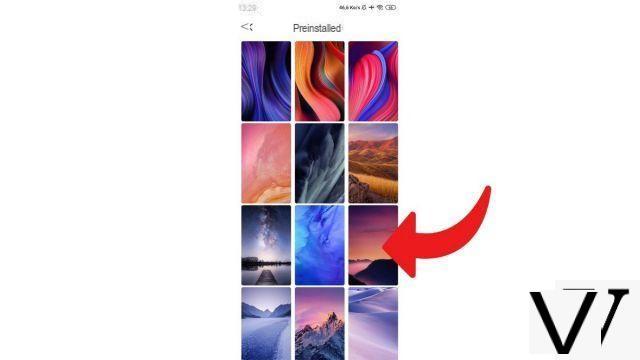
- Press on "Apply".
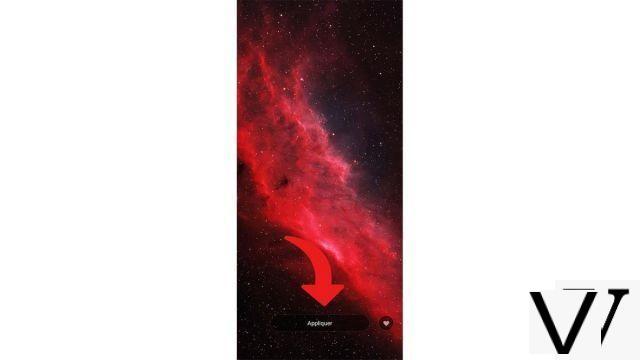
3 method
- Go to your Photo Gallery.
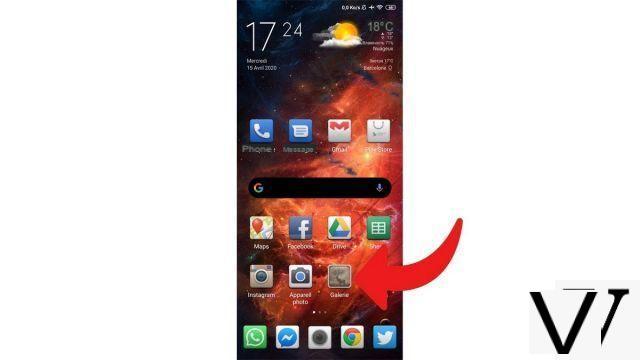
- Select the image you want to use as wallpaper.
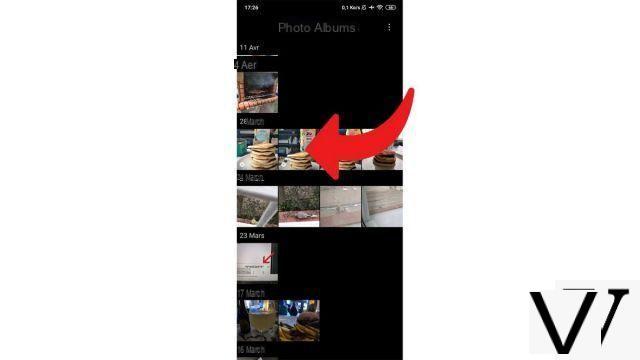
- Press the menu key.
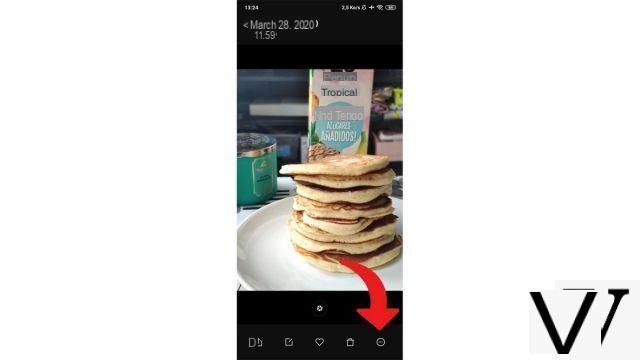
- Choose "Set as wallpaper".
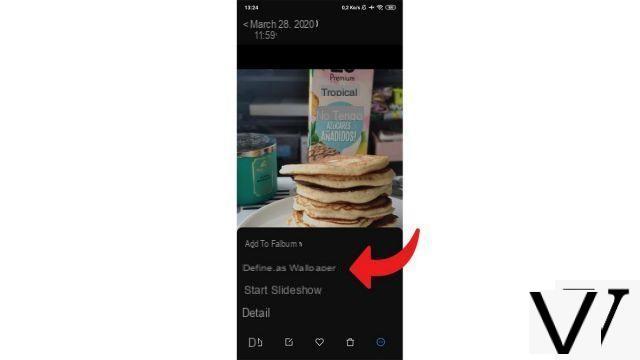
- Press on "Apply".
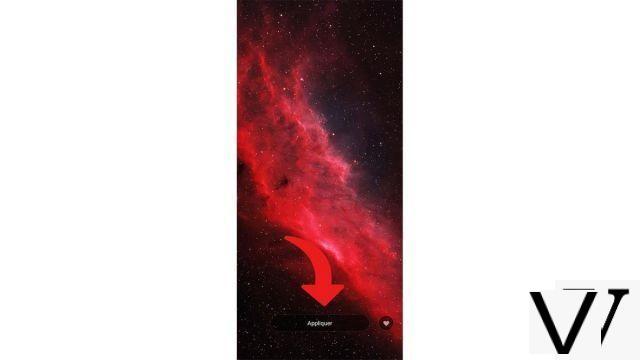
Here are all the options to change the wallpaper, do not hesitate to change it regularly to improve your experience! Note that if your smartphone has an AMOLED screen, a dark wallpaper can help save some battery. In order not to impact the autonomy too much, we also advise against the use of animated wallpapers.
Find other tutorials to help you configure and keep your Android smartphone up to date:
- How to change the unlock code on your Android smartphone?
- How to deactivate the unlock code on your Android smartphone?
- How to activate the unlock code on your Android smartphone?
- How to change the ringtone of your Android smartphone?
- How to activate the flash when you receive a notification on your Android smartphone?
- How to update your Android smartphone?
- How to migrate data from iPhone to Android smartphone?
- How to increase text size on Android?
- How to know your version of Android?


























