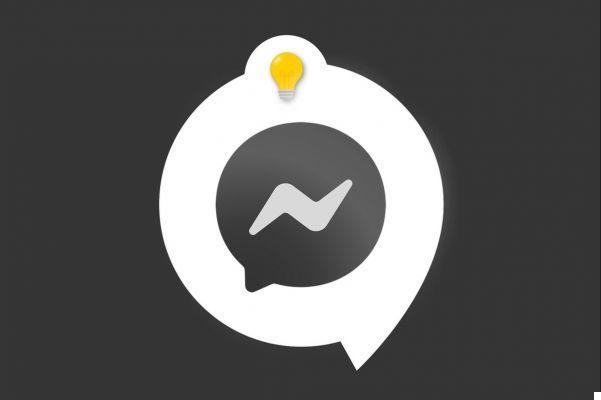
Discover all the possibilities of your application by learning how to manage and secure your account Messenger . If you want to personalize your profile by including the image of your choice, there's nothing like a good tutorial to help you! Indeed, the operation is much more complex than it seems.
While it's possible to create a Messenger account without ever setting foot on Facebook, the two apps have a strong bond. When you create a Messenger account, a Facebook page in your name is inevitably created in the process. To change your profile picture, you will have to go through your Facebook account.
Change your profile picture on Messenger
1. If you have the Facebook application on your smartphone, open it, otherwise you can download it, or access it through your browser. Once logged into your account, go to your profile page. To do this, press the "sandwich" menu located at the top and far right of the screen.
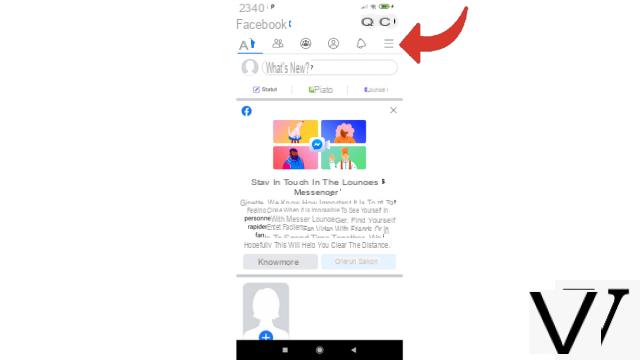
2. Then tap the line that displays your current picture, your name and "View your profile".
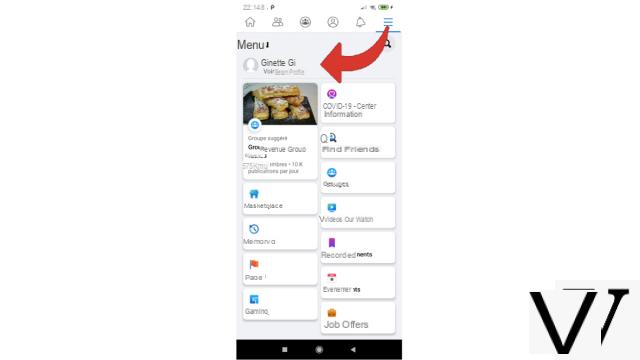
3. Once on your page, tap your current profile picture (or the avatar offered by Facebook if you haven't added one before).
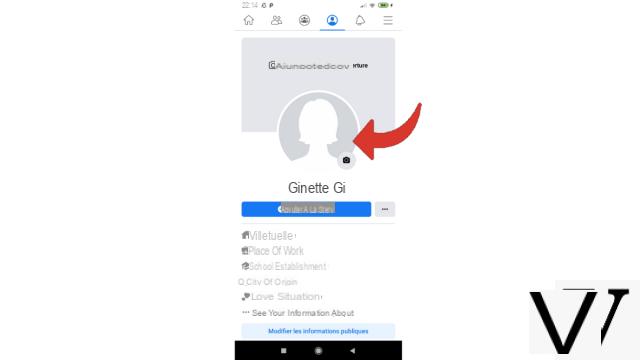
4. In the drop-down menu that appears, choose the line “Select a profile photo”.
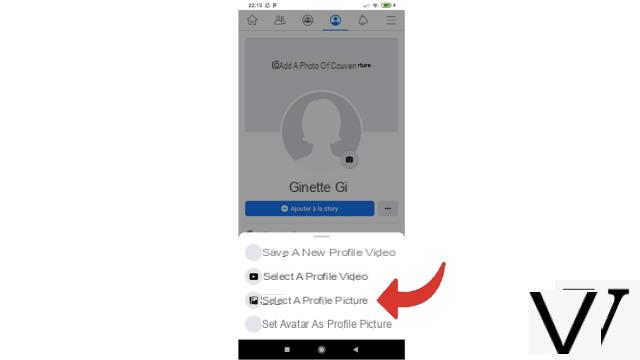
5. Then choose from the images you have, in this case here in the gallery of a smartphone, but it can also be an image to download from a computer or to select from your Facebook photos if you have already published. .
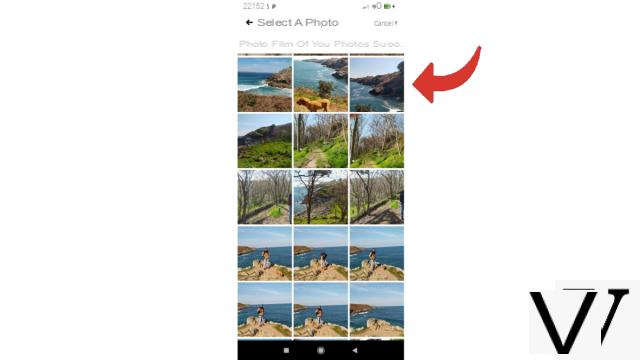
6. The selected image appears on Facebook as a preview. You can “Add a decoration” to this photo, choose to “Make it provisional” or add a caption to it. Then all you have to do is press the “Save” button at the top right of the page to validate your change of image.
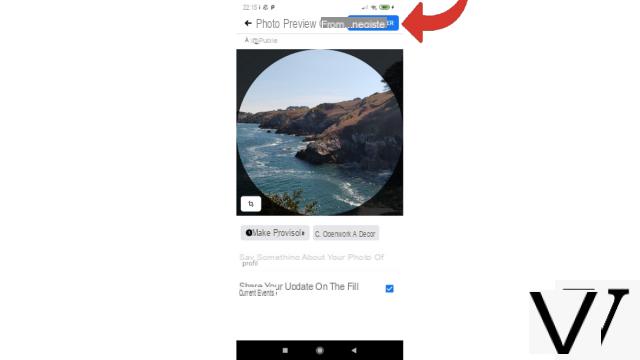
Notes : You may not immediately see your new profile picture appear from your Messenger account. In this case, disconnect then reconnect, it should be okay. You can also switch to your other Messenger account if you have one, before switching back to it.
If you don't like having a Facebook page, know that it is possible to deactivate your account while continuing to use Messenger. However, you will then not be able to change your profile picture, unless you reactivate your account in due time.
Find other tutorials to help you manage and secure your Messenger account :
- Our complete Messenger file: tips, advice and tutorials.
- How to create a Messenger account?
- How to change your phone number on Messenger?
- How to use Messenger on computer?
- How to create a username on Messenger?
- How to activate the two-factor authentication connection on Messenger?
- How to deactivate the two-factor authentication connection on Messenger?
- How to hide your phone number from strangers on Messenger?
- How to hide your profile picture from strangers on Messenger?
- How to disconnect remotely on Messenger?
- How to deactivate my Messenger account?
- How to delete your Messenger account?


























