How to connect 2 Bluetooth speakers together

Until a few years ago, playing audio on multiple wireless devices at the same time involved the purchase of expensive equipment and required strong technical skills. Today, however, the situation is completely different: thanks to modern communication technologies, it is not only possible pair multiple Bluetooth devices together with the same source but, in some cases, simultaneous playback of music contents can be activated in a couple of taps.
Depending on the type of connectivity present on the source device and on the Bluetooth speakers, it is possible to use at least two different modes of simultaneous connection and playback.
- Bluetooth 5.0 - if the devices involved are compatible with this technology, after having paired them with the smartphone or tablet from which to play the audio, they can be used simultaneously for the use of multimedia contents. In this case, as I will explain later, it is sufficient to select the playback devices directly from the “audio” menu of the operating system.
- Compatible speaker systems - the speech, in this case, is completely different: the speakers connect to each other independently from Bluetooth, often via Wi-Fi connection. In practice, it is necessary to install, on the "source" device, a specific program or app, to then connect to the source only one of the loudspeakers belonging to the system: once this has been done, it is possible to use the software installed previously to connect the satellite to all the other compatible loudspeakers. This technology, in jargon, is called multiroom o multipoint, and is available on numerous high-end Bluetooth speakers and smart speakers, such as Amazon's Echoes.
In any case, for a more complete overview of the best Bluetooth speakers available on the market, including those equipped with Bluetooth 5.0 and / or multiroom technology, I invite you to read my dedicated guide, in which I have provided you with further explanations regarding the parameters of choice to be taken into consideration when purchasing.
How to connect 2 Bluetooth speakers to PC
Clarified the difference between the main methods for connect 2 Bluetooth speakers, the time has come to go to work and to understand, in practice, how to carry out this operation. Below I am going to explain how to proceed on the main computer operating systems: Windows e MacOS.
Windows
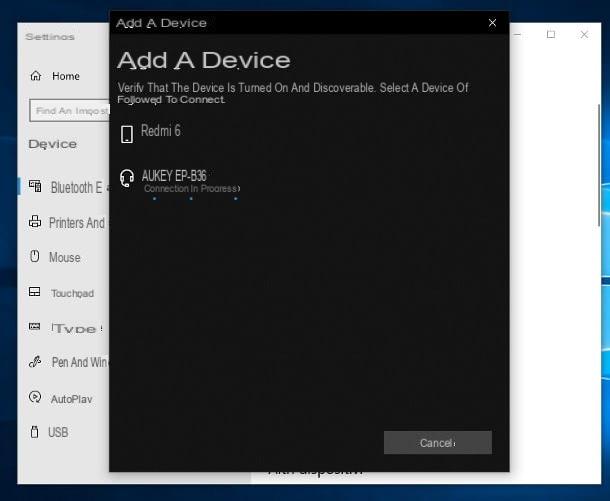
If you are using Windows 10, pairing with Bluetooth speakers is extremely simple: first of all, turn on the "main" satellite of the system and set it to pairing mode (typically, you have to hold down the power button for a long time until you get a sound notification); subsequently, recalls thenotify area Windows by clicking on the icon in the shape of comic placed next to the clock, press the button Bluetooth (I cheer with the Stylized B) and wait for it to light up; when this happens, right click on the same button and then on the item Go to settings. Alternatively, you can call up the same box by pressing the keys at the same time Win + I and then selecting the icon devices from the proposed panel.
At this point, pigia sul pulsating [+] Add Bluetooth or other deviceclick sulla voce Bluetooth attached to the next window and wait for the cashier to be shown in the list of detected devices (it may take a few seconds); when this happens, click on the name of the latter and wait for the association to be completed; if necessary, enter the PIN to finalize the pairing: it is usually set to 0000 but, for more precise information in this regard, I invite you to consult the user manual of the speaker you have chosen.
As regards, however, the older versions of Windows, start the Control Panel calling it up from the menu Home, click on the sections Hardware and sound e Devices and printers, then press the button Add a device located at the top left. Now, wait a few moments for the cashier of your interest to be displayed among the detected devices, double-click on its name and follow the information provided on the screen to complete the connection.
When pairing is complete, repeat the procedure for all the other speakers in the system and install the management software combined with the latter; then, start the installed program and make the connection between the two speakers using the procedure provided by the program. Unfortunately I cannot give you more precise information about it, as each manufacturer uses different software; what you can do, however, is to search on Google using the key program configuration [make and model of cashier] to obtain the procedure that best suits the device you are using.
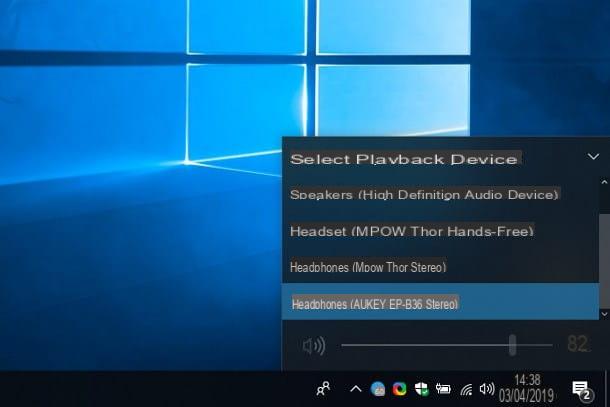
You don't have a Bluetooth speaker system, but two such speakers completely disconnected from each other? In that case, you can pair them both by following the same steps as above, and select the one you prefer to use for streaming audio directly from the system mixer (accessible by clicking on the Volume placed near the clock).
Windows, however, it does not integrate an option for simultaneous transmission audio on both devices, so you should rely on a third-party program to do this, such as the free and open source software SAT (Synchronous Audio Router).
The results, however, strongly depend on the type of hardware used by the PC and the speakers connected to it: in some cases, the simultaneous reproduction of sounds can be satisfactory; in others, however, you may encounter audio "in fits and starts" from one or both speakers, have strong volume discrepancies or, even worse, get asynchronous playback (therefore with delays on one or the other side). For this reason, I recommend that you only use such a solution if you have no other alternatives.
MacOS
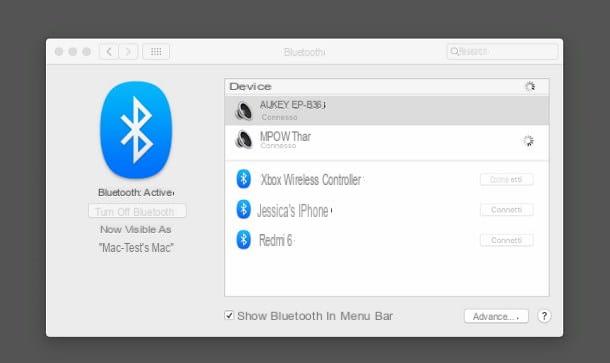
The pairing procedure related to MacOS does not differ much from what we saw previously for Windows: after switching on and setting the "main" satellite of the Bluetooth speaker system to pairing mode, start the System preference clicking on the d-shaped icongear annessa there Dock barclick sulla voce Bluetooth and, if necessary, press the button Turn on Bluetooth located on the left to activate it.
Next, wait for the crate to be visible in the box devices, click on the relevant icon and press the button Match to make the connection, following, if necessary, the additional instructions shown on the screen. Repeat the procedure for all the other speakers in the system. At this point, all you have to do is install the specific software of your speaker system and follow the instructions provided on the screen to connect them together.
If, on the other hand, you have two independent Bluetooth speakers and a Mac equipped with Bluetooth 5.0 (as of this writing, only i MacBook Pro with Touch Bar and Mac Mini products from 2018 onwards have it), you can activate simultaneous playback as follows: start any song, podcast or music content in the software in question (e.g. iTunes), click on the audio source selection (The triangle with waves) and put the check mark on both Bluetooth you intend to use for playback.
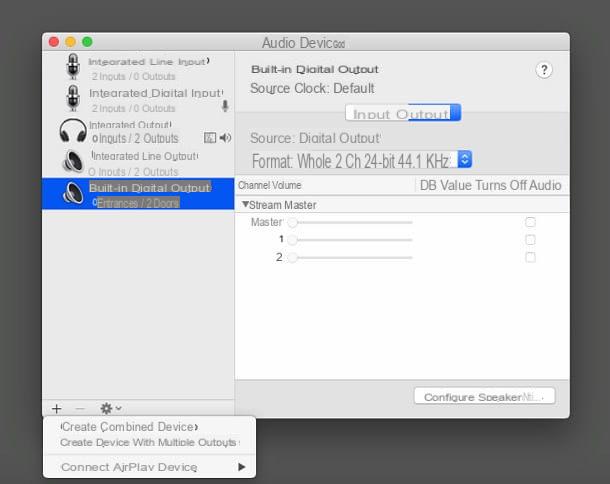
If this option is not available, or if it is not possible to use more than one device at a time, you can try to configure a new one multi-output device through the appropriate functionality of the operating system.
How? I'll explain it to you right away. First, go to the menu Or> Utility located on the top panel of the Mac, double-click the icon Audio MIDI Setup and press pulsating [+] located in the lower left corner; at this point, choose the option Create device with multiple outputs from the menu that opens, put the check mark next to Bluetooth speakers you intend to use, double-click the device just created (located in the left part of the window) and give it an indicative name (eg. Bluetooth speakers).
At this point, quietly close the window, click on the icon volume located near the clock (if you don't see it, go to System Preferences> Sound and apponi il segno di spunta accanto alla voce Show volume in the menu bar) and select, from the list of output devices attached to the menu that is proposed to you, the newly created multi-output system.
For additional information regarding the procedures for pairing Bluetooth devices to Windows and macOS operating systems, you can take a look at the specific guide I have dedicated to the topic.
How to connect 2 Bluetooth speakers to Android
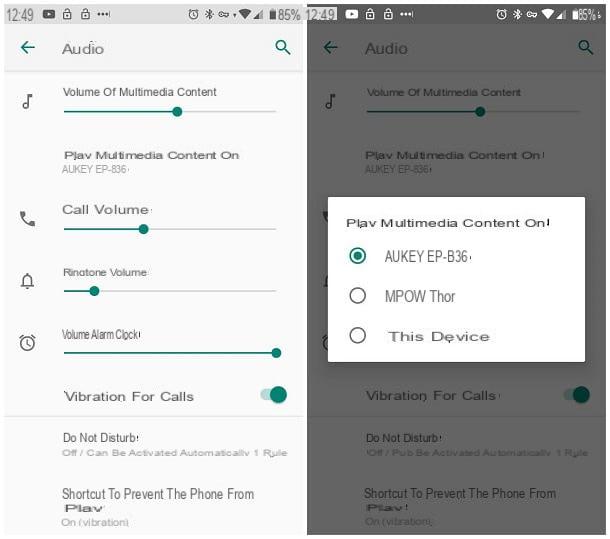
You have terminal Android? Do not fear: connect 2 Bluetooth speakers together, even in this case, it is extremely simple! First, set the main speaker of the system to pairing mode to make it detectable, then go to the Settings of the Android device by tapping the d-shaped icongear located in the drawer, move to the section Connected devices> Bluetooth (or simply, Bluetooth) and make sure the toggle of the same name is activated, otherwise you can.
After a few seconds, you should see the name of the speaker in the list of detectable devices: press on the latter and follow any instructions provided on the screen to complete the pairing. At this point, turn on the second speaker system, install the app provided by the manufacturer and follow the instructions provided on the screen to activate audio sharing.
If your Android device has Bluetooth 5.0, you can also use two “independent” Bluetooth speakers for simultaneous playback: after having paired them both, go to Settings> Audio, play the voice Play multimedia content on and put the check mark on the name of the box you intend to use, or on both. If this option is not available, it is likely that the Bluetooth installed in the Android device does not provide the option for simultaneous playback on both speakers.
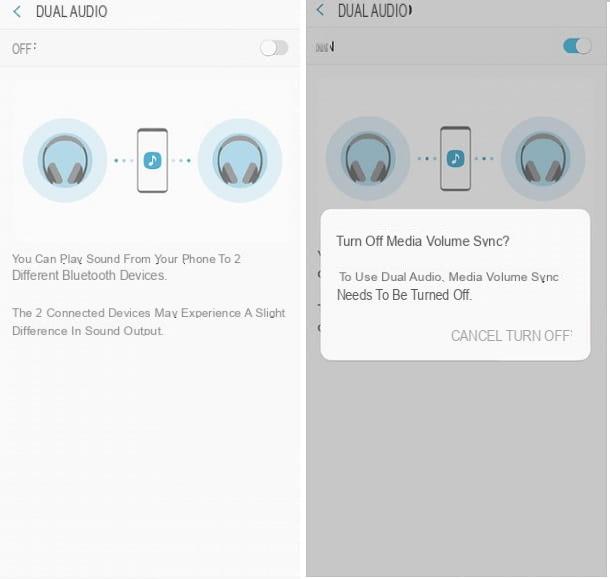
Finally, if you have a terminal Samsung, you can take advantage of the functionality Dual Audio integrated into the operating system: then access the panel Settings> Bluetooth, tap the ⋮ button located at the top right, tap the item Dual audio placed in the proposed menu and move to ON the lever at the top of the new window. To conclude, deactivates the synchronization of the volumes using the appropriate button proposed on the screen and that's it!
If you need additional help with pairing Bluetooth speakers to Android (and iOS) devices, you can take a look at my guide on how to connect a Bluetooth speaker to your phone.
How to connect 2 Bluetooth speakers to iPhone
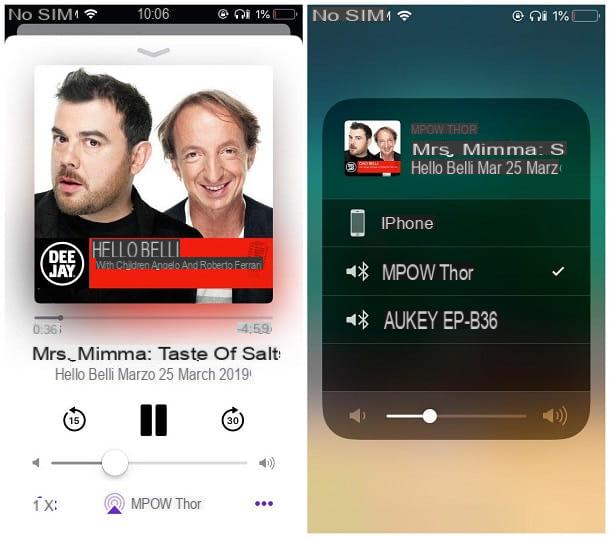
You have purchased a Bluetooth speaker system and would like to pair it withiPhone (or atiPad)? Nothing simpler. First, turn on and set in pairing mode the main satellite of the system, then go to Settings iPhone by tapping the d-shaped icongear placed on the Home screen of the device, tap on the item Bluetooth and, if necessary, move up ON the relative levetta.
Next, wait for the crate to be detected, tap on his name and follow the on-screen procedure to complete the pairing. Finally, turn on the second speaker of the system, install the app provided by the manufacturer, start it and, following the instructions provided on the screen, connect both speakers for audio sharing and the most appropriate output configuration.
If, on the other hand, the iPhone in your possession is equipped with Bluetooth 5.0 (so you have a iPhone 8 / 8 Plus, an iPhone X or later or, in the case of iPad, a iPad Air 2019, an iPad Pro 2018 or later) and you have two independent Bluetooth speakers, connect them both using the steps provided above.
Once this is done, start an audio through the appropriate app (eg. Music), tap the icon choice of audio source (Quella a forma di triangle with waves) and put the check mark next to the speaker you prefer to use or, to enable simultaneous audio playback (if available), of both speakers. You can get the same result by calling the Control Center iOS device (by swiping from the top right corner of the screen to the bottom on iPhone X and later or from the bottom of the screen to the top, on iPhone 8/8 Plus and earlier) and pressing the icon of AirPlay present in the multimedia playback box (top right).
You can take advantage of multi-room audio systems not only with Bluetooth 5.0 technology, but with that as well AirPlay 2 Apple, as long as you have supported speakers and an iOS device updated to iOS 11.4 or later. The procedure for sending the audio to the speakers is the same as I have shown you a little while ago (by selecting two or more speakers from the iOS Control Center).
For more information about pairing Bluetooth speakers with iPhone (and other types of smartphones), you can follow my guide on how to connect a Bluetooth speaker to your phone.
How to connect 2 Bluetooth speakers

























