Connect a Bluetooth speaker to the Android phone
In this part of the guide, I'll show you how to connect a Bluetooth speaker to any phone with an operating system Android, regardless of the version of the operating system installed on the device: the steps, in fact, are very similar even on the Android editions strongly customized by the manufacturer. Please note that the instructions below are also applicable to Android tablets with Bluetooth connectivity.
Turn on Bluetooth
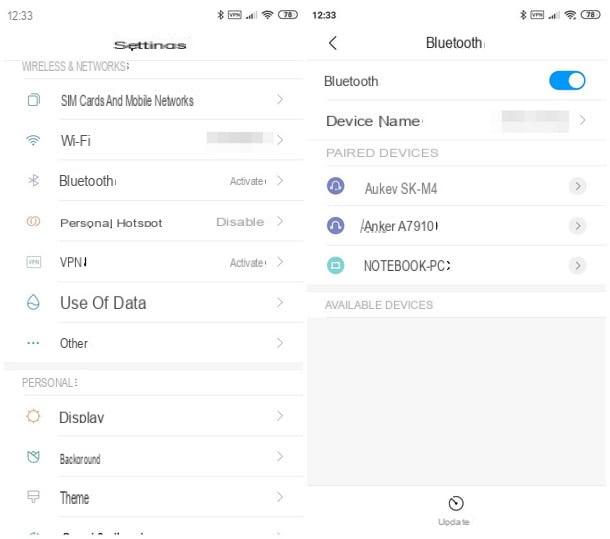
First, you need to activate Bluetooth on your mobile phone so that you can connect the portable speaker later. To do this, turn on your phone or unlock the screen and open the app Settings by touching the icon in the shape of gear placed in the drawer of the device. Once this is done, go to the section Bluetooth (Or Connected devices> Bluetooth) by pressing on the relevant item and make sure that the homonymous lever is activated, so as to prepare the smartphone to make connections of this type. If not, do it yourself.
Alternatively, you can take an even quicker route to turn on Bluetooth by using the shortcut buttons (also called toggle) in the Android notification area: to reach them, swipe from thetop to bottom to call up the appropriate notification section (or, if you have a phone equipped with notch, you have to start from the lower right corner and scroll down). At this point, identify the toggle dedicated to Bluetooth (the one in the shape of Stylized B) and, if necessary, presses on it to enable the phone to communicate through this technology. After a few moments, the icon should "light up".
Perform pairing
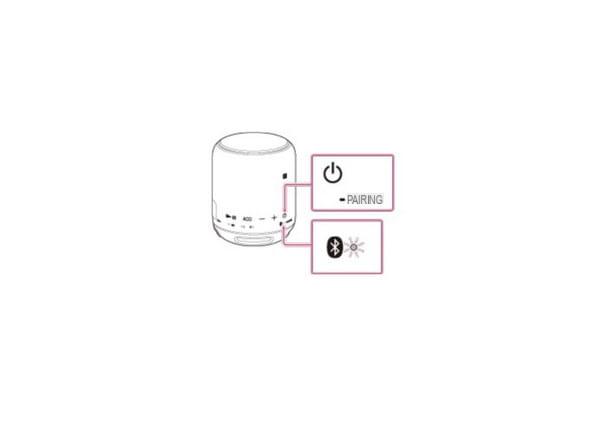
Now that you have activated the connection on your smartphone, take the Bluetooth speaker and activate the pairing mode (o pairing mode) to make it discoverable by the phone: Usually, this mode can be enabled by pressing and holding the power button to at least 5 seconds, or until the Control LED of the speaker does not start flashing rapidly (or does not alternate colors Red and blue). If you are unable to set the speaker in pairing mode, I advise you to carefully read its user manual to find out the keys to press or the additional procedures to be carried out to reach the goal.
Once the speaker is in pairing mode, go back to Android phone and access the section again Settings> Bluetooth o Settings> Connected Devices> Bluetooth: wait a few seconds for the name of the speaker to appear in the devices that can be discovered nearby and, when this happens, tap on its name to complete the pairing between devices. In some cases, you may be asked to enter a PIN to complete the pairing: test with the standard PINs used for Bluetooth connections (0000 o 1234) or, alternatively, check the cashier's user manual to see if a different PIN is required.
If the name of the cashier does not appear, tap the item Update located at the bottom (or the button in the shape of circular arrows) to repeat the search for devices; if necessary, move the case further to the phone and, if the problem still does not resolve itself, try repeating the procedure to bring the latter into pairing mode.
Note: After connecting, the phone's audio output will automatically play through the Bluetooth speaker. To break the link, you can turn off the cash register, turn off Bluetooth on your mobile or delete the crate from known devices: to do so, access the menu again Settings> Bluetooth o Settings> Connected Devices> Bluetooth, presses the button in the shape of gear placed next to the name of the box (or place a prolonged tap) and choose the item Delete, usually located in the lower left corner.
Connect a Bluetooth speaker to the iPhone
You did not find the instructions provided above helpful, as you wish yes connect a Bluetooth speaker to the phone but do you own a iPhone? Don't worry, I don't intend to abandon you to yourself at all: in this part of the guide, it will be my care to explain to you how to make the connection between the Bluetooth speaker and the "iPhone by" in your possession, within a couple of taps and without having to resort to long and complicated procedures.
Turn on Bluetooth
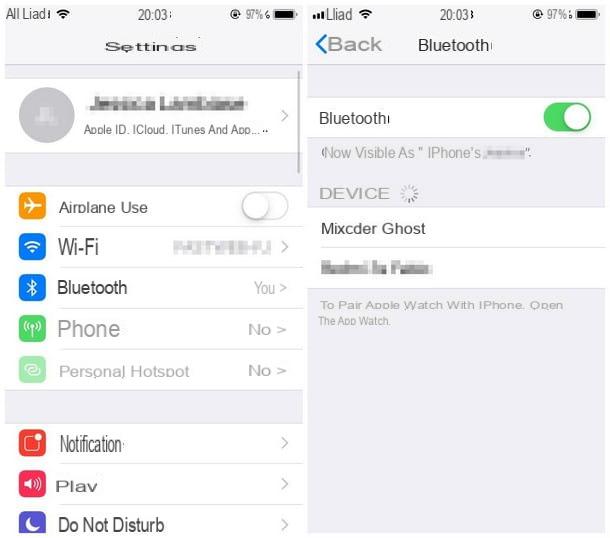
To activate the Bluetooth connection on theiPhone (or even on iPad) just turn on or unlock the phone screen, enter the Settings (pressing the icon in the shape of gear on the Home screen of the device) and then select the item Bluetooth. Once in the appropriate section, you simply have to check that the lever relating to the item Bluetooth is active: if not, do it manually.
Alternatively, you can turn on Bluetooth even faster by using the control center, which you can recall by making one swipe dal basso verso l'alto on iPhone 8 Plus and earlier, or by swiping with your finger from the top right corner to the bottom on iPhone X, XS, XS Max and XR. Once the appropriate panel is displayed, tap the button in the shape of Stylized "B" to quickly activate the Bluetooth connection.
Perform pairing
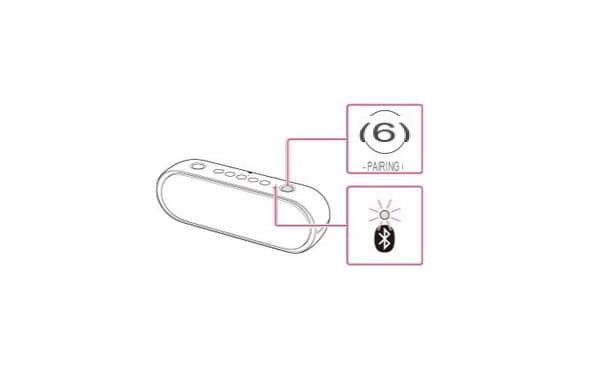
Now that the iPhone is ready to accept Bluetooth connections, you can turn on the pairing mode on the speaker to make it discoverable: as already seen in the section relating to Android, simply press and hold the power button for at least 5 seconds, or at least until the device LED notifies that pairing mode has been activated. If you are unable to, you can refer to the instruction manual of the crate in your possession for additional instructions on how to activate the detection mode.
As soon as the speaker is in pairing mode, keep the iPhone nearby, return to the section Settings> Bluetooth and wait for the name of the box to appear in the list of devices detectable nearby, to be precise under the section devices. When this happens, you can terminate the connection by tapping the name of the case and waiting for the connection between the two devices to be completed. When this happens, you should receive a confirmation message on your phone and the speaker LED should turn solid (or blink slowly).
Again, if necessary, you may be asked to enter a PIN to complete the association: the default codes are generally 0000 e 1234; if they do not work, I advise you to consult the user manual of the cashier once again to check the PIN that the manufacturer has decided to associate with the product.
Once the connection is established, the audio coming from the iPhone should be immediately reproduced by the speaker; when you no longer need it, you can simply turn off the cash register, turn off Bluetooth on iPhone or delete the association between the two devices: to do this, go to the section Settings> Bluetooth iPhone, tap the button (I) corresponding to the name of the cashier and touch the item Forget this device from the next panel.
Wait, are you telling me that you have read this guide for preventive purposes and are now convinced to buy a Bluetooth speaker? Then you can consult my thematic guide to get precise information on the product that best suits your needs.
How to connect a Bluetooth speaker to the phone

























