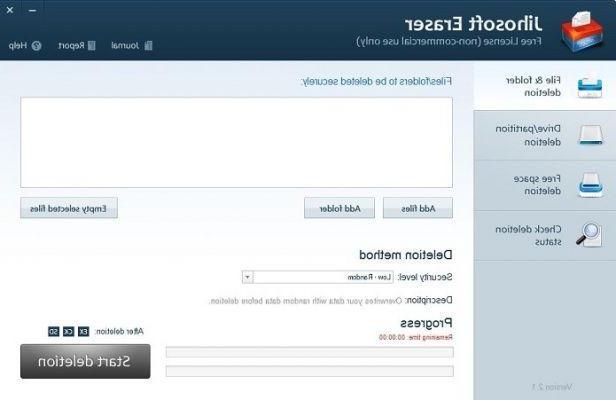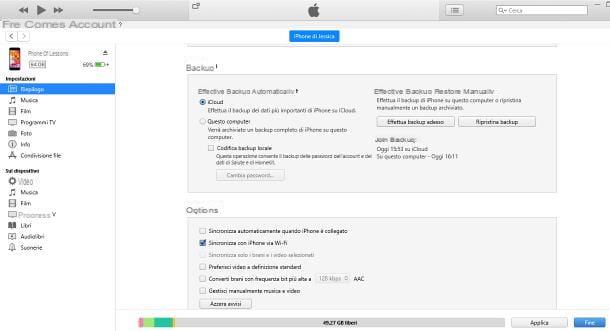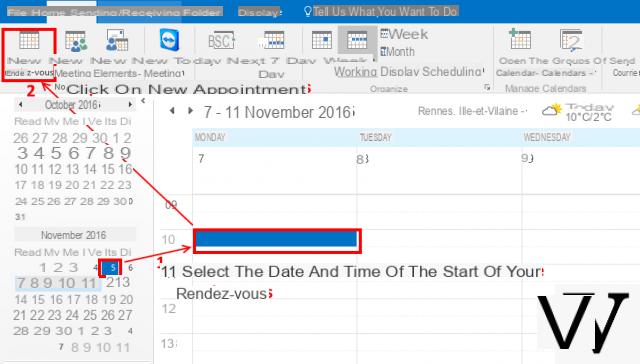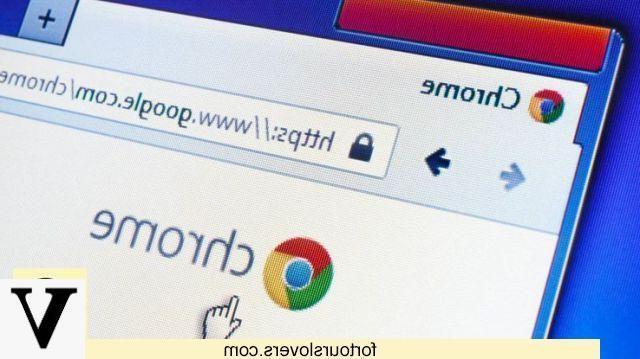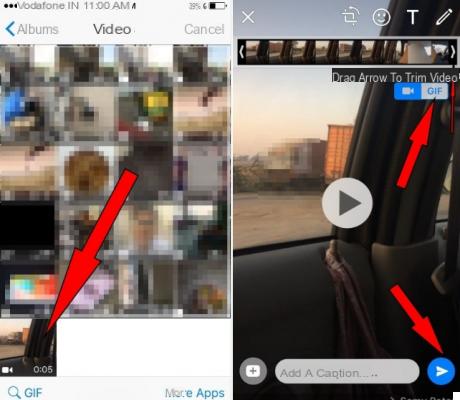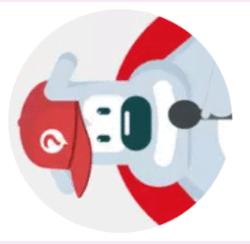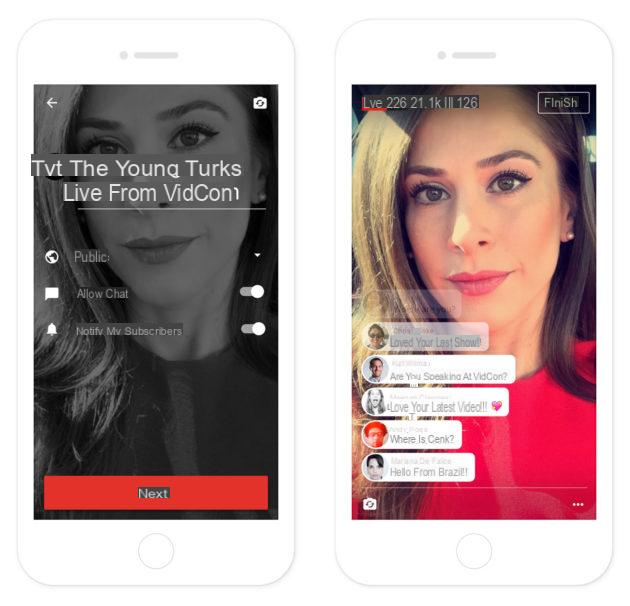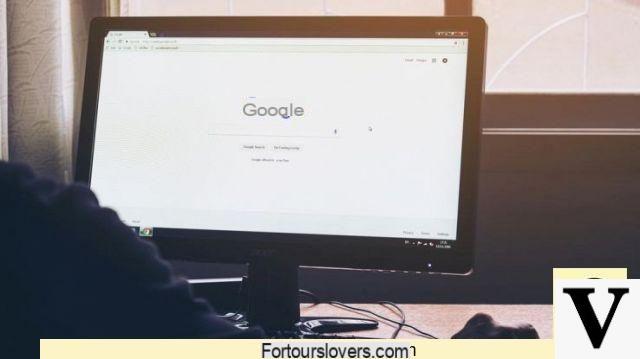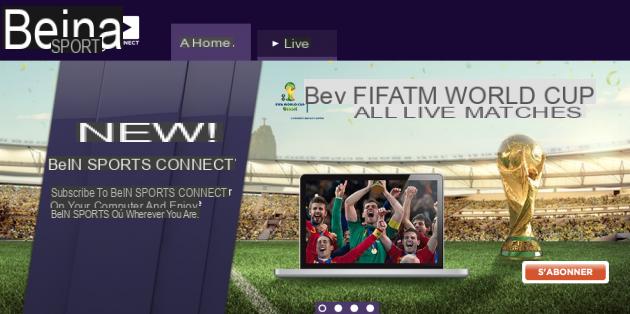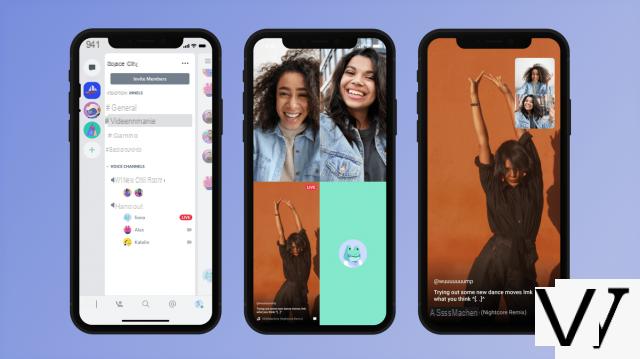How to pair AirPods with Huawei
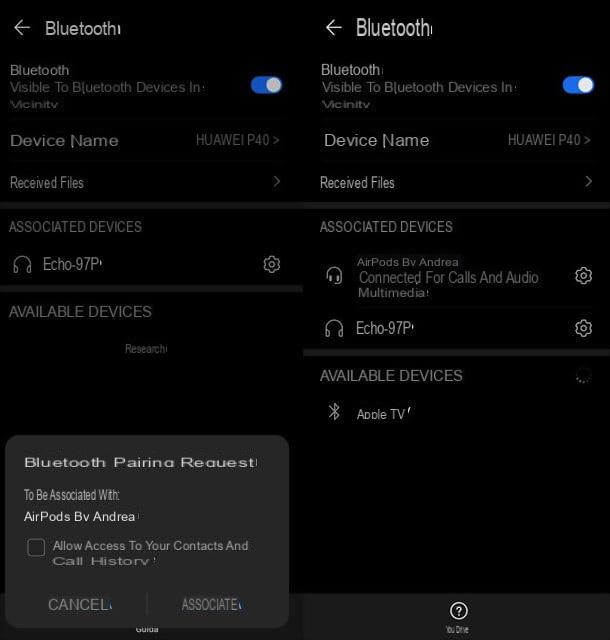
As just mentioned, the connection between AirPods and Huawei devices takes place via Bluetooth. This means if you want to find out how to connect AirPods to Huawei, all you have to do is turn on your smartphone or tablet, start the app Settings (the one with the gear icon) and go to the section Bluetooth menu that opens.
Now, make sure the toggle is placed next to the item Bluetooth is active (otherwise, activate it, to enable Bluetooth), then open the case of your AirPods and hold the key present on the back of the latter, until the LED does not start flashing intermittently.
When this happens, wait a few moments and tap on the first name of the AirPods that appears at the bottom of the smartphone menu and then on the button Associate which is shown below: if everything goes the right way, within a few seconds, AirPods and Huawei will "see" and the pairing between the two devices will be completed. You will be able to verify the correct outcome of the procedure from the appearance of the name of the AirPods in the section Associated devices of the Android Bluetooth menu.
If this is not successful, try to repeat the whole procedure by closing and reopening the case of the AirPods and restarting your Huawei device. Also check that the two devices are close enough to each other.
Once connected, to verify that the AirPods have permission to play the audio coming from your smartphone or tablet and to make calls, go back to the menu Settings> Bluetooth, award l 'icona dell'ingranaggio located at the name of the AirPods and, if necessary, activate the levers related to Audio call e Multimedia audio (The earphones must be turned on, so with the case open or out of it).
From the same screen, if you want, you can too rename the AirPods, by pressing on the appropriate item and typing the name you want to assign to the earphones in the appropriate field.
How to use AirPods with Huawei
Mission accomplished! You have now paired the AirPods with your Huawei device and are ready to use them for music, calls, and more. How? I'll explain it to you right away.
How to activate AirPods on Huawei
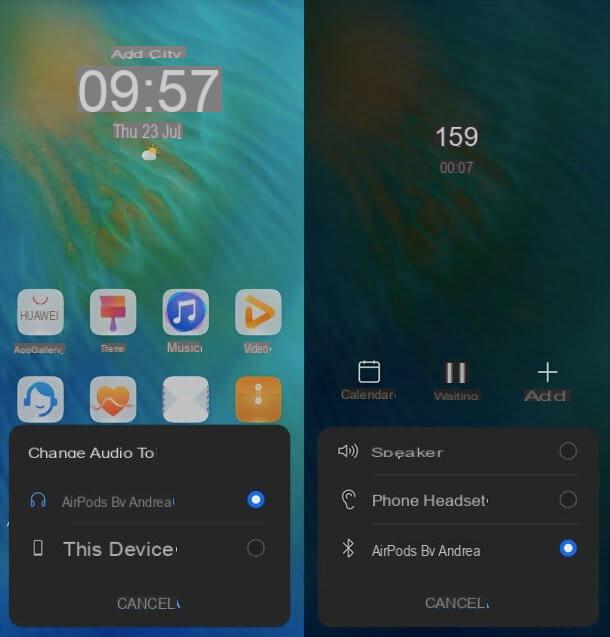
Once paired, unless you connect the AirPods to other devices, the earphones will "remember" your Huawei smartphone / tablet and automatically connect to it (if within its range) as soon as you take them out from the case and you will wear them.
If not, you will have to open the case of the AirPods, return to the menu Settings> Bluetooth of your Huawei device and select the name of the earphones, to establish a new connection.
Just like on the iPhone, you will be able to use your AirPods both in pair and individually, simply by wearing them. If you wear one and then, after a while, wear the other too, audio playback will automatically switch between mono on one earphone and stereo on both AirPods.
If, for some reason, despite having worn the AirPods and having selected them from the menu Settings> Bluetooth of Android these should not be used by your Huawei device for music playback and / or calls, proceed in this way.
- Go to the menu Settings> Bluetooth of Android, select theicona dell'ingranaggio placed at the name of the AirPods and, if necessary, activate the levers related to Audio call e Multimedia audio.
- If you are playing a multimedia content on your smartphone or tablet but the audio is not heard through the AirPods, call up the notification menu Android (by swiping from the top of the screen to the bottom), press on the box Current audio output device and select the AirPods give the menu check if you press.
- If you are making a call but the AirPods are not used as a device to listen to the incoming audio and output the outgoing one, go to the dialer (l'app Telephone) during the conversation, tap onicon located at the bottom right (could be a speaker, an earphone or the symbol of Bluetooth) and select the AirPods give the menu check if you press.
By setting your AirPods as your default audio input / output device you can also use them to interact with Google Assistant, Alexa or other voice assistants in use on your Huawei device.
I also point out that if you have AirPods Pro, you can switch between noise canceling mode to that of transparency (where external noises pass through the earphones) by simply squeezing the end of one of the AirPods for a moment (there are no on-screen controls).
At the end of the music or call playback, you can place the AirPods in their charging case and close the latter: within a few moments, the earphones will automatically disconnect from the smartphone (or tablet).
Unfortunately, unlike what happens on the iPhone, by removing a headset from your ear, media playback will not automatically pause, nor will it automatically resume wearing an AirPod again: you have to pause and resume playback manually, via the on-screen controls.
Alternatively, you can use third-party apps parts that allow you to activate these features, such as the one I will tell you about in the chapter dedicated to checking the battery of the AirPods.
How to adjust AirPods volume on Huawei
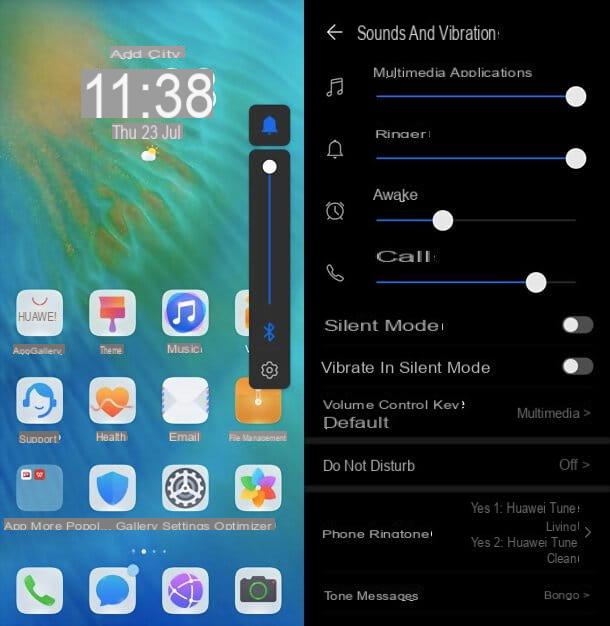
If you are wondering how to adjust the volume of AirPods on Huawei, know that you can do everything normally, acting through the on-screen controls or volume keys device, just like any pair of earphones or headphones.
To be precise, by pressing the keys Volume + e Volume - of the device (usually located on the right side of the same), you can raise and lower the volume played through the AirPods (if these are in use). Then, by pressing on theicona dell'ingranaggio that you find in support of the on-screen adjustment bar, you can access the Android audio configuration panel.
Via the panel in question, you can separately adjust the volumes for multimedia applications, ringer, Wake-up calls e calls. For more details, read my guide on how to adjust the volume of the AirPods.
How to check AirPods battery on Huawei
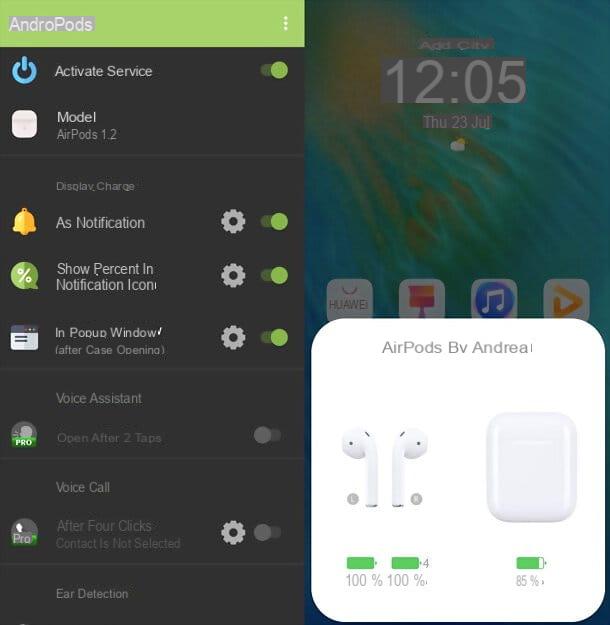
On iPhone, if you open the charging case of the AirPods near the smartphone, a box appears on the screen of the latter showing the charge level both earphones and case. You can then find the same information in the iOS battery widget.
Unfortunately, this does not happen on Android, but there are some third-party applications that make it possible to make up for these shortcomings (albeit in a less precise way than on the iPhone and with a small "weight" on the autonomy of the smartphone / tablet in use), for example AndroPods, which you can find both on the Play Store and on alternative stores for Huawei devices without Google services.
AndroPods is an app that allows you to view the charge status of individual AirPods and the charging case, both automatically, when you open the case near the smartphone / tablet in use, and manually, from the Android notification center. It also includes advanced features, such as those that allow you to stop or resume playback automatically when you remove or reinsert the AirPods in your ears, but these require in-app purchases (from € 3,39).
That said, let's see how the app works. Once AndroPods is installed, you have to start the application and grant it all the necessary permissions to work: press, therefore, on the button Show overlays and activate the lever relating to writing to other apps present in the screen that opens (to make it possible for the pop-up to appear with the charge status of the AirPods); then press the button Rental and consent to the use of localization when the app is in use. Finally, press the ⋮ button located at the top right, select the item Ignore battery optimization from the menu that opens, set the option All apps in the drop-down menu Do not allow, tap on the icon AndroPods and tick the option Do not allow (to not automatically close the energy saving app).
In conclusion, go back to the main screen of AndroPods and activate the lever Activate service, to activate the app and view the charge level of the AirPods and its case. By scrolling the screen you can also unlock paid features, such as those dedicated tovoice assistant, To break and automatic shooting media playback when removing or wearing AirPods.
How to dissociate AirPods from Huawei
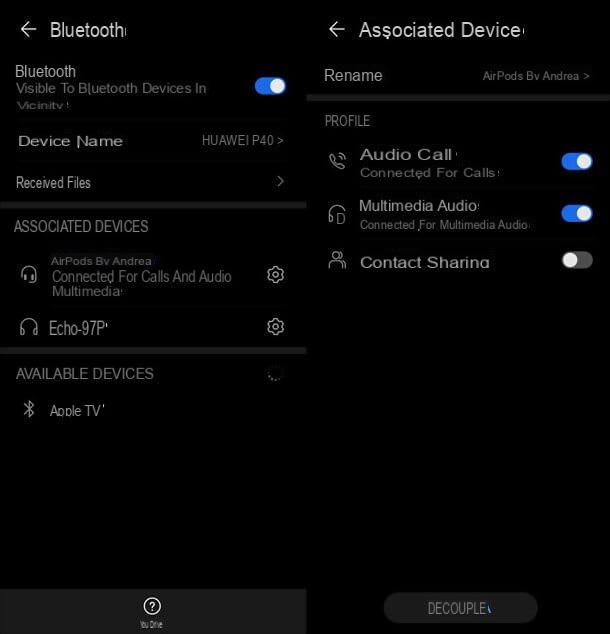
If for one reason or another you decide to unpair the AirPods from your Huawei device, know that you can do it very easily.
To do this, go to the menu Settings> Bluetooth of Android, press theicona dell'ingranaggio placed at the name of the AirPods, award-winning Dissociate And that's it.
How to connect AirPods to Huawei



![[iPhone] iMessage Doesn't Work: No Messages Are Received | iphonexpertise - Official Site](/images/posts/6b02db17523b3c290f81b739e105ae3c-0.jpg)