How to connect an HP printer to WiFi
Le HP printers equipped with wireless connectivity, they can be connected to Wi-Fi networks in many ways: through the integrated screen, if available; through the simplified WPS system; or through a dedicated application for computers, smartphones and tablets. Below I'll explain everything in detail.
How to connect HP printer to WiFi network

If you have an HP printer equipped with LCD screen o touch-screen panel, you can easily connect it to your Wi-Fi network via the latter.
To begin with, go to the menu wireless o Settings of the printer, by pressing the dedicated button (physical or virtual, generally in the shape of Antenna or d 'gear) and select the item from the menu Reset Network Settings, That Network or something similar (the naming of the items varies according to the specific printer model you are using).
Now, go to the section dedicated toWireless Setup Wizard or to Network configuration, then select the name of the Wi-Fi network to connect to and enter it Password, using the on-screen keyboard or numeric keypad on the printer.
Alternatively, if your router supports the technology WPS (the one that allows you to establish the connection between two wireless devices automatically, with just the press of a button), instead reach the section dedicated to Wi-Fi Protected Setup o WPS printer, select the item Press button and press the WPS button on the router (usually depicting two circular arrows of opposite direction) within two minutes. Once the connection is established, you will receive a message indicating that the operation was successful.
If you have a printer without screen, you can take advantage of technology WPS like this: After turning on the printer, press and hold the physical button wireless (depicting a 'Antenna) for at least five seconds, or until the relative LED starts flashing; if you own a printer HP Tango, you must press, together with the Wireless button, also that of power onuntil the blue bar starts flashing.
Once this has been done, within a maximum of two minutes, press the button WPS on the router, until the connection process is started: when the connection is established, the “wireless” LED of the printer will stop flashing and a page will automatically print indicating the network settings acquired.
How to connect HP printer to WiFi from PC
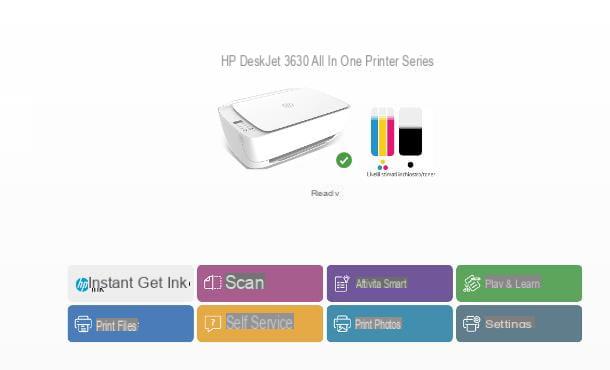
If you prefer, you can too connect HP printer to WiFi from PC using the application HP Smart, available for Windows 10 (on the Microsoft Store) and for macOS (on the Mac App Store): to get it, visit the links I gave you a moment ago, accept the opening of the store, press the button download for free and, if necessary, verify your identity.
Before moving on, make sure the printer is turned on and reset the Wi-Fi network status by pressing and holding the physical buttons wireless (the one depicting a Antenna) is cancels (the one depicting a X). For printers HP Laser, HP Tango and some models of Envy e DeskJet Plus, just press the button wireless.
Once this is done, go to your computer, start HP Smart from Start menu Windows or from Launchpad macOS and, after clicking on the button Continuescegli se share app usage data with HP, responding appropriately to the notice shown.
At this point, click on your button capacitor positive (+) lead resident in the center of the screen and wait for the program to locate the nearby printers, ready for configuration; when this happens, click on the box indicating the printer name (together with the wording Configuration), click on the buttons Continue e Yes, to connect it to the same Wi-Fi network to which the computer is connected, presses again on Continue e salta the creation of an HP profile, by pressing the appropriate button.
Now, click the button again Continue and, if you are not interested in joining the system HP Instant Ink (which allows you to automatically order print consumables before they run out), check the box I'm not interested and click on the buttons Continue e No, I don't want to sign up for Instant Ink.
We're almost there: finally, specify the place where the printer is located and click on the buttons Continue, Ignore posting for this link e Not now. Done! At this point, the printer should be properly connected to the Internet and ready for use, both from the computer in question and through all other devices on the network.
How to connect the HP printer to WiFi from smartphones and tablets
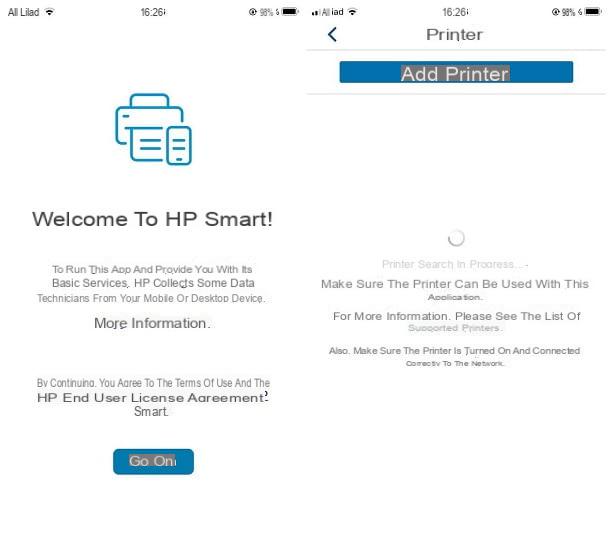
The steps to follow for connect HP printer to WiFi da smartphones and tablets are very similar to those seen above for PC, as the application HP Smart It is also available for free on devices equipped with the Android operating system (on the Play Store and alternative stores) and iOS / iPadOS.
Before starting, make sure that the device you intend to act on is connected to the Wi-Fi network to which you want to connect the printer and that the latter is turned on and correctly initialized for the new network connections: you can do this by pressing and holding the keys physical wireless e Cancel the printer for five seconds or, for some models, just the button wireless.
In any case, once you have met the requirements and downloaded the HP Smart app (just search for it in the store, select it and press the button Ottieni / Installa; on iOS / iPadOS authentication via Face ID, Touch ID or Apple ID password may be required), start it and, after touching the button Continue, tap the button for configure a new printer present in the center of the screen or at the top.
If prompted, provide the necessary permissions to access the Bluetooth and network devices, responding affirmatively to the warnings shown on the screen, and follow the same configuration instructions already seen for the computer: the steps to follow are practically identical, except for the position of the menus and buttons, which may differ slightly.
Once the printer configuration is complete, it will be connected to the indicated Wi-Fi network and you can use it from all your devices. Please note that to use the printer scanner (if you have an all-in-one printer) you need to touch the button Printer scan located on the HP Smart home screen (more info here).
Other ways to connect HP printer to WiFi
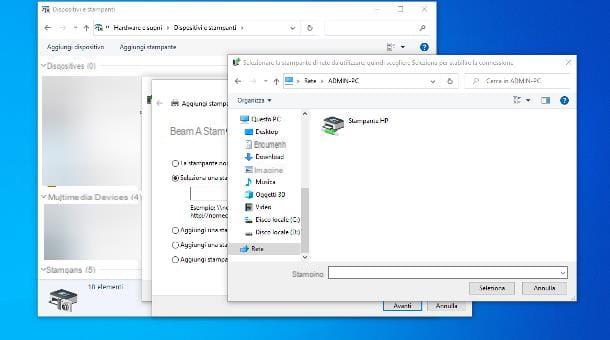
How do you say? You own one HP printer without network services, connected to the computer via USB or LPT port, and would you like to connect it to the home Wi-Fi to make it available also on the other computers connected to the router?
This is an absolutely feasible operation and, indeed, also quite simple to put into practice: all you have to do, after connecting the printer to the computer and having it properly configured, is to share it with the other users of the network and install it on the computers that are to use it.
Alternatively, if yours is one HP printer with USB connectivity and own a router capable of acting as a print server, you can connect the printer to it and make it available, fully automatically, to other computers and devices connected to the local network.
To learn more about the possibilities just mentioned, I refer you to reading my guide on how to connect a printer to the network, in which I was able to deal with the subject in great detail.
How to connect HP printer to WiFi

























