Index:
- How to connect phone to LG TV via Chromecast
- How to connect phone to LG TV via LG TV Plus (Android / iOS)
- How to connect phone to LG TV via DNLA protocol (Android / iOS)
- How to connect phone to LG TV via Miracast protocol (Android)
How to connect phone to LG TV via Chromecast

Would you like to know how to connect your phone to your LG television, but you don't have a latest generation Smart TV and you don't know if it is possible for you? Well, in this case know that it is not a problem, you can make the connection in question even with a traditional TV. To do this, the only thing you need in this case is a wireless connection, as you have to make the connection between the phone and the LG TV using a Google device suitable for this purpose: Chromecast.
If I had never written about Google Chromecast, know that it is a small technological device that, developed by Google, allows you to connect an Android smartphone or iPhone to the TV, even in the absence of a Smart TV. What Google Chromecast is able to do, once the connection between the device and the television is made, is to make a TV Smart and this is definitely its strong point, This means that you can use your Android or iOS smartphone to Remotely cast multimedia content on your TV screen.
You can also use the link to the TV via Google Chromecast to cast your device's screen. This feature is included "standard" in Android devices, while on the iPhone you need to use third-party apps, such as Replica, which you can use for free (with banner ads), which use the screen recording function to mirror iPhone (and iPad) on the TV via Chromecast.
So if you want to take advantage of this Google-developed device to connect your phone to your LG TV, you'll be happy to know that you can buy Google Chromecast at a fairly inexpensive price. At the present time there are in fact two models available for the device in question; Chromecast and Chromecast with Google TV. The difference between the two concerns the maximum resolution in which it is possible to transmit content on the TV; for the transmission at 1080p resolution just buy the basic version of Chromecast which costs 39 €. But Chromecast with Google TV offers a lot more, like the Google TV OS with direct app support and the stock remote.
Once you have purchased the Google Chromecast device you will only have to connect it to the HDMI i port of your TV, connect it to the same Wi-Fi network to which your Android or iOS smartphone will also be connected and carry out the configuration wizard. In this regard, if you want to know more I suggest you read my guide completely dedicated to the subject, in which I explained to you in detail how to connect Chromecast.
Once the configuration is done you will have successfully connected your phone to the LG TV and you can use applications that support Google Chromecast to remotely start playing content directly on your TV screen.
Applications that support streaming of content via Chromecast include YouTube (Android / iOS), Netflix (Android / iOS), Infinity (Android / iOS) and Spotify (Android / iOS).
How to connect phone to LG TV via LG TV Plus (Android / iOS)
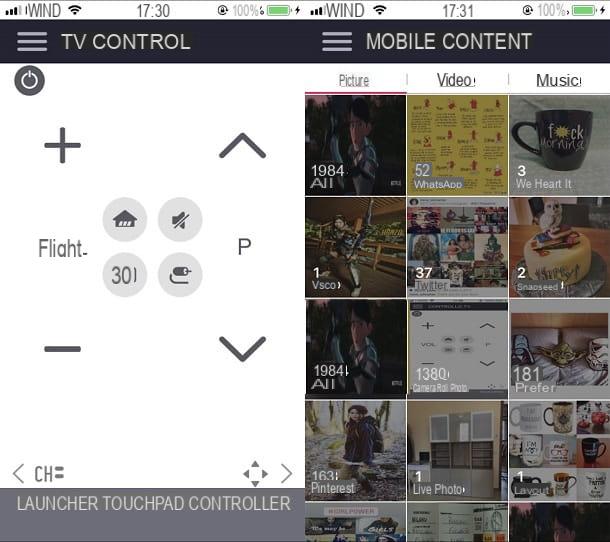
The method that I think is the best way to connect between a phone and an LG Smart TV is to use the LG TV Plus application. You can download this application. for free on your Android or iOS device is through the official store of your device.
If you want to use this app from your Android smartphone, open the Play Store and use the search engine to type LG TV Plus and then press the key Search from the keyboard of your device. If you are acting as an iOS smartphone, then open the App Store of your device and search for the LG TV Plus app from the internal search engine.
To install the app on your Android smartphone, press the button Install and then on the button Accept. Acting from the iPhone, instead, press the button Get and then on the button Install. Depending on what your device options are, you may be asked to place your finger on the Touch ID to confirm your identity and then download the app or to enter the password of your iCloud account always for the purpose of verifying your identity. At the end of the installation, start the application by pressing the button apri or by tapping on the app icon that you can see on the main screen of your device.
Once you have started the application, if your LG Smart TV is on and your smartphone is connected to the same Wi-Fi network, the connection between the smartphone and the television will be made automatically. What the LG TV Plus application will allow you is to remotely control the TV via your smartphone. In this way, for example, you can adjust the volume, activate or deactivate the sound and change programs via the section TV control application. By tapping on the menu item touchpad you can also use your smartphone screen to move the remote control pointer.
Finally via the menu item Launcher, you can easily launch applications previously installed on your device and access the HDMI source list. If you tap the button with the menu symbol which has three vertical lines you can also view the contents of your device to be played on the TV screen. This option is available by tapping on the wording Mobile content.
How to connect phone to LG TV via DNLA protocol (Android / iOS)

One of the most famous wireless transmission protocols is called DLNA (acronym for Digital Living Network Alliance) and it is a technology that is supported by most Android and iOS devices.
In this case, both devices must be connected to the same Wi-Fi network to work; the technology in question is however very widespread on the latest generation Smart TVs. If it is not present natively, it is possible to resort to the use of applications free for Android and iOS in order to activate and support it. An example of these applications is the app available for Android and iPhone Video & TV Cast DNLA (Android / iOS) or from the iMediaShare app which you can always find for Android and iPhone.
Despite the wide diffusion of this technology, it must be emphasized that it is a somewhat dated Wireless transmission protocol; it does not allow you to perform activities such as screen mirroring and there are also several limitations regarding support for certain video files.
How to connect phone to LG TV via Miracast protocol (Android)
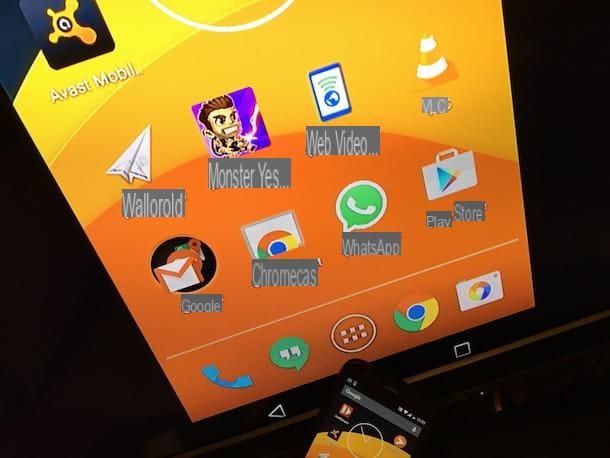
In case you have an LG Smart TV and you want to make the connection between your phone and the television screen, you must keep in mind that you will be able to carry out this procedure also thanks to the use of technology Wi-Fi Direct which promoted by the Wi-Fi Alliance is called Miracast.
This type of technology works in a similar way to that of Google Cast offered thanks to the use of Chromecast; the difference is that a direct connection is created between the two devices and therefore it is not necessarily necessary that both rely on the home Wi-Fi network. It should also be taken into account that Miracast technology is currently only supported on Android devices and only on some smart TV models. You will then need to check out the full list of supported devices to see if your next generation television has Miracast technology support.
In the event that your Smart TV model does not support Miracast technology, you can remedy this by purchasing an adapter that allows you to activate the support. You can find an example of the cable I'm talking about below.
If your LG Smart TV model supports the technology Wi-Fi Direct you can activate the connection between the phone and the LG TV using the settings: then turn on the television and press the button with the house symbol from your remote control.
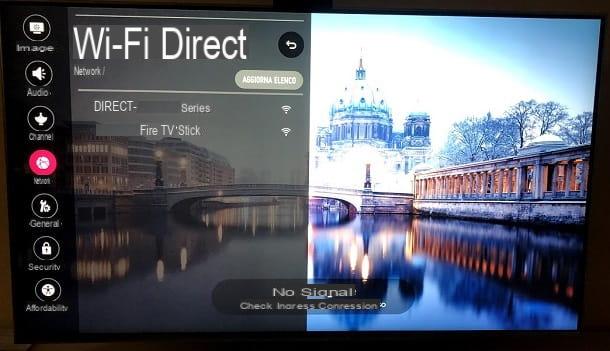
Then click the button with the symbol of a gear that you can see at the top right and then click on the button with the three dots symbol named All settings. From the settings screen then locate the network item and click on the item Wi-Fi Direct to activate support for the technology already present natively on your TV.
How to connect phone to LG TV

























