Connect PostePay to PayPal from the PC
If you want connect PostePay to PayPal using the computer, the first step you need to take is to connect to PayPal and access your account by clicking on the button Log in which is located at the top right.
After entering your credentials and clicking on Log in / Go to your account, go to the tab Our customers PayPal and click on the icon Link a card to start the procedure for adding a new credit card to the service.
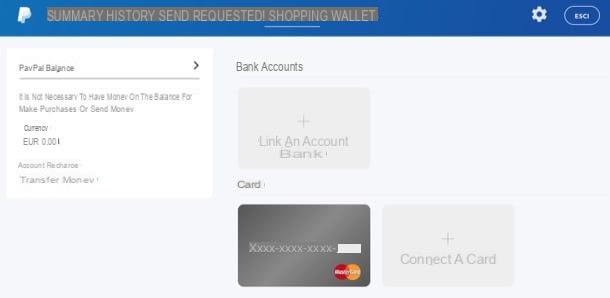
On the page that opens, select VISA o MasterCard give menu to tendin Type (depending on the type of card in your possession) and fill in the rest of the form with all the data of the PostePay: card number, Expiration date e CVV (i.e. the three-digit code printed on the back of the prepaid card). Finally, make sure that your address is correctly entered in the drop-down menu at the bottom of the page and presses the button Save to save data.
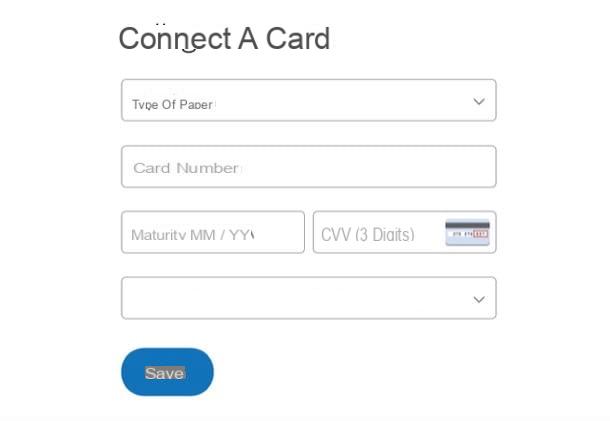
At this point, your PostePay is connected to the PayPal account but is not yet usable. In order to start transferring or withdrawing money from the latter via PayPal you must complete a simple procedure to verify your identity by clicking on the card icon and selecting the item Confirm your credit card from the page that opens.
The procedure involves charging a small amount of money to the card, but don't worry, we are talking about just 1,50 euros. The operation is carried out within a couple of working days. Subsequently, you will have to check the PostePay statement, write down the 4-digit verification code present in the reasons for the charges made by PayPal and enter them in your account. To enter the verification codes in PayPal, go to the menu Our customers of your account and first click on the PostePay icon and then on the item Confirm your credit card. Easier than that?
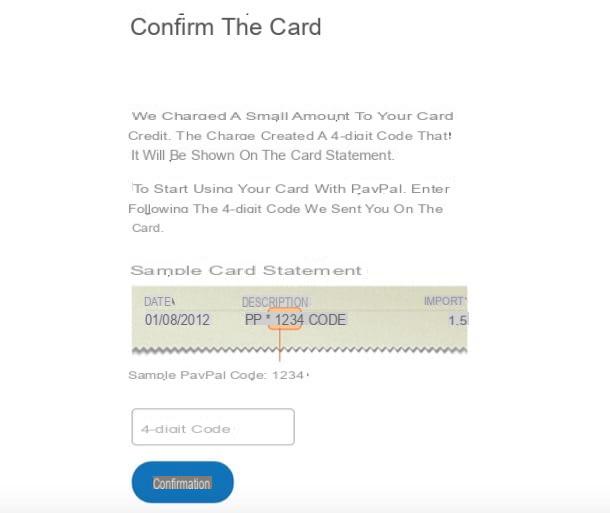
Please note: this procedure will also allow you to verify your PayPal account (if necessary) by removing all withdrawal and deposit limits present when opening each account on the platform. More information about this can be found in my post on how to open a PayPal account.
Connect PostePay to PayPal from your smartphone
If you prefer to use your smartphone, you can connect PostePay to PayPal using the official PayPal application for iPhone, Android and Windows Phone.
The procedure you need to follow is very similar to the one we saw previously for the PC. After logging into your account, you must access the PayPal menu by pressing the icon of thegear placed at the top right and you have to go up Bank accounts and cards.
At this point, you have to press the button capacitor positive (+) lead located at the top right, you have to select the item Credit or debit card from the screen that opens and you have to fill in all the forms that are proposed to you with the data of the PostePay (type of card, number, security code and so on).
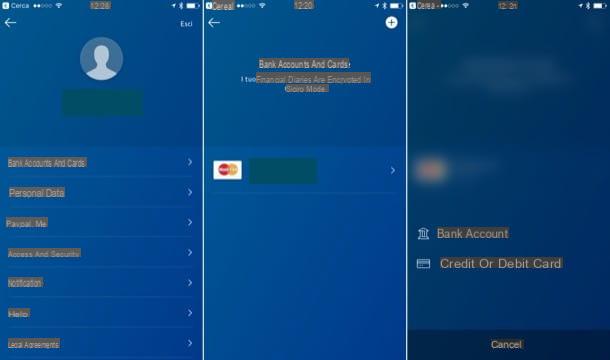
Once the PostePay has been associated with the PayPal account, verify the card as explained in the previous chapter of the tutorial and you can use the PostePay to make online purchases through PayPal.
How to use PostePay with PayPal
After completing the steps for connect PostePay to PayPal, you can transfer money from your online account to your prepaid card or you can use PayPal as a "bridge" to make online purchases using the funds available on the card.
In the first case, to transfer money from PayPal to PostePay, all you have to do is connect to your account, select the item Transfer money from the left sidebar and fill out the form that is proposed to you by typing the amount to add to the card and setting PostePay as the destination of the funds.
The money will be added to the card within 5-7 days. The operation provides for a 1% commission for amounts equal to or greater than 100 euros while for smaller amounts it provides for a fixed commission of 1 euro. For more info read my guide on how to transfer money from PayPal to Postepay.
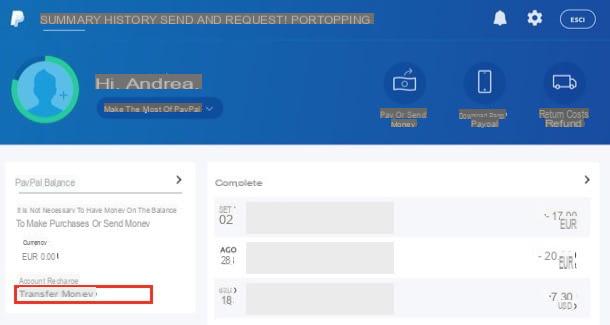
You can transfer funds from PayPal to PostePay also through the PayPal application for iPhone, Android and Windows Phone. How you do it? Very simple. Once the application is installed on your smartphone, start it, enter the login details of your PayPal account, go to the section Manage balance or in that See the history and choose the option to transfer funds. If you need more information about it, take a look at my tutorial on how to recharge Postepay with PayPal in which I have shown you all the procedure to follow step by step.
As for online purchases, if you want to buy a good or a service using your PostePay without revealing the card code, you can choose PayPal as a payment option (if supported) and complete the transaction through the latter: if you do not have funds in your online account, PayPal will automatically withdraw the amount necessary to complete the payment from the PostePay associated with your account.
To be always updated on the spending limits set by your account, select the appropriate item located on the PayPal home page (in the left sidebar) or connected directly to this web page.
How to connect PostePay to PayPal

























