How to connect PS3 to TV: HDMI

Connect the PS3 to the TV using HDMI cable it is certainly the simplest and fastest solution, as well as the best in terms of resolution, since it fully supports the Full HD (and even 4K, which PS3 does not use, however).
Almost all TVs on the market use this connection standard, so you could adopt this solution if you had to connect the PS3 to the Samsung TV, connect PS3 to Sony TV or connect the console to any other manufacturer's televisions currently active on the market.
To do this, you can use a HDMI cable, which however is not supplied in the package of the PlayStation 3. You must therefore buy a new one in any electronic store, physical or online, such as Amazon.
As I have well explained to you in my buying guide on the best HDMI cables, there are various types of HDMI cables with different characteristics; however, since the PS3 is an outdated console, any HDMI cable currently on the market is fine (you don't have to look too much at the standards, in short). The only parameter you really need to pay attention to is the cable length, to be chosen based on your very personal needs.
The console package also includes the PS3 power cable, which must be connected immediately in the slot on the back of the console, called AC IN. Then proceed to connect the other end of the power cable to the power point.
Once this is done, take the HDMI cable purchased and look at the back of the PS3. In the same row of slots as the one you previously plugged the power into, you can find a named input HDMI OUT.
Plug one end of the HDMI cable into this slot, taking care to orient the plug correctly. Then look at the back of your TV until you find it input slot which has an entrance identical to the one you just used on the console.
Also in this case, it could be marked with the initials HDMI o HDMI IN. Plug in the cable and that's it! All you have to do is turn on the console using the appropriate button POWER, located on the front of the PS3, and go to the HDMI source of the TV corresponding to the port to which you connected the console, using the remote control.
How to connect PS3 to TV without HDMI

In some cases, especially for owners of very old TVs, the HDMI socket may not be the best solution, as it is not present on the back of the TV. In this case, it is sufficient to resort to alternative connection systems.
Going into more detail, in the box of the PS3 there is a cable of type AV-RCA (called AV cable from the manual), which has one input and three outputs, which you can recognize by the pins of different colors. In addition, there is also a adapter which allows you to connect the three plugs to the SCART socket. It should be noted that this solution does not allow you to enjoy the full resolution of the content on PlayStation 3.
As for the TVs with plug ComponentInstead, you can think of buying a cable that includes an HDMI connector to be inserted into the console and Component connectors to be inserted into the TV, in order to guarantee the reproduction of HD content. Find all the details below.
How to connect PS3 to TV with SCART socket

connect the PS3 to the SCART socket of the TV, all you have to do is use the cable supplied with the console. First, plug your PlayStation into the power outlet, then take the AV-RCA cable. In this case, you will be able to enjoy content with a maximum resolution of 576.
You can recognize this cable as it has a socket with an entrance e three outputs. The exit of color red refers toright audio, that of color White toleft audio, while that yellow al composite video, which can reach a maximum resolution of 576p.
Next, insert the single plug of the cable into the slot OF MULTI OUT, present on the back of the PS3, so take theSCART adapter present in the package.
You can recognize it by the rectangular shape and the writing WMC-91, or by the fact that it presents three RCA input holes e a single SCART output.
Then insert the three cables of the SCART cable in the correct way. The cable yellow it must be inserted in the entrance VIDEO, That White in the hall L-AUDIOwhile that red in the hall R-AUDIO.
Finally, check the back of your TV and insert the adapter into theSCART input, characterized by a rectangular grip with an asymmetrical side. Otherwise, some TV models may have the three RCA inputs white, red and yellow directly on the back.
In this case, do not use the SCART adapter e plug the three output plugs of the AV cable directly into your TV. In case you have lost one of these components, I leave you some useful links through which you can buy them.
Finally, turn on the TV and go to the AV source using the remote control, or on the one in charge of viewing the devices connected to the socket SCART. Then turn on the PlayStation using the button POWER and get ready to play!
How to connect PS3 to TV with component socket

Should you want to connect your PS3 to the TV in Full HD, but without using an HDMI cable, you could rely on a cable of type Component-HDMI. This type of cable is not present in the console package, so you have to buy it separately through the online store or in any electronics store.
Before purchasing this cable, remember to check the back of your TV, as not all of them have the five component inputs you need.
This type of cable is quite similar to that AV-RCA bundled with the PS3, but features an exit with five pins, which allow the graphic rendering in Full HD, usable on TVs that support the transmission up to 1080p.
Once you've got this cable, plug it into the back of your PS3 through the slot OF MULTI OUT, via the single pin input. Then look at the back of your TV to find the Component input.
Don't panic, each color corresponds to an entrance, so all you have to do is pay the right attention to the color map. The color pins light red e White, refer respectively to the inputs AUDIO R e AUDIO L.
The other three must be included in the section VIDEO. That of color green it must be inserted in the entrance Y, that of color dark red in the hall PR / CRwhile that blu in the hall PB / CB.
Once the cables have been inserted correctly, connect the PS3 to the power supply and turn it on using the button POWER. Then go to the source of your TV in charge of viewing the Component signal.
If everything went well, you should correctly display the home of your PlayStation on the TV, so all you have to do is insert a game and start playing.
What to do in case of problems
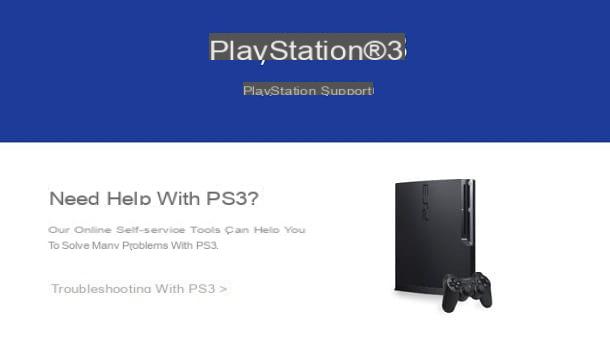
In case something goes wrong, you can go inside the section Video output settings of your PS3, to check that everything is set up properly.
To do this, from the home, go to the menu Settings and then select the option Display settings. Once this is done, go to the menu Video output settings. After that, select the type of connector used to connect your console.
Go to the PlayStation 3 manual page to find out how to do it in detail. Finally, in case you have any audio problems, check the cable inputs Component o AV-RCA correspond to the colors I have indicated in the relevant chapters.
Haven't found the solution to your problem yet? In this case, you can contact the Sony customer service to get feedback. Should your PS3 still be in warranty and the problem is due to manufacturing defects and not accidental damage, you can request the replacement of the console; otherwise, I strongly recommend that you consult the PS3 support page and follow the instructions provided before eventually taking the console to a repair center (for a fee).
How to connect PS3 to TV

























