Preliminary information

Before going ahead and getting into the concrete of this guide, it is necessary to clarify the compatibility of the DualShock 4, that is the PS4 controller, with the various versions of iOS (which, for your information, is the name of the operating system on the iPhones).
If your phone has a iOS 13 or later, then there are no problems: as I will explain shortly, you can make the pairing between the iPhone and the pad of the PlayStation 4 via Bluetooth, using a very simple procedure that does not require any kind of modification or "unlocking".
iOS 12.1 and previous ones, however, things are not in this way: such operating systems, in fact, they do not have PS4 controller support, at least not officially.
In order to overcome this drawback, you need to make use of one specific controller with official certification Apple MFI, to be connected to the phone using the classic "procedure" of Bluetooth pairing. The results that can be obtained with this solution, however, are highly variable from the type of videogame used.
In the past, the limitations imposed on iOS 12.1 and earlier could be bypassed using the jailbreak, along with a specific tweak downloadable from the "alternative" Cydia market. To date, however, support for the latter has been interrupted, therefore the jailbreak procedure has become as useless as it is inconvenient and risky.
Therefore, I strongly advise you not to take advantage of this possibility, as, in all likelihood, you would not be able to obtain the result you are looking for. If you really can't update to iOS 13 and you want to play with a controller, buy one of the MiFi certified controllers that I have reported to you just above.
How to connect PS4 joystick to iPhone without jailbreak
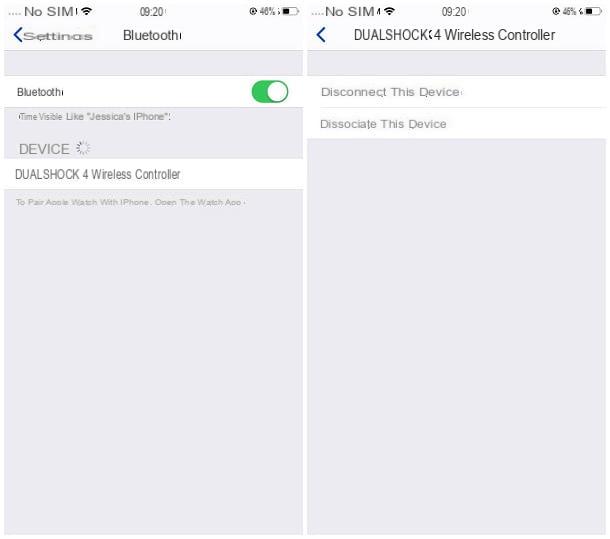
Once the main aspects of the question have been clarified, the time has come to get to the heart of this guide and to see, in practice, how to connect PS4 joystick to iPhone on phones with iOS 13 (or later) operating system, so without resorting to jailbreak.
First, you need to put the DS4 in "pairing" mode so that your smartphone can detect it without any problems. To do this, take the PlayStation 4 pad and turn it off completelyif necessary (by pressing and holding the PS until the LED turns off).
Then, turn on the controller by pressing and holding the buttons at the same time PS e Share, until the central LED starts flashing rapidly, a sign of the activation of the pairing mode.
Now, get yours iPhone, tap on the icon Settings located on the Home screen (thegear), tap the item Bluetooth in the next menu and make sure that the toggle of the same name, located at the top of the screen, is set to ON. If not, do it yourself.
After this step too, wait a few moments for the DS4 to be shown in the list of nearby devices and, when this happens, tap on its name (eg. DUALSHOCK 4 Wireless Controller) to match it. Done! From now on, you'll be able to use the newly paired pad to control iPhone games and apps that support it.
As for the management of the controller within the aforementioned apps, you should know that, usually, there is a special in-game (or in-app) section dedicated to this precise task: to create this guide, for example, I made use of Asphalt 9: Legends, a title fully compatible with the various controllers that can be associated with the iPhone, including the DualShock 4.
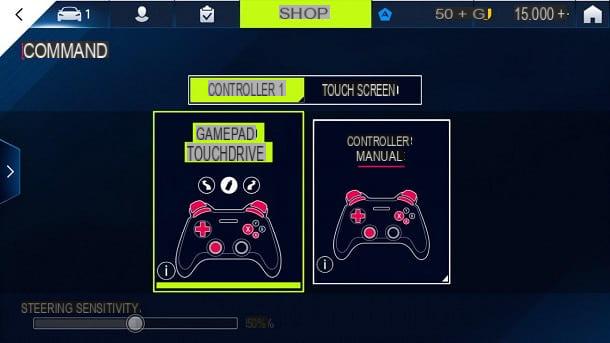
Once you have started the game, if you have already connected the controller to your phone, you can use the left analogue and the directional arrows to move between the various options, use the right analogue to activate the panoramic view of the car and take advantage of the keys "X" e "circle"respectively to confirm and go back.
In addition, you can choose between different modes of use (touchdrive gamepad e manual controller) by accessing the section Settings> Commands of Asphalt 9, which you can reach by tapping the button (I.e. located at the top right.
In any case, to obtain detailed information on the use of the PlayStation 4 controller together with a specific game, I suggest you read the guide of the latter or carry out a simple search on Google, using a key similar to "controller configuration [game / app title] iPhone".
To disconnect or completely disconnect the DS4 from the iPhone, go to the menu again Settings> Bluetooth, fai tap sul pulsating (I) corresponding to the name of the controller and, using the next screen, choose if Disconnect o Dissociate the pad, touching the voice that best suits your case.
To connect the DualShock 4 to "its" PlayStation 4 again, you just have to bring it back to pairing mode, as I explained above, and then pair it again with the console by connecting it via USB cable. For more information, I refer you to reading my guide on how to connect the PS4 joystick, in which I have treated the subject in great detail.
Remote Play
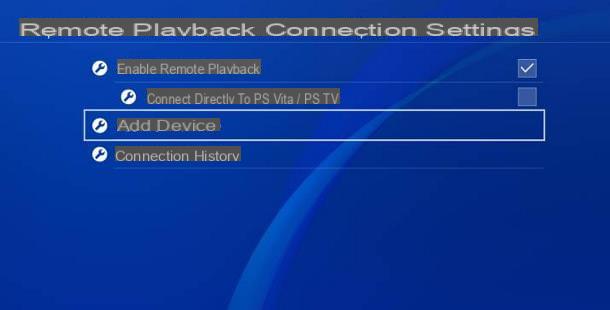
If you have an iPhone running iOS 13 or later, you can use the previously connected pad to take advantage of the service Remote Play, which allows you to play the games installed on the PS4 directly on the screen of iPhone, iPad and Sony Xperia Android devices.
It works roughly like this: First, you need to make sure your PlayStation is up to date with 6.50 firmware (or later), that the console is set as Main PlayStation and that, of course, it is connected to the Internet.
Carry out the necessary checks, go to the menu Settings (The toolbox) of the PS4, choose the option Setting up the Remote Play connection, put the check mark next to the item Enable Remote Play and then go to the section Add device, to view the code to be used later to pair the PS4 to the iPhone.
At this point, take the iPhone, connect it to the same network associated with the PS4 (otherwise the games will not work) and install the Remote Play app. Then, start the latter and, after touching the start button, choose the option related to manual recording PS4 (the automatic one may not work properly). Once this is done, enter the 8 figures of the PS4 code displayed on the screen and, when prompted, log in using your data PSN account.
Done! From this moment on, you can use the "iPhone by" screen to view and play the games in the PS4 library, which can be controlled using the DS4 previously paired with the smartphone.
For more information on the PS4 Remote Play feature, you can refer to the relevant official page available on the Sony website.
How to connect PS4 joystick to iPhone

























